As we know that there are a number of sources from where a one can download a particular file but the best source is its official website. Apart from this, there are many files which contain a virus or malicious elements in it. So, if you download it and if you have antivirus software like Windows Defender then it will give you a warning and it will stop the downloading process by giving a message “Failed – Virus Detected” on Chrome. Let me say that Windows Defender is inbuilt software that safeguards the Windows 10 from the malicious programs. SO, it is important to have Windows Defender enable or any strong antivirus software on your operating system.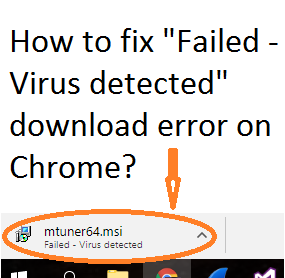
It is said that every person, machine or we can say the software do mistakes. So, we can say that the antivirus software you are running on your Windows 10 is doing a mistake by giving a message “Failed – Virus Detected” on Chrome. But let me clarify that you can make your antivirus software false if you are sure that the file you are downloading is non-malicious and the source from which you are downloading the file is official and does not contain any virus or malware content. Or if you know that the file you are downloading is safe and important for your Windows 10 then you may proceed to fix this error.
This error message “Failed – Virus Detected” is shown if you download a file from the Chrome. If you download a file from the Internet Explorer and Edge then you will have a message saying “file name contained a virus and was deleted”. If you use Windows Taskbar then you will have a message “Malware Detected”. But as we know that the famous browser is Google Chrome so many users are complaining about the error message of chrome. After studying the error message “Failed – Virus Detected” we are here with 2 best solutions which will surely not pause your downloading file.
Set an exception on Windows Defender
Windows Defender is one of the Microsoft inbuilt antivirus software which is used to detect the virus or malware on Windows 10, 8 and 7. Some times this Windows Defender stops Chrome from downloading a file because the file contains some malicious content. But if you are sure that the file you want to download is safe for your computer then set an exception on Windows Defender.
- First of all tap on the Start button and then Search for the Defender and tap on the Windows Defender from the search list.
- Once you have Windows Defender screen so on it you will have 3 tabs so go on the History tab.
- Now you will have 3 dots so tap on the dot which says All detected items and tick on the file which was detected.
- At last hit on the Allow item button to get permission to download the detected file.
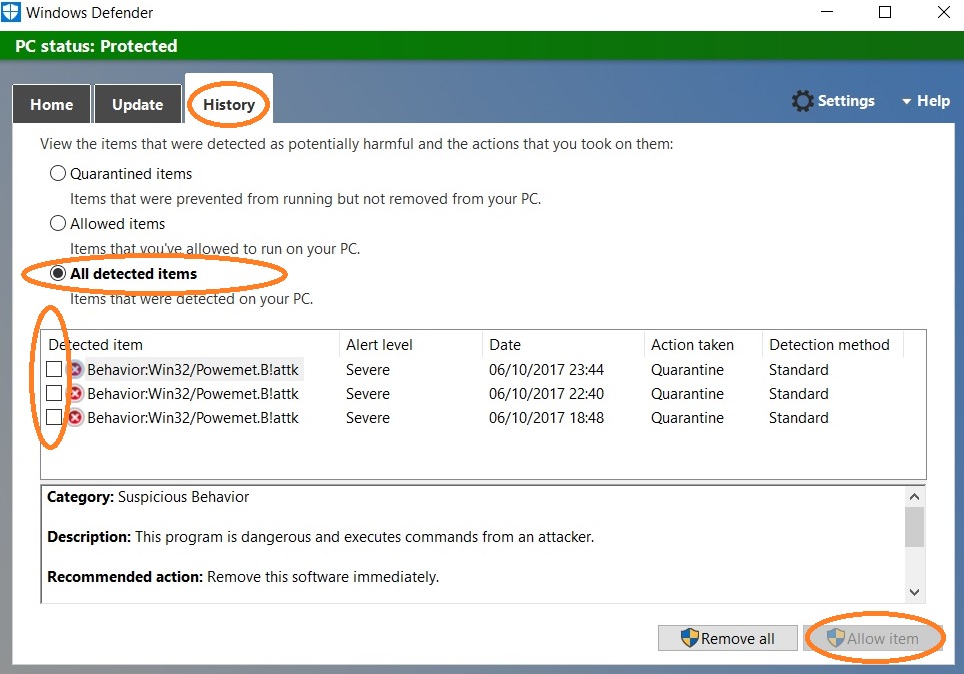
- Now try to download the file again.
Once you finish these steps then see that file is downloading or not. If not the go-to our next solution which will definitely solve the error message “Failed – Virus Detected” on Chrome. If your file is downloaded then undo exception on Windows Defender.
Disable Windows Defender
The other fix is you have to disable Windows Defender for a permanent basis. But if the file is downloaded then you can Enable it because it is important as well. If you don’t have Windows Defender then your computer will be full of unwanted files and viruses. So, it is essential for Windows 10 security and your privacy.
- Hold Windows key + R key to get the Run dialog box window. Once you have it then type gpedit.msc and tap on the OK button.
- Once you apply the above step then it will launch the Local Group Policy Editor window.
- Now on it navigate to Computer Configuration > Administrative Templates > Windows Component and then open Windows Defender.
- Finally, do twice tap on the Turn off Windows Defender Antivirus.
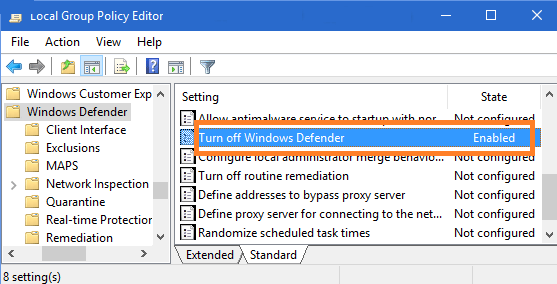
- Now tap on the Enable option to disable Windows Defender and Tap on the Appy and then on the OK button.
- At last, restart your computer.
So, these were the steps to disable Windows Defender permanently. Make sure you follow all steps in sequence so that you get positive output.
Let me make clear that if you are using third-party antivirus software on your computer then disable it or set an exception on it as I have shown in the first solution. Do enable Avast or other third-party antiviruses after few hours so that it keeps removing idp.alexa.51 virus and other viruses from your system. I hope that this much content is enough to solve the download “Failed – Virus Detected” error message on chrome.