Remove Cinavia Message Code 3, 2 or 1: It has been said by many that their favorite past time is watching movies. Everyone enjoys movies if that movie interests to the viewer but there are other factors as well like the video quality. The multiplex screens are the best place to watch any movie as in a multiplex you get to see the movie, in a thousand times bigger screen than anywhere else. The quality of the movie in theatres is exceptionally good. But what if you missed the show in the movie hall or the movie you want to watch is not available in your locality? In that case, you wait for the movie to premiere on TV screens but then you have to watch ads alongside. The only solution to this problem is by getting hands on the Blu-Ray version of the movie. After the release of Blu Ray version of your favorite film, you can get it at any DVD store in your locality. But what if you are still unable to watch released Movie due to some rubbish Cinavia Message 3 on your Samsung Blu Ray or Play Station (PS3/4) and on any kind of DVD Player.

The Blu Ray versions are very much protected to prevent the unauthorized distribution of the film. The technology they use in a Blu Ray disc is the Cinavia technology which prevents unauthorized copying of the film. However, this is not like you cannot copy the film at all but it is limited to a few computers. The Blu Ray movies that are copy protected contain codes that allow a user to play it on a certain device. The Blu Ray movies containing codes for playing in the movie halls can only be played through authorized projectors on the movie hall. Let us take a look at how Cinavia technology works!
Contents
Ciniavea Technology allows a copyright user to protect the movies with audible codes which helps to show the movies on professional equipment only. So if the projectors in the movie theatres do not recognize the codes of the Cinavia technology then it will limit the use of unauthorized copies by showing error as www.cinavia.com.message Code 3. Same is the case for household Blu Ray DVD players that play audios or movies. The Cinavia codes generally stay in the movie or audio file and if the payer senses any unauthorized file then it will simply reject that file from being played in the Blu Ray player. The codes generally stay along with the media file. Generally, the code remains in the audio file, even if it’s a video media and thereupon it performs its operation. So if you choose to play an unauthorized copy of a video file in your Blu Ray DVD then it will show some messages. There are different codes defined to these messages viz message code 1, message code 2 and cinavia message code 3. Let us take a look at these different types of messages.
If the device encounters a message code 3 type of problem then it will show, “Audio outputs temporarily muted. Do not adjust the playback volume. The content being played is protected by Cinavia and is not authorized for playback on this device.” So if you are getting such type of messages in your DVD player then it is basically because of their protection policy. The message code 3 refers that the movie file you are playing is an unauthorized copy and cannot be played further. This post is all about removing the protection policy within.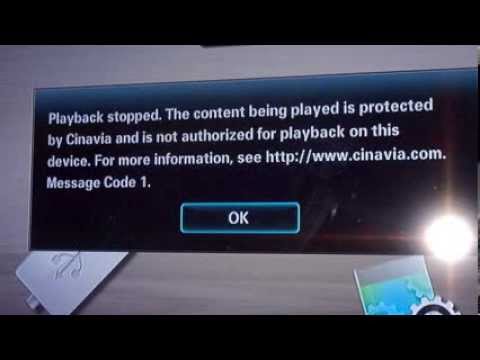
The message code 1 is usually shown whenever the device in which you are playing the unauthorized copy is not a professional one i.e. this video copy was made for professional presentation such as theatres. The message code 2 is shown usually when you try to produce a copy of the file that can be copied only with the help of professional devices.
The message which the device shows when the device encounters a message code 1 type of problem is, “Playback stopped. The content being played is protected by Cinavia™ and is not authorized for playback on this device.” If the device encounters a message code type of problem then it will show, “Copying stopped. The content being copied is protected by www.cinavia.com trademark and is not authorized for copying from this device”. Let us take a look on to how to remove these messages.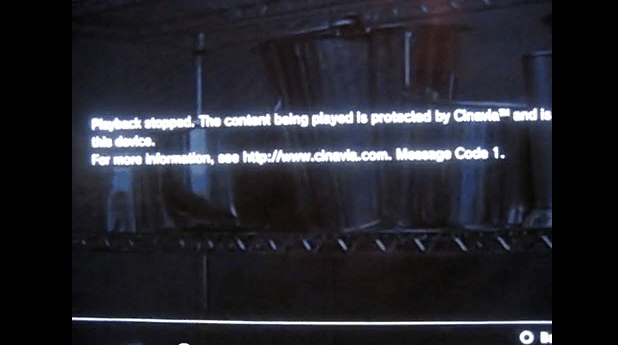
Removing the Cinavia code may help us to run a free copy of your desired files and this does not limit to the video files only. This message can interrupt your gaming experience in PS4/PS3 as well. Let us take a look at the solution on how to remove message code 2/3/1.
- There are very few ways to remove the Cinavia message codes and one of the most used ways is by using the software. You need to download DVDFab with the latest version and install it on your PC first. To install the software you can go to DVDFab homepage and download thereupon.
- Once you have finished installing successfully, open the application on the computer.
- In the first screen, you may notice many options, from there choose the copy module>Full Disc/Main Movie/DVD mode.
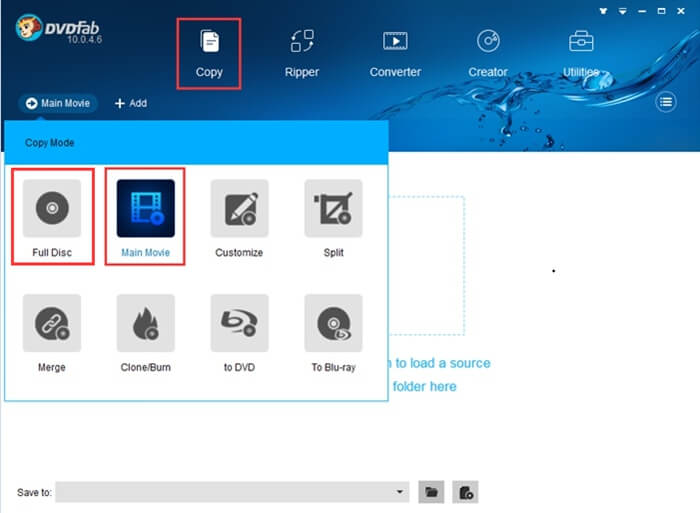
- Then you need to install the source, where the movie file lies. If it is a DVD file then load the disc and DVDFab will automatically fetch the file and if the file is in your computer itself then you need to describe the source address by clicking on add and dragging the file into the box provided on the screen.
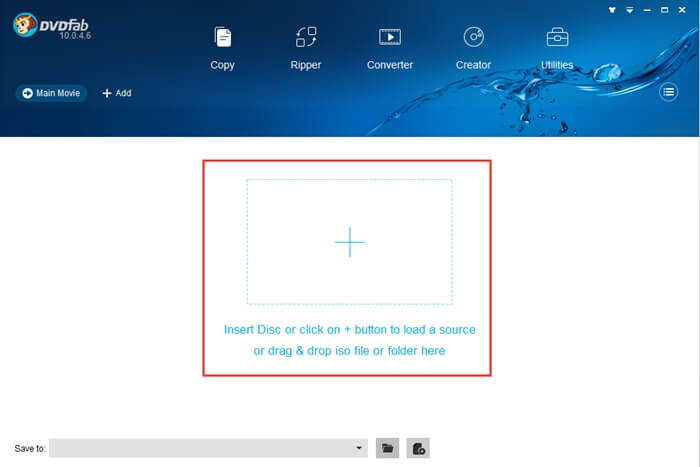
- Next, you need to find the language tab where you will find the coded audio track which will be marked by a slashed logo symbol. Select this audio tab by checking on the empty box beside. Additionally, you need to go to advanced settings and select the ‘’remove Cinavia’’ option.
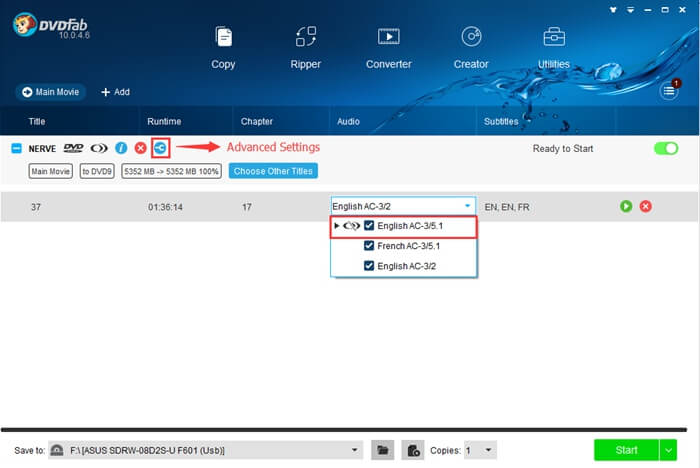
- In the Advanced setting itself, you need to select the size of the output in which you need your output Blu Ray movie to be. It can be BD25 or BD 50. BD25 is the capacity of the disc generally measured in Gigabytes and used normally. However, BD 50 contains a dual-layered disc and contains double data than BD25.
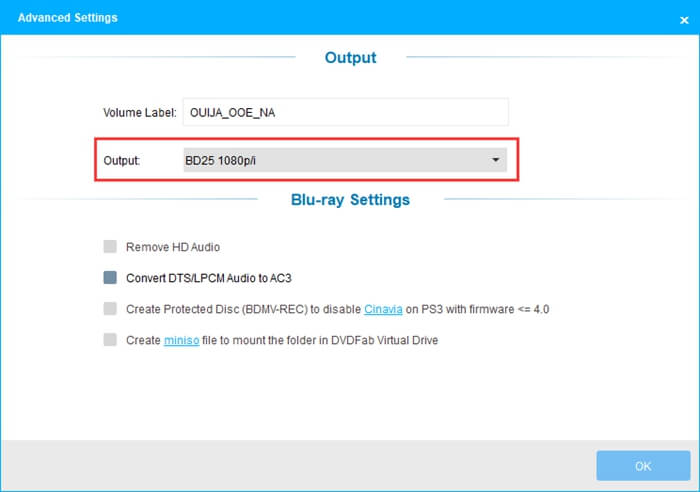
- Next, you can select the destination folder, where you want to save your final file. However, you can also select an optical drive to directly burn the file to a disc.
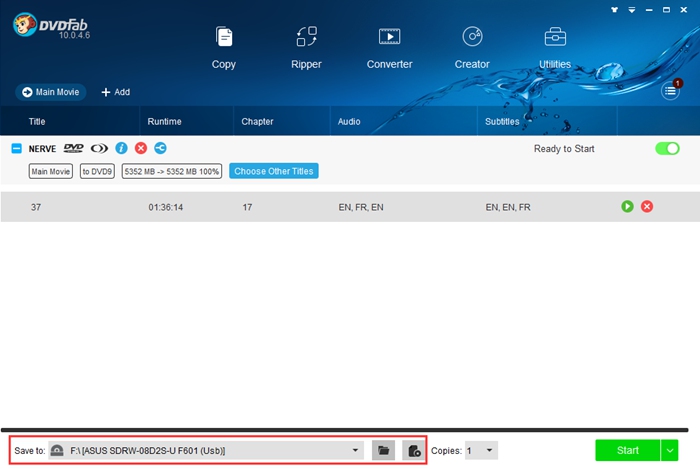
- Click start to start the process to remove the Cinavia encryption.
- You can also use the Ripper module in DVDfab to remove Cinavia encryption. All you need to do is follow the steps above. Only take care of the fact that you need to select the ripper module and also have to select a desired output such as AVI or MP4.
Read Also:
- How to remove movies from Continue Watching list on Netflix?
- Zbigz Premium Account For Free
- NetFlix Cost 2020
You may find numerous ways on the internet to remove the Cinavia file but not all are a genuine process. You need to look for the most authentic process to remove the Cinavia codes or else your effort will be in vain. Removing the www.cinavia.com.message code with the help of DVDFab is by far the most authentic way to remove the Cinavia Message codes and watch uninterrupted movies on your Blu- Ray DVD player.