Microsoft released Windows 11 ISO file along with the Installation Media and Update Assistant tool. Your search for the Windows 11 64-bit ISO files for the Home, Pro, Education, Enterprise, and Home Single Language editions will end here.
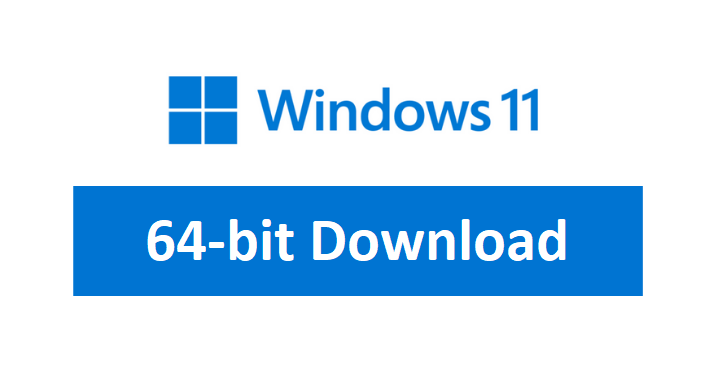
On the other side, Microsoft will continue pushing the Cumulative Update for Windows 11 to the Insiders on the Dev and Beta Channel. All the major changes and improvements in the context menu, taskbar, start menu, file explorer, and the settings apps will be first tested by the Insiders.
Microsoft officially released the Windows 11 21H2 ISO file with Build 22000.194. We have also covered an alternate source for the same. Follow our methods to download Windows 11 ISO file and create its Installation Media to clean install on your PC.
Contents
Download Windows 11 64-bit ISO File
Windows 11 64-bit ISO file is freely available for download from their official website. Windows 11 ISO download is available for Home, Pro, Education, Enterprise, Workstation, and their respective N editions in more than 30 languages.
Visit Microsoft’s official website page and scroll down to the Download Windows 11 Disk Image ISO section to select Windows 11.
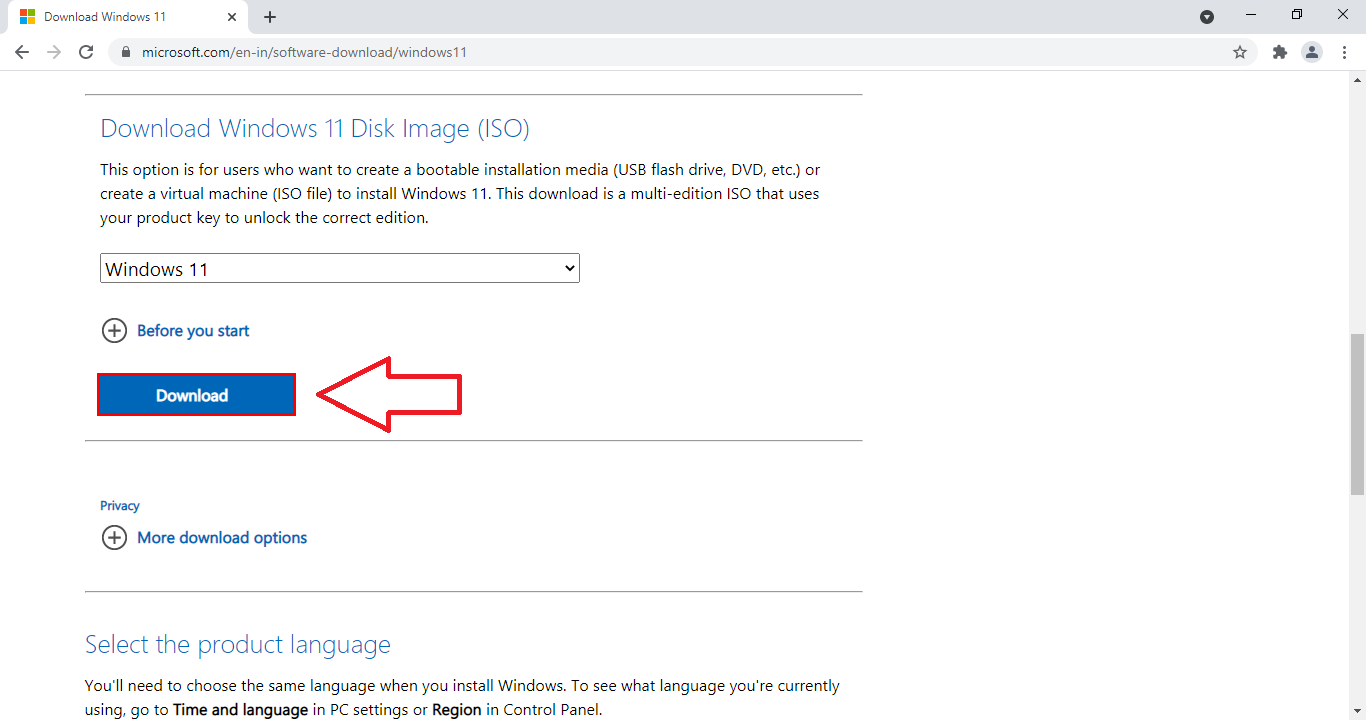
Select the English, Arabic, French, German, or your desired product language in the next dropdown and confirm. Tap on Windows 11 64-bit ISO Download button to begin the 5.01 GB download.
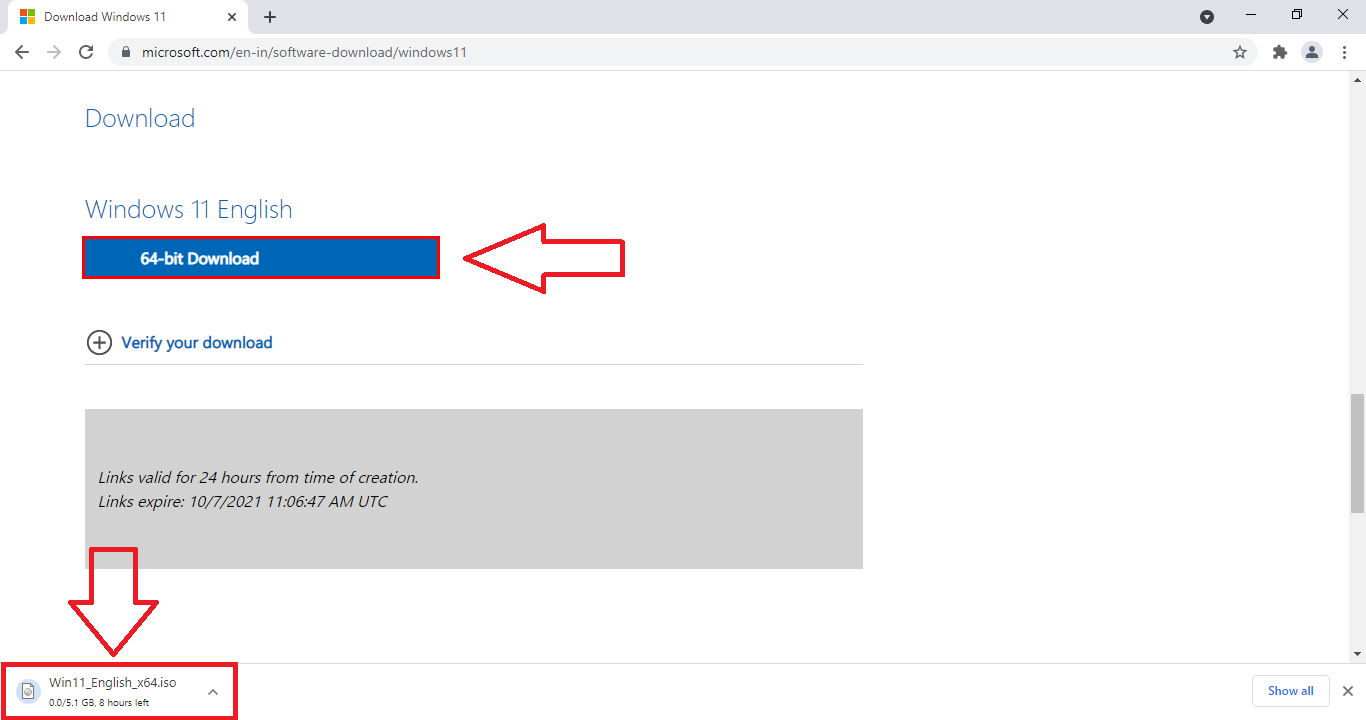
It will take a few hours based on your download speed.
Download Windows 11 ISO File from Installation Media
Microsoft has also launched the Windows 11 Installation Media Creation Tool to download ISO files and flash USB drives. The downloaded ISO file size will be around 5.01 GB and it will need at least 8 GB USB to create a bootable drive.
Further, the targetted PC on which you want to install Windows 11 must meet all the minimum specifications such as a newer supported processor, TPM 2.0 chip, UEFI Boot Mode with Secure Boot, GPT Partition Type, and all. The PC not having the major specification won’t be able to install Windows 11 and the rest may face compatibility issues such as some features may not work or won’t receive future updates. Also, Windows 11 Home or Pro edition selection will be available during the installation and not the download.
Now let’s get into the media tool without wasting any time. Get to the Create Windows 11 Installation Media section to download the tool.
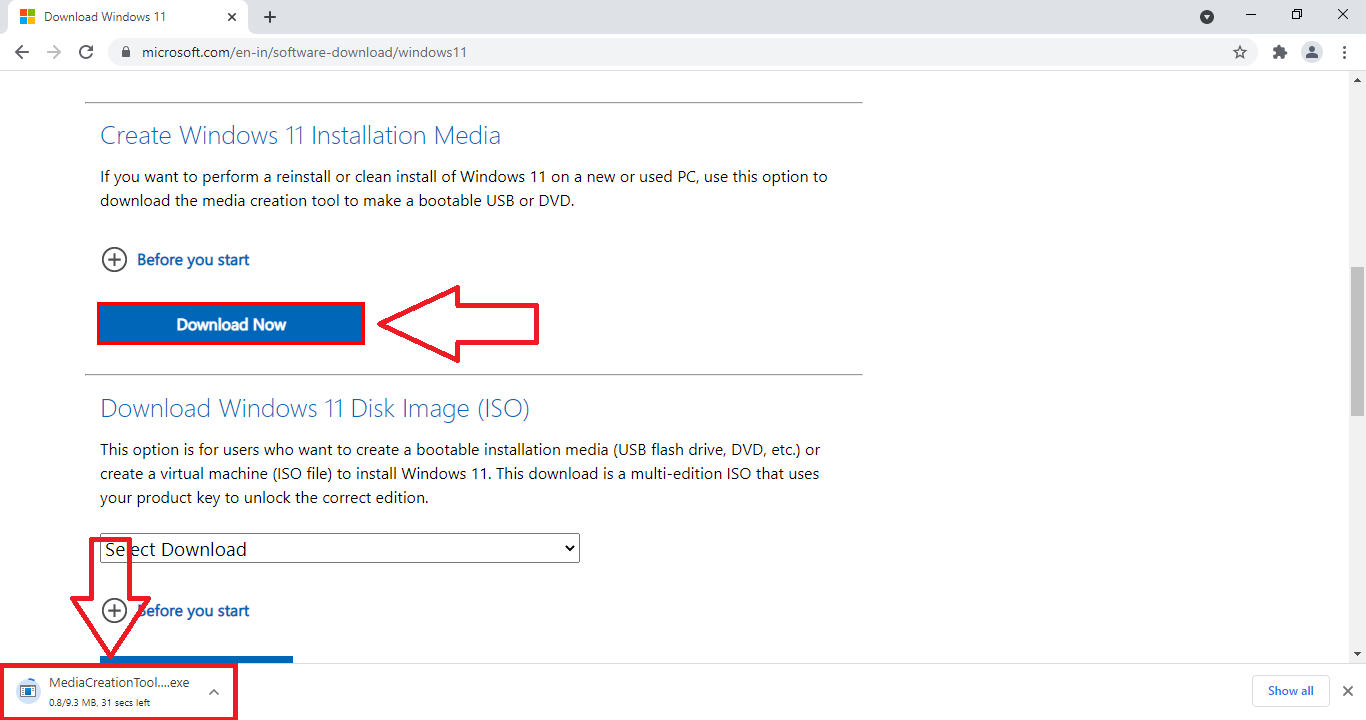
Run the tool and pat Yes to the Windows User Account Control Permission.
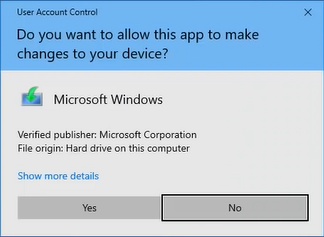
Windows 11 Setup will automatically fetch your current language and edition, you can untick the recommended option to change the language to your choice.
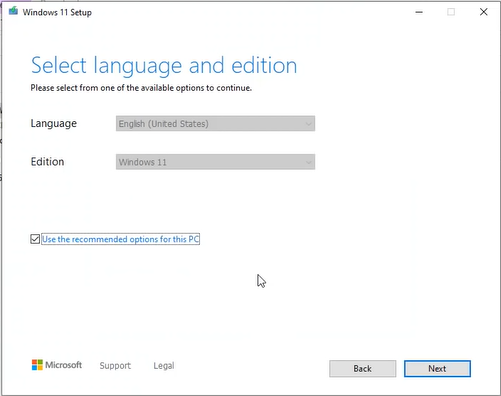
The next screen will offer to flash USB drive or download Windows 11 ISO file.
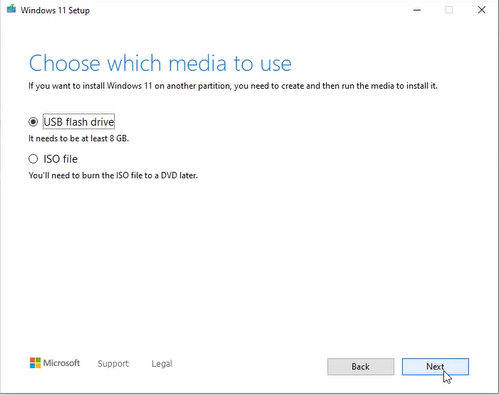
If you wish to create Windows 11 bootable USB then select the inserted drive in the following step.
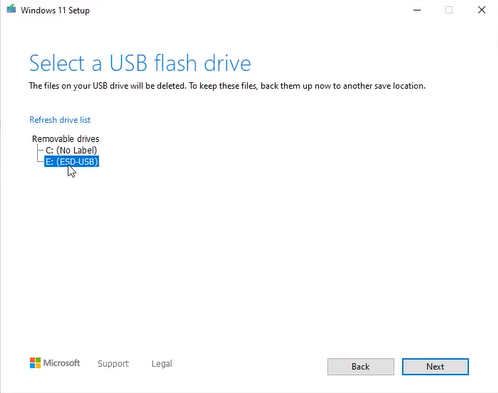
First, the tool will download then create its installation media and prompt you to finish when it has flashed the USB drive.
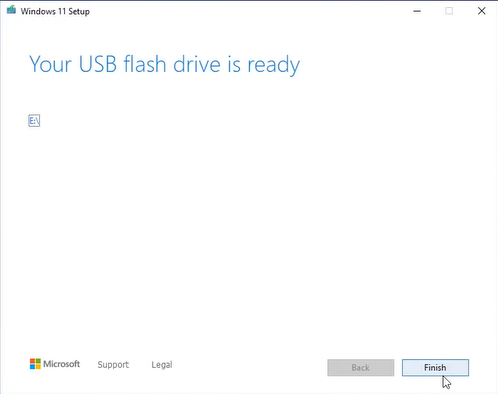
Create Windows 11 Bootable USB
Media Creation Tool and RUFUS are the best tools for creating Windows Bootable USB. The Rufus will automatically scan for the inserted USB, its format type, and preferred disk partition type for the current PC. The GPT partition scheme is recommended for the installation of Windows 11. You just have to confirm the inserted USB, browse the downloaded Windows 11 ISO file, start formatting the USB, and wait until Windows 11 Bootable USB is ready. Do refer to our detailed guide on creating Windows 11 Bootable USB using RUFUS.
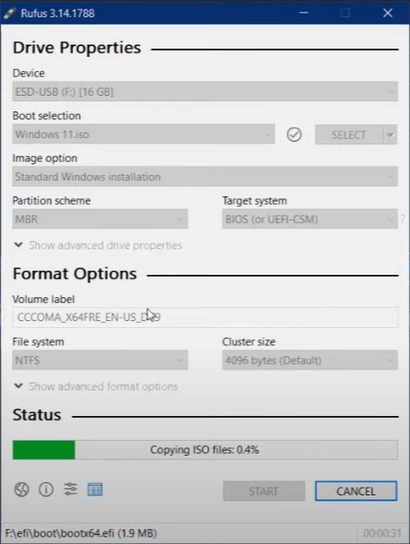
Install Windows 11 from a Bootable USB
Windows 11 installation from a bootable USB deserves a separate guide. We have covered all the steps to install Windows 11 from USB in another blog post. Mostly you have to make your PC ready to clean install Windows 11 from an ISO file.
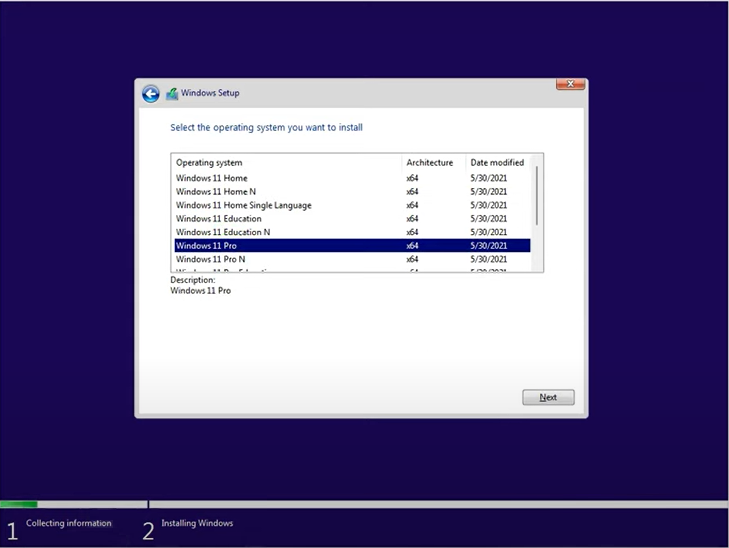
Windows 11 will requires TPM 2.0 chips support, UEFI Mode, DirectX 12, WDDM 2.0 Driver, and a 64-bit processor. Rest requirements are pretty common amongst modern PCs.
Download Windows 11 Insider Preview ISO File
Microsoft has just released an official Windows 11 64-bit ISO file of Home, Pro, Education, and Home Single Language. You have to be part of the Windows Insider Program on their web to download Windows 11 Insider Preview ISO file. If you have already joined the Program then you can skip to the next step.
Join Windows Insider Program from WEB
Visit Microsoft Insider Program website and scroll down to the Register button.
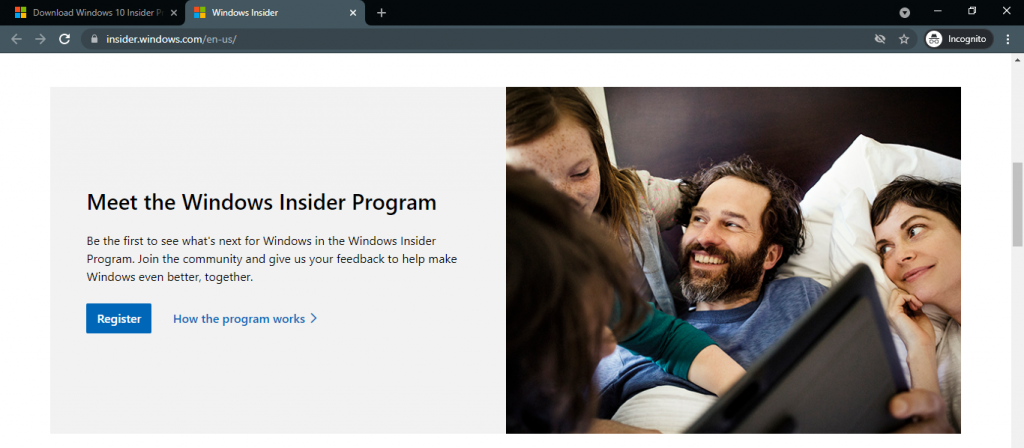
Sign in now with your Microsoft Account or create a new one. Stay signed in to use this account for the next step.
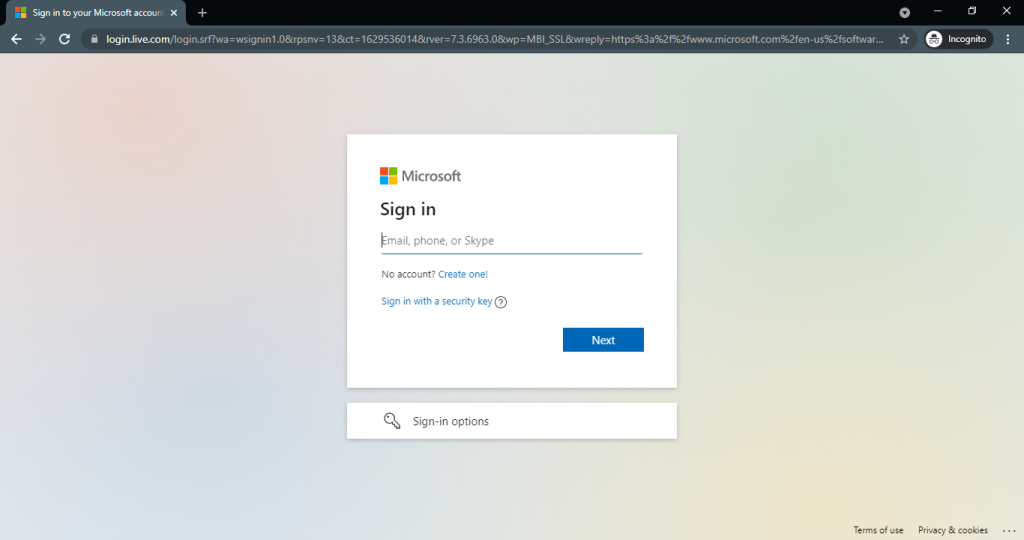
Scroll down to the bottom of the page to accept the Agreement and click on the Register Now button.
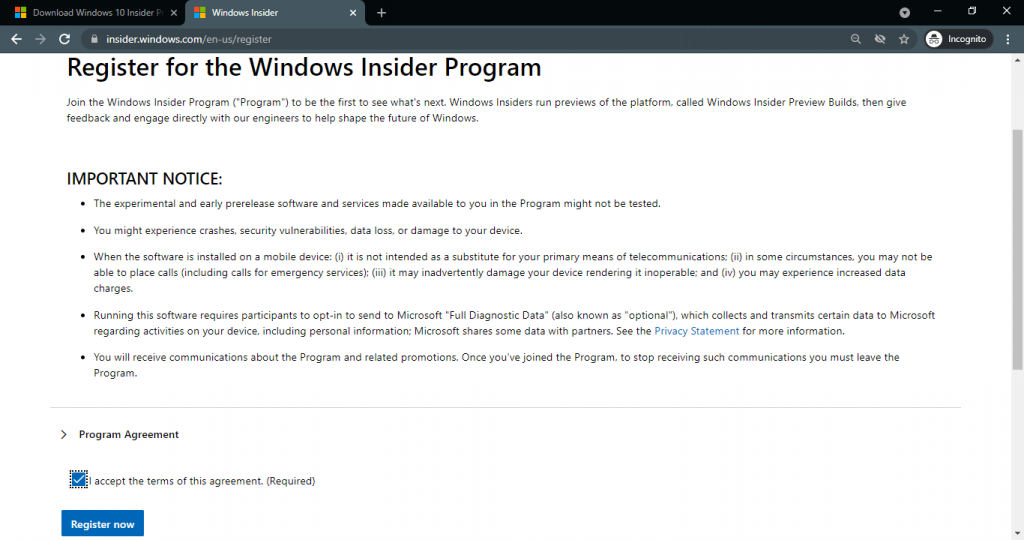
Download Windows 11 Insider Preview ISO
Get to the Windows 11 ISO Download page Website. Login with the same Microsoft Account if you didn’t opt to stay signed in with the account. Tap on the profile icon in the top left corner to log in with the Microsoft account.
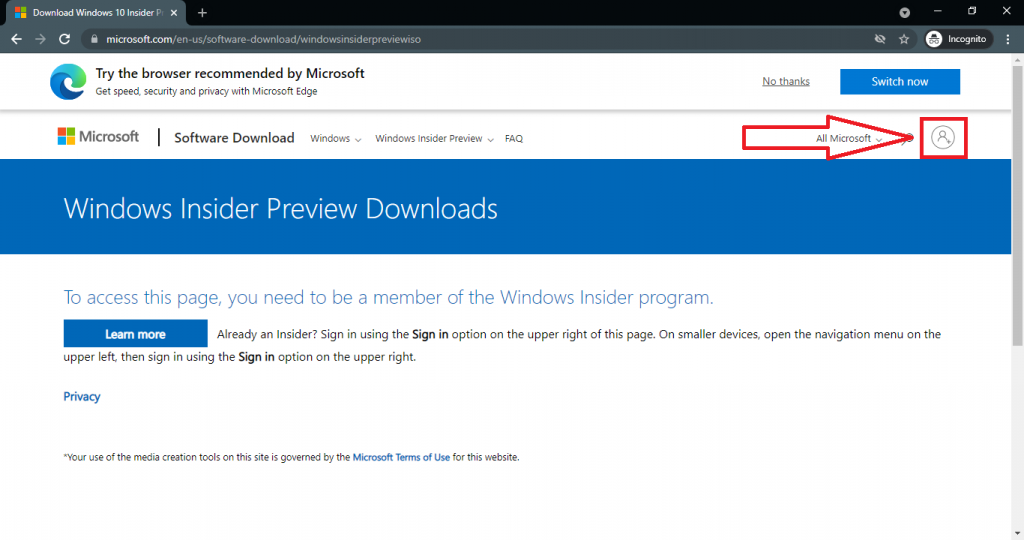
Scroll down to select the Windows 11 Insider Preview (Dev Channel) – Build 22000.132 as ISO edition.
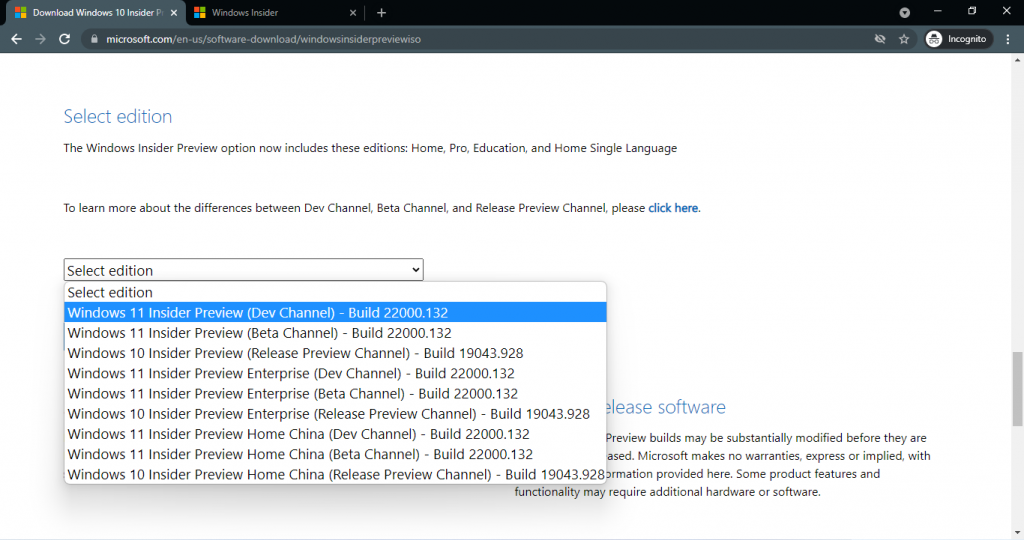
Select the English Language and confirm.
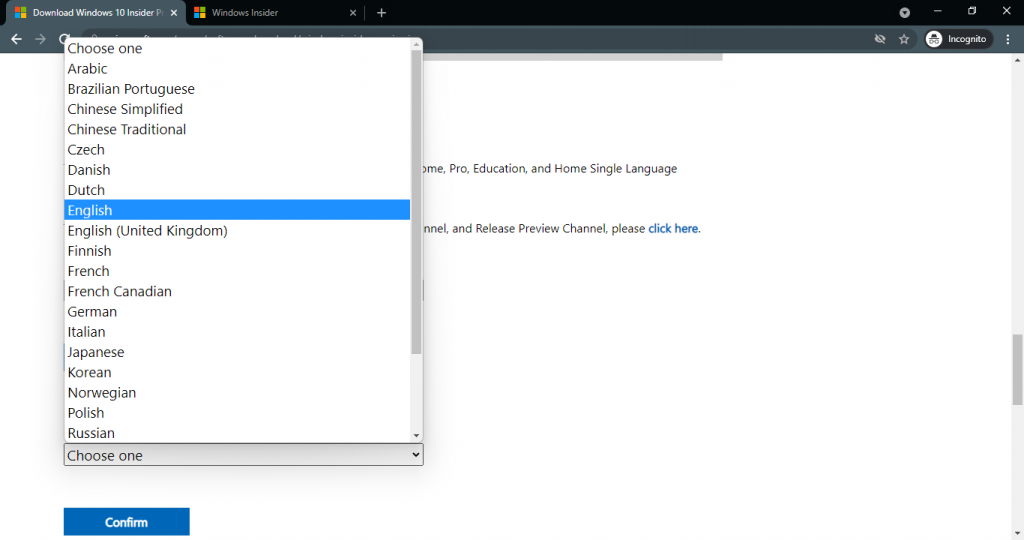
Now just tap on the Windows 11 64-bit Download ISO button.
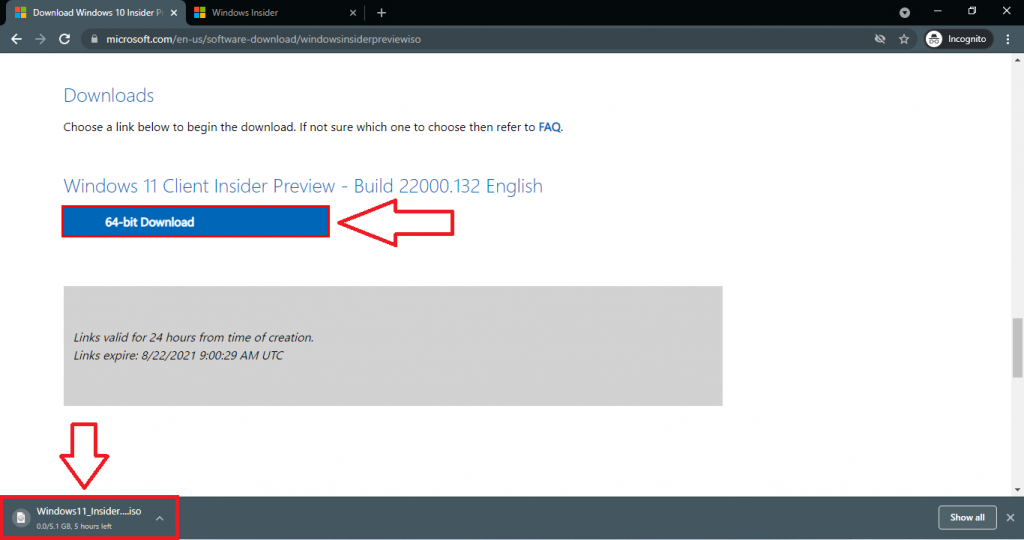
It will take around an hour or more to download the Windows 11 Home and Pro ISO file of size 5.1 GB.
Download Windows 11 64-bit ISO File from UUPdump
Microsoft prohibits the direct distribution of Windows 11 ISO files from unofficial sources due to the risk of malware and viruses. It’s absolutely safe method to download Windows 11 ISO files from a trustworthy source.
- Visit the UUPdump.net website.
- Click on the x64 bit architecture button of the Latest Dev Channel Build.
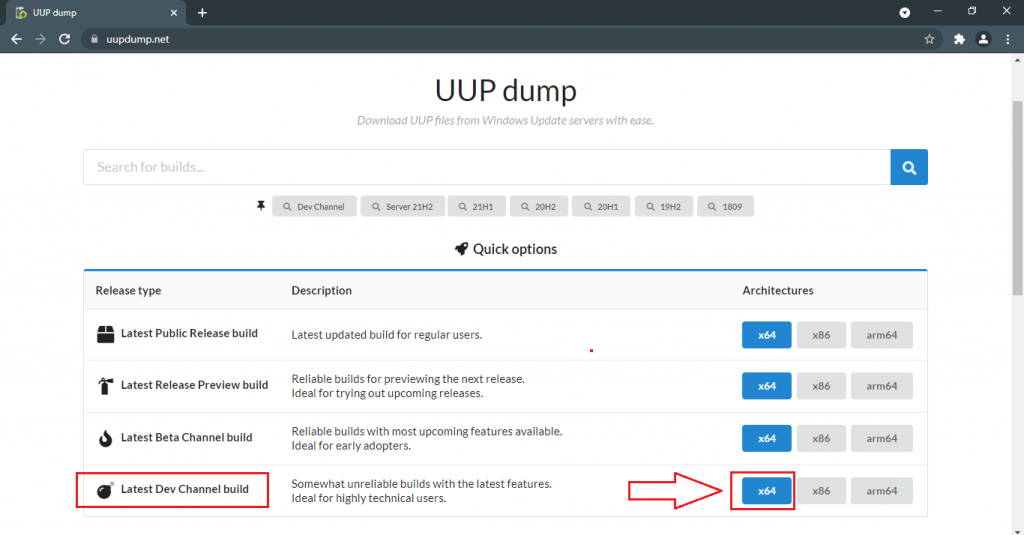
- Tap on the latest Cumulative Update for Windows 11 (10.0.22000.132).
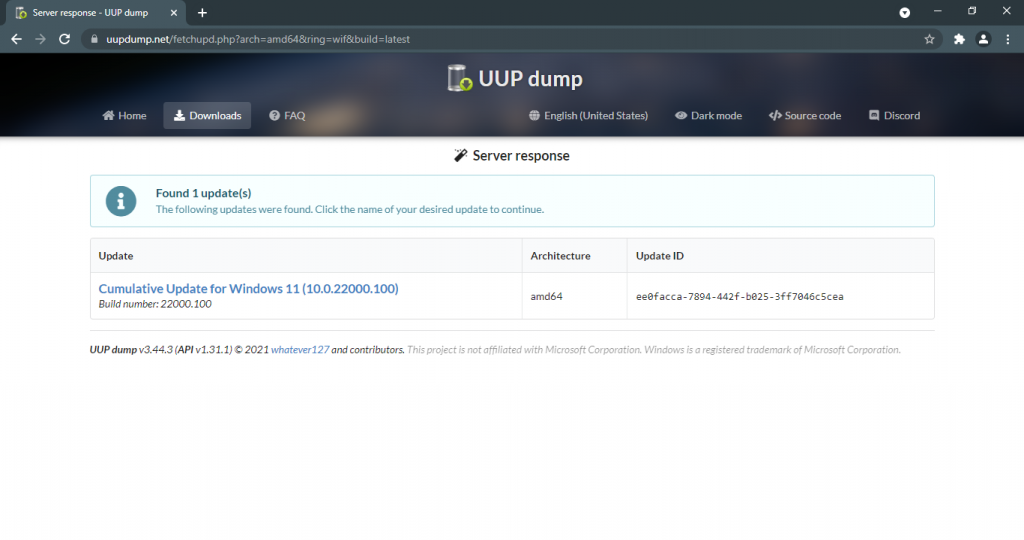
- Go to the Next step with default English (United States) language.
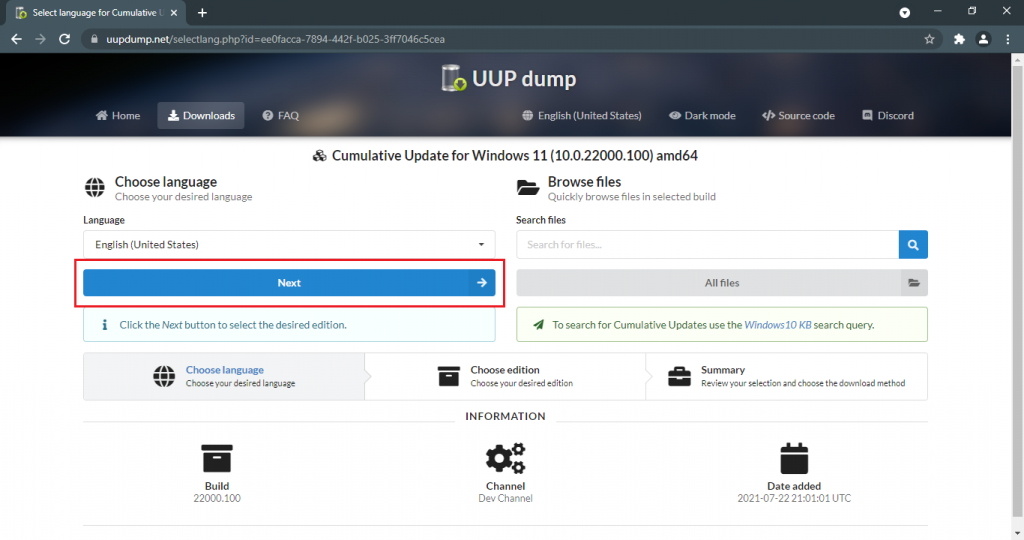
- Uncheck all checkboxes except the Windows Pro edition, you can choose another version once you know Windows 11 Home and Pro differences.
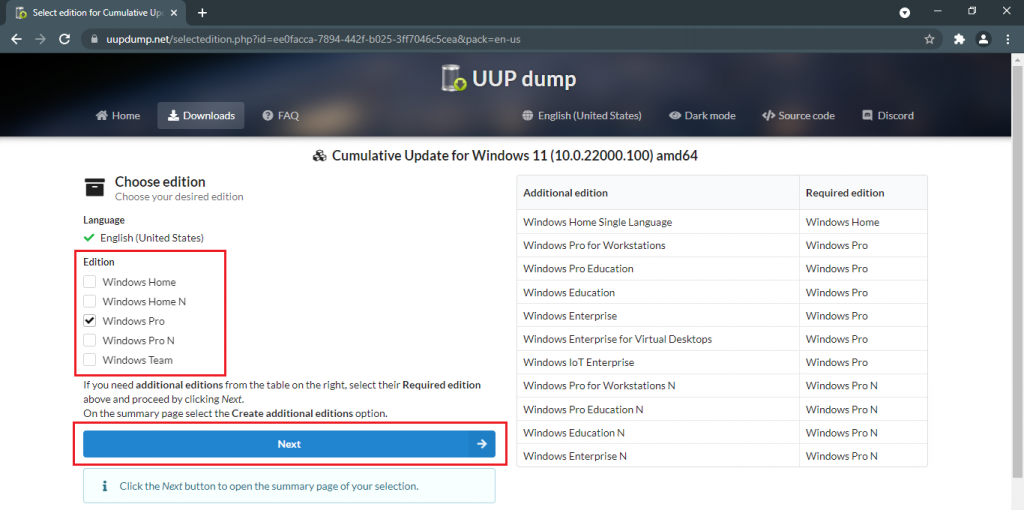
- Make sure to Download and convert to ISO and Include updates (Windows converter only) options are selected by default then tap on Create download package.
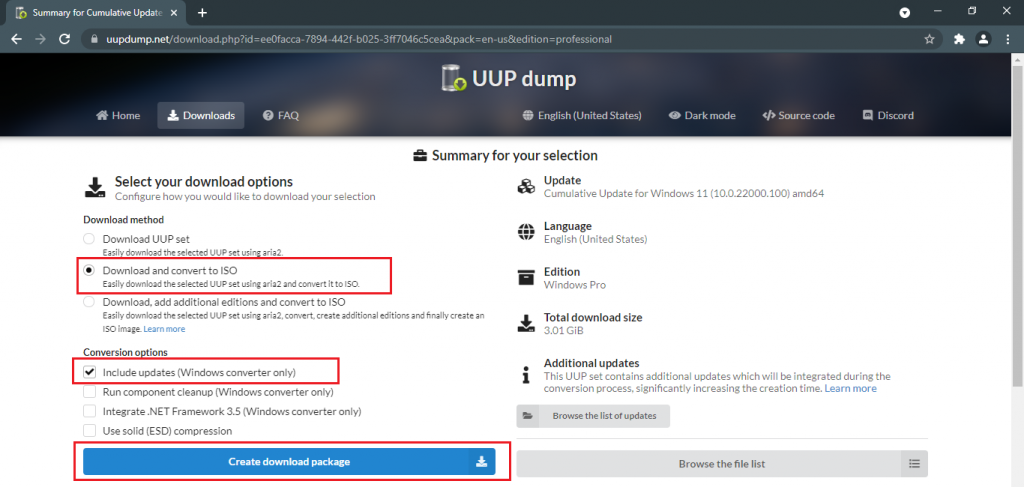
- It will download a small zip file to create Windows 11 ISO file. Extract the zip file in a particular folder and run uup_download_windows.cmd.
- Windows 10 SmartScreen might prevent from running unrecognized apps, tap on the Run anyway button.
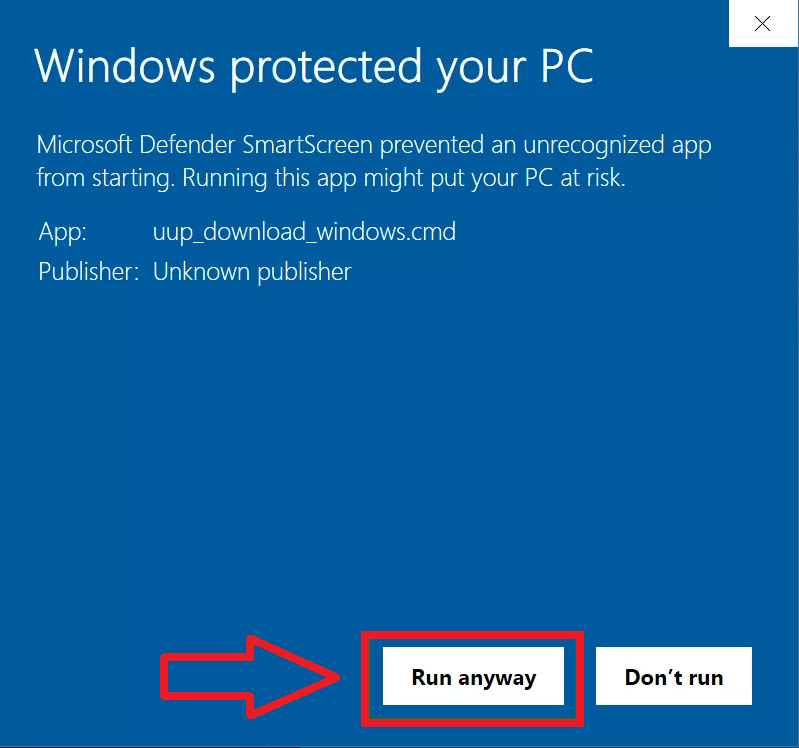 The command prompt will automatically start downloading all the necessary files to create Windows 11 ISO file.
The command prompt will automatically start downloading all the necessary files to create Windows 11 ISO file.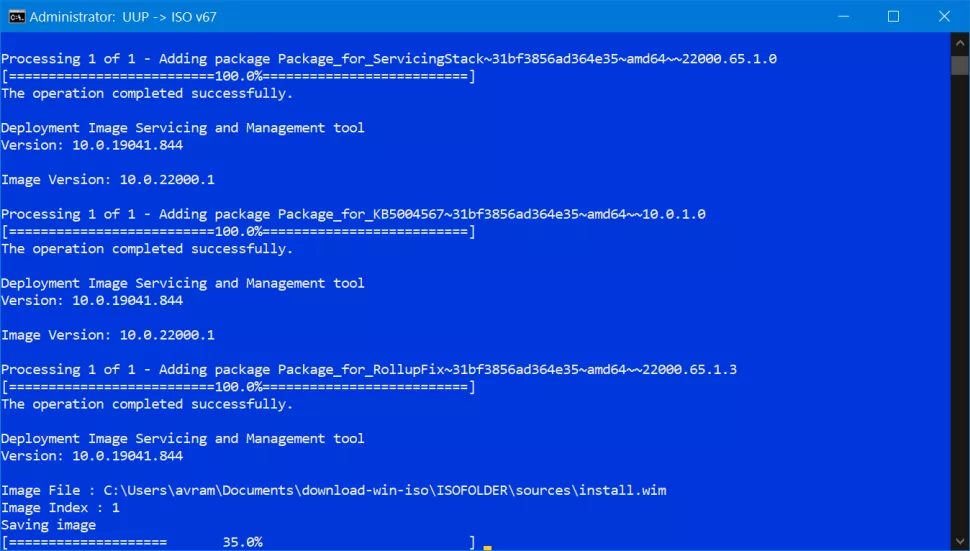
- It will take from fifteen minutes to half an hour to download Windows 11 ISO, be patient during the process. Press 0 to exit when it finishes downloading the file.
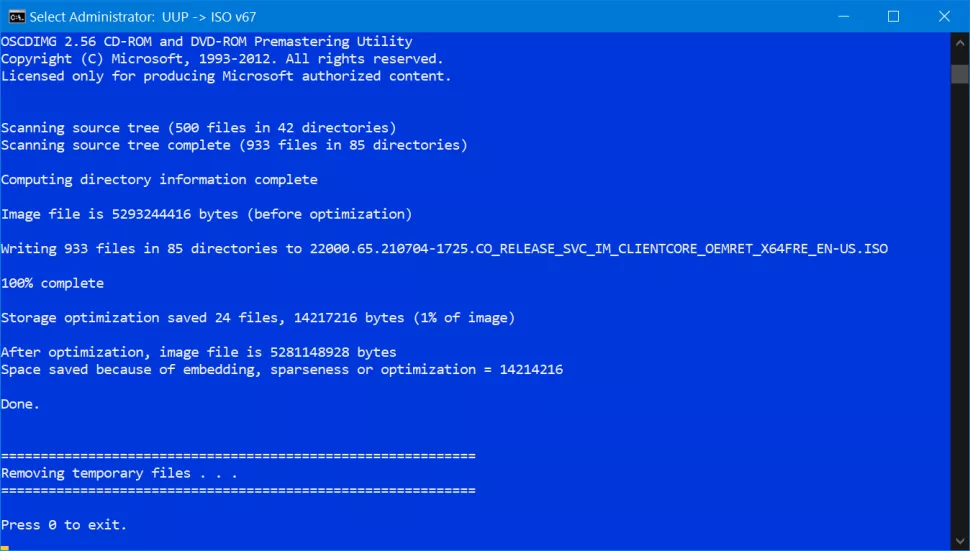
Windows 11 ISO file be saved under the extracted folder along with uup_download_windows.cmd file.
Hopefully, our guides will sort everything out from downloading Windows 11 ISO to installing it using a bootable USB. Share your views and queries in the comment section.