Mostly, Microsoft has kept the same norms for Windows 11 compared to Windows 10. Tens of major versions are available for Windows 11 such as Home, Pro, Education, Enterprise, S Mode, and etc excluding the 32-bit editions. These versions are for different purposes, especially for business organizations and institutions. There remain only two editions for personal computers namely Windows 11 Home and Pro.
Some might conclude the Home edition is best for our needs without a proper comparison despite it lacks major features from the Pro edition. There are lots of checkpoints to compare between both the editions but we will keep it simple to spot the differences to choose the best for your Windows 11 Laptop. Choose wisely else later you have to pay extra to upgrade to Windows 11 Pro.
Read Also: How’s Windows 11 Different from Windows 10?
Contents
BitLocker and WIP Security
Windows 11 security is enhanced by Windows Defender, Windows Hello, Parental control, Secure boot, and Device Encryption, which very well protects unauthorized access to computers. Windows Defender is the default yet powerful antivirus to keep our PCs safe from malware and viruses threats. Windows Defender comes with an active firewall and internet protection to safeguard against online threats.
All the basic security features are available on Windows 11 Home and Pro editions but the Home edition misses out on BitLocker and WIP encryptions. The BitLocker uses advanced encryption to lock our System and Data from illegal access. It comes with BitLocker and BitLocker To Go options. The WIP stands for Windows Information Protection which protects the data leakage from personal or organizational devices.
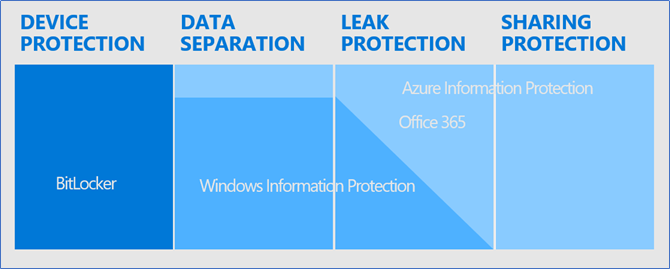
Hyper-V, Remote Desktop, and Sandbox
The Hyper-V, Remove Desktop, and Sandbox are three major drawbacks of Windows 11 Home. These features mainly work for creating virtual environments to try out new operating systems or to test self-built apps.
Hyper-V is a Microsoft inbuilt virtual machine tool to try out operating systems on top of Windows 11 Pro. Install Windows 10 or Linux to try their features and apps. Even boot multiple Windows with the existing OS.
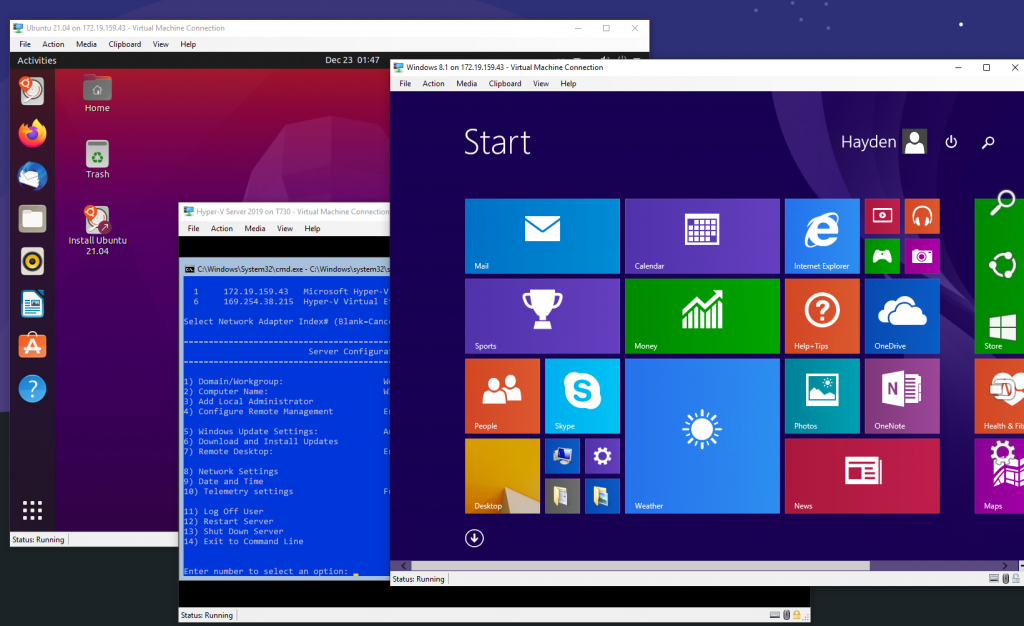
Also, host Windows 11 Pro to remotely access from other devices. Remote Desktop can’t be hosted by Windows 11 Home. Windows Sandbox is used by developers to try out their apps on the clean system.
Business Management
Windows 11 Pro is also for small or big business management. Many tools are required to keep an organization in a flow. These tools are not of use for personal needs hence not available with a basic Windows 11 Home edition. Let’s look at their features one by one.
- Microsoft Store for Business: Multiple computers stay connected on a business network, Microsoft Store for Business distributes common business apps to all the users.
- Windows Update for Business: It will be a bulky process to individually update each device in an organization. Windows 11 Pro edition has got a tool to deliver the same stable updates across the network of business devices.
- Group Policy: Admin can change user authorized access to certain files and settings.
- Domain Join: With Windows 11 Home you can’t share files on a local network.
- Kiosk Mode: With Windows 11 Pro, an admin can limit single app access to their users.
- Azure Active Directory: Users can log in with one account to Windows and Microsoft 365 Apps.
How to enable multiple tabs in file explorer? – Windows 10/11
Pricing
Windows 11 upgrade is absolutely free for Windows 10 users. Microsoft yet hasn’t released the cost for Windows 11 Home or Pro editions but it will stay around Windows 10 pricing. Windows 11 Home edition will cost around $140 and Pro will cost $200 from Microsoft Official Stores. Whereas, Windows 11 Pro Upgrade from Home will cost for additional $100.