As we know that nowadays discord screen share has become maximum used software for audio and video chat. Many gamers use discord screen share as it provides full satisfaction as compare to other software. And it is free to use for doing communication in the form of text, video, and voice. Mainly discord is used by gamers who play PVP {Player Vs Player} or we can say {Player Vs Monster}. Initially, discord screen share was especially used by gamers and in fact, it was launched for an only gaming community but as people became aware of its features discord expanded its popularity at many platforms like macOS, Android, Linux and etc. So, this how it became a popular software for users.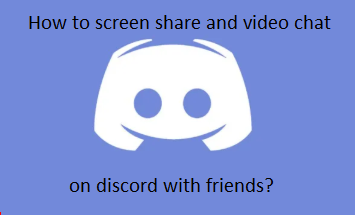
And most important is that it has the same feature as Skype and this app is secure and fast as compare to other apps. So this why its users are around 250 million and it is popular for its feature. As many users do not know how to use discord screen share and video chat. So, taking an eye on your question I am here to give you the best solutions for this problem. At first, I will explain to you how to screen share on Discord and at last, I will explain you how to do video chat on Discord. So, let’s start first with screen share.
Screen Share on discord is an easy task but you have to follow the same steps as given below. I must say that at first, you should have discord on your device or you can download and install discord from the official site. Follow the below steps to enable discord screen share without skipping a single step.
- Step 1: At first, select a friend with whom you want to share a screen. Just look at the left corner you will get an idea of how to select the friend.
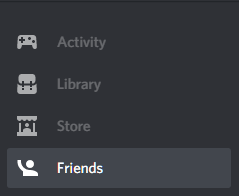
- Step 2: Now you have to tap on the phone icon which is located exactly next to the name of the person who you want to share a screen.
- Step 3: Now you will have call interface and you have to tap on the turn-on screen share option.
- Step 4: By taping on screen share option the screen share window will pop up. Now click on the screen image. So, that’s it now you can share the screen with your friend and he or she will able to see all the actions of you.
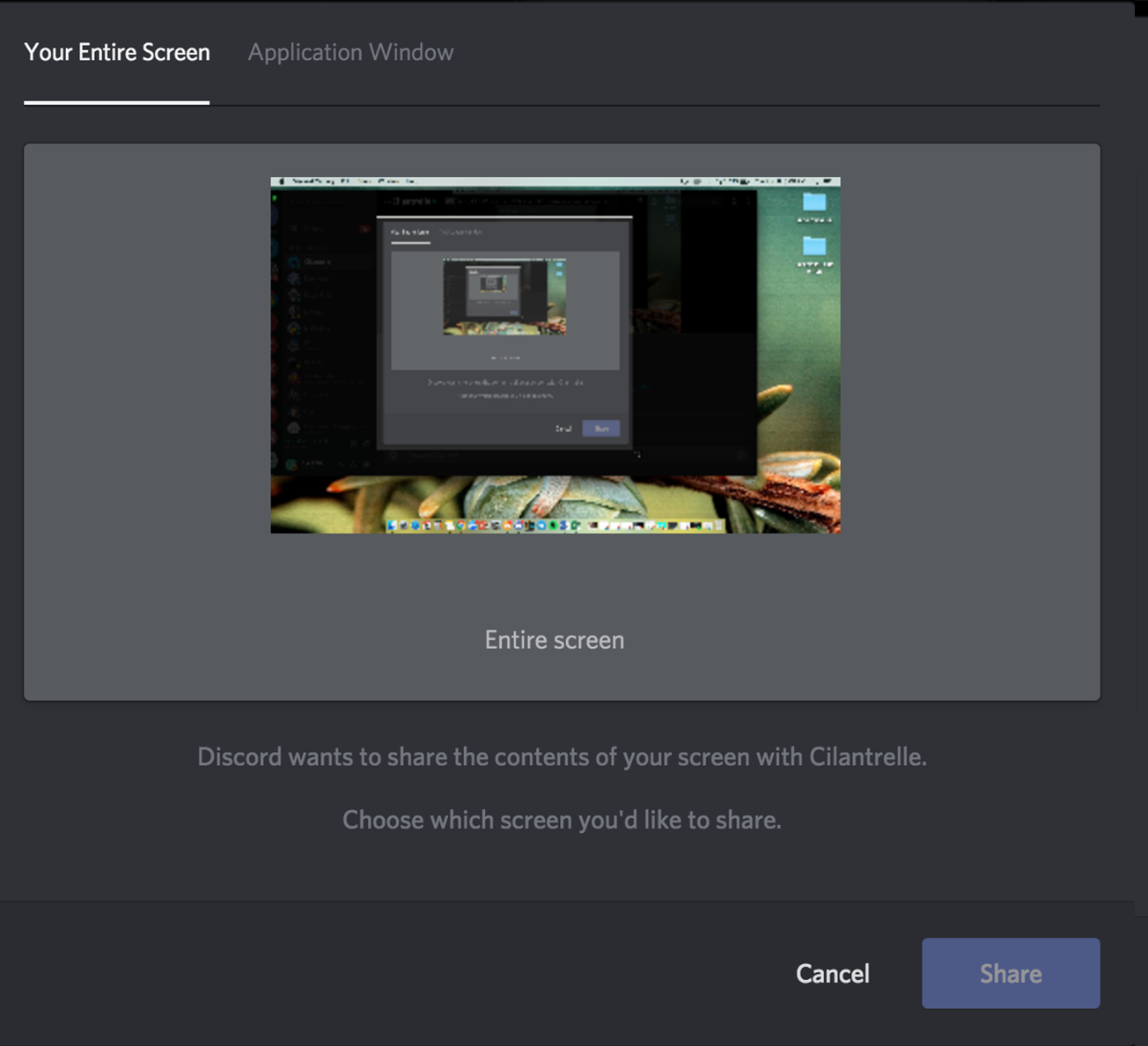
Note: If you have upgraded version of discord that is discord nitro you can set a higher resolution and higher frame rate.
So, this is how you can share a screen on discord in an easy way. I must say that it’s not time-consuming and it is simple to use. You can also refer to our guide on using discord chrome extension on Android. Now below I will explain to you how to do video chat on discord.
As we have discussed how to use discord screen share likewise it is also simple and easy to Video Chat on Discord. So, to do video chat on discord follow the following steps in sequence so that you can have your expected result.
- Step 1: At first do the call to your friend or group DM because video chat and screen share are only done on one on one call and in group DMs.
- Step 2: Once you call your friend at that time tap on the video option to have your face on the web. Now tap on the screen share option to share your screen pixel.
- Step 3: And you can also do full screen for having maximum pixel digestion.
So, this was the whole process of doing video chat using discord option. Read the steps properly so that you can have the exact result. Also check out our post on how to disable autoplay videos on Chrome.
Finally, this was the detailed information on How to enable discord screen share to video chat with friends? Including two solutions first on a screen share and second on video chat. I hope that this blog has helped you out to enable the video chat and to share screen on discord.