Well, many users reported that in Task Manager they see multiple COM Surrogate processes. Seeing first time in task manager leads to confusion in user’s minds. The multiple questions such as What it is? It is a virus or malware? We can disable it or not? How to fix issues caused by COM Surrogate processes? arises in the user’s mind. If you are one of the users then you are landed on the right platform. Here you will get answers to all your questions. All you need to do is to read the whole blog properly.
Contents
What is COM Surrogate in Windows 10?
The COM Surrogate process is seen in the Windows 10 Task Manager in multiple entries. You can have its detailed information by doing right tap on it and clicking on the Go to Details. It is also part of the dllhost.exe. This process won’t run under System, Local service, and Network service account. It runs under your username.
The COM Surrogate is not a virus or malware because it is developed by Microsoft for COM objects. The COM stands for Component Object Model. Some viruses may take their name to be victims on your Windows 10 PCs. Check whether malware has taken its name from the Task Manager.
- Launch Task Manager on your Windows 10 PC.
- Once you have it then scrolls it till you won’t get COM Surrogate.
- Do right tap on it and tap on the Open file location option from the open menu.
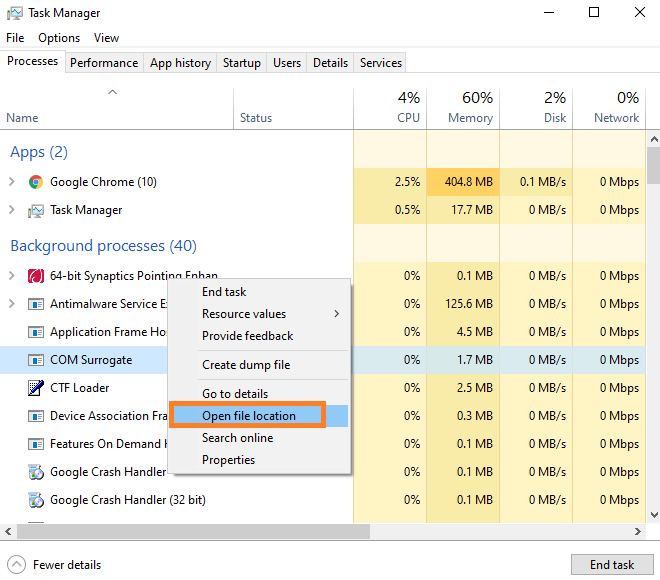
- If the path of the location is as “C:/Windows\System32 or C:/winnt/system32” then it means that it is legitimate.

If we talk about disabling it, it is not a good idea because it is important when it comes to run COM objects. Below is a list of errors caused by COM Surrogate.
- High CPU, Disk, Memory Usage
- Freezes PCs
- Keeps Crashing
There are a number of causes or we can say reasons behind all the above errors. Some of the main reasons are as follows.
- If the third-party program is not compatible with the current version of Windows.
- If there is an issue while drawing thumbnails in Windows Explorer. This issue can be caused due to incorrect or outdated working code.
- If your Windows 10 is having a virus or malware.
- The corrupted system file leads to several problems.
Once you have read all this then it’s time to apply easy fixes to get rid of issues.
Also Read: Fix Runtime Broker High CPU Usage in Windows 10
COM Surrogate: End Task
There are situations where the COM Surrogate process is stuck. In this situation, you have to manually close the process. If you don’t know how to do it then apply the below steps.
- On Windows 10 go on the Start Menu and search for task manager. From the result tap on the Task Manager.
- In Task Manager look for COM Surrogate.
- Once you get it then do tap on it and then hit on the End task button from the bottom left corner.
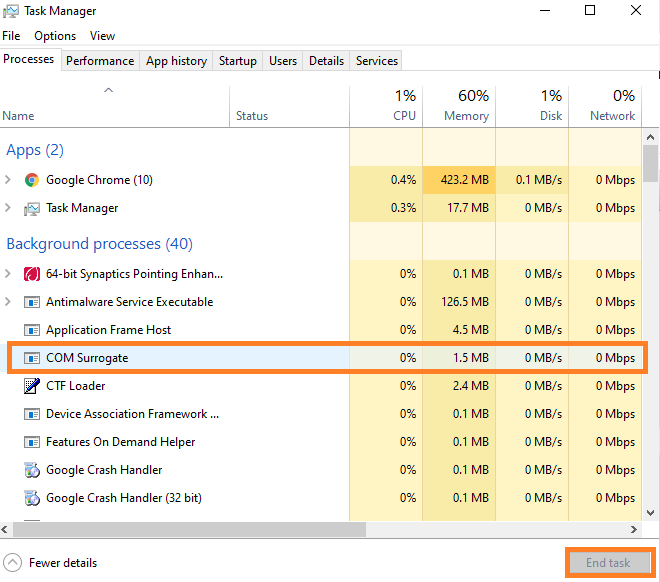
Re-Register DLL Files
The COM Surrogate is using the DLL Files. If this file is not re-register then it may not function correctly. To make it function correctly you have to re-register DLL Files.
- Hold Windows key and R key to an open Run dialog box. In it type cmd and hit on the Ok button.
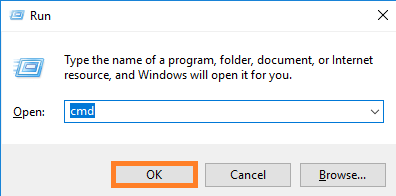
- Now you will have Command Prompt screen. In it enter the two command lines as “regsvr32 vbscript.dll” and “regsvr32. jscript.dll”.
- After each command line makes sure you hit on the enter key.
You have re-registered the DLL Files on Windows 10.
Run System File Checker
On your Windows 10, there may be a corrupted system file that causes COM Surrogate to use high CPU, Memory, and disk usage. To check and repair system files Windows 10 has a System File Checker. You have to run it by applying the following steps.
- At first launch Command Prompt. Hold Windows key and R key to have Run dialog box. In it type cmd and hit on the OK button.
- In the command prompt enter the command as “sfc /scannow”.
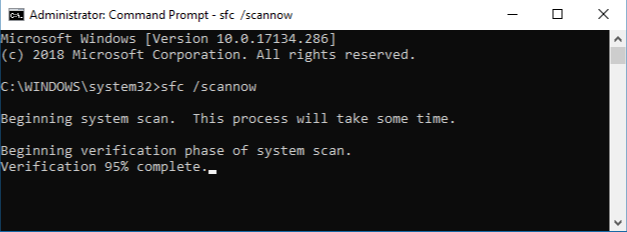
- After the completion of the scan make sure you restart your Windows 10.
So, this is how you can run a system file checker on Windows 10.
Remove Existing Thumbnails
There may be corrupted thumbnails on your Windows 10 causing COM Surrogate issues such as crashing. To fix it you have to remove all existing thumbnails. You can do it using Disk Cleanup Tool.
- Go on the Start menu and search for the Disk Cleanup tool. From the prompted result tap on Disk Cleanup.
- Now it’s time to select the drive which you want to clean.
- After this tick on the box which says Thumbnails and then hit on the Clean up system files.
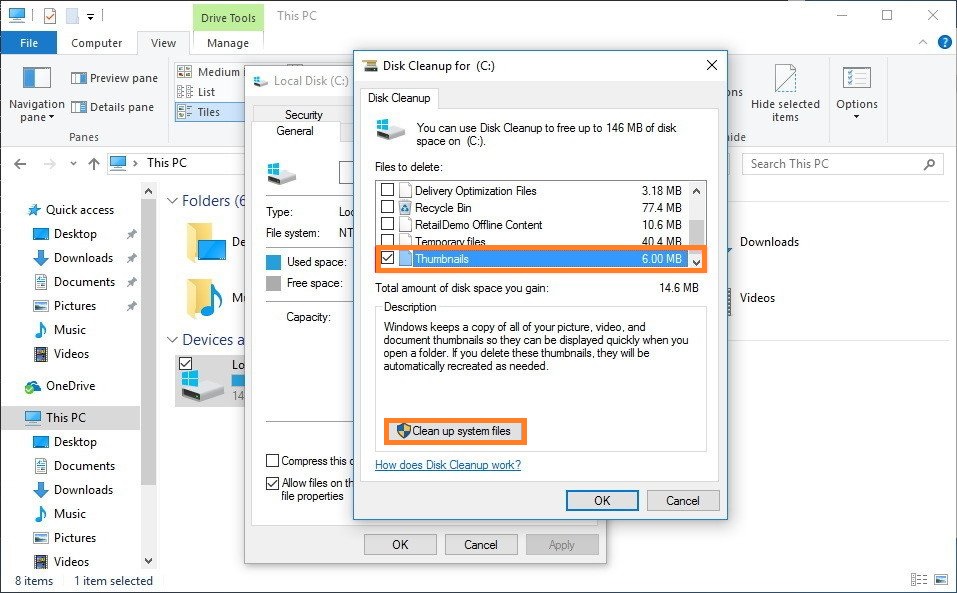
All existing thumbnails are removed. If this won’t work then go on to the last fix of this article.
Disable COM Surrogate from Data Execution Prevention
On your Windows 10 if you are getting an error name as COM Surrogate is not working or stop working then you have to fix applying this fix. In this, you have to exclude it from the Data Execution Prevention.
- Hold Windows + S key and then in the search bar enter Advanced System Settings. From the result tap on the View advanced system settings.
- In it go on the Performace section and tap on the Settings button.
- You will have 3 tabs, go on the third tab named as Data Execution Prevention tab.
- Do tick on the “Turn on DEP for all programs and services except those I select:” and then hit Add button.
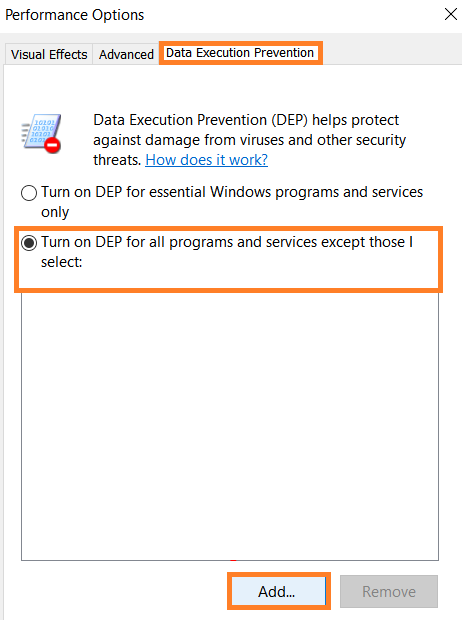
- Now go to C:WindowsSystem32 or C:WindowsSysWOW64. The selection of this depends on you have 32 bit or 64 bit Windows 10 OS.
- After this look for dllhost.exe. Once you get it then select it and hit on Open.
At last to save all changes hit on Apply and OK button.
Hopefully, you get all the information about the COM Surrogate Task Manager Process of Windows 10.