Well, as we know that Google Chrome is a more used browser in recent times. It is known for its features and smooth running. Many users are reporting that when they use Google Chrome on Windows and MAC they see a message from chrome saying “Your browser is managed by your organization”. This message forces the users to think about questions like is my Google Chrome is hacked by an organization or any person? How to remove this message? and what actually this error message means? No need to bother because in this article you will get answers to all your queries. Make sure you read it till the end.
This message mostly shows in two places. First on chrome menu and second on the chrome settings page. To see this message launch Google Chrome and tap on the three dots. Doing this will open the Chrome menu so on it at the bottom below the Exit option you will have the message saying “Managed by your organization”. If you want to see the second place of this error message then launch Google Chrome on MAC or Windows and tap on the Settings option from the Chrome menu. On the Settings page at the top, you will have a message saying “Your browser is managed by your organization”. You can even encounter this message on Mozilla Firefox or Microsoft Edge as these days both are mainly based on the chromium versions.
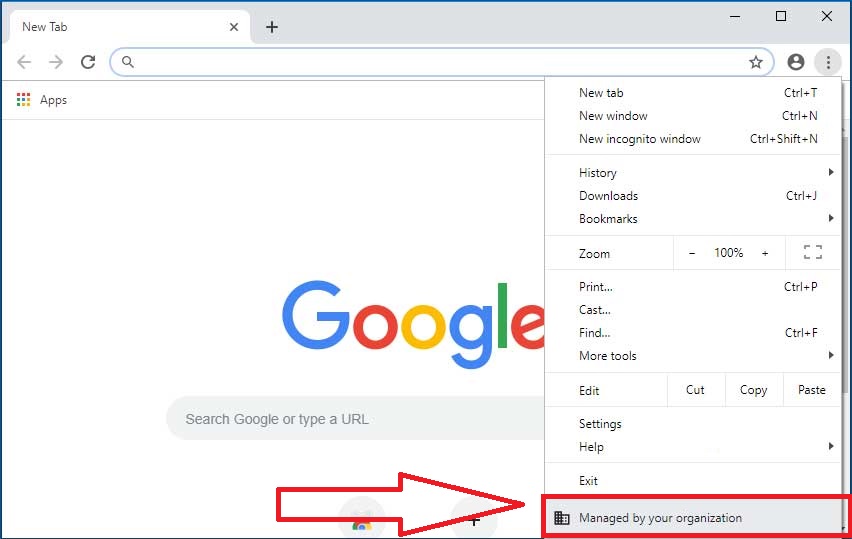
There are two main reasons why Chrome can be controlled by the organization system.
- When your organization set different policies to modify the chrome functionality.
- When you use Antivirus like Avast or third party software on your Windows 10. This software sets the enterprise policy for Google Chrome.
If we talk about Chromes features then this feature is good as it aware you that on your chrome changes are made. If you want to know which policies are set then enter chrome://policy on Windows or MAC and navigate to its page. On it, you will have all the information about policies applied by both software and organization. If you tap on the policy name then you will have deep information about that particular policy. If there are no policies set by software or organization then you will have a message saying “No policies set” on the same screen. Let me make clear that the most of policies set by the software are safe. So, you don’t need to be in tension. But if you want to remove this message then it is possible.
Remove Your browser is managed by your organization on Chrome
There are three ways to remove this message from Chrome. The first method is simple and applicable for both Windows and MAC devices, you just have to uninstall antivirus or third-party programs from your device. Antiviruses like AVAST and Norton can create Chrome or other browser policy to keep you safe from the internet malware or harmful files on your Windows 10 or MAC device. If stopping antivirus isn’t getting you desire output then try out the other two solutions. The first one is of Google Chrome itself and the second one is of Registry Editor. Make sure you go through all the steps in sequence.
Contents
Disable Show Managed UI for Managed Users
Disabling show-managed-ui Chrome flag can be again applied on both Windows and MAC devices. You have to make use of Goggle Chrome itself then go through the below steps. It will disable the message saying Chrome managed by your organization.
- At first, open the new tab in the Chrome browser enter chrome://flags/#show-managed-ui and hit enter.
- Now scroll the screen till you have Show managed UI for managed users section.
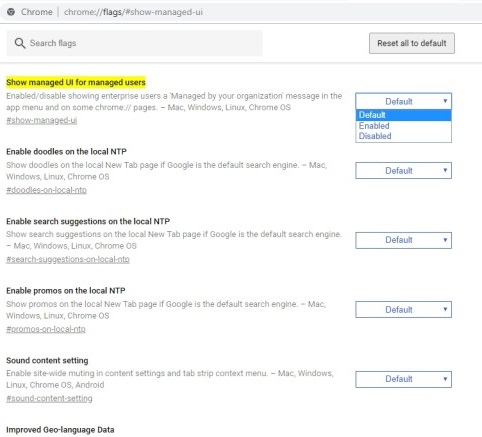
- Once you are on it then beside it you have the drop-down menu so chose the Disabled option.
- At last, do Restart your Chrome browser.
After all launch chrome menu and settings to see whether managed by your organization message has disappeared or not. If you have this message again then you another method which will surely work.
Read Also: How to remove Yahoo from Chrome?
Delete Chrome Policy in Registry Editor
Chrome Policy applied by software or an organization is seen under Registry Editor. You can delete those policies to remove “Your browser is managed by your organization” message. To do so go through the following steps.
- First of all launch Run Dialog Box by searching run in Windows Start Menu. Type regedit in the Run box and hit on the enter key.
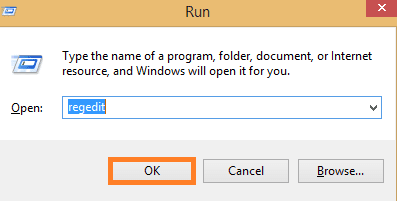
- In the Registry Editor screen follow the path as HKEY_LOCAL_MACHINE > SOFTWARE > Policies > Google > Chrome.
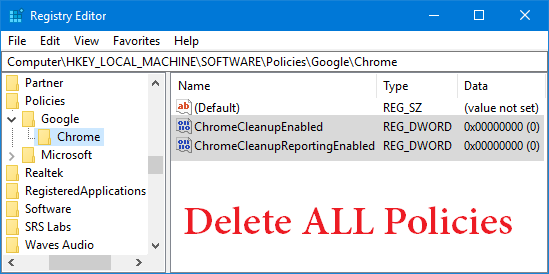
- Now you will have a list of policies applied. So, delete them if you don’t want it.
Remove all Chrome managed by your organization policies to get full access to your browsing. If you didn’t see any Google or Chrome folder under policies it means this your Chrome is not controlled by any organization.
Read Also: Allow Chrome to access the network in your Firewall
At the end of this article, I hope that all the questions related to “Your browser is managed by your organization” message on Windows or MAC Chrome browser is clear. If you have other queries then let us know in the comment section.