Have you ever seen Adobe GC invoker utility running on your system? Do you know what it is? What are its advantages and disadvantages? If it creates a problem then how to disable it? So, if you don’t know the answers to all questions then read the whole blog or article so that you can understand it well. Adobe GC invoker utility is a program or a file which is popularly known as AGCInvokerUtility.exe. Sometimes this utility along with “.NET Runtime Optimization Service” creates High CPU, Memory, and Disk Usage problems on Windows 10, 8 and 7. But you don’t have to be worried about it because there are some fixes or methods to fix the issues created by the Adobe Utility Services. Before that, you need to have some basic or we can say some essential information about it so take your eyes below to know all about it.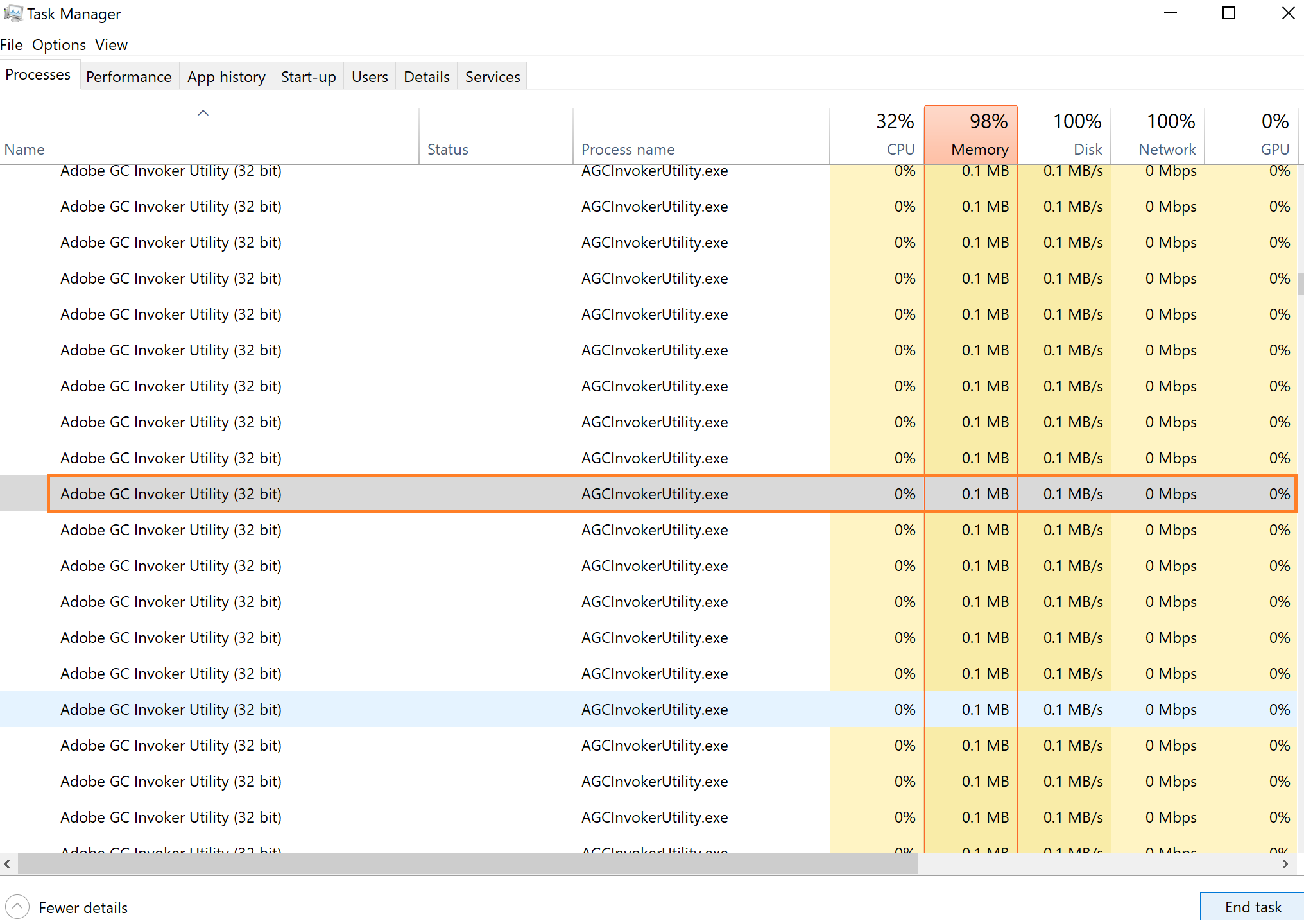
What is Adobe GC Invoker Utility?
Adobe GC invoker utility is popularly known as AGCInvokerUtility.exe, “.exe” is an additional term that shows that it is a file or program in an executable form that has the capacity to run on the system. AGCInvokerUtility.exe is located at the following path C:\Program Files (86)\Common Files\Adobe\AdobeGCClient.
Go to the Startup processes in the Windows Task Manager to know more about this Adobe Process. Most important it is not a windows based process but it can create more problems for your system. Like Google Chrome Helper, some viruses or malware can own the Adobe GC invoker utility name and start consuming resources of your system. There is only one way to handle or to fix this issue that is permanently disabling it. So, there are 3 best methods to disable this Adobe Service which are listed below with detail solutions.
Contents
Restart Your PC in Safe Mode
The first and foremost fix that you should apply to fix or disable Adobe GC invoker utility is to do restart your computer in safe mode. Many users exclude this fix because they think it is not a workable fix but trust me at first apply this it may fix it.
- First of all tap on the Start menu and tap on the Power button for the further process.
- Now you will have Restart button so tap on it and at the same time hold the Shift key.
- Once you are done with the above steps then you will have a new screen showing options but tap on the option name as Troubleshoot.
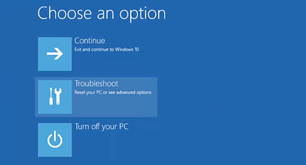
- Once you hit on it then scroll it and tap on the Startup settings.
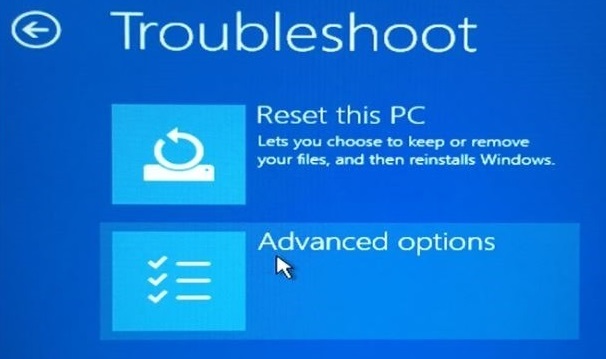
- Now you will have Advanced options so in it you will have Restart option so hit on it.
- Lastly hit on the Enter Safe Mode with networking.
If by applying the above method issues related to Adobe GC invoker utility is not fixed then go to our next solutions which will surely help you out.
Using Task Manager Uninstall AGCInvokerUtility.exe
If restarting your computer in safe mode does not fix the issue related to Adobe GC invoker utility then uninstall it from task manager which will disable it from the base. Like igdkmd64.sys, AGCInvokerUtility.exe can be easily disabled from the task manager System Thread Exception Not Handled in Windows 10 will be disabled along with the Adobe High CPU Usage services.
- To start this process you need to have Task Manager so to have it hold Ctrl + Shift + Esc key at the same time.
- Now you will multiple tabs on it but go on the Processes tab and scroll it and find Adobe GC invoker utility.
- Once you find it then do right tap on it and hit on the End Process button which will disable it.
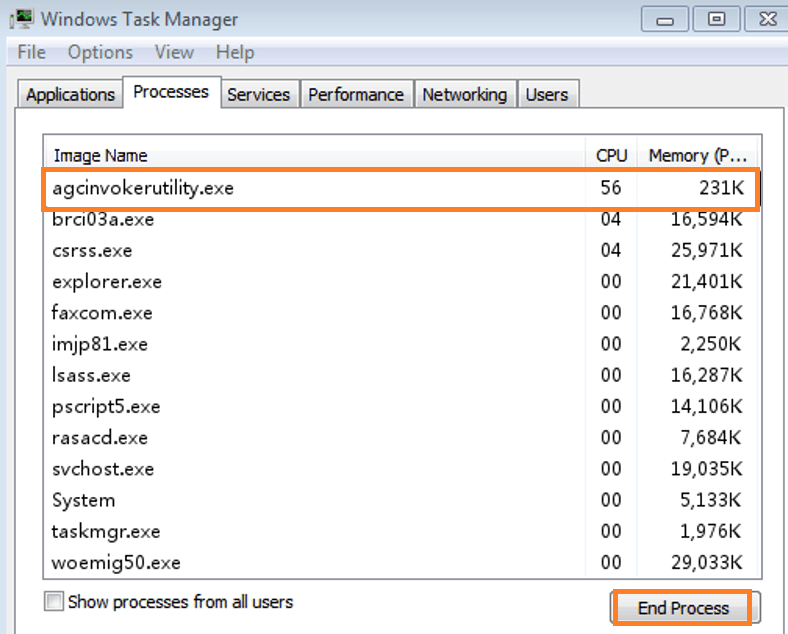
So, this is how you can uninstall or we can say disable AGCInvokerUtility.exe. I must say that you can also uninstall it by using Control Panel and you can also download the uninstaller so you may go for it.
Clear Files from the Registry
In this fix, you need to delete or clear all the files from the registry to fix issues related to Adobe GC invoker utility. So, now the question is how to delete it? Don’t worry your answer is here below.
- To apply this process you need to have Run dialog box so hold Windows + R key to have it.
- Once you have it then type Regedit in it and hit on OK button.
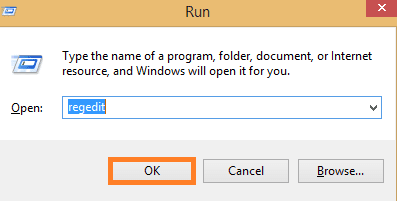
- Now hold Ctrl key + F key to have a search box to search for AGCInvokerUtility.exe.
- Once the above steps are finished then one by one delete all corrupted files.
This will lead to fixing an issue related to Adobe GC invoker utility. By following the above steps you can delete files that are created by AGCInvokerUtility.exe.
I hope that this much information is enough to know all about Adobe GC invoker utility. Make sure you follow fix 1 firstly then the other 2 fixes because if the problem is solved simply doing a restart in safe mode then it is good.