Many users are using digital TV tuner device registration application.which is one of the part of the Windows Media Center which is created by Microsoft. Running this application on your computer or a laptop will make a welcome of digital signals on your device. Due to it, you can see the multiple digital channels on the computer or laptop which are on TV. In simple words, you can see the same digital channels which are running on the TV with the help of a digital TV application. If you want to check whether the digital TV tuner is running on the computer or not then if you see the device label as Integrated Digital Tuner, Digital Tuner or if Digital Receiver then its proved that your computer or laptop has tv tuner device application on it.
This application has advantages and also its disadvantages. In this blog, we will discuss its disadvantages. The digital TV tuner device registration application is also known as the ehPrivJob.exe process. The ehPrivJob.exe is a process which is a non-system process. This process creates the invalid registry entries on your system so due to this your computer or laptop performance becomes low day by day. If your computer or laptop is for multiple uses then you should disable it. If you are using antivirus software like avast then it will aware of its issues. If you want to see that ehPrivJob.exe process how much consume the resources of your system so you can open the task manager and see you will have a visual view of it.
- At first, hold Ctrl + Shift + Esc key to open a Task Manager window.
- Once you are on the task manager then go on the Process tab and find the process name as ehPrivJob.exe or the Digital TV Tuner Device Registration Application.
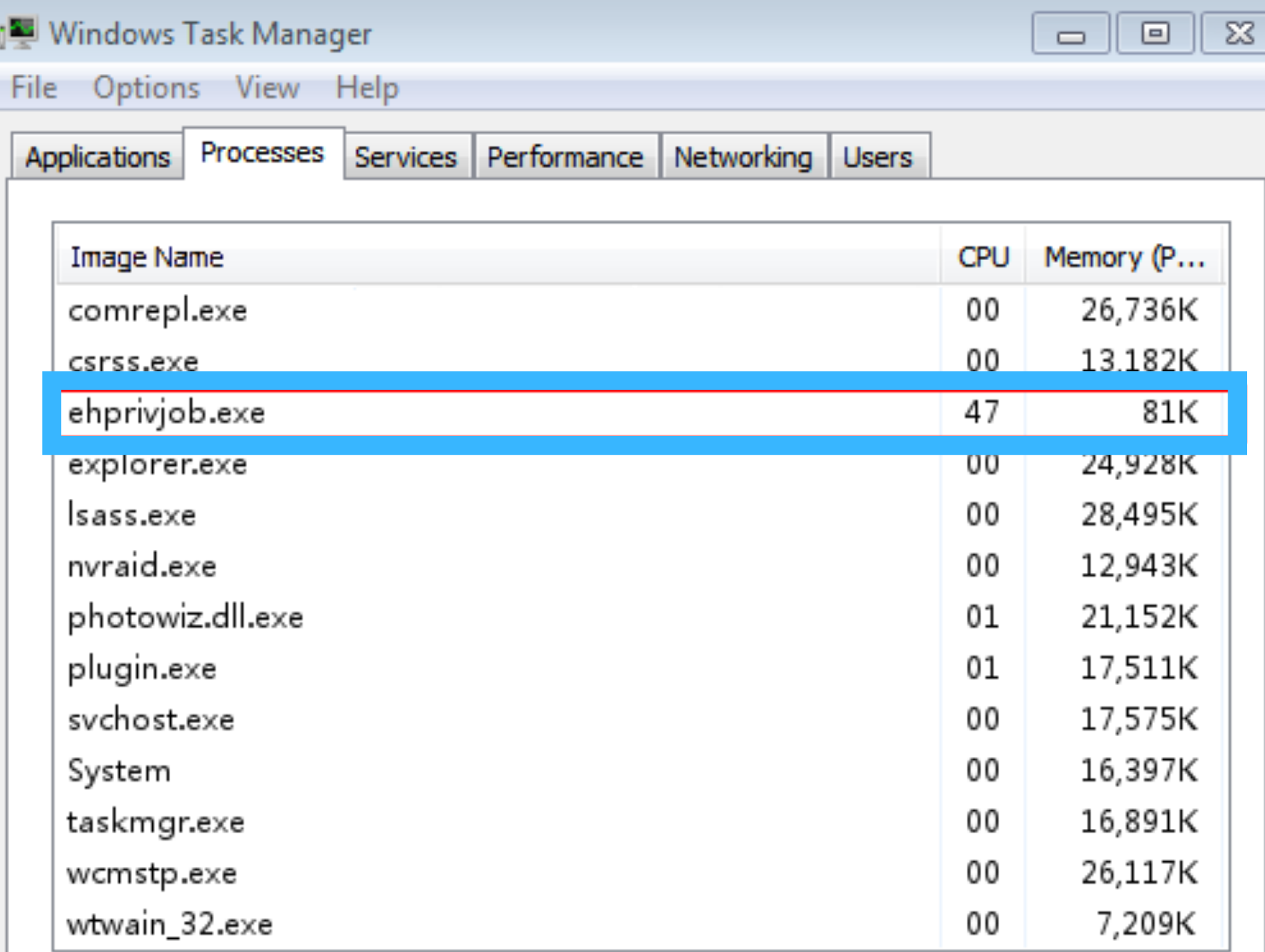
Digital TV Tuner Device Registration Application
So likewise, you can see how much resources the ehPrivJob.exe is consuming. Now there are 3 best methods to disable it which are listed below.
Contents
End ehPrivJob.exe Process
This method is a simple method you just have to take the help of the Windows task manager to end the process name as ehPrivJob.exe. EhPrivJob.exe is also one part of the process shown in the Avast Premier antivirus Windows. So to implement this method or way read the below guide.
- To start this process, first of all, you should have Windows Task Manager so to launch it hold Ctrl + Alt + Delete key at the same.
- Now you will have multiple tabs on it but you have to go on the Process tab.
- Once you are on the Process tab then find the ehPrivJob.exe process and choose it.
- At last after selecting it at the bottom you will have one button name as End Process so tap on it and finally hit on the OK button to save the changes you made.
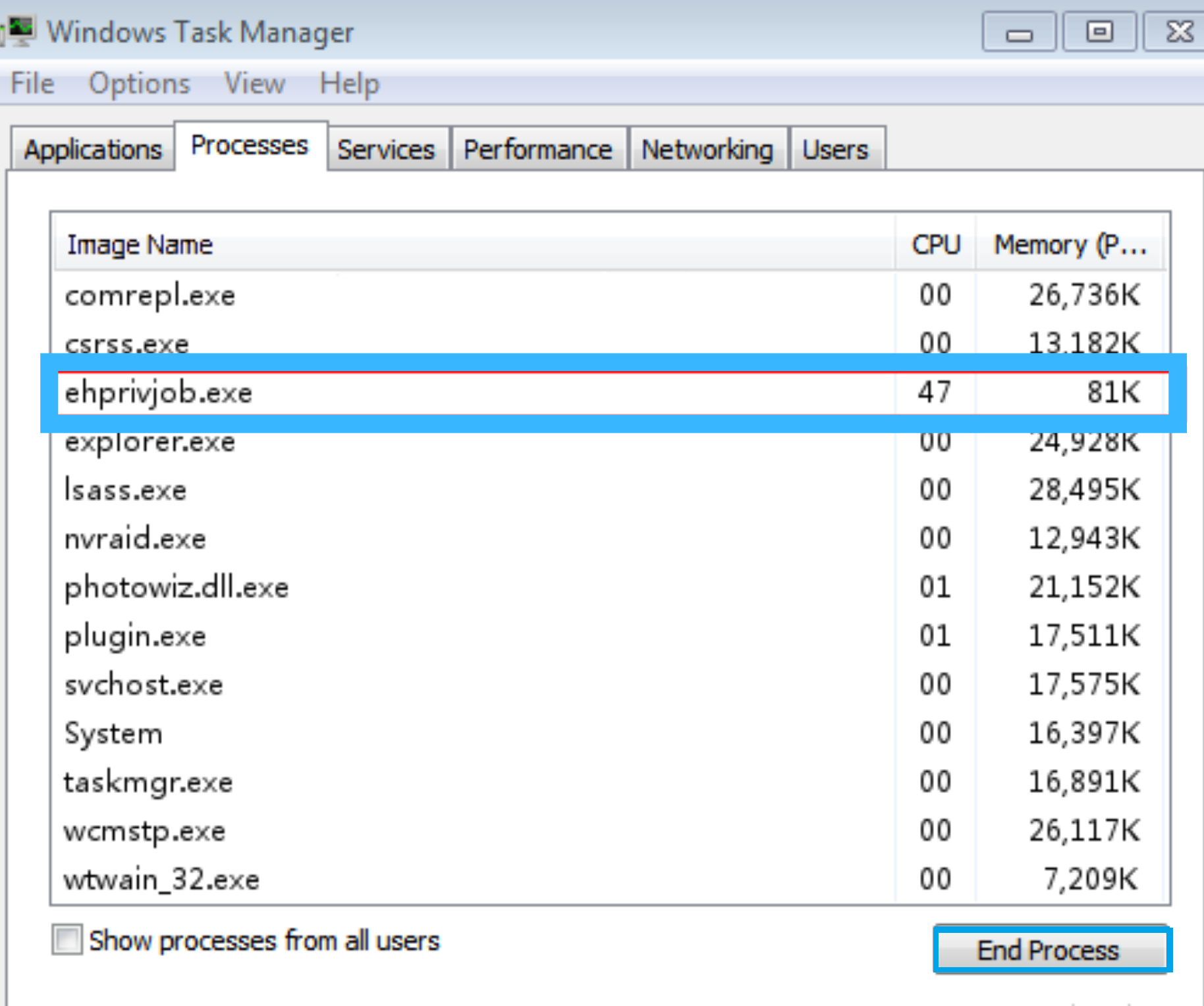
ehPrivJob.exe
I must say that once you finish with these steps then do restart your computer and check that high resource usage and slow performance of your computer persists or not. If yes then go to our next fixes and if no then good! you are done with it.
Use Windows Feature to Disable It
You can disable the ehPrivJob.exe process by turning off the Windows feature. Disabling TV Tuner Application Processes from the Task Manager is not as simple as Chrome Task Manager and hence you tryout Windows Feature option. If the above Task Manager method does not work or if you don’t want to use the above method then you should use this alternate method.
- To use this method at first you have to launch a run dialog box so as to have it hold Windows key + R key at the same time.
- Now to have Programs and File interface type appwiz.cpl in the Run dialog box and hit OK button to execute the command.
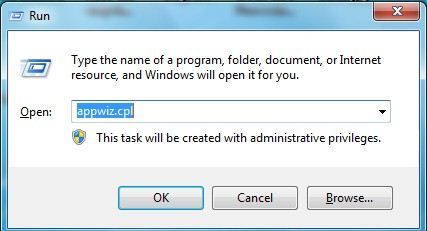
- Once you are on the Programs and File interface then tap on the Turn Windows feature on or off which is on the left side.
- You will have a screen showing Media Features option and besides it, you will have a drop-down button so tap on it and uncheck the box of Windows Media Player and Media Features.
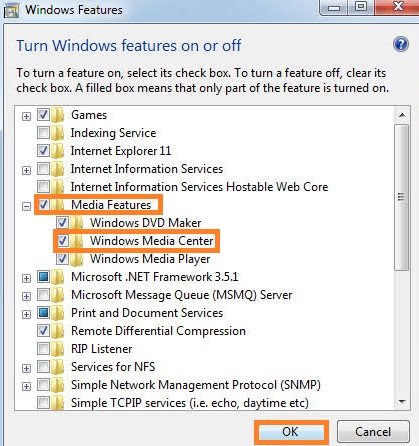
- Now you will confirmation message so do Yes on it.
- At last hit on the OK button to enforce it.
Now at last wait till the process does not end. So, this is how you can use the Windows feature to disable it. Make sure you read the above all steps properly and apply as well.
Uninstall Digital TV Tuner Device Registration Application
If you have applied the above 2 fixes but you won’t get the expected result then go for this method. By applying these points will lead to the uninstall of the digital TV device registration application. At the same time, you can also delete the invalid registry entries. So, take an eye on the below points:
- First of all launch Control Panel for the further process.
- Now tap on the Programs and Features which is on the Control Panel.
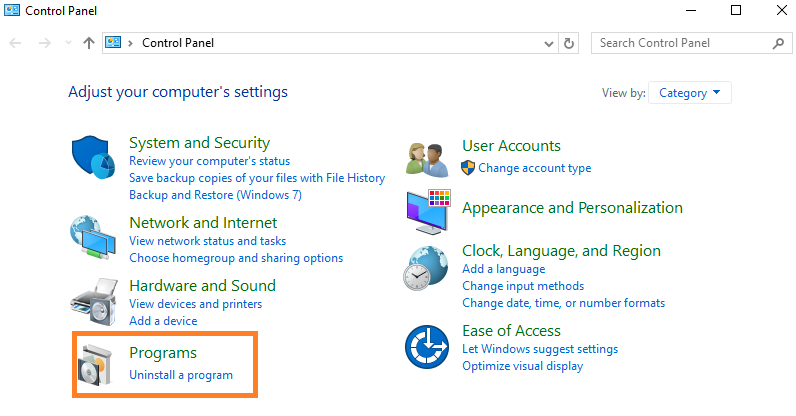
- Go on the installed programs and find the digital TV device registration application and tap on it.
- You will have a new screen once you click on the digital TV device registration application. The screen shows an Uninstall button so hit on it which is on the upper portion of the screen.
- Now to uninstall it follow the on-screen instructions.
- To delete invalid registry entries you should have Registry Editor. So to have it in the Run dialog box type Regedit.
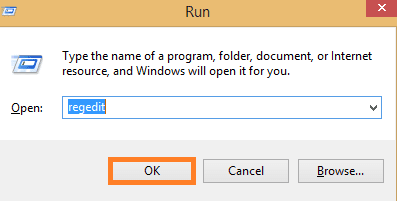
- In the registry editor to go on the digital TV tuner follow the address as (HKEY_LOCAL_MACHINE\Software\). So, once you find the digital TV tuner then delete it.
- To delete the invalid entries follow the address as (HKEY_LOCAL_MACHINE\Software\Microsoft\Windows\Current Version\Run\eg ui).
- At last to save the changes do restart to your computer.
So, this is how you can uninstall the digital TV device registration application and you can delete the invalid registry entries.
This blog contains all about the digital TV tuner device registration application or ehPrivJob.exe. As we know that it creates the issues so as to disable or to fix the issues 3 best solutions are given. Hope so these solutions will help you out in disabling its processes on your system.