When you open the task manager of your computer you can see that different types of processes are running on the system. All processes are beneficial but if that particular process is consuming high CPU usage then it will lead to the slow down of your system. Likewise, there is one process name as .NET Runtime Optimization Service which consumes a high level of CPU on the system and it slows down the system as well. This blog contains the answers related to this process like What is .NET Runtime Optimization Service, its causes and fixes to overcome this issue.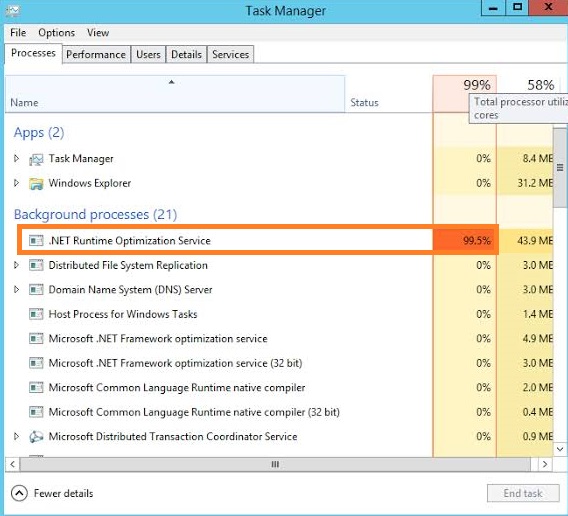
What is the .NET Runtime Optimization Service?
“.NET Runtime Optimization Service” is the main component of the windows which is also known as Mscorsvw.exe. Like svchost.exe “.NET Runtime Optimization Service” increases the speed of launching the apps faster. In fact, this process won’t consume more CPU usage if the optimation process is short and fast. This process takes time when the number of programs on your computer is high, the size of the programs and most importantly it also depends on the performance of your computer or system. If the process takes more time then only the high CPU usage problem will be arises. As I have told you that you can see this process on the task manager and you can also see the CPU usage and memory usage on it. There are many causes of this issue but some of them are common which are listed below:
- If .NET Runtime Optimization Service is running slowly on your system then high CPU usage issues may occur.
- The computer you are using may have malware on it then also this problem occurs.
- The service which is causing high CPU usage may be corrupted.
- If you have some apps that create problems (Problematic Application).
So, these were the main reasons or we can say causes of .NET Runtime Optimization Service high CPU usage on windows. Once you understand the causes of this problem then you should go for its fixes which are listed below and go on its detailed solutions also.
Contents
Speed up The Process
NET Runtime Optimization Service is part of the Service Host Superfetch, it also has multiple advantages like it launch the apps faster. Before disabling you should try the 3 methods which are listed. At first, you should speed up the .NET Running Optimization Service. So, to do soo apply the steps given.
- Go on the search box and search for the Command Prompt and do right tap on the Command Prompt and select Run as administrator.
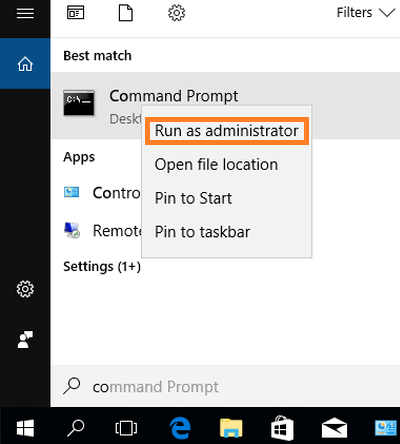
- In the command prompt type, the command as for 32-bit operating system: cd C:\Windows\Microsoft.NET\Framwork\v4.0.30319 and for a 64-bit operating system: cd C:\Windows\Microsoft.NET\Framwork64\v4.0.30319
- Once you type the command then hit on enter to execute it.
At last, once you finish with the above steps then check that the .NET Running Optimization Service is consuming high CPU usage or not. If no then it is good and if yes then go on our next solutions.
Run Malware Scanner
This type of issue like .NET Running Optimization Service high CPU usage arises if you have malware or we can say virus on your system. I will suggest you 2 best anti-malware software which is best to scan the whole system in once. So, the software is Malwarebytes and Avast to perform a full scan. You can download both the software from its official websites. Make sure you download it from its official website only. Once again both anti-malware software is amazing. You can also download its free version if you want to and if you want to download pro version so you may go for it. Once you scan the whole system at last check wether .NET Running Optimization Service high CPU usage issue persists or not.
Restart Services
This fix is once of the beneficial fix because doing a restart of services will also restart the .NET Running Optimization Service. So, this restart may fix the high CPU usage of the computer. You can fix several Service Host processes like Msmpeng.exe? and Mscorsvw.exe by Restarting their services.
- At first, hold the Windows logo key at the same time hold R key to have Run dialog box.
- In the run dialog box type services.msc and hit on the OK button.
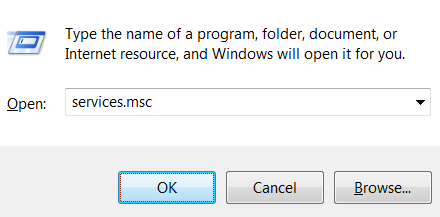
- Once you are on the services interface then find NVIDIA Telemetry Container and do right tap on it and hit on the Restart option.
- Now once again do right tap on NVIDIA Telemetry Container and select the Properties from the menu.
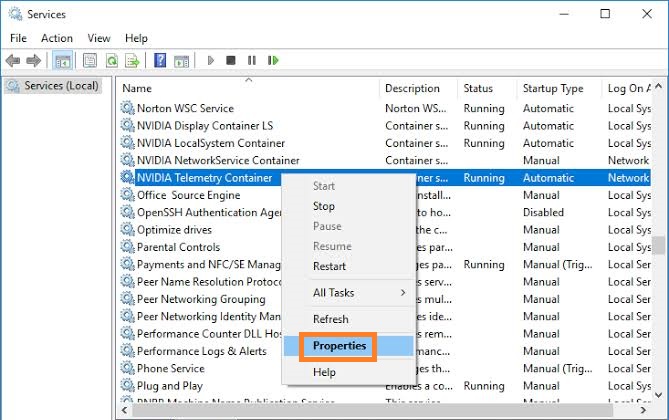
- Once you are on the properties screen then change NVIDIA Telemetry Container Startup Type to Automatic.
- At last tap on the Apply button and then on OK button to save the changes you made.
So, this is how you can restart the services to fix the high CPU usage of your system. At last, once the check-in task manager that this issue persists or not.
Disable .NET Runtime Optimization Service
If above all 3 fixes won’t work on your computer or have no fixed the issue then, at last, you should go for disabling .NET Runtime Optimization Service. To disable it read the below instructions and apply it properly.
- To launch run dialog box hold Windows key + R key at the same time.
- Once you have it then type services.msc hit on OK.
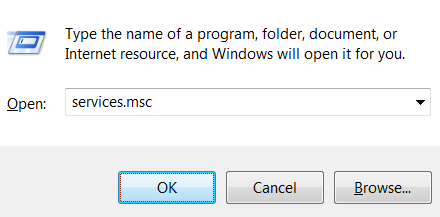
- Now you will have multiple processes on the service screen so find and open Microsoft.NET Framework NGEN.
- You will have different tabs on the screen so go on the General tab and tap on the Startup Type drop-down menu and choose Disabled option.
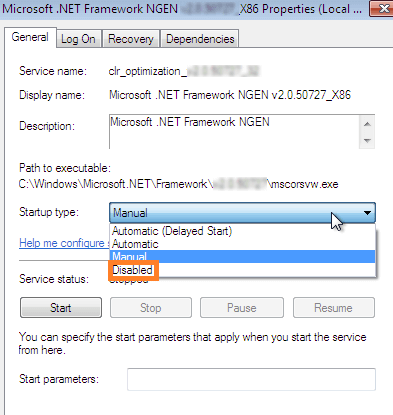
- At last tap on the Apply button and hit on the OK button.
These were the steps to disable the .NET Runtime Optimization Service. Make sure you follow all the instructions in sequence.
This blog contains all about .NET Runtime Optimization Service which causes high CPU usage on the computer. I hope that this blog will prove helpful to you.