On Windows 10 there are a number of services that run in the background to do nothing but to consume its resources. It does not mean that all background services are of no use. There are services such as Bonjour Service which run in the background for helping devices to complete tasks. Many users don’t know What is Bonjour service? and should they disable it? If yes then How to disable it on Windows 10? If you are one of the users then don’t skip a single line of this blog, read it till the end.
Contents
What is Bonjour Service?
The bonjour service is designed by Apple for connecting and sharing in 2002. It is also known as Apple Rendezvous. It is a networking tool having zero configuration. As we know that the Windows and Mac is a totally different device. You cannot connect Windows with Mac. Apple has invented Bonjour service for only this purpose. Using this service you can create a connection with any product. The bonjour is not an application so that you can see on your desktop. It runs in the background. You can only see it on the services window or task manager.

The bonjour service won’t come with windows installation. It comes with Apple applications such as iTunes, and Safari. When you install these applications you can see Bonjour service on the services screen. The Bonjour service comes built-in only on Apple operating systems such as iOS and macOS. There is multiple importance of Bonjour service. Some of them are listed below.
- It facilitates zero configuration in the setup network.
- The service helps in set up network printers, file sharing, and a lot more.
- The Apple apps such as iTunes, Safari, iPhoto, SolidWorks, PhotoView 360, SubEthaEdit, iChat, Suit 3, Adobe Systems Creative, etc won’t run without Bonjour service.
Once you have read this then it’s time to decide whether you want to keep it or disable it. To make your decision easy we have the below guide for you. Read it with all your concentration.
Should I disable Bonjour Service?
Well, the answer is YES. You can disable Bonjour service if you are not using Apple applications such as iTunes, Safari, iPhoto, SolidWorks, PhotoView 360, SubEthaEdit, iChat, Suit 3, Adobe Systems Creative, etc on Windows 10. As you know that this service has been installed with an application you installed. If you disable this service you will not able to run that particular application on your Windows 10. By mistake, if you have installed an Apple application then it means that bonjour service is of no use for you. In this case, you can disable Bonjour service on Windows 10. If you have decided to disable Bonjour service on Windows 10 then follow the guide below.
How to disable Bonjour Service on Windows 10?
Disabling Bonjour service on Windows 10 is exactly the same as disabling other services. There are 2 ways to disable bonjour service. In this guide, you will see steps for both methods. The first method is using the Services window and the second method is using Control Panel. Both methods are simple. All you have to do is to follow the steps properly.
Using Services Window
On the services screen, you will see a list of all services running on your Windows 10. With the help of this, you can easily disable the Bonjour service.
- Hold Windows key and R key to an open Run dialog box.
- In it type services.msc and hit on OK button.
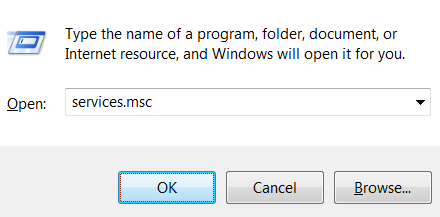
- By doing this you will have a services screen. In it look for Bonjour service.
- Once you get it then do right tap on it and hit on Properties option from the open menu.
- On the properties screen, you will have multiple tabs. Switch to the General tab.
- Make use of the Startup type drop-down menu and tap on the Disabled option.
- To save changes you made tap on the Apply and then on the OK button.
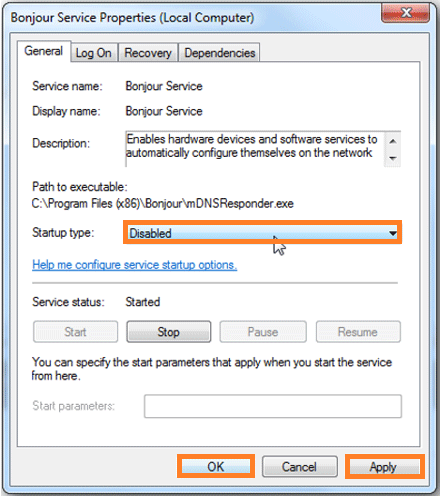
So, this is how you can make use of the services window on Windows 10 to disable Bonjour service.
Using Control Panel
In this, you have to disable Bonjour service by uninstalling it using the control panel on Windows. Using this method you will not able to enable Bonjour service back. If you want it back after some time then you have to download it with Apple applications such as iTunes and Safari. This method will remove Bonjour service from the bottom.
- Go on the Start menu and search for the Control panel. From the resulting tap on the Control Panel app.
- From the Control panel screen tap on the Programs and Features for the further process. If you won’t find the program and feature then set the control panel icon size to small or large.
- Now look for Bonjour and do tap on it to select it.
- After this tap on the Uninstall button from the top. You can also do right tap on the Bonjour and hit on Uninstall option.
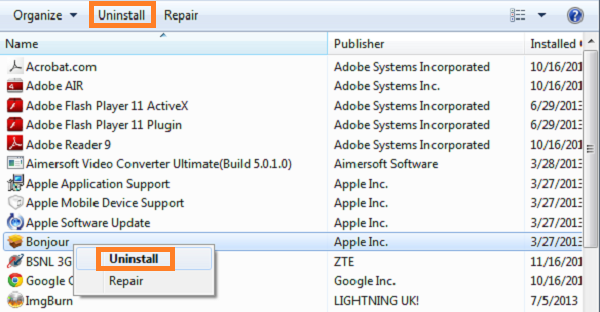
- Now you will have a confirmation pop-up box. Read it and tap on the Yes button.
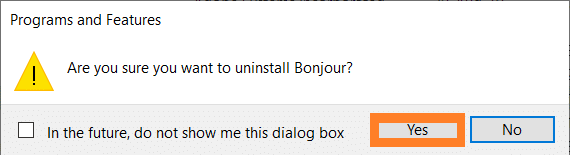
Follow on-screen instructions to end the uninstallation process. Make sure you follow complete steps from the starting to the end.
I hope that by reading the whole article you are able to understand What is Bonjour service? What is its importance and How to disable it? I will recommend you to go with the services method because in it you can enable service when needed. If you go for the control panel method then after some time you have to download the service for use because this method uninstalls service from Windows 10.