Many Windows users have faced the error code 0x80070020 while Windows 10 update. As many users have experienced this error so it is said that this error is not rare and it can take place in your system while updating the operating system and even you won’t be able to uninstall Windows 10 update. There are different reasons behind the error code 0x80070020 during Windows 10. But the most repeated reasons are like a virus in your system, third party antivirus installed, disk issues, pending update downloads and driver updates and all.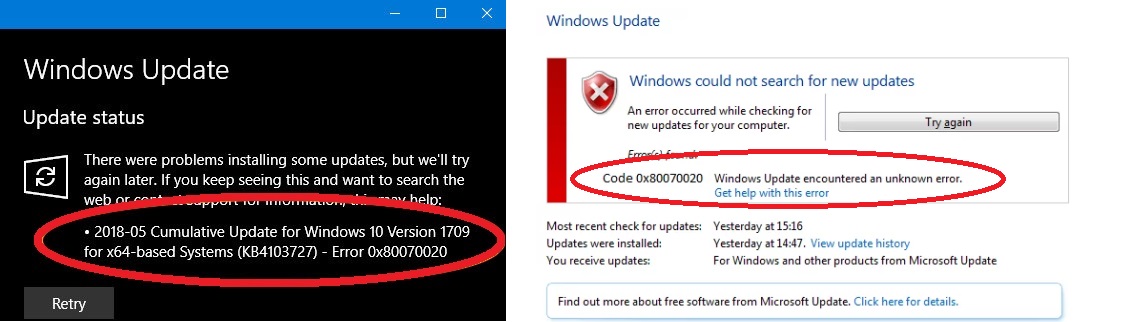
Once this error is caused by any reason you will get a message saying An error (-5006: 0x80070020) has occurred while running the setup or it can be stated as The process cannot access the file because it is being used by another process. As many users are facing this error which stops the updating operating system to Windows 10 so, we have gone through the whole issue and we have some beneficial tricks with its solutions to solve this error from the bottom. I must say that to solve this error you should apply manual tricks as I have discussed below. If you don’t have some computer skills and think that the issue will not be solved by you so you should take this issue to a professional technician who can solve this error.
So, some beneficial tricks are as follows which will definitely solve the error code 0x80070020 while updating Windows 10:
- Run Windows update troubleshooter
- Run SFC scanner
- Reset Windows update component
I must say that before applying the above tricks at first you should restart your computer because many normal issues are solved by restarting your device. And the second normal trick or we can say the simple trick is that you just have to disable the third-party antivirus which will almost solve your error.
Run Windows Update Troubleshooter
As we know that Windows update troubleshooter is a tool which is built-in. And the most important is that it is a diagnostic tool which solves the many errors which are encountered while updating Windows 10. So, run Windows update troubleshooter and figure out what is stopping Windows 10 updates.
- Step 1: At first hold, Windows + I key to have Windows settings.
- Step 2: Now you are navigated to Windows settings screen just click on Update Download and Security and then on Troubleshoot from the left side of the screen.
- Step 3: In troubleshoot option you have to tap on Windows Update and then finally on Run the troubleshooter.
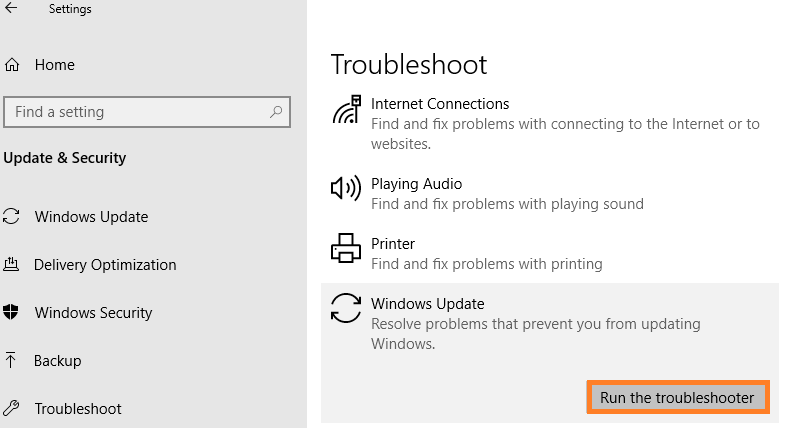
- Step 4: Now you have to wait till the troubleshooter is scanning the error which is with Windows update and you have to take an eye on instructions and follow to fix the error.
- Step 5: Now try to update your operating system to Windows 10 and see whether error code 0x80070020 occurs while updating Windows 10.
So, this was the step by step guide to run Windows update troubleshooter. Make sure after running Windows update troubleshooting you read the instructions.
Run SFC Scanner
SFC (System File Checker) is a scanner which scans the whole system and identifies the problematic error with Windows 10 Updates Downloads and installations and solves the error easily. It also identifies the corrupted file which creates a problem. So, to run it follow the below step properly:
- Step 1: First of all hold Windows + X key both at the same time to have a menu and from the list tap on Command Prompt (Admin).
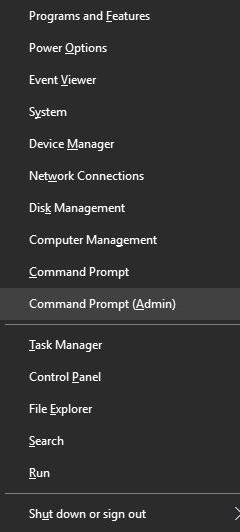
- Step 2: Now you will have Command line to write command on it. So, write command as sfc/scannow and hit Enter.

- Step 3: Now your system will be scanned and it will identify the corrupt file and errors.
So, this was a simple and short method to run SFC scanner in Windows 10.
Reset Windows update component
I must say that this trick is somewhat risky because if you do the mistake in resetting Windows update component it will directly affect the registry of your device. If registry will be affected there are more chances of occurring more errors on your device. So, I suggest you apply this trick at last when you don’t have an option to solve this error. So, to reset the Windows update component follow the following points:
- Step 1: At first press Windows + X key to have menu list and then tap on Command Prompt (Admin) to write command on it.
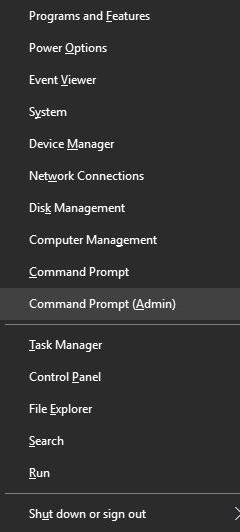
- Step 2: Now type the following command in the command prompt:
net stop wuauserv
net stop cryptSvc
net stop bits
net stop msiserver
ren C:\Windows\SoftwareDistribution SoftwareDistribution.old
ren C:\Windows\System32\catroot2 Catroot2.old
net start wuauserv
net start cryptSvc
net start bits
net start msiserver
- Step 3: Execution of this command will stop and start MSI Installer, BITS, Windows update services and Cryptographic and it will also rename SoftwareDistribution and Catroot2 folder.
At last close, the command prompt and check whether this error occurs or not. I am sure that it will definitely fix Windows 10 update failed to install error.
I must say that if you won’t get the expected result from our first solution you should go through our other solutions which will definitely help you out solve the Windows 10 Update error code 0x80070020. I hope that these much solutions are enough to solve the error code.