As we know that Windows 10 automatically install an update. Some times this feature is good but some updates creates problem in your computer. A problem like a startup problem, misbehaving of apps, sometimes your computer does not perform well. So, this problem arises when you let windows 10 to update in the background. So, this all problem has one solution that is you have to uninstall your recent update and you have to roll back to your previous version. You can stop Windows 10 Updates permanently for the ultimate solution.
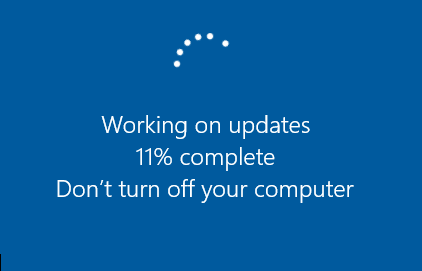
Many users think that how to uninstall the current Windows 10 update and roll back to the previous version. So, don’t worry you have come to the right platform which will provide you both solutions in detail without missing a single point. So, let’s start the solutions one by one so that you can understand them and you can apply them by reading in once.
At first, we will explain to you how to uninstall windows 10 current update and secondly, we will explain to you how to roll back to the previous update so that you can start your computer smoothly and you won’t be stuck with Windows 10 update.
We have also updated the second solution if the first one didn’t work for your PC.
How to uninstall Windows 10 current update
This Solution is important before rolling back to the previous update because if you don’t uninstall Windows 10 current update then you can’t roll back to your previous update to make all issues solved. So, let’s start the steps to uninstall windows 10 current update.
- Step 1: At first you have to open Settings by clicking Windows + I key.
- Step 2: Once you came to settings interface you will have many options but you have to tap on Update and Security for further process.
- Step 3: Now have a tap on Recovery.
- Step 4: In the recovery interface you will have an option name as Go back to the previous version Windows 10 and hit on Get started button.
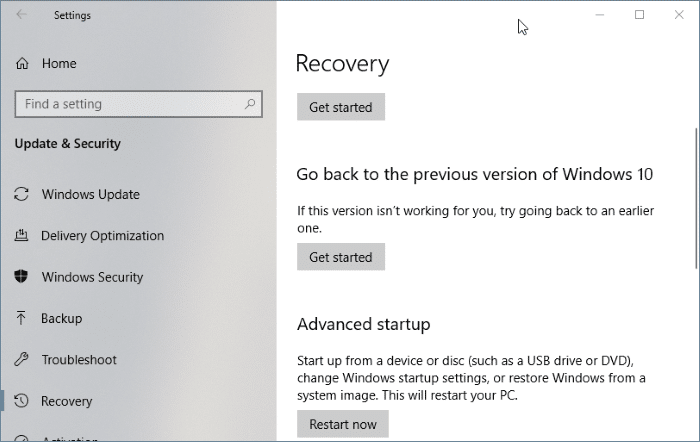
- Step 5: By clicking on Get started button you will get one question saying Why are you going back? And you will have many options in the way of reasons so just click on one of the related reason and hit Next button.
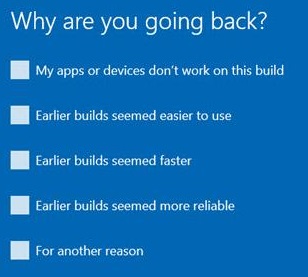 Till here its process of uninstalling Windows 10 current update. Now below you will have steps to roll back windows 10 previous update. So take an eye below to roll back to windows 10 previous update.
Till here its process of uninstalling Windows 10 current update. Now below you will have steps to roll back windows 10 previous update. So take an eye below to roll back to windows 10 previous update. - Step 6: Now you will have a message saying Check for updates? In it, you will have 2 options name as Check for updates and No, thanks. You just click on No, thanks because it is primary step for rollback process.
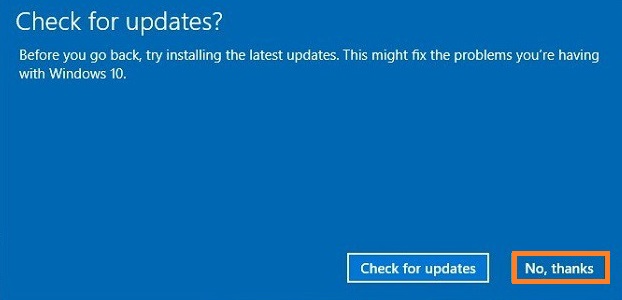
- Step 7: Rolling back to a previous update will give some important instruction so you should read it and you have to tap on Next button.
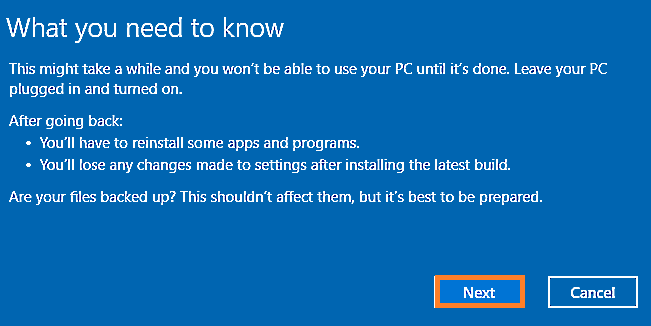
- Step 8: Now by clicking on Next button you will have a new interface saying you should have a password to sign in to your windows 10 previous update. After reading instruction tap on Next button.
- Step 9: Finally you will have a thankful message saying Thanks for trying out this build. And you will also have 2 options name as Go back to an earlier build and Cancel option. You have to tap on Go back to earlier build to have your previous update on windows 10.
Go back to the previous build
You must have seen the Windows Recovery Environment with advanced options to fix and troubleshoot the startup problems. If not then you will see it in a time. Microsoft has recently included the option to go back to the previous build from its recovery options. Follow along to go back to the previous version of Windows 10.
- Tap on the Restart button in Start Menu by holding the Shift key to launch the winRE.
- Click on the Troubleshoot option then select the Advanced options
- Now Go back to the previous build, select your Account, and enter its password.
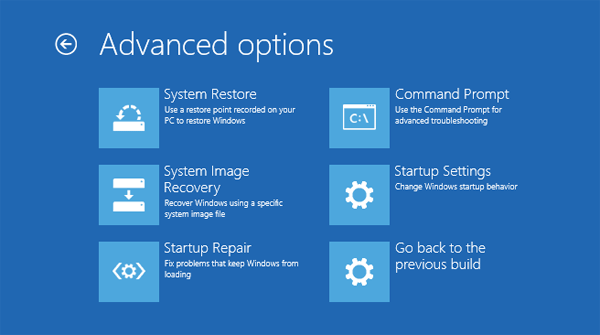
Within ten minutes at least your Windows 10 will revert back to its previous version, check it from the About Your Windows from Settings.
So, this was the whole blog on How to uninstall and roll back windows 10 update with one solution which will help you out to uninstall current update on windows 10 and roll back to previous windows 10 update. If Windows 10 Update failed to install on your computer then you must upgrade to the latest build. I must say that don’t skip 1 step because skipping of 1 step will create a problem and you will not have your issue solve. So, hopefully, this blog will help you out to roll back windows 10 update.
The Recovery Option is not available because MS says “This option is no longer available because your PC was updated more than 10 days ago.” This must be new math because there are updates & upgrades to 21H1 dated June 16, 2021
If it shows more than 10 days for you then try out other winRE options (Windows Recovery Environment with Blue Screen). Tap on the Restart button from Start Menu while pressing the Shift key to launch the Recovery options. Navigate to options Troubleshoot > Advanced options > Go back to previous build AND follow the on-screen instructions. I am also updating the post right away with this new option to revert the Windows 10 updates.