Both Windows 11 Home and Pro editions are built for different purposes, Home edition is for the personal computer whereas Pro is meant for managing small or big organizations. Windows 11 Pro enables a user to manage a group of computers to follow the Group Policy, Assigned Access, and Windows Update. Windows 11 Home also does not support the inbuilt Hyper-V, Sandbox, and Remote Desktop features. You might want to switch to the Pro edition cop up with the Windows 11 Home Vs Pro differences.
Most PCs or Laptops will by default ship with the Windows 11 Home limited functionality. You have to manually upgrade to Windows 11 Pro from the Microsoft Store or enter its OEM key. Pro edition license will cost around $100 from the official legit sources or you can get Windows 11 key for the cheap.
Upgrade Windows 11 Home to Pro from Microsoft Store
As of now, Windows 11 is not listed on the Microsoft Store but we have a workaround to officially upgrade to Windows 11 Pro. That’s choosing Windows 10 Pro in its place, it’s absolutely legit method. Microsoft has kept it as a free upgrade to Windows 11 from Windows 10. So let’s upgrade to Windows 11 Pro from Microsoft Store.
- Press the Windows key to launch Start Menu and tap on the Settings icon.
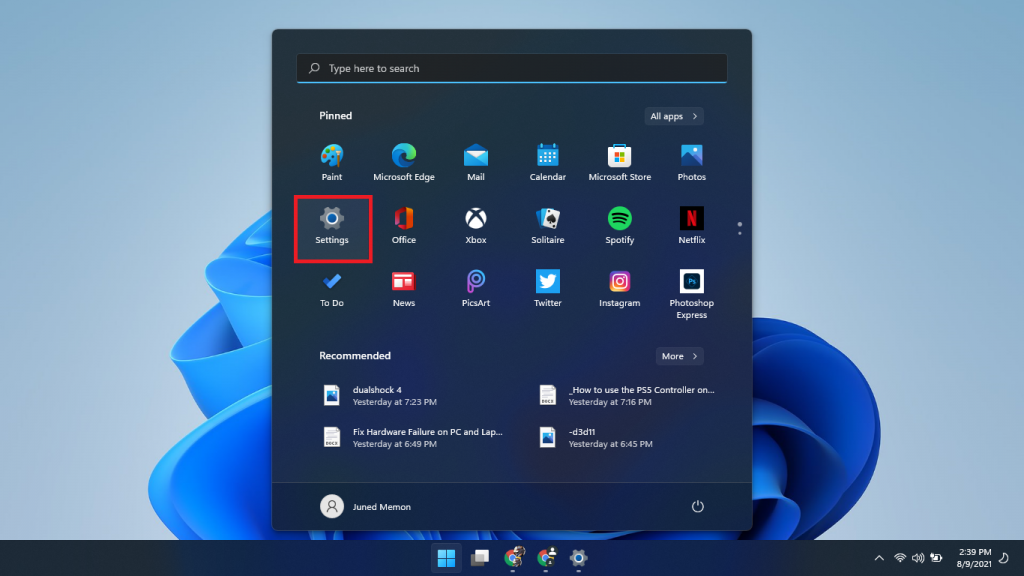
- Scroll the System Settings on the right panel to find the Activation option.
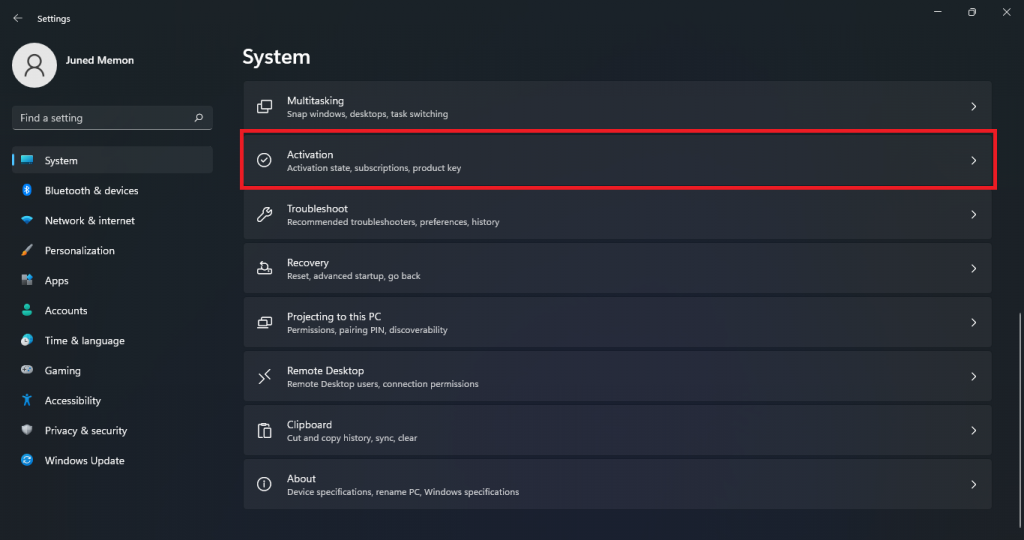
- Expand the second option to Upgrade your edition of Windows and Open Store to Get a new license in the Microsoft Store app.
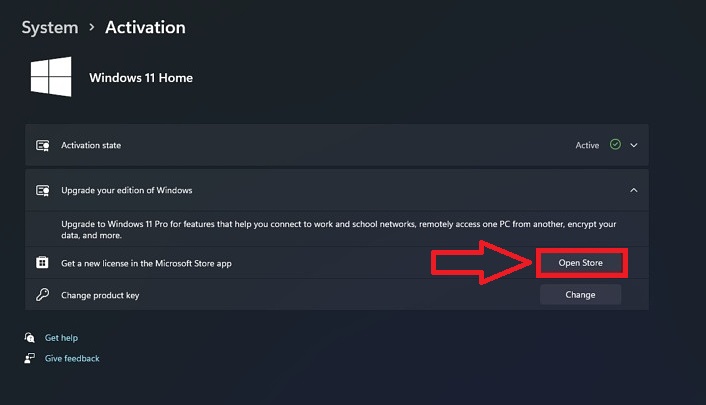
- Microsoft Store will show differences between Windows 10 Home and Pro as Windows 11 is yet haven’t released to the public. Buy a $99 Upgrade to Windows 10 Pro to make the payment.
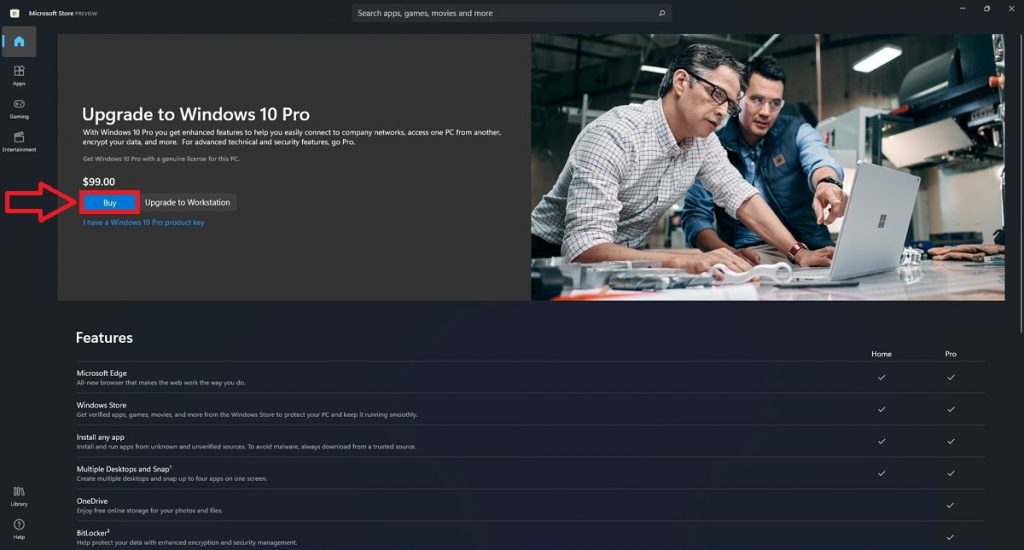
- Restart your PC to finish an upgrade from Windows 11 Home to Pro.
All the Windows 11 Pro features will be enabled on your PC, no need to uninstall Windows 11 and clean install the OS. Now let’s look at the steps to activate the Pro edition using an OEM key.
Windows 11 Home to Pro Upgrade Key
You can activate Windows 11 Pro using Windows 10 Pro key. Windows 11 Pro key might be available with you and you might want to upgrade Windows 10 Home using an OEM key. It will enable all the Pro features including BitLocker, BitLocker To Go, and Windows Information Protection features. Follow the steps to enter the Windows 11 Home to Pro Upgrade key for free.
- Press Windows + I keys combination shortcut to launch Settings.
- Tap on the Activation settings.
- Change Product Key to enter 16 digit Windows 10 Pro key.
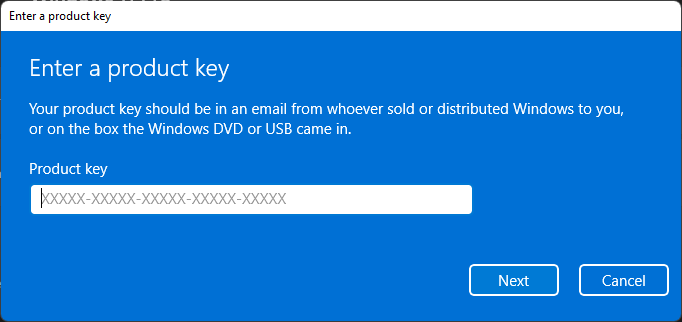
- It will activate Windows 11 Pro within a minute.
- Restart your PC to apply all the Windows 11 Pro changes.
We will conclude here with a free method to upgrade from Windows 11 Home to Pro edition. Do share your views on their comparison and why do you want to switch to the Pro edition.