Apple allows users to access all services using one single account. Every Apple device user must have got at least one Apple ID account to download apps, use iTunes, and back up data into the iCloud. Users need to frequently sign in on their different Apple devices to even use the third-party services. Its inter-linked to all the Apple devices including iPhone, iPad, MAC, and iMAC.
What if you are locked out of your Apple ID account? Well, some users are getting a pop-up with a message, Your account has been disabled in the App Store and iTunes. You will face its consequences and you will be stuck on your iPhone or MAC without a way out.
You won’t be able to download or updates apps on your iPhone, iPad, and MAC. You won’t able to make an in-app purchase to get the pro features. You won’t even able to stream music or play movies from iTunes. The iCloud even stops backing up your data and just forget about restoring it back. Your devices will simply become useless with the disabled Apple Account.
There might be multiple reasons behind the disabled iTunes or App Store account. You might have attempted so many times with the wrong password. You might be back after a long vacation. The iPhone or Macbook might be connected to the VPN network. You might have not paid the dues or used so many accounts for the free trials of apps. There might uncountable reasons to get your account blocked.
Despite so many reasons and consequences for the disabled account, we have figured out a few methods to get your account back. Every big firm gives a second chance to warn their users on misusing their services. I strongly advise you to not misuse their services else you will end up locking your device with a permanently disabled account.
Contents
Reset Your Account
Your Apple Account might be in danger or someone else might be trying hard to get access to your account. Apple is very strict in such situations and leaves no other way out except resetting the account. Trying harder on entering the correct password even after a week prompts the same message of disabled account in the App Store iTunes. We have covered both the method to reset the Apple account from the iPhone and MAC.
Reset Apple Account from iPhone
- Tap on the Gear Icon from the Apps to launch the Settings.
- Click on the very first option with Your Name.
- Go to Password & Security options.
- Select the very first option to Change Password.
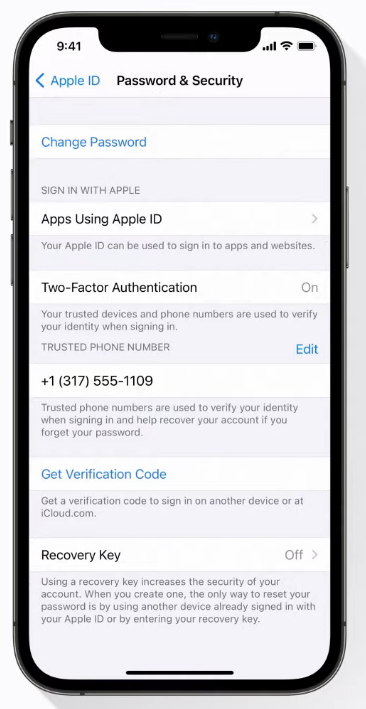
- Type your iPhone Passcode.
- Enter your New Password and Change to confirm from the top-right corner.
- Choose to Sign out other devices using your Apple ID and you are good to go.
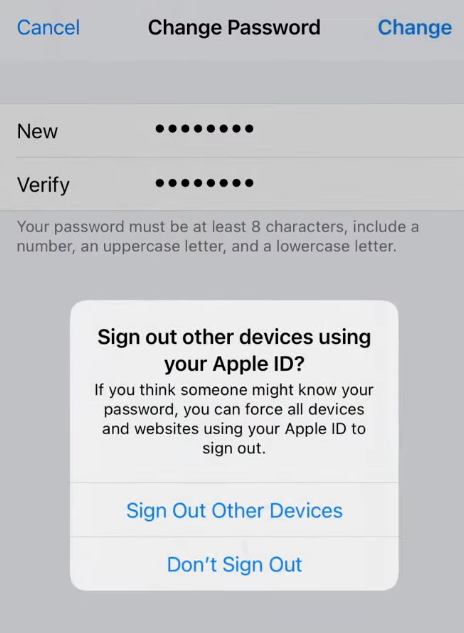
This will reset and restore back your disabled Apple account accounts on all the devices.
Reset Account from MAC
- Open System Preferences from the menu.
- Tap on the Apple ID and tap on the Password & Security.
- Click on Forgot Apple ID or password to reset the account.
- It will ask for the Macbook Password.
- Then Enter your New Password and also Sign out from all the devices using this Apple ID.
Forgot Apple ID or Password from the WEB
Apple also allows accessing the accounts from their web portal. You can manage all sorts of services directly from their website. You can see all your connected devices, lock-unlock the connected iPhone, see the iCloud storage, manage your family devices, and also reset your disabled account.
- Visit appleid.apple.com and click on the Forgot Apple ID or password link.
- Now enter your Apple ID Email to Continue.
- Confirm your 10 digit phone number.
- Now enter the 6 digit code sent to your phone number.
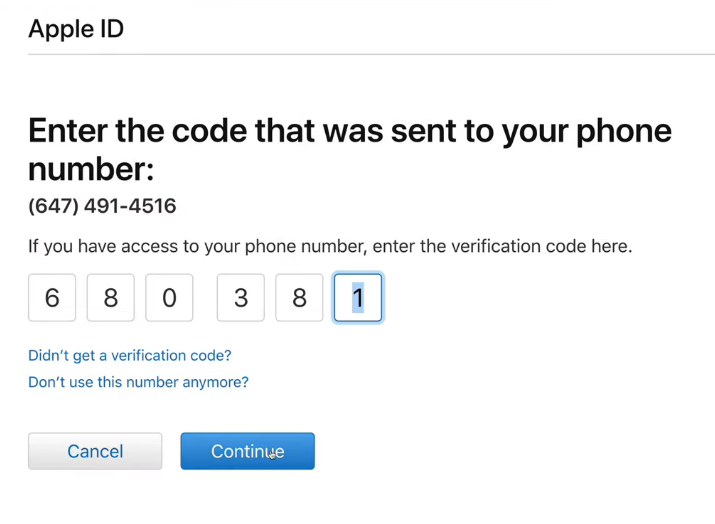
- Then you will get another code to your registered email.
- Now you will able to enter your New Password.
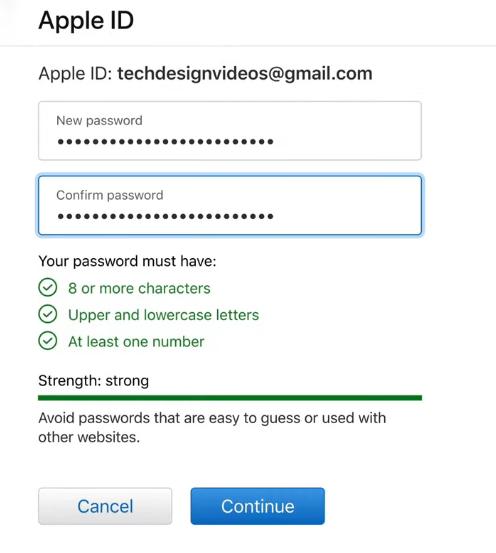
You will be able to again sign into your Apple ID from your iPhone or MAC device.
Use the Apple Support App
Apple has launched its own Apple Support App to solve the users’ queries on all sorts of products and services such as iPhone, Macbooks, iPad, Watch, App Store, and Apple ID. You can read the default answers by experts or get answers from their support team. You can even Reset Your Apple ID from Password & Security Topic.
You can even chat with their support team to the perfect resolution for the disabled account prompt you are facing on your iPhone or MAC. If your device is under warranty then locate and visit the nearest partner store.
You can even contact Apple Support from WEB. Visit getsupport.apple.com and choose the Apple ID got disabled issue or enter your iPhone serial number. Share your query to their team member on the chat to get the specific direction.
Turn off all the Restrictions
Restrictions are often good to save our personal data from kids or others. Unlimited access to the apps and games may spoil our kids hence restrictions are handy to prevent our device from misusing by our kids and strangers. It also disables the purchases or auto-debit from the cards. Well, with so many pros, this feature may sometimes give us errors. So, try disabling all the restrictions then try connecting your account.
- Launch the Setting and tap on the Screen Time option.
- Turn off the Content & Privacy Restrictions toggle.
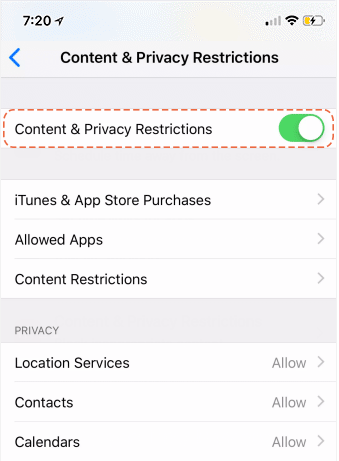
- Also, turn off the Screen Time just for clarification.
If Screen Time isn’t set up on your iPhone then it isn’t for you.