Mouse Pointer Speed always plays an important role for all types of users. Different users have different tastes on the basis of their usage. The computer usage varies from playing high graphics games, using Microsoft Word, browsing the internet, writing content for the blog, editing videos, and watching movies. All users required efficient mouse speed to handle their work and Mouse DPI is also related to the speed of the mouse pointer.
Nowadays, verities of mice are available for different purposes. Gaming Mouse comes with an LED, stiffed multiple keys, and flexible roller. Whereas, Mouse for casual or normal work comes with basic functionalities and longer durability. Of course, the Mouse DPI will vary for both types and you can choose them on the basis of your requirements.
Most of the users have also shifted to the touchpad mouse along with Laptop but their speed also determined as the normal mouse. As the Laptop Mouse Pad is attached to the motherboard hence they are more sensitive than the external mouse. Earlier they use to support very basic functionality but the modern Laptop have started attaching more shortcuts to other functions. Even both the left and right keys support the touch feature on most of the Laptops.

Wireless Mouse usage is also growing at an exponential rate. Almost everyone two or at least one Wireless or Bluetooth mouse to use with their PC. Earlier these mouse used to lag and were far behind than the Wired Mouse but new Wireless Mouse of the latest generation are giving them a tough fight. Even Gamers have started adopting the Wireless Mouse due to its strong connectivity and fast DPI speed.
The Mouse being an essential device let’s discuss the term used to determine its speed and momentum.
Contents
What is Mouse DPI?
Mouse DPI is the number of screens’ pixel dots covered by a mouse pointer in a straight line. The display is full of Pixels and Mouse Pointer travels with their DPI Speed to travels through pixels to change their positions. Suppose you want to drag a shortcut from the top-left corner to the bottom-right corner on your desktop then the mouse with the higher DPI will drag the files faster than the mouse with a lower DPI.
An Operating System gets notified of the pixel clicked by the mouse and an appropriate operation is performed. A file will open, a desktop will refresh, an email will send, the app will close and the Windows will shut down. It’s connected with all the basic operations performed on the screen.
Gamers require mice with a high sensitivity to detect their every moment at a very precise time period. Even a tenth of a second delay can spoil all the gaming experience. You must be aware of the competitive and the battle royal games where hundreds of online gamers compete to win and mouse with low speed can defeat you the game.
You can also adjust Mouse DPI from the settings, so let’s look at the steps to change their speed.
How to Change Mouse DPI?
Most Mouse works on their default speed set by the operating system or the manufacturer. It’s never set to the highest possible value nor the minimum but exactly at their best values. The operating system will adopt any value set by the users but in the end, users have to decide at what speed they can handle their Mouse Speed.
Users will not able to catch up with the highest mouse speed and will turn funny to control the mouse pointer. You won’t able to click on your desired spot and it may create additional drawbacks.
Even different Apps and Games may automatically set the appropriate Mouse DPI during their sessions. It’s a very useful feature by the App and Games developers and drastically improves the User Experience with their product. We require the best Mouse DPI hence games set it to the best values whereas Microsoft Word requires slow speed of the cursor to let users concentrate on the content.
Follow the steps to Change the Mouse DPI on the Windows:
Launch the Windows Settings from Start Menu. You will see the tiles or list of settings options, just tap on the Devices option with bluetooth, printers, and mouse. Bluetooth and other devices screen will be opened on the right side and the Devices menu will be listed on the left side. Select the Mouse from the left side menu. Now you will see the Mouse options on the right side of the screen with the primary button, cursor speed, and the mouse wheel dropdown. Adjust the Cursor speed by dragging its pointer from left to right. Changing the cursor speed will appropriately change your Mouse DPI.
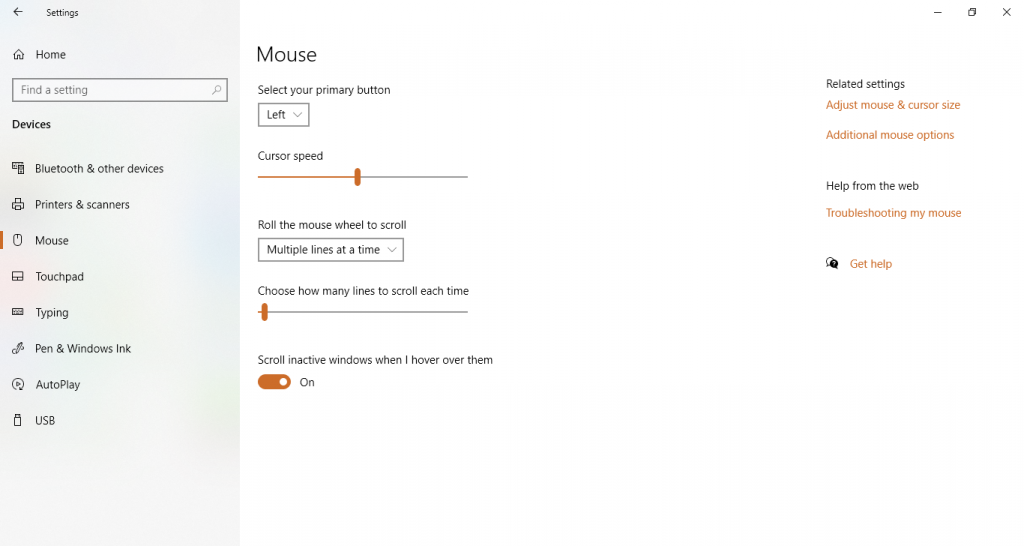
Now let’s see its other option from the Control Panel. Open the RUN dialog, type control panel, and hit Enter. Change Control Panel’s View by option to Large or small icons. Press the m key from your keyboard to find the Mouse option from the control panel. It will launch the Mouse Properties, navigate back to the Pointer Options tab from the top menu. Drag the very first pointer speed from slow to the fast value. Keep Enhance pointer precision box ticked for the exact values.
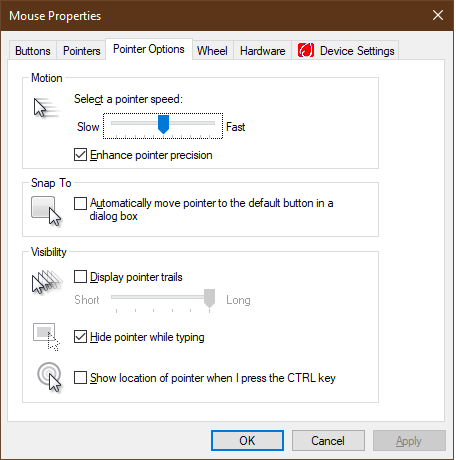
MAC
You can easily change the Mouse Tracking speed on MAC, just like the Windows. Click on the Apple icon on the menu bar to get to System Preferences. You will both the Mouse and Trackpad options, choose the Mouse to Change is Tracking speed. You can also adjust the click speed of the Trackpad.
![]()
How to Check and Test Mouse DPI?
Mouse DPI speed can be checked from the Mouse Settings on Windows and MAC. It can vary from slow to fast speed or somewhere in the middle on the basis of the default settings by the OS.
You can manually also predict its values by drawing lines of different sizes on the paper, select to draw link on paint, and then moving laser light from start to end on the paper. Later try the same with the different values to notice the difference.
Third-party apps are also available on the internet to give you appropriate readings for your mouse. More precise value will do more good than higher values.
Gaming Mouse DPI with its Button
An average PC requires around 100 DPI to give accurate results on moving and clicking around the display. Whereas Gaming PCs require three times more than the normal PC. It totally depends on the mouse hardware to get the maximum DPI along with the appropriate sensitivity settings.

The latest Gaming Mouse also comes with separate buttons to adjust from lower to higher DPI values. These mice will also need proper software to be installed to pair all the DPI buttons.