Well, as we know that there are a number of processes that run in the background for the successful completion of tasks on Windows 10. In this article, we will discuss one of the most important processes or we can say the component of Windows 10 OS name as Windows Modules Installer Worker (TiWorker.exe). Many users reported that their Windows 10 keeps freezing, slowing down, and fan making a loud noise. If this is the case then all you need to do is to check the Task Manager. On Windows 10 if you want to launch task manager then hold the Ctrl key, Shift key, and then Esc key. Make sure you hold all these keys at the same time. You will see different tabs on the Task Manager name as Processes, Performace, App history, Startup, Users, Details, and Services. On the Processes tab, you will see information such as CPU usage, Memory usage, Disk usage, and Network.
You will see the process name as Windows Modules Installer Worker (TiWorker.exe) consuming high CPU, GPU, Memory, and Disk Usage. Many users don’t What is the WMIW process? Is it a virus or malware? How to fix the high resources issue? You will get here all answers to your questions.
Contents
What is Windows Modules Installer Worker (TiWorker.exe)?
The Windows Modules Installer Worker is also known as TiWorker.exe. It runs in the background to check for Windows updates and for the installation of it. As it works for Windows Update it is clear that you should not disable it. All you need to do is to fix the high usage issue. As Windows Update is one of the large and core operations it needs more Windows 10 resources. It leads you high CPU, GPU, Memory, and Disk Usage. It is not a virus or malware.
The TiWorker.exe shows 50% or more than resources usage while the Windows Update process is ON then it is normal but in case after completion of Windows Update the situation remains the same then it means that there is something wrong with your Windows 10. For this, you have to fix it by applying the below fixes. Make sure you apply all the fixes in sequence till you won’t get WMIW high resources usage fixed.
Restart Windows Update service
Just like restarting Windows explorer fixes its issues, well restarting the Windows Update service will also fix TiWorker.exe issues. To fix Windows Modules Installer Worker you have to restart the Windows Update service. If you don’t know how to restart it then follow the steps below.
- First of all, launch the Run dialog box by holding the Windows key and R key.
- Once you have it then in it type services.msc and hit on the Ok button.
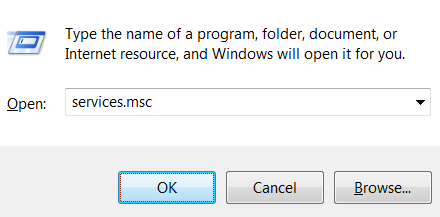
- Now you will have a services screen. In the services screen, scroll till you won’t get the Windows Update service.
- Once you get it then do right tap on it and tap on the Stop option. Keep it stop for 30 seconds and then once again do right tap on the Windows Update service.
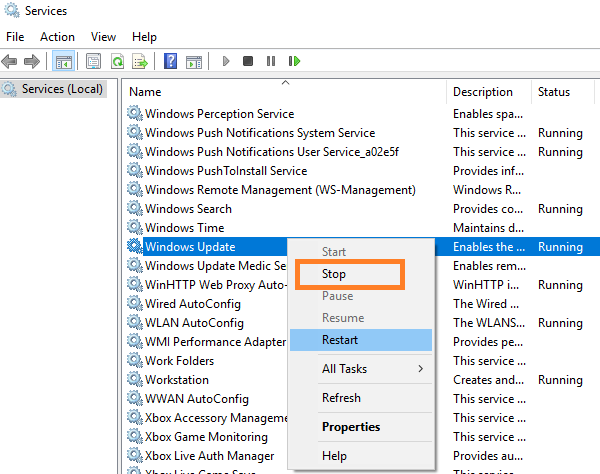
- From the open menu tap on the Start option.
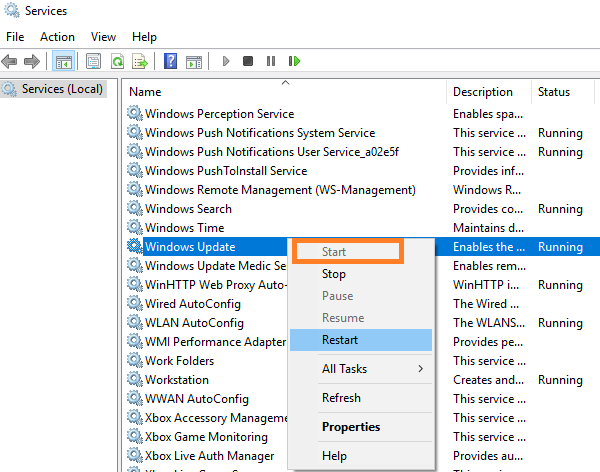
You are done with restarting the Windows Update service on Windows 10. In case if this won’t work then go through the next guide.
Also Read, How to fix: Waasmedic Agent EXE 100% Disk Usage
Delete SoftwareDistribution Folder
The SoftwareDistribution folder is automatically generated by Windows 10. This folder is used to store new updates. If this folder is corrupted then you will have many issues with the Windows Modules Installer Worker service. You can fix it by deleting this corrupted SoftwareDistribution folder. There is no risk in deleting it as Windows 10 will regenerate automatically a new folder with the same name. Before going on the actual steps make sure you have access to the Administrator account. If you don’t have access then you can’t perform this fix.
- At first, you will need to disable the Windows Update service on a temporary basis. For this launch the Services screen and look for the Windows Update service.
- Do right tap on it and tap on the Stop option.
- After this go on the File Explorer and then tap on C drive.
- In it look for the SoftwareDistribution folder.
- Once you get it then do right tap on it and then tap on the Delete option from the open menu.
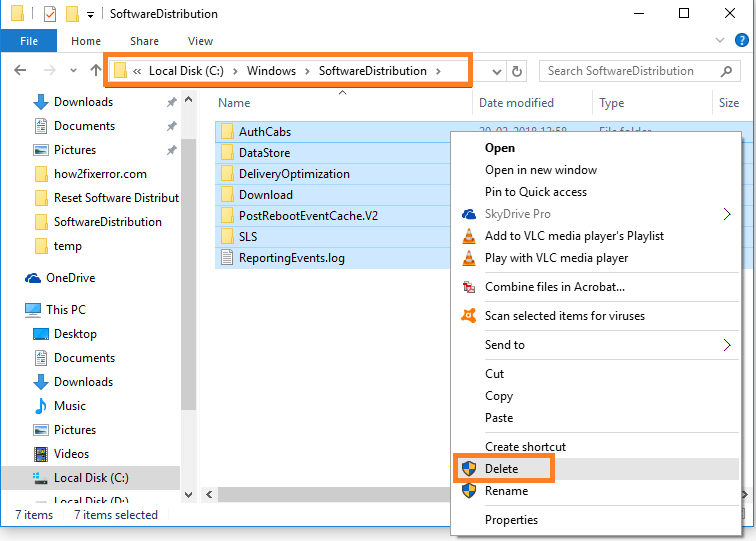
After all, do restart your Windows 10 and check for the TiWorker.exe service. Check that it won’t show high CPU, GPU, Memory, and Disk Usage.
Run Windows Update Troubleshooter
As this process is of Windows Update service many users reported that running Windows Update troubleshooter will fix the WMIW process.
- Hold Windows key and I Key to have Settings page on Windows 10.
- After this tap on the Update and Security option.
- From the left pane tap on the Troubleshoot option.
- This will be open on the right side of the screen. Now scroll down and tap on the Windows Update option.
- Make sure you hit on Run the Troubleshooter button.
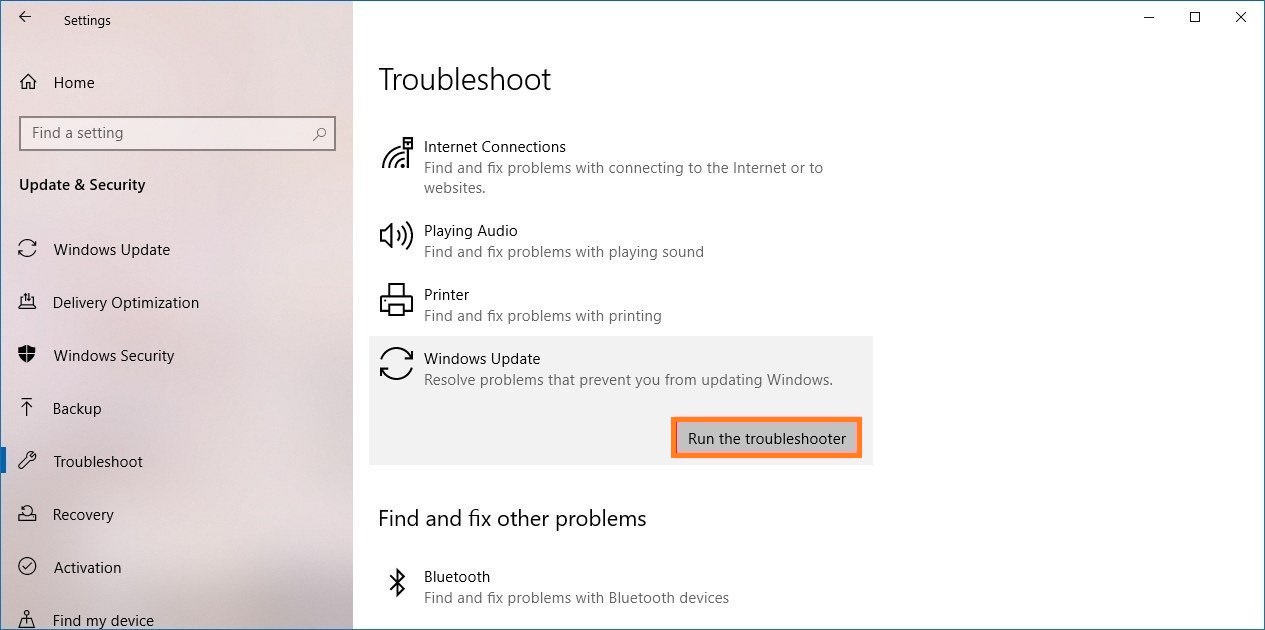
If there is something wrong with Windows Update then you will have an on-screen instruction to fix it. Make sure you follow it correctly.
Set your Internet connection to Metered connection
You can fix Windows Modules Installer Worker consuming high CPU, GPU, Memory, and Disk Usage by stoping Automatic Windows Update. You can do it by setting your internet connection to Metered connection. If you don’t know how to do this setting then follow the below steps.
- Launch the Settings app on Windows 10 pressing the Windows key and I key.
- Hit on the Network and Internet option.
- From the left pane tap on the Wi-Fi option.
- On the right side tap on the Advanced options.
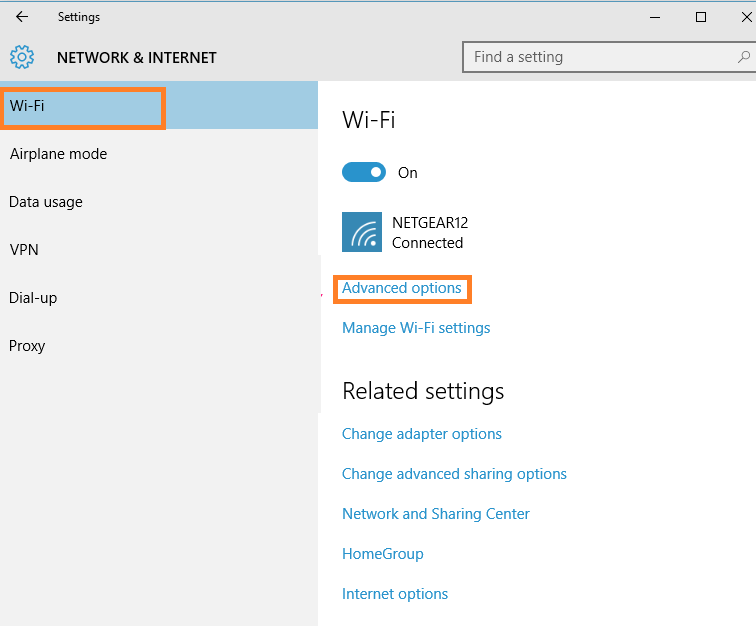
- After this do the toggle on of “Set as metered connection” that is under Metered connection section.
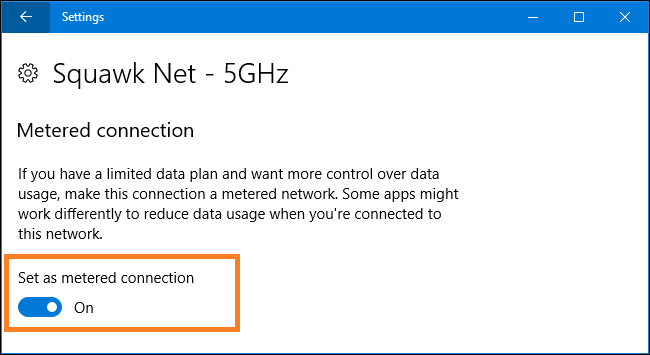
At last, check that TiWorker.exe high resources usage issues are fixed.
I hope that after applying the above 4 best fixes you have fixed Windows Modules Installer Worker High CPU, GPU, Memory, and Disk Usage. Now your Windows 10 will not slow down, freeze, and make noise.