Do you want to take screenshots on Windows 11 but due to some weird issue by Microsoft, Snipping Tool is not Working on your PC. Many users have reported the same Snipping Tool bug on their PC. When a user tries to launch the new Snipping Tool on their Windows 11 PC from the Start Menu or its Windows + Shift + S shortcut they get the following snipping error.
This app can’t open
A problem with Windows is preventing Screen Snipping from opening. Refreshing your PC might help fix it.
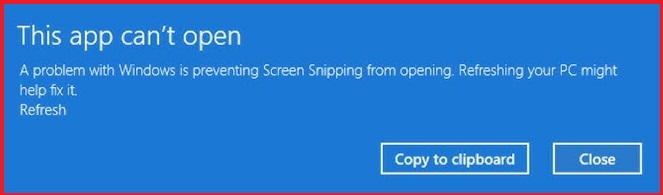
You might have just upgraded to the new Windows 11 PC and such Snipping Tool error must be like disastrous heartbreaking greetings from Microsoft. Well, we at the EasyWebFixes are connected with Windows 11 right from the beginning that’s from the very first announcement on 24th June 2021 and our experience has been great with this new OS. This is just a mere issue and we will sort it out just for you in a click.
First of all, please do not start the repair from the recovery settings for such Snipping Tool not working issues on Windows 11. Windows Repair, Reinstall, or Reset options are only for emergency situations. The Snipping Tool issue has been fixed in the very next cumulative update by Microsoft.
Also, read about, other: Major Issues with Windows 11
Contents
Microsoft fixed Snipping Tool not Working with Windows 11 KB5008295 Update
Updated on 06 November 2021: As we mentioned in our post that Microsoft will soon address the Snipping Tool issue in the next update. Microsoft has released an urgent Windows 11 KB5008295 update to fix Snipping Tool, Touch Keyboard, Voice Typing, Emojis, Input Method Editor UI, Tips, and other built-in apps. Digital Certificate was expired by the 1st October 2021 for these built-in apps, which was preventing them from opening.
Just go to Settings and check for the update to download the available “2021-11 Update for Windows 11 for x64-based Systems (KB5008295)” on your PC. You also need to restart to install this update.
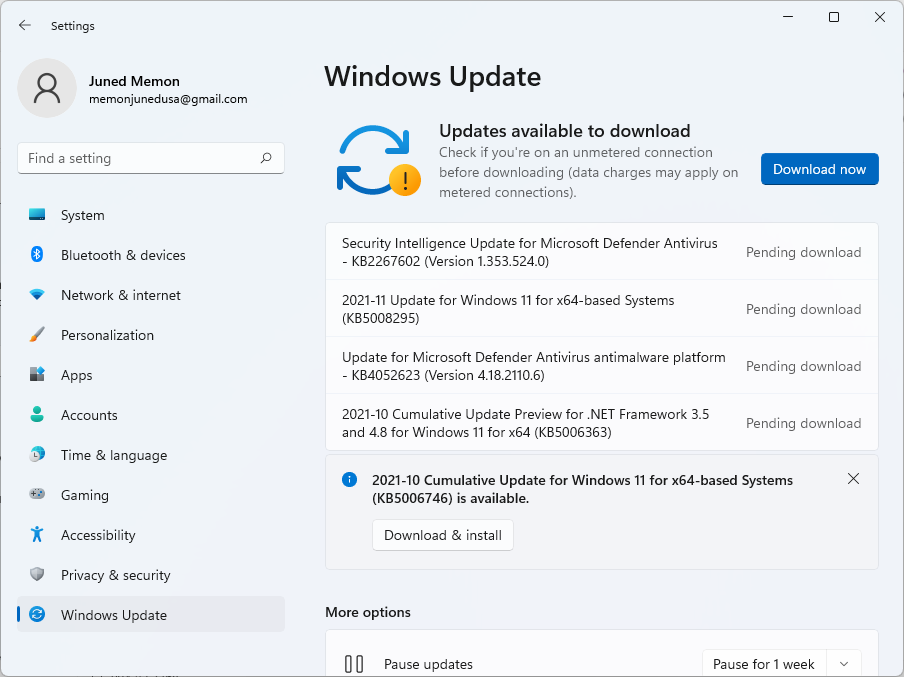
Now, you can easily access the new Snipping Tool and other in-built apps once you have downloaded and installed the Windows 11 KB5008295 update on your PC.
Read Also: Download New Snipping Tool on Windows 11
Microsoft Paint – Even better alternative than Snipping Tool
Yes, Microsoft Paint is a much better alternative than the new Snipping Tool in Windows 11. Microsoft Paint allows to take and save all types of Screenshots including Rectangular, Fullscreen, and Window. Let’s try out Microsoft Paint to capture screenshots on Windows 11.
First of all, open the App Windows of which you want to take the screenshot, I have opened the EasyWebFixes homepage on my default Chrome browser in Windows 11.
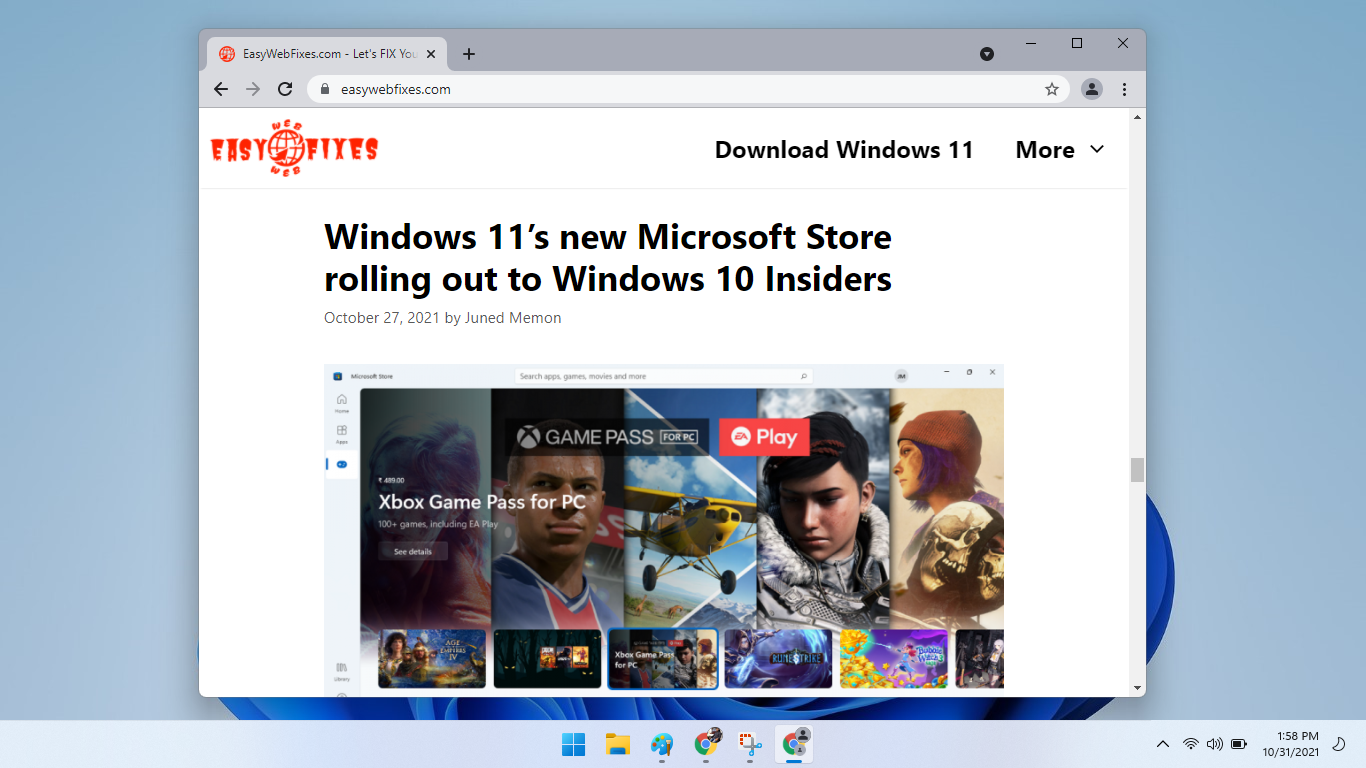
Press the Alt + Print Screen shortcut to copy the particular App Window Screenshot to your clipboard. The only Print Screen key will take the screenshot of fullscreen. The Print Screen key is located in the line of Functions key (F1, F2, F3, etc) as PrtSc, PrScn, Prt Scr, or Print Scrn. Again, it’s a much easier shortcut than the Snipping Tool shortcut (Windows + Shift + S).
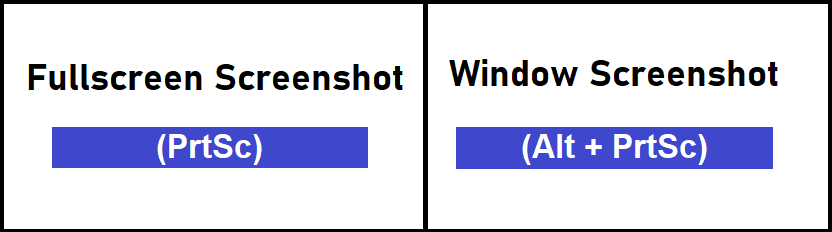
Then open the Start Menu, search for Paint, and hit Enter. Microsoft Paint can also be opened from the Pinned apps section.
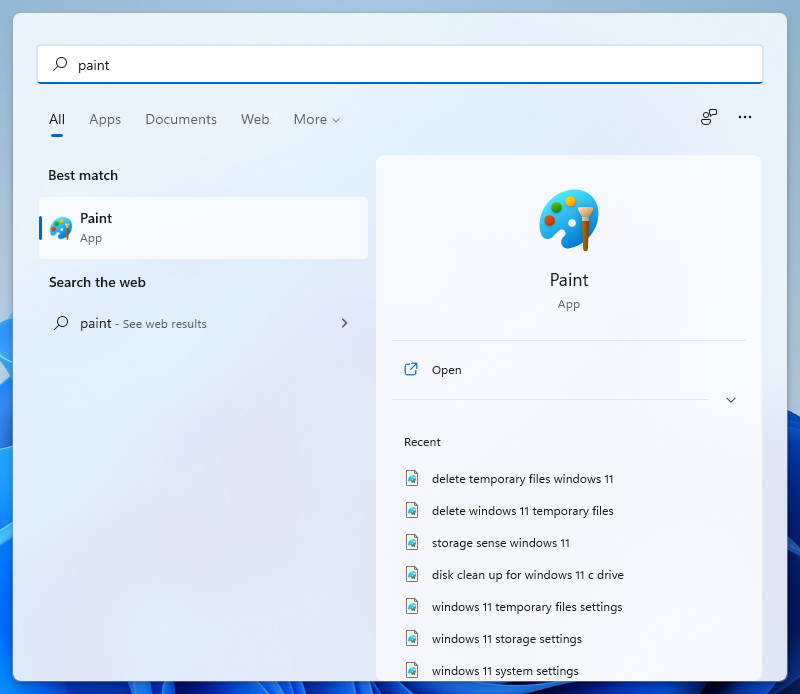
Now press Ctrl + V to paste a particular Window (Alt + PrtSc) or Fullscreen (PrtSc) screenshot to Microsoft Paint. The white paint canvas is adjustable from the right side, bottom, and bottom-right corner.
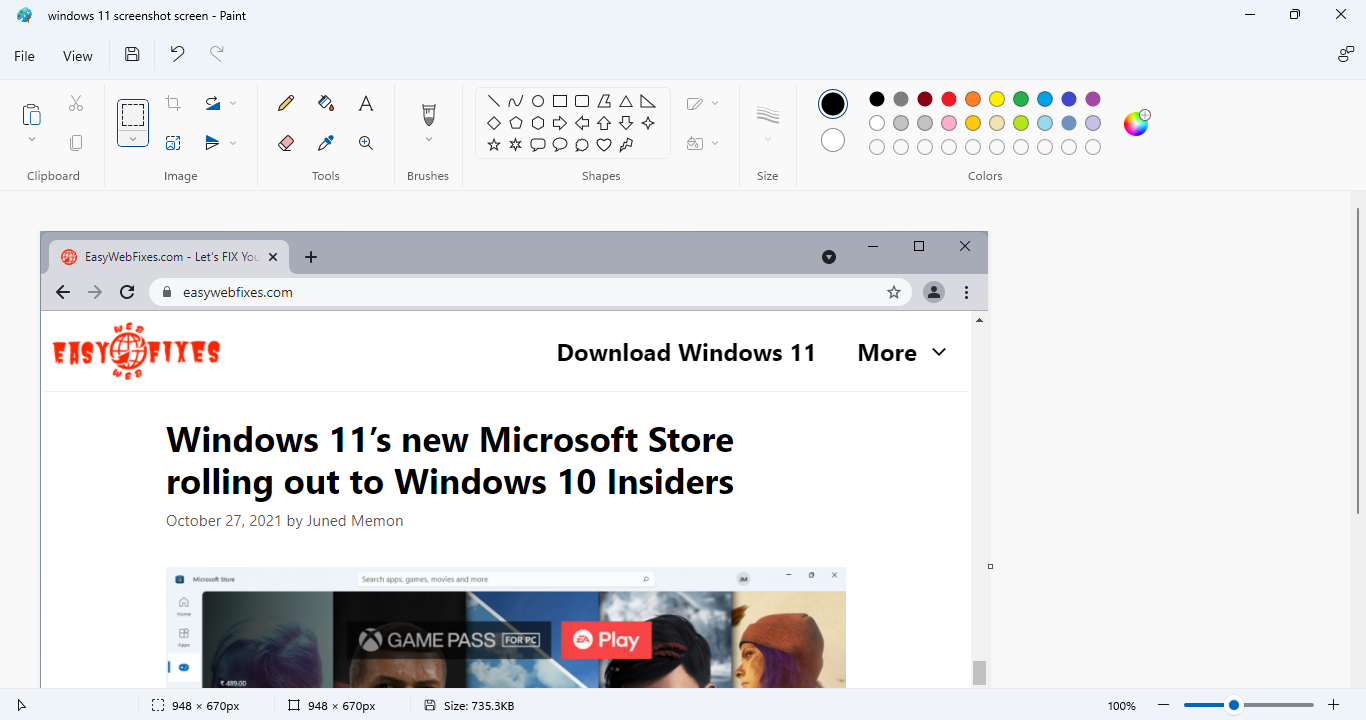
Press Ctrl + S to save the screenshot to your desired location and in more than twenty formats including PNG, JPEG, GIF, TIFF, Bitmap, or HEIC.
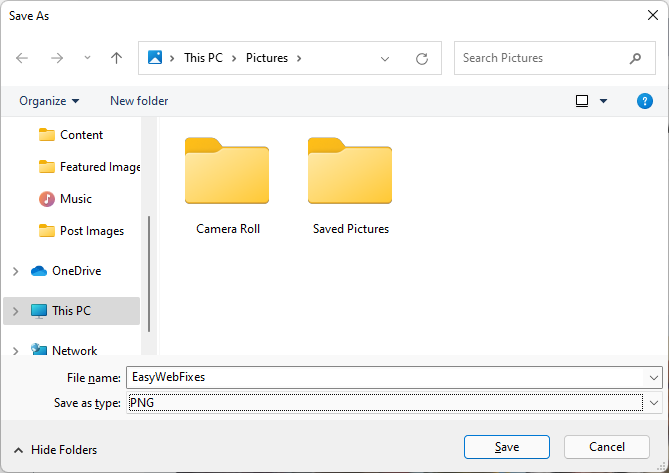
Microsoft Paint even offers better editing tools than Snipping Tool. It’s that easy to tackle Snipping Tool not working on Windows 11 without resetting. We have edited all the screenshots and images of this post with Microsoft Paint, you will hate Snipping once you will be used to the Paint.
Thankyou pal, I was really disappointed with the Snipping Tool error and was about to start the long Windows 11 rest from the recovery settings. Indeed, Microsoft Paint was the true savior.
I’m glad you also agreed with my true screenshot choice for Windows 11. Thank you for your appreciation, it keeps us banging.
Not really a fix. is it!
Microsoft will fix the Snipping Tool in the very next update, until then we have got the best workaround