Most were expecting the multiple tabs feature with File Explorer after the viral leaks of Windows 11 on the internet. Windows 11 mostly adapted the modern design from the Windows 10X or the next-generation Windows concepts posted on Youtube. File explorer appeared with browsers like tabs in the concept videos, which looked elegant and the most reliable feature.
As of now, Microsoft has no plan to add tabs to the existing File Explorer but we have got you a better cover. A bunch of Github developers builds the modern Get Files app to access files and folders on Windows. Get Files has got an elegant design with multiple tabs features.
Get Files is compatible with the latest Windows updates and new APIs to enable all features of the existing File Explorer. It is easy to access the files in a more simplified way on drives, desktops, downloads, pictures, documents, and external USB drives.
Let’s look at the further steps to download and install Get Files on Windows 10 or 11. Later we will look at its multiple tabs and other features.
Contents
Download and Install Get Files on Windows 10 and 11
Get Files is available on Microsoft Store, from where you can download and install on your Windows 10. A new Windows 11 Microsoft Store is a trusted source to search for your favorite apps. It will just require you to log in with a Microsoft Account to install millions of apps from their portal.
Search for Microsoft Store in the Start Menu and launch the very first suggested app. Add your Microsoft Account if it asks for or creates a new account. A new account will require you to verify your email or phone number.
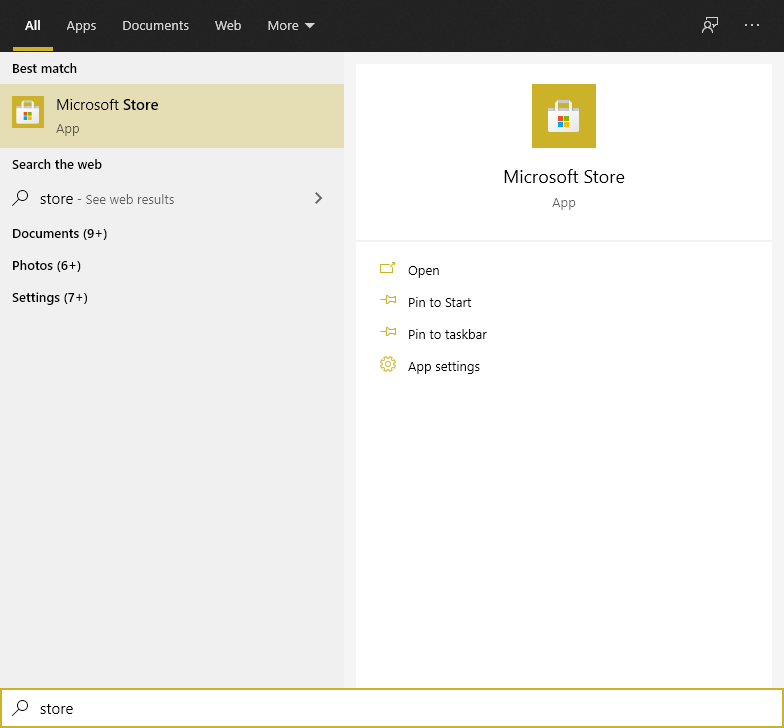
Once you see its homepage then tap on the search box on the top and type Files and hit enter. Its name is now changed only to Files and developed by Yair A.
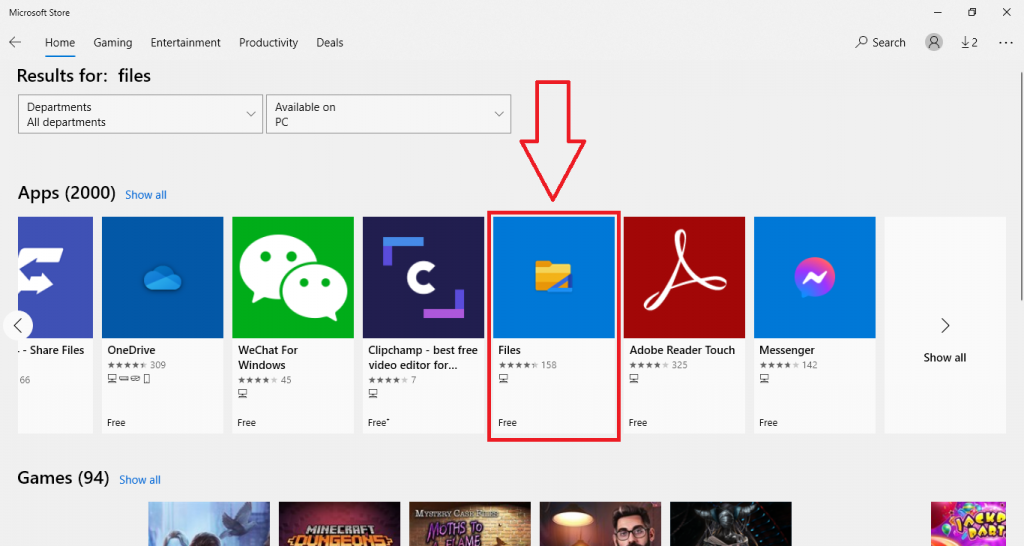
Tap on the Get and Install blue button to start downloading on your device.
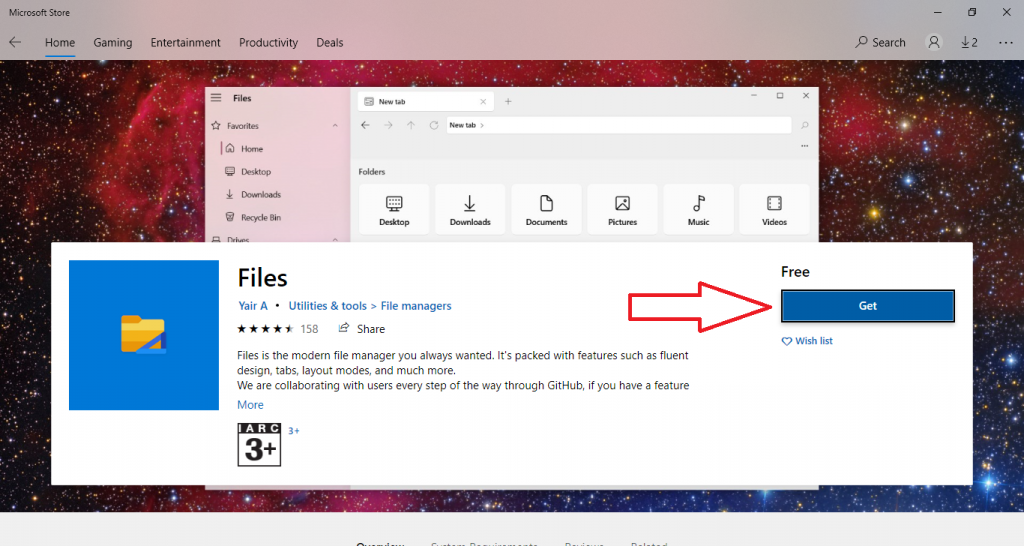
Launch Files once it’s installed on your device.
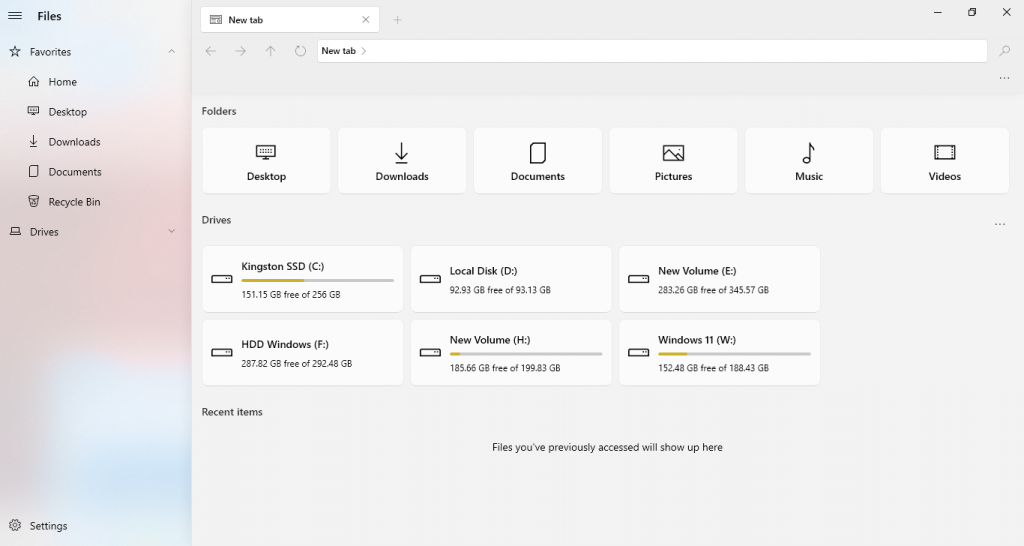
Its download size is around 46.1 MB and over 228 users have reviewed the Files app for an average of 3.8 stars.
Multiple Tabs and Other Features of Files
Launch Files once it is installed on your Windows and let’s explorer its all features. It will look quite familiar to the existing file explorer and you won’t able to spot the differences. Just tap on the plus button above the header to open a new tab in the File Explorer. Drag a folder to the top to open a folder in a tab. Drag and drop will also work with files to move or copy files between different tabs.
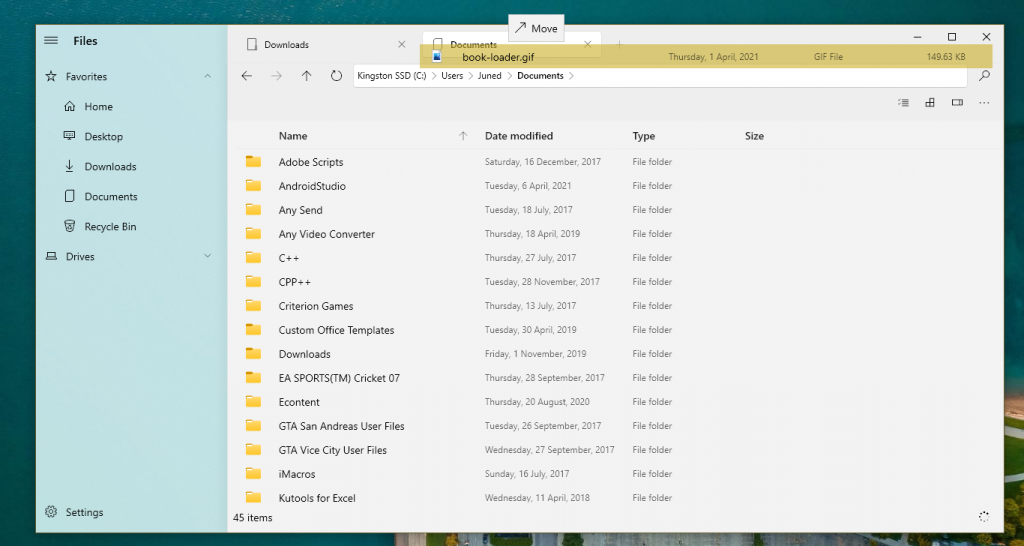
Files app is also configured for touch screen laptops and tablets. It even works better than native File Explorer for touch devices. It won’t need external unzipping software to extract the compressed files. It also previews the folder files in the preview panel on the right side. Collapse sidebar to get more wide area for exploring files. Also, pin folders to the start menu.
Additional features can be explored by using Files on your device.