Well, in recent years Microsoft has come up with different new features. All the features are based on Windows 10 OS. In this blog, we will discuss one of the features of Windows 10 PC that is Windows 10 S Mode. Many users don’t have a deep understanding and knowledge, we will share important information. We will also discuss its problems, the biggest problem is that you can only use programs that are provided in the Windows Store. You can not install programs from other platforms like Google Chrome on the Windows 10 S Mode. It enhances security and user privacy.
Many users prefer Google Chrome over other browsers and the problem will arise with the Windows 10 S Mode as Google Chrome isn’t available on the Windows Store. Microsft Edge comes preinstalled for browsing and users are mostly stuck in the closed environment. If you are one of them then stay on this article to get a proper solution.
Contents
What is Windows 10 S Mode?
The Windows 10 S Mode is developed with the aim of security and to boost performance. It is a feature in which only limited programs can be installed that are on the Windows Store. The Windows 10 S Mode has come into the market in April 2018 update. After April 2018 update who has purchased, the Windows 10 PC will have S Mode by default. When it comes to keep or get out of Windows 10 S Mode you should read the advantages and disadvantages of it.
Advantages
- The first and foremost advantage is that it is secure and increase performance.
- The Windows 10 S Mode compete with Chromebook because both are mean to satisfy students and large scale enterprise.
- You can shift to Windows 10 pro or home version easily.
- The activities you do on it automatically is saved in OneDrive to make free space on the local drive.
Well, if we talk about its disadvantages then there is only one disadvantage that is it restricts the use of programs that are not provided on the Windows Store. For example, users want to use Google Chrome for browsing but they can not install it on Windows 10 S Mode because Windows Store provides only Microsoft Edge for browsing and bing as a default search engine.
There are two solutions: Once is for those users who do not want to leave Windows 10 S Mode and do not want to use Microsoft Edge as the browser. The second one is for those users who only want to use Google Chrome as their browser.
If you are the user who does not want to leave Windows 10 S Mode and do not want to use Microsoft Edge then there are some alternative browsers you can use on Windows 10 S Mode.
- Chrometic Browser
- Flash Browser
- BlueSky Browser
If you have decided to use only Google Chrome Browser then you have to leave Windows 10 S Mode.
Alternative Browsers
Well, everything has its alternative as the technology is upgrading with high speed. Microsft Edge and Google Chrome also have their alternatives. The three best alternatives are listed below with its beneficial information.
Chromatic Browser
The Chromatic browser is the best alternative for Google Chrome and Microsoft Edge as it is lightweight. On this browser, you can search directly from the homepage. Its features are as same as Google chrome because on Google Chrome also you can directly search from the homepage. You can also add shortcuts to your regular or favorite websites. It is fun and free to use.
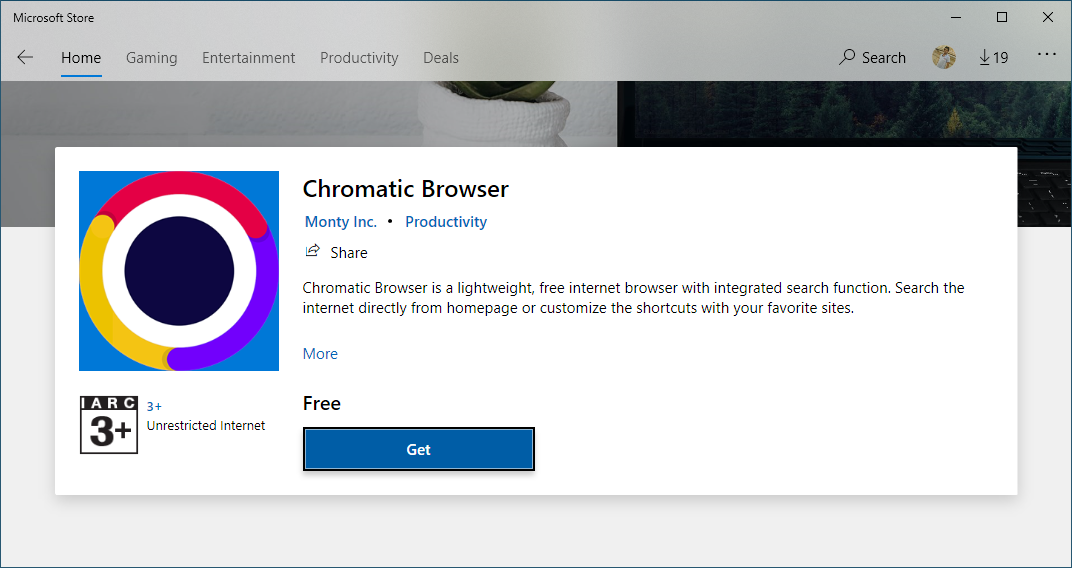
Flash Browser
The Flash Browser is also light in weight and free to use. It is known for its simplicity. The best part of the Flash browser is that it won’t distract as it is simple to use. It is best to use on Windows 10 version 1024.0 or higher. Make sure you are using on Windows 10 version 1024.0 or higher.

BlueSky Browser
Well, the BlueSky Browser is smooth or we can say sleek browser. This browser full fill the need of the user it means it is convenient in nature. It works fast as compared to other browsers. With the help of this browser, you can navigate to all the sites you want. If you want to use BlueSky Browser on your PC you should have Windows 10 version 10586.0 or higher.
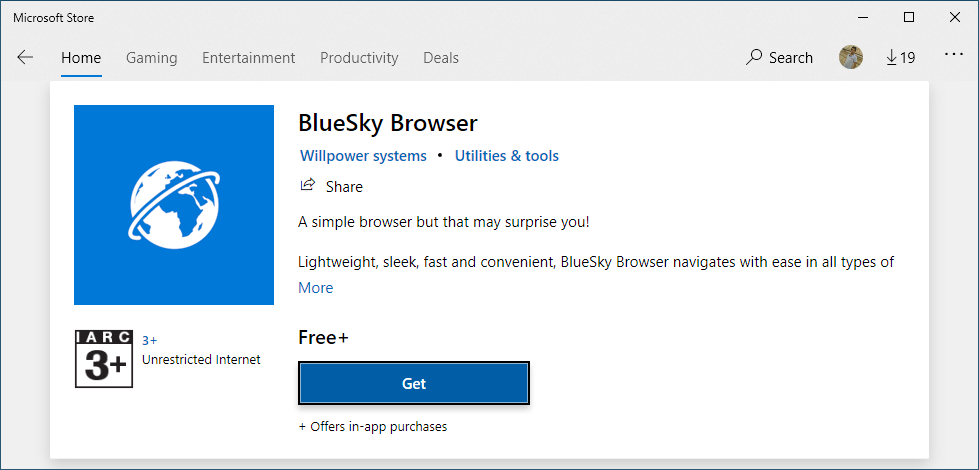
Using a different browser will give you a different experience. If you are confirmed to use Windows 10 S Mode then experience new browsers and try to be comfortable with them.
Exit Windows 10 S Mode to use Chrome
This solution is for those users who want to install Chrome. To install Chrome you have to compulsory exit Windows 10 S Mode. In this guide, you will have steps to exit Windows 10 S Mode. Before leaving let me aware you that after leaving Windows 10 S Mode you will not able to re-enter into Windows 10 S Mode. It means think twice before leaving Windows 10 S Mode. If you have taken the decision to exit Windows 10 S Mode then follow the given steps.
- At first, launch the Settings app by holding the Windows key and I key.
- Once you have it then tap on the Update and Security option.
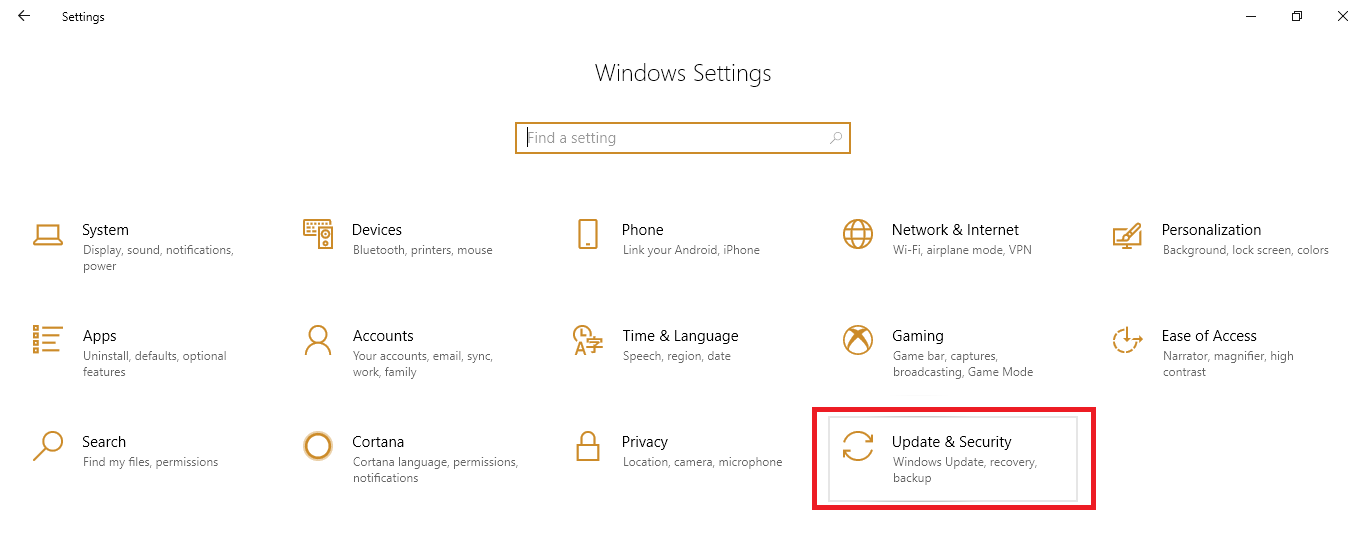
- Under the Update and Security section, you will have a list option so from that tap on the Activation option.
- It will be open on the right side of the screen. Now go on the section name as Switch to Windows 10 Home or Switch to Windows 10 Pro.
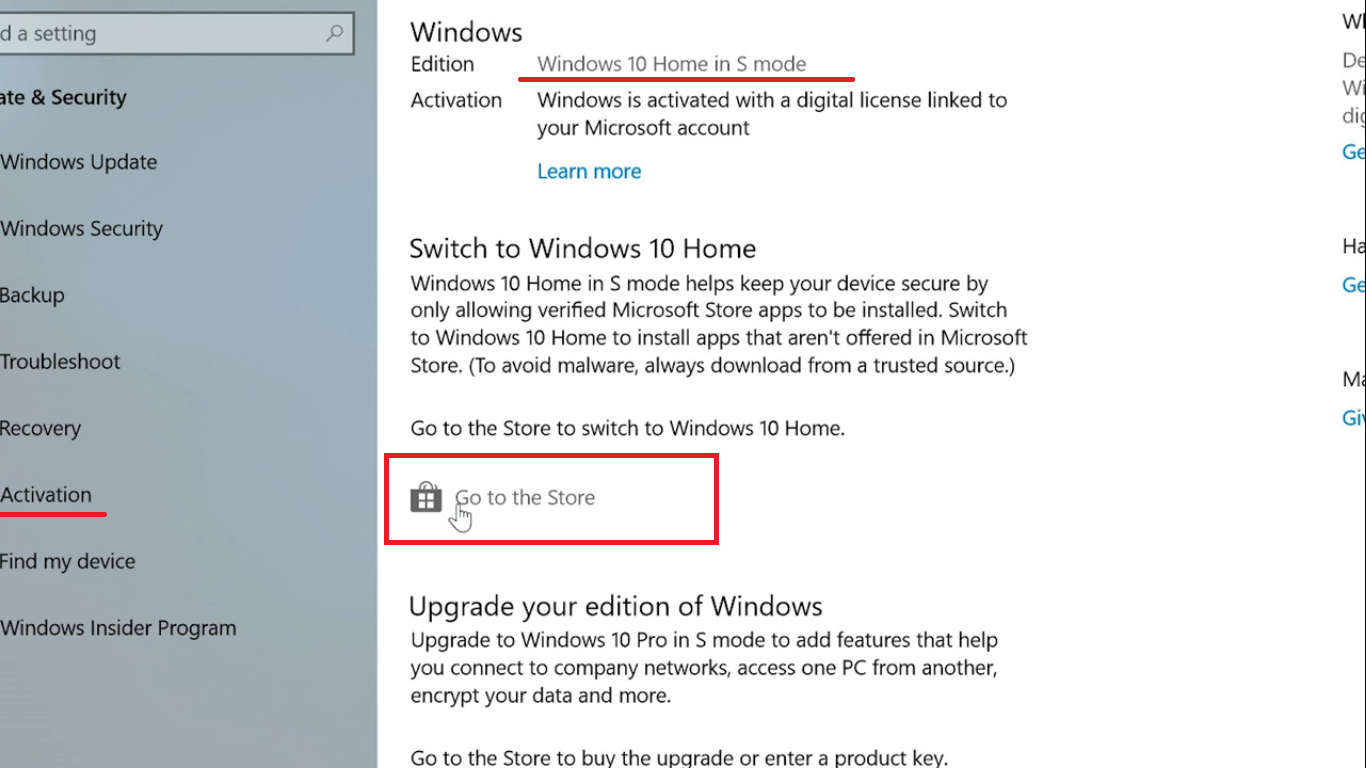
- Tap on the Go to the Store link.
- After this, you will have the page name as Switch out of S mode and then tap on the Get button.
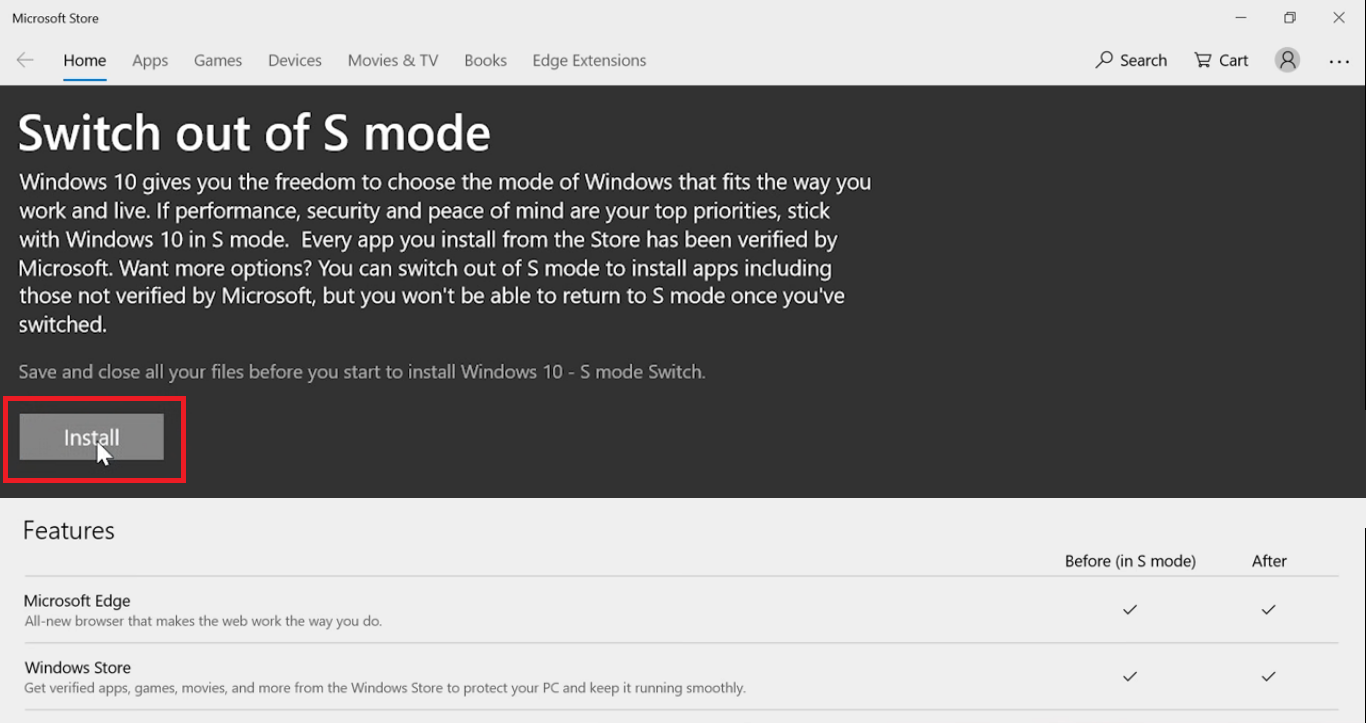
So, these were the steps to exit Windows 10 S Mode. Now you can install Google Chrome on your Windows 10.
Read Also:
I hope after reading this article you will have deep knowledge related to the Windows 10 S mode. Make sure you think twice before leaving Windows 10 S Mode.