We know that in today’s era the importance of the WiFi network on Windows 10, MAC, iPhone, Android, and Chromebook. Most users are habitual of the WiFi Internet Network on all the devices including macro and huge devices. Well, with more WiFi usage also comes the problems related to internet connections.
Users have reported plenty of internet connection problems but we will discuss the “No Internet, Secured” messages on Windows 10 WiFi connections. Many users reported that when they try to connect WiFi it seems to be connected but when it’s time to browse the internet it denies opening a webpage.
Sometimes, even a proper internet connection also displays this message for a minute. So, recheck by visiting Google.com before applying the solutions.
Windows 10 users mostly check the connection on the right bottom corner and where they might see the globe icon with a block or the yellowish triangle with a black explanatory mark. It will show the connected network with the “No Internet, Secured” message. It means something is wrong with your WiFi on Windows 10.
Let’s see the causes of the Internet not working error message.
- If there are some changes in the IP address.
- If your Windows 10 network adapter is outdated.
- If there are changes in the adapter settings.
- If you are using VPN then also you will get a “No Internet, Secured” error message. To get rid of this you have to disable VPN.
- Changed WiFi Password
So, these were the most common causes of no internet error. If you are done with causes then go on the below fixes:
Update Network Adapter
As we know that the network adapter driver is used mainly for networks. The network adapters duty it to take the signals from the device and to convert them into waves. If this network adapter is outdated then it will lead to many other problems related to the network. One of the error messages is “No Internet, Secured”. Follow the steps to update the network adapter driver.
- At first, hold the Windows key and R key to open the RUN dialog box. Once you have it then type devmgmt.msc and hit on the Ok button.
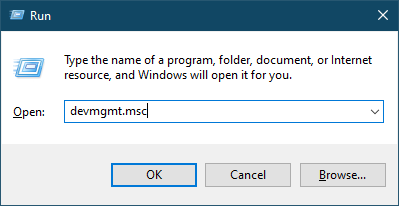
- Now in device manager expand the section name as Network adapters.
- From the network adapters section select the network adapter and from the menu tap on the Update Driver Software.
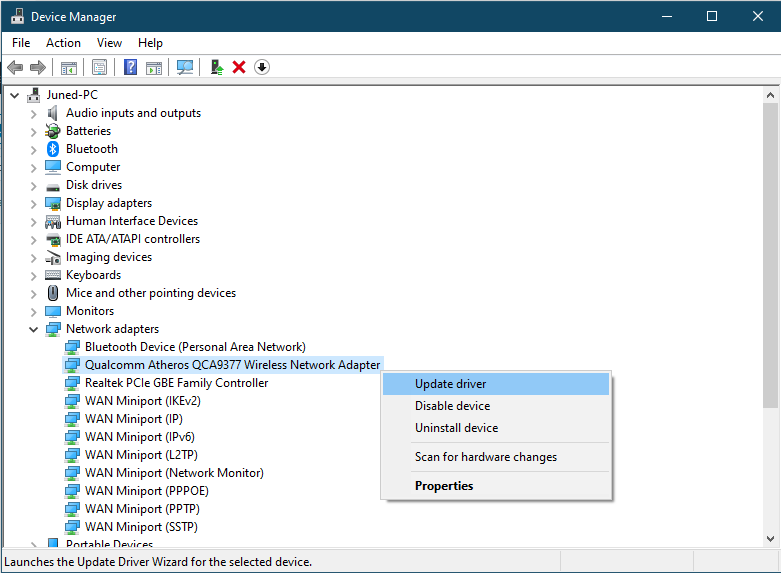
- After this tap on the option name as Search automatically for updated software driver. By doing this the driver will update automatically.
If the driver is updated then you can check the internet on the connected WiFi. Make sure you enable the network adapter. If this won’t work then go on the below fixes.
Read Also, Fix: No Internet on connected WiFi
Make changes in the Adapter Settings
Many users reported that making changes in the adapter settings fixes the “No Internet, Secured” error message. As we know that settings of anything matter a lot because improper settings of anything will lead to critical problems. If you want to work on this fix on your Windows 10 then go through the below steps:
- Do right tap on the icon which represents the network and then tap on the option name as Open Network and Internet Settings.
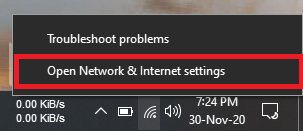
- After this tap on the Change adapter options.
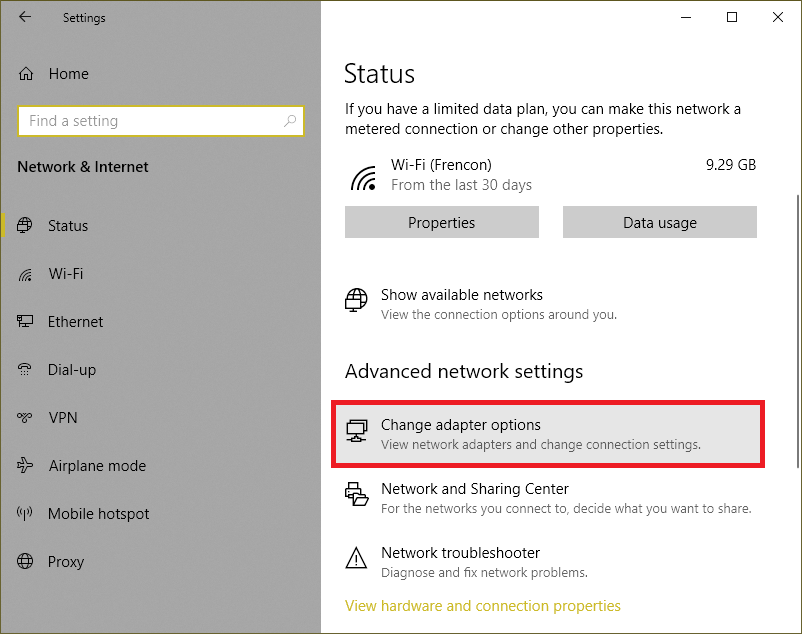
- Now right-click on your wireless network adapter and tap on the Properties option.
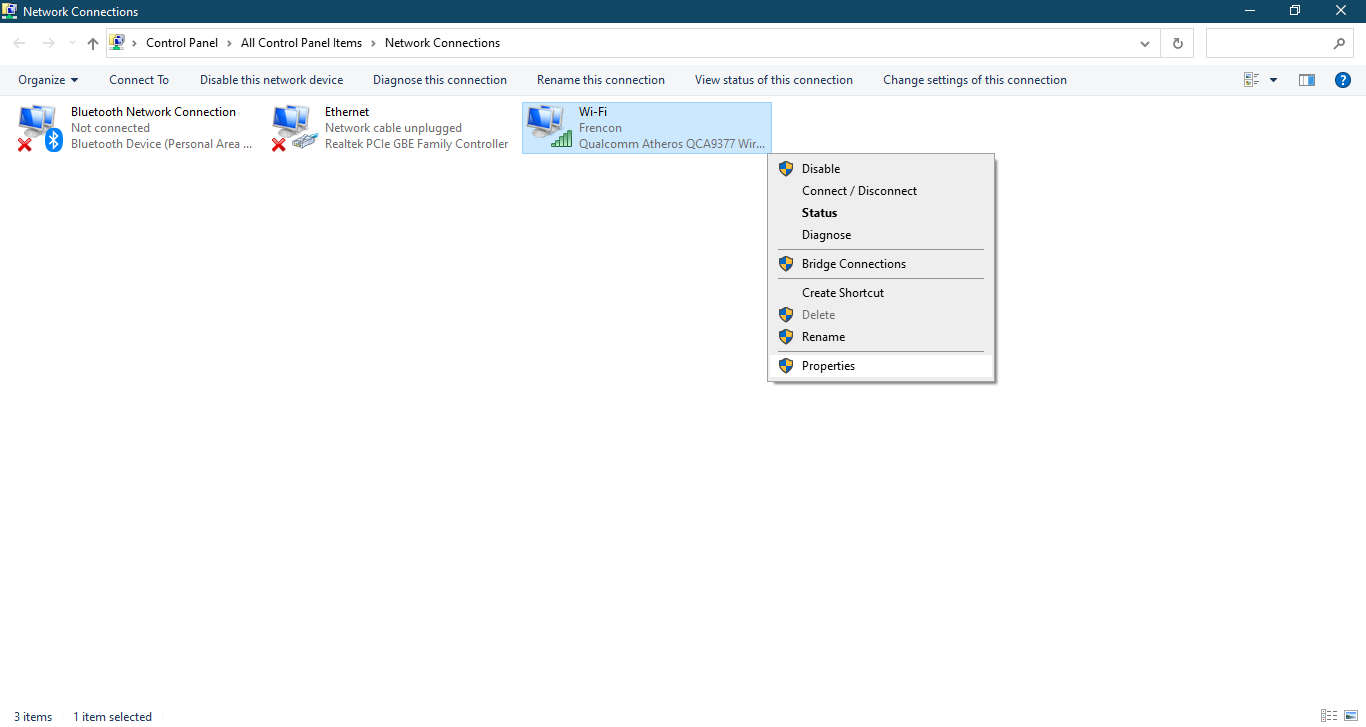
- In the properties screen, you will have a list of items so from that item untick option name Internet Protocol Version 6 (TCP/IPv6).
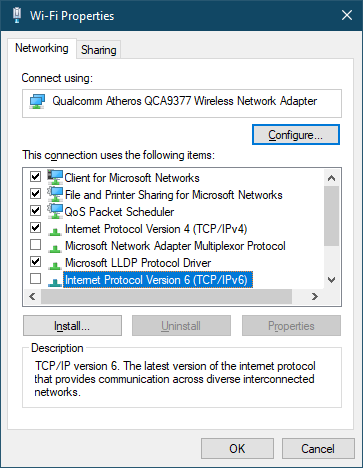
- At last tap on the Ok button.
Once you finish with this then do restart your Windows 10 in order to save changes. Now check for the internet connection by opening the webpage.
Read Also: Fix can’t connect to WiFi Network on Windows 10
Run Network Troubleshooter
As we know that Windows 10 is known for its features. Its features consist of many troubleshooting tools. It also has a network troubleshooter which fixes the problems related to the network. Almost all the problems related to the network are fixed by Running Network Troubleshooter. To run a Network troubleshooter on your Windows 10 follow the below steps in sequence.
- First of all, hold the Windows key and I key to open the Settings app.
- From the Settings app tap on the Update & Security option.
- Now click on the Troubleshoot option on the left side menu then on the Additional troubleshooters.
- Select and run the very first Internet Connections troubleshooter.
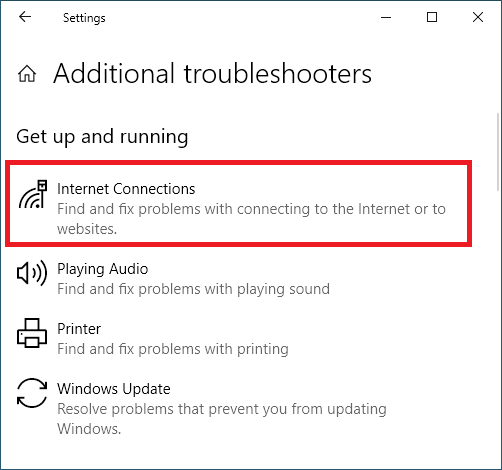
- If it doesn’t resolve the WiFi No Internet Secured issue then also try running the Network Adapter troubleshooter.
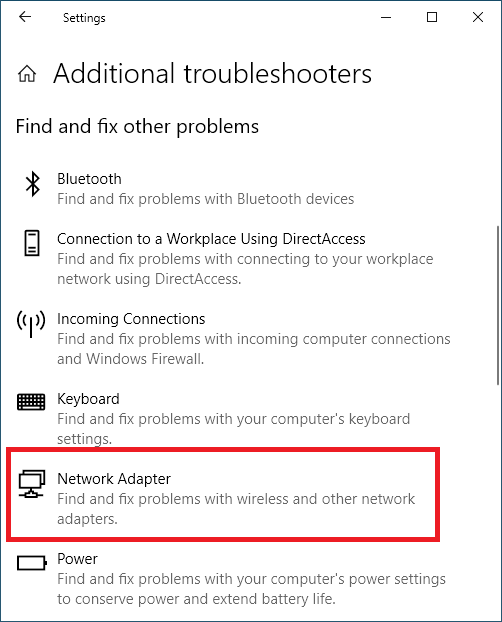
Strictly follow the on-screen instructions for properly troubleshooting the issues. Once you are done with this then try to connect with an internet connection and check that the internet connection works.
I hope applying the above fixes will resolve the No Internet error on Windows 10 WiFi networks.