There are three versions of WhatsApp including WhatsApp Web, Desktop, and the new UWP Beta App for Windows 11 and Windows 10 PCs. All three versions are different from each other but have a similar interface to enable users to chat with their friends, family, or office colleagues from their desktops.
WhatsApp is one of the best free apps to send messages and stay connected with our world. It is used by billion of users over the world from Android & iOS devices and as of now, tens of millions of users must be using WhatsApp from their Windows and MAC PCs.
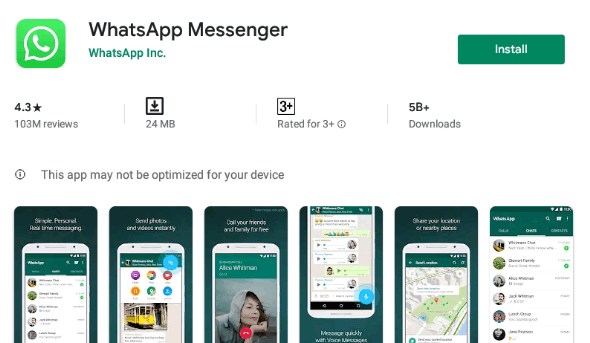
WhatsApp’s current owner Facebook (META) has still kept it free of cost for all the users and also actively investing in its infrastructure and developers team. WhatsApp has proved to be the best app by bringing new features such as end-to-end encryption, audio chat, voice/video calls, stickers, status, business support, and more.
At first, WhatsApp Web was launched to keep using it from other Windows, MAC, Linux, Tablet, or iPad devices. The web version syncs the phone messages which requires an active internet connection on phone. It also has several other disadvantages such as high latency, every reload will take more time to sync messages, more load on the PC resources, and even all the features aren’t enabled in the web version.
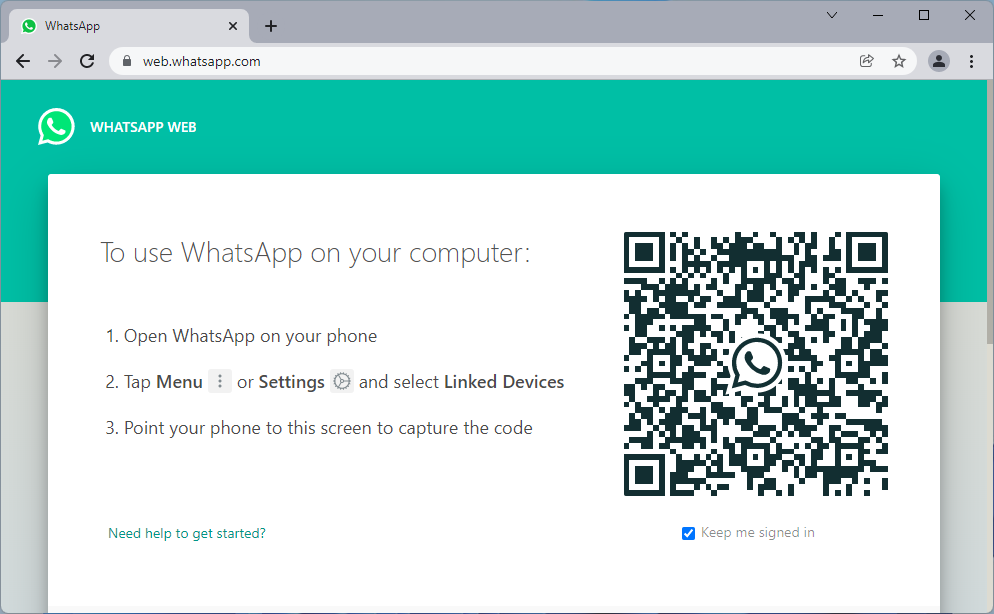
Then came the WhatsApp Desktop for Windows 10 and 11 PCs. It is even heavier than the Web version with the same always online drawback. Though it had the missing audio and video call features still lacks the feasibility like their phone app.
Very recently WhatsApp launched its new beta app based on the Universal Windows Platform (UWP). All the components of the WhatsApp UWP Beta App are developed independently without using the web components. It also has the same interface as the Web version but doesn’t require always online from the phone app. This WhatsApp Beta is much better compared to its predecessor.
That’s just the introductory part of WhatsApp Web, Desktop, and Beta UWP App for Windows 11/10 PC. Now, let’s look at the steps to download, install, and use these WhatsApp versions on our devices.
Read Also: Download Minecraft Windows 11
Contents
Download new WhatsApp UWP Beta App on Windows 11/10
The new WhatsApp UWP Beta App was released on the new Microsoft Store for Windows 11 and 10 PCs. This is the new version of WhatsApp based on the Univeral Windows Platform (UWP) which has a similar interface with the Web version but is much faster and reliable.
The WhatsApp Beta is developed from scratch with the UWP components and the new Windows 11 acrylic design modules. It just takes seconds to launch without using heavily using the CPU or Memory resources of the system. The users can permanently shift to this WhatsApp version for both casual and professional purposes. That’s enough about fundamentals now let’s download WhatsApp UWP Beta App on Windows 11 or 10.
- Visit the WhatsApp Beta App Page and click on the blue Get button. Tap on the Open the Microsoft Store prompt.
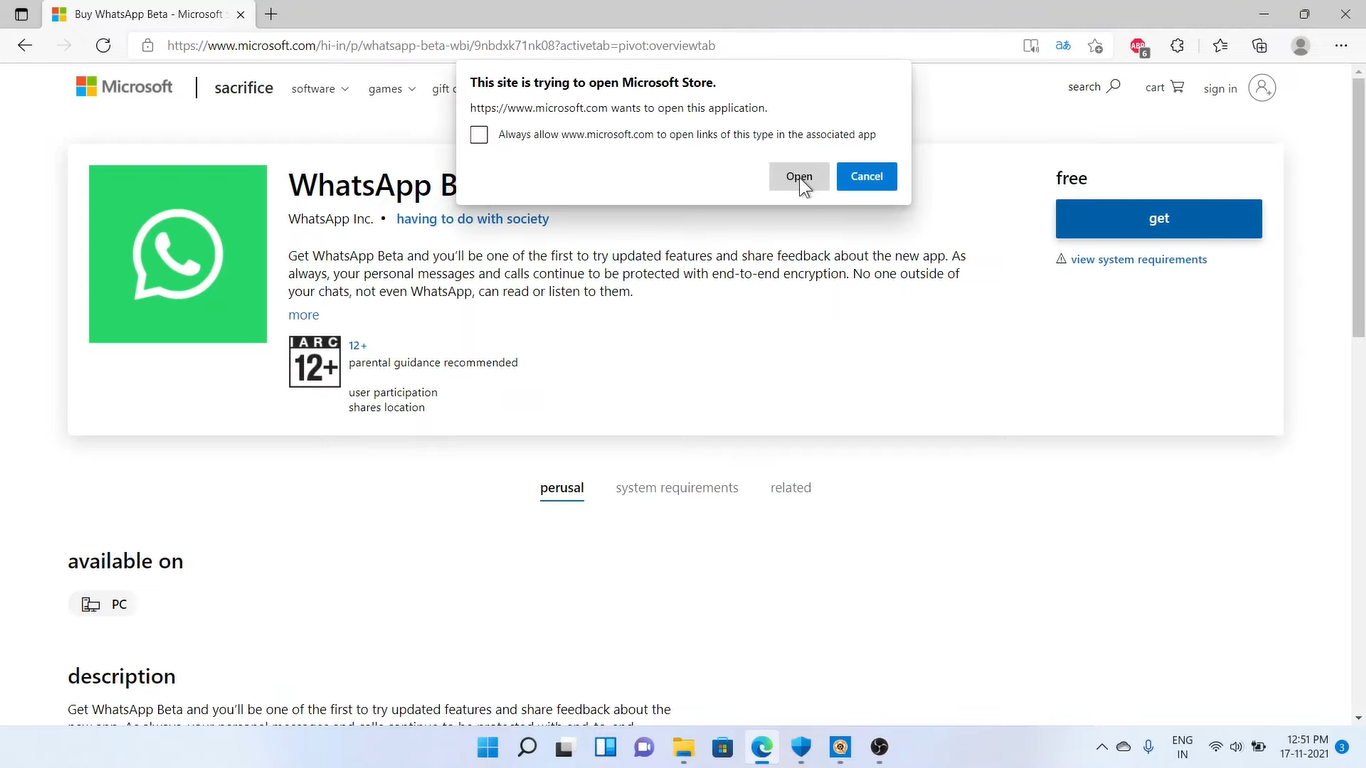
- Download the WhatsApp Beta App from the Microsoft Store and wait until it finishes installing on your device.
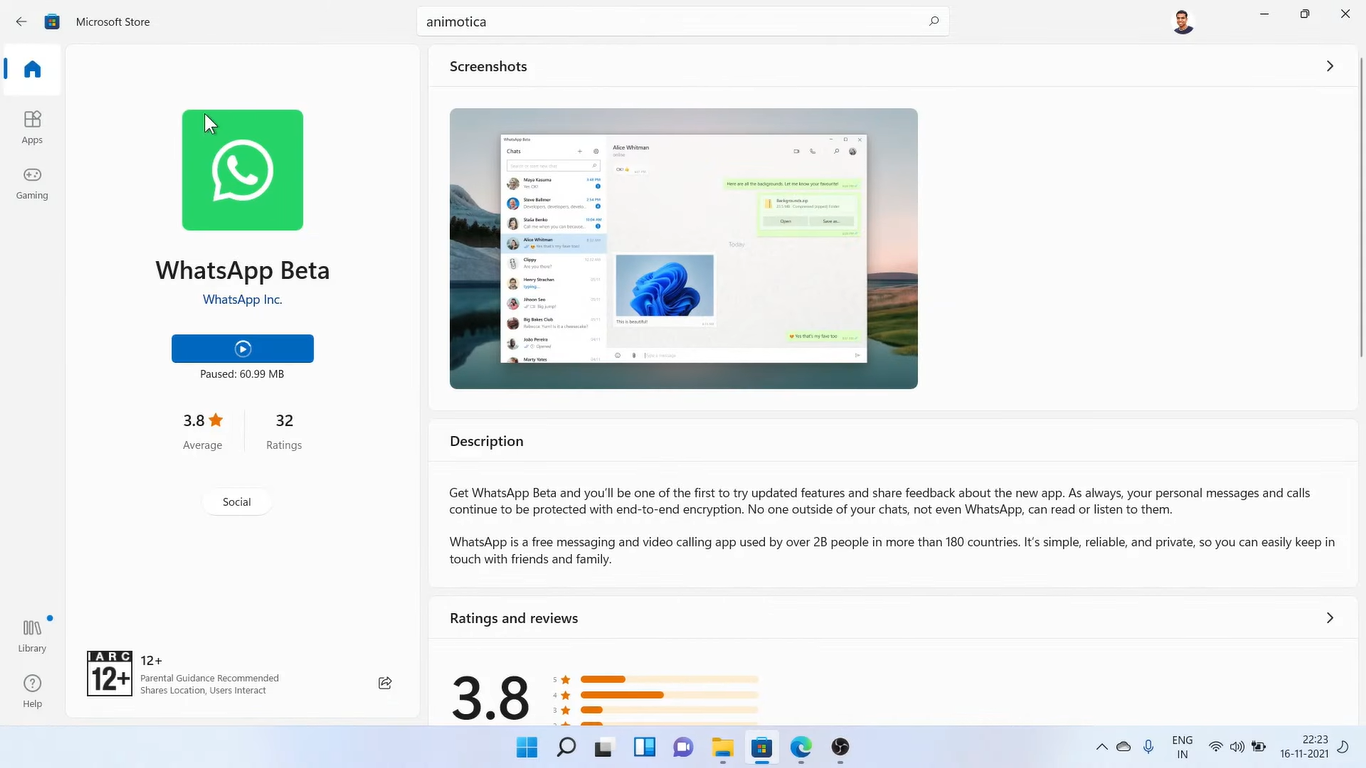
- Then Open from Microsoft Store or Start Menu and click on the usual Get Started button.
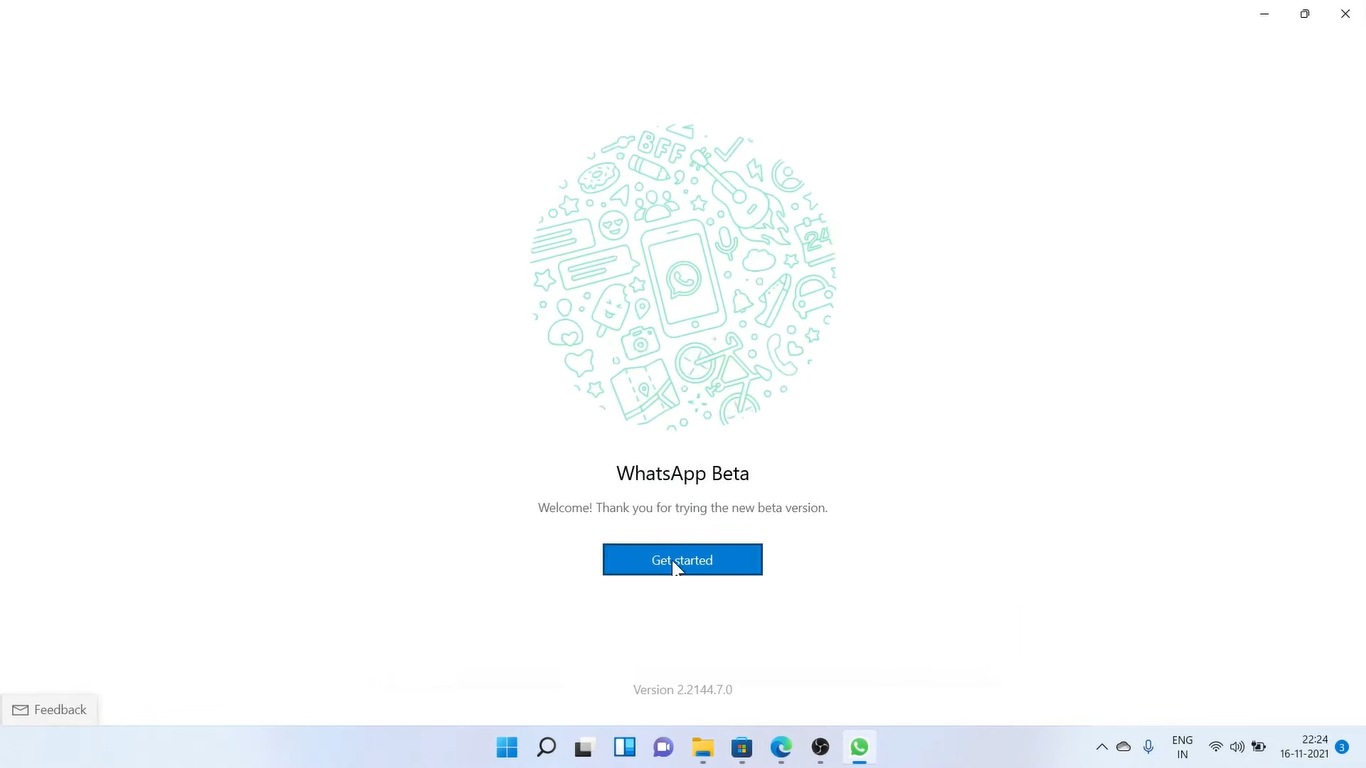
- Now, it’s time to link it from your smartphone. Open its three vertical dots menu on your phone with the Linked devices option.
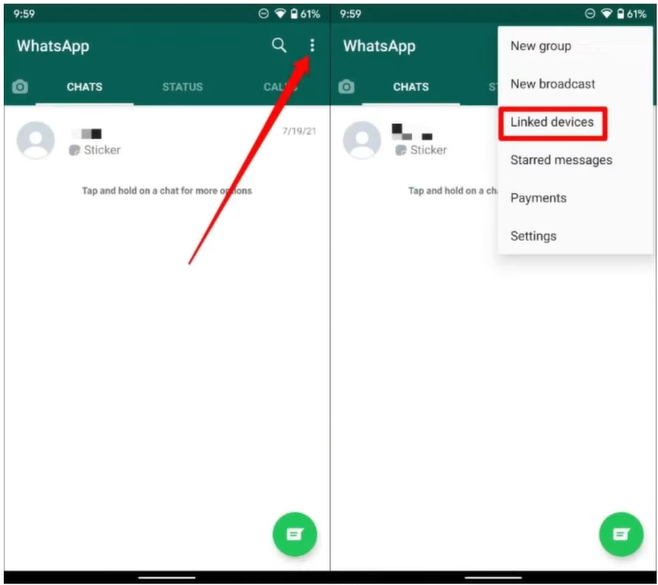
- Scan to log in with the QR Code on the screen.
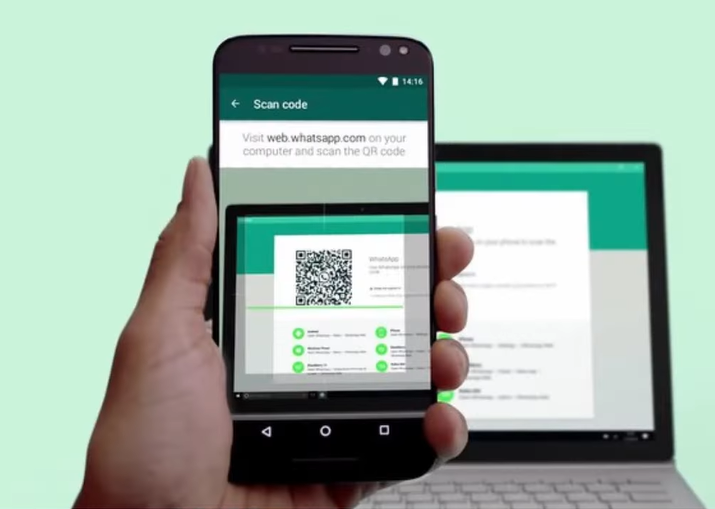
- Start chatting with your WhatsApp friends from Windows 11 and 10.
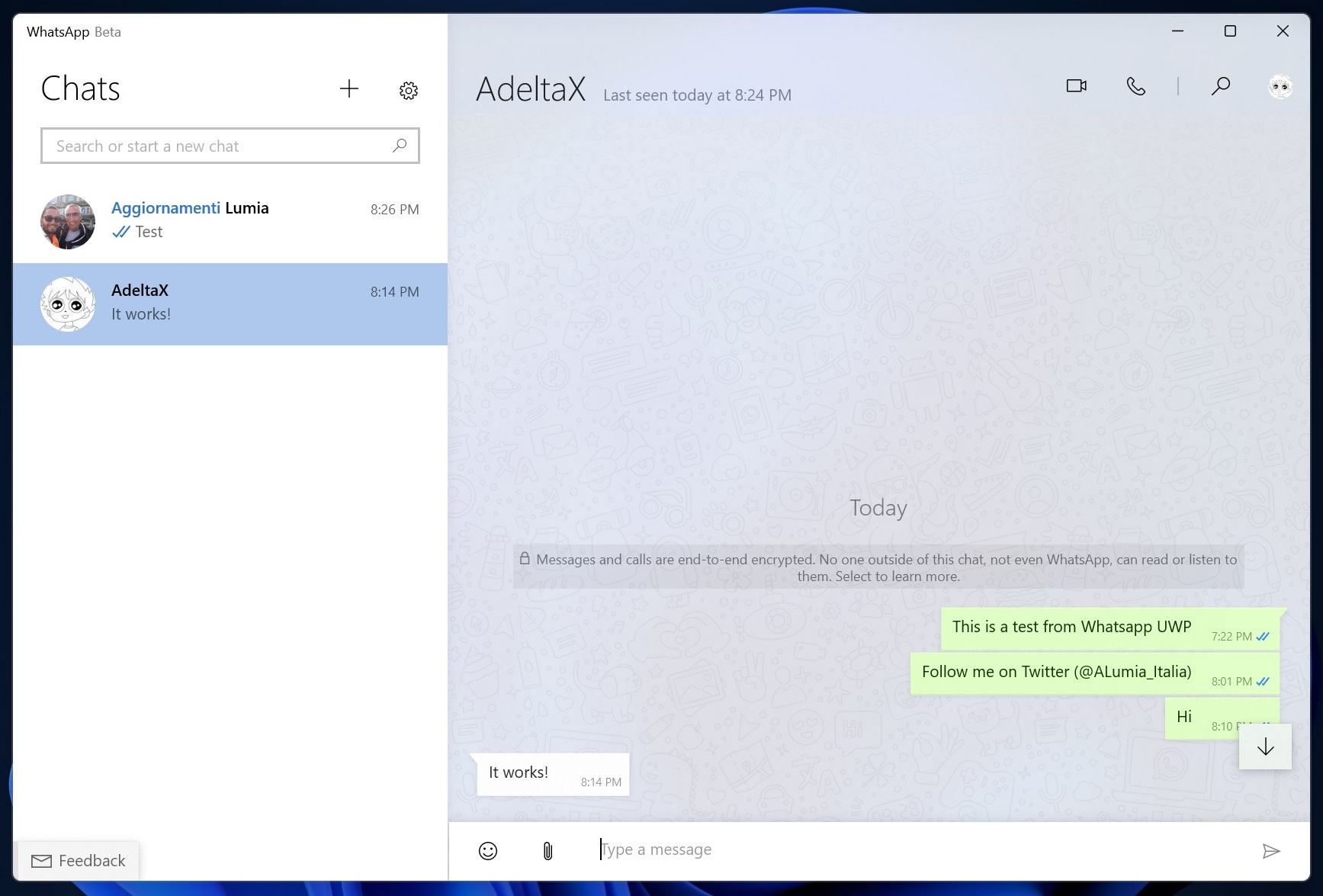
That’s it, you have successfully downloaded, installed, and set up WhatsApp Beta on your PC.
Download: New Media Player App for Windows
Install WhatsApp Desktop Client on our PC
WhatsApp Desktop Client for Windows is available on their official website and the Microsoft Store. The WhatsApp Desktop is also a portable app based on the Web UI but uses the heavy Electron framework. It requires higher resources compared to the Web version to sync messages and notifications.
Download WhatsApp Desktop for your 64-bit or 32-bit system. Run the WhatsAppSetup.exe on your Windows 11/10 to finish the installation. Then scan your QR Code from your Phone WhatsApp to link the account.
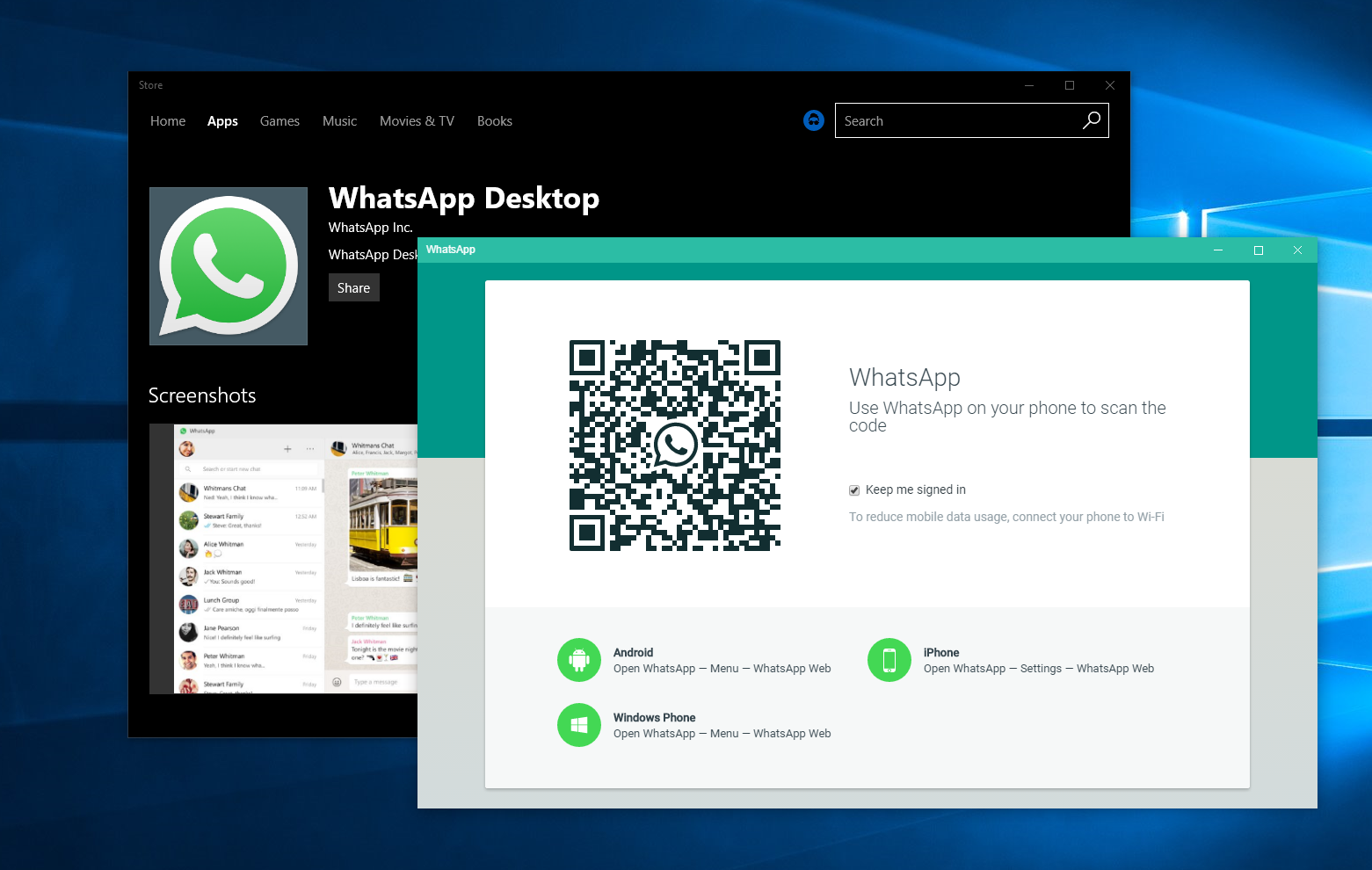
The WhatsApp Desktop Client has more features compared to the Web version but turns unuseful during phone offline sessions. Well, it has also got Audio and Video call support along with texting.
Read Also: Download Best Themes for Windows 11
How to use WhatsApp Web on Windows?
Do you want to quickly get the hands-on files, messages, or images from the phone then WhatsApp Web will be at your rescue. Simply open Microsoft Edge, Chrome, Firefox, or any browser on your Windows 11/10 PC and go to the https://web.whatsapp.com/ website. Then launch WhatsApp on your phone to capture QR Code from the linked devices section.
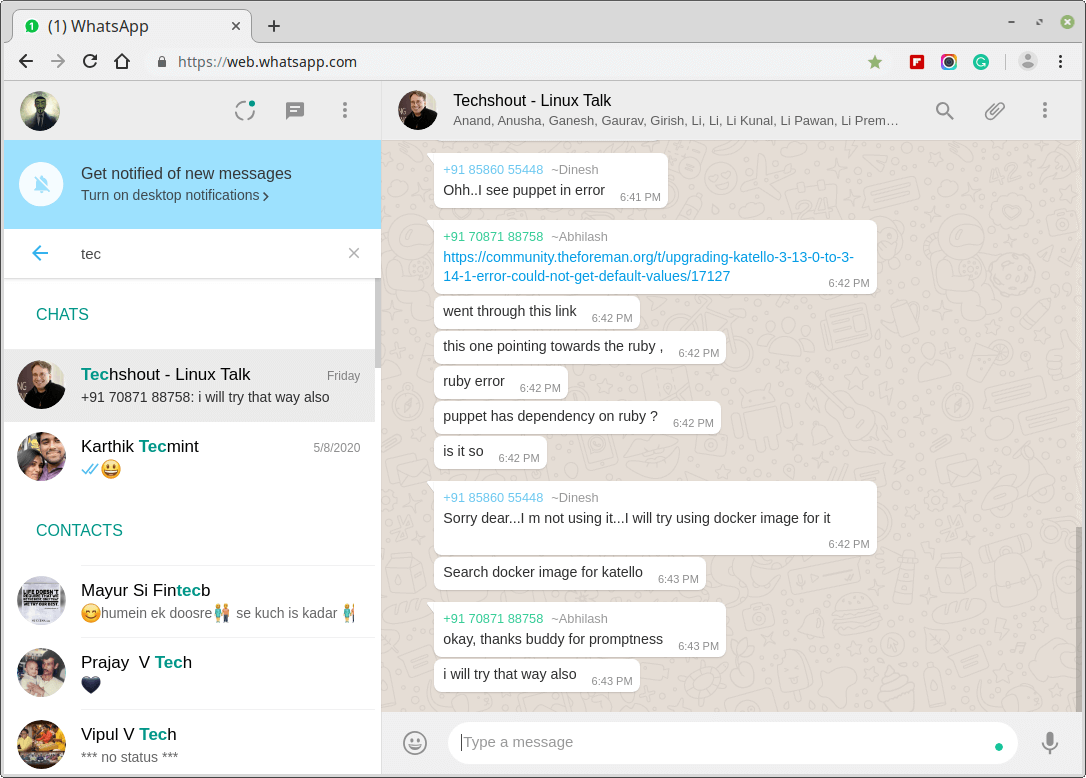
The WhatsApp Web is the best for quick connectivity and temporary usage. The users can even quickly link from their friend’s PC incognito or private browsing tab and it gets disconnected on closing the browser tab or even from the phone.
The WhatsApp Web on Windows 10 or 11 will have the familiar experience as on phone and users can share and download the attachments directly from the browser. Except for always online condition from phone and a few limitations, WhatsApp Web has got the best UI compared to both the Desktop and UWP versions.
Read Also: Get new TikTok for Windows 10
We have shared everything about all the versions of WhatsApp, now it’s up to you to choose the best version for your device.