Contents
Two Step Verification In WhatsApp
Increase Security Of Your WhatsApp Account By Enabling Two Step Verification
WhatsApp just launched new feature for all its whatsapp users. After end to end encryption whatsapp launched new feature of Whatsapp Two Step Verification to make your whatsapp account more secure and liable. You all must be user of Gmail hence you all must be familiar with what is two step verification? Two step verification is a verification which requires a secondary or an additional password to login to our account. Isn’t it unexpected? Because before we all were just verifying our whatsapp account through OTP (One Time Password) and from where the hell this additional password to login to your whatsapp account came. Wait and let it come patiently. Do read about whatsapp new feature and how to download whatsapp plus apk.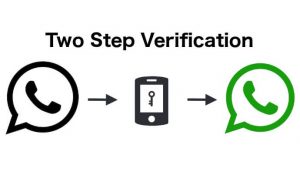
Now you all just got the reason behind whatsapp two step verification and its as simple as just for security purpose. Now question arises how to setup or enable two step verification in whatsapp and how additional password or passcode in whatsapp will be used?
What is WhatsApp Two Step Verification?
Whatsapp two-step verification makes your whatsapp account more secure. It is optional for all whatsapp users. It will be in the form of 6 digit password or passcode. When you have two-step verification enabled, any attempt to verify your phone number on WhatsApp must be accompanied by the six-digit password.
Additionally you can link your email to reset your password in case you forget your whatsapp password. Its not mandatory to link your email address but you must link your email address as protective. Your email address wont be verified by whatsapp, you must provide an accurate email address. If you receive an email to disable two-step verification, but did not request this, do not click on the link. Someone could be attempting to verify your phone number on WhatsApp.
If you are in confusion Should I Enable Whatsapp Two Step Verification Or Not? then decide by reading this important note about whatsapp two step verification.
Important: If you have two step verification enabled, your number will not be permitted to create new whatsapp account without 6 digit password within 7 days of last using WhatsApp. Thus, you must link your email address as protective in case you forget your password. After these 7 days, you can create new whatsapp account on same number without your password, but your pending messages will be deleted. If you created new whatsapp account on same number without your password after 30 days of last using whatsapp, your account will be deleted and a new one will be created upon successfully re-verifying your number. Now its on you whether to enable whatsapp two step verification or not.
So this was all about whatsapp two step verificaion now lets discuss about how to enable whatsapp two step verification.
How To Enable WhatsApp Two Step Verification?
First of all you will need latest version of whatsapp to enable two step verification in whatsapp. Update or download latest version whatsapp from below link.
[aio_button align=”none” animation=”none” color=”green” size=”small” icon=”none” text=”Download Whatsapp Two Step Verification Apk” target=”_blank” relationship=”dofollow” url=”https://play.google.com/store/apps/details?id=com.whatsapp&hl=en”]
Now to enable two step verification by reading below steps:
- Open whatsapp and then go to Settings.
- Now click on Accounts.
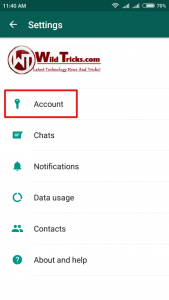
- Now click on option of Two Step Verification.
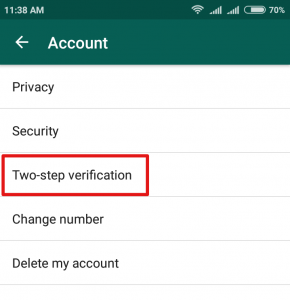
- Now click on Enable to setup 6 digit passcode for two step verification on whatsapp.
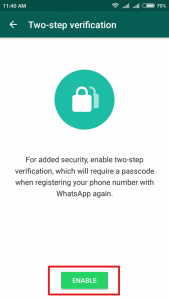
- Now set your 6 digit passcode then click on next and retype it again to confirm and then click on next again to final submit.
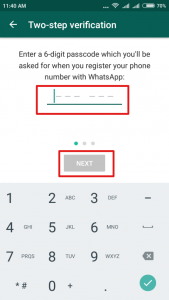
- Now you will be asked your Email ID in case you forget your whatsapp passcode. Its not mandatory to link your email address but you must link your email address as protective. Your email address wont be verified by whatsapp, you must provide an accurate email address.
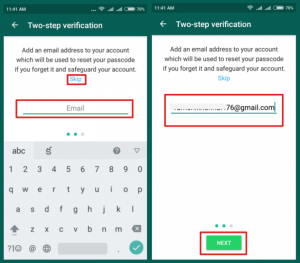
- Click on Done and that’s two step verification is now enabled on your whatsapp account.
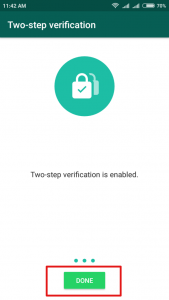
You can reset your whatsapp passcode, email and even disable whatsapp two step verification simply by going to same settings Settings > Account > Two-step verification. Do read about whatsapp new feature and how to download whatsapp plus apk.
You can enable whatsapp two step verification in iOS or iPhone by following same settings.
So this was all about whatsapp two step verificaion and how we enable whatsapp two step verification. Do share this new feature with your friends and do share your opinion and queries related to whatsapp two step verification in comment section below.