Well, in this technological world the craze of Video Games is at another level. Nowadays, children, as well as adults, enjoy playing video games on different platforms. The craze of games is from the 19s but the way video games are developed in the 20s is outstanding. In this blog, we will discuss one of the best Video Gaming company that is Epic Games. The company was founded by Tim Sweeney and Mark Rein in the year 1991.
In the year 2018, the company has released Epic Games Store with both Websites as well as a launcher. The Epic Games Store is Storefront and Software for Windows as well as macOS. All this is managed and controlled by Epic Games itself.
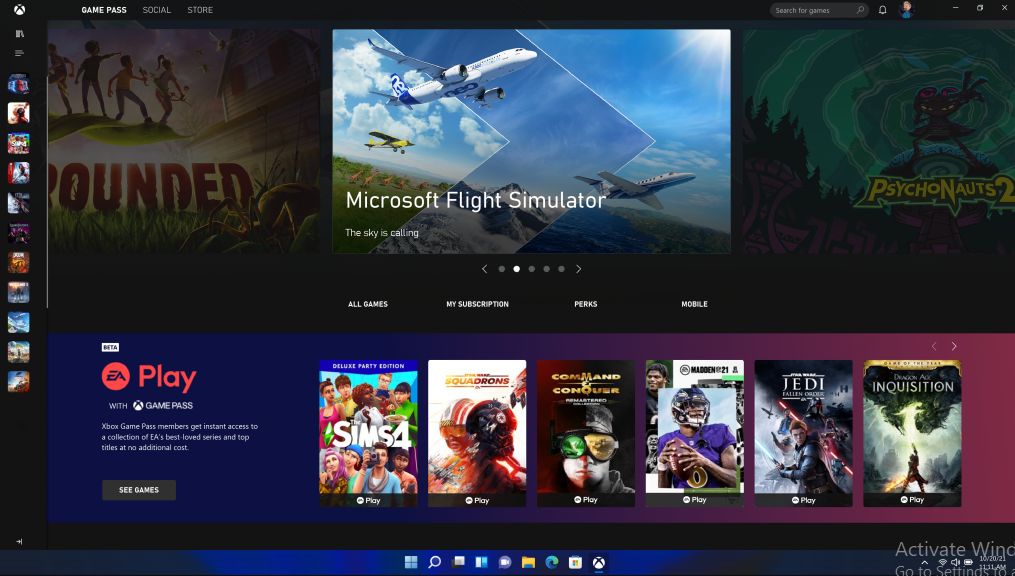
The company becomes popular after the success of the Fortnite Video Game. Now it has its own Epic Games Launcher which is developed Epic Games for providing Epic Games to its users and updating video games when needed. The users of the launcher get many benefits like sometimes they get a discount on a game and get free games as well. Apart from this, there are four main features of Epic Games Launcher. All four are listed below:
- First of all, it is fully free for download.
- It is simple and a user can download it quickly.
- It is compatible with Windows OS and macOS.
- It has the latest version.
Once you have read the above content then go on the below actual content to Download, Install, and Setup Epic Games Launcher on Windows 11.
Also, download: Steam on Windows 11
Contents
Download and Install Epic Games Launcher on Windows 11
On Windows 11 you can download Epic Games Launcher for Free. There are two ways to download Epic Games Launcher on Windows 11 first from its Official Website and second from Microsoft Store. Both methods are discussed below.
Using its Official Website
- At first launch any browser on your Windows 11. In it search for “epic games”. Now from the prompted result tap on the Epic Games Store website.
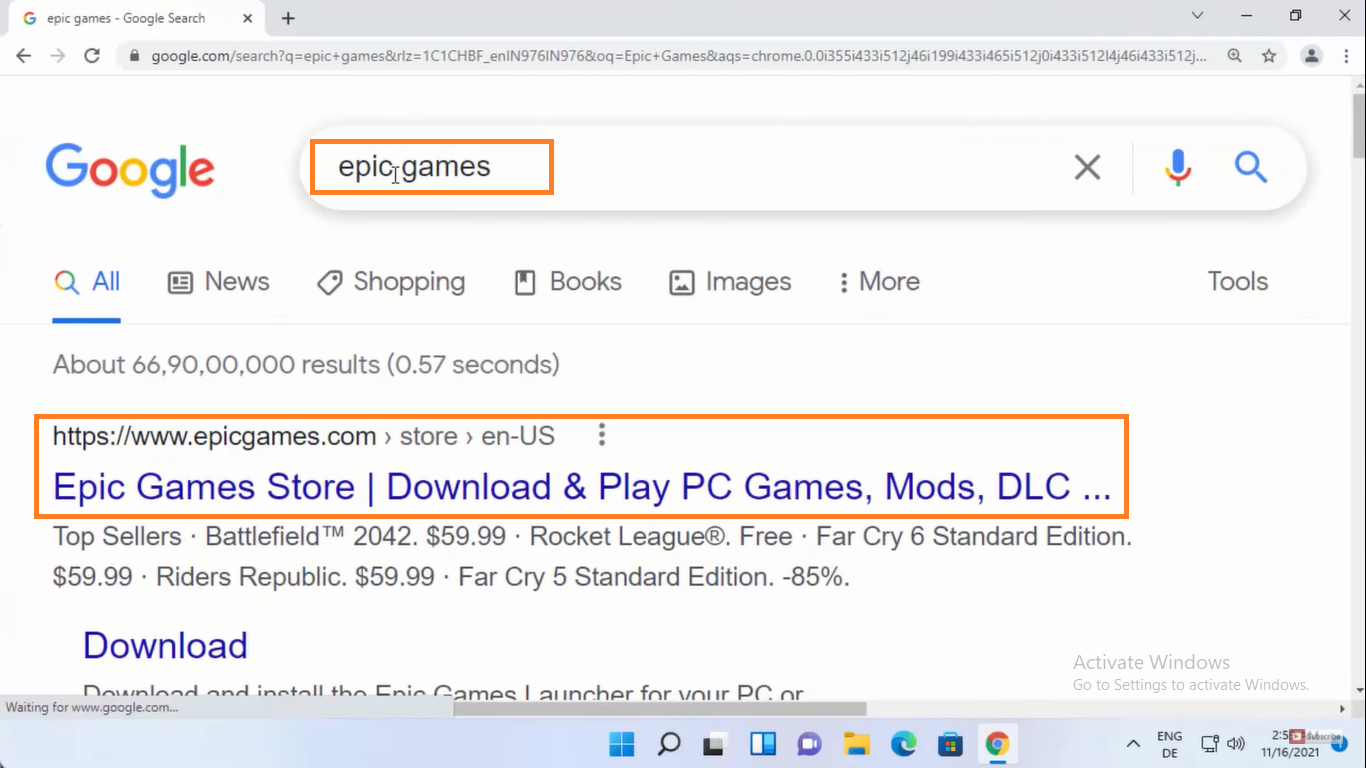
- Now you will have an Epic Games window. From it tap on the GET EPIC GAMES blue button to download the Epicinstaller.msi file.
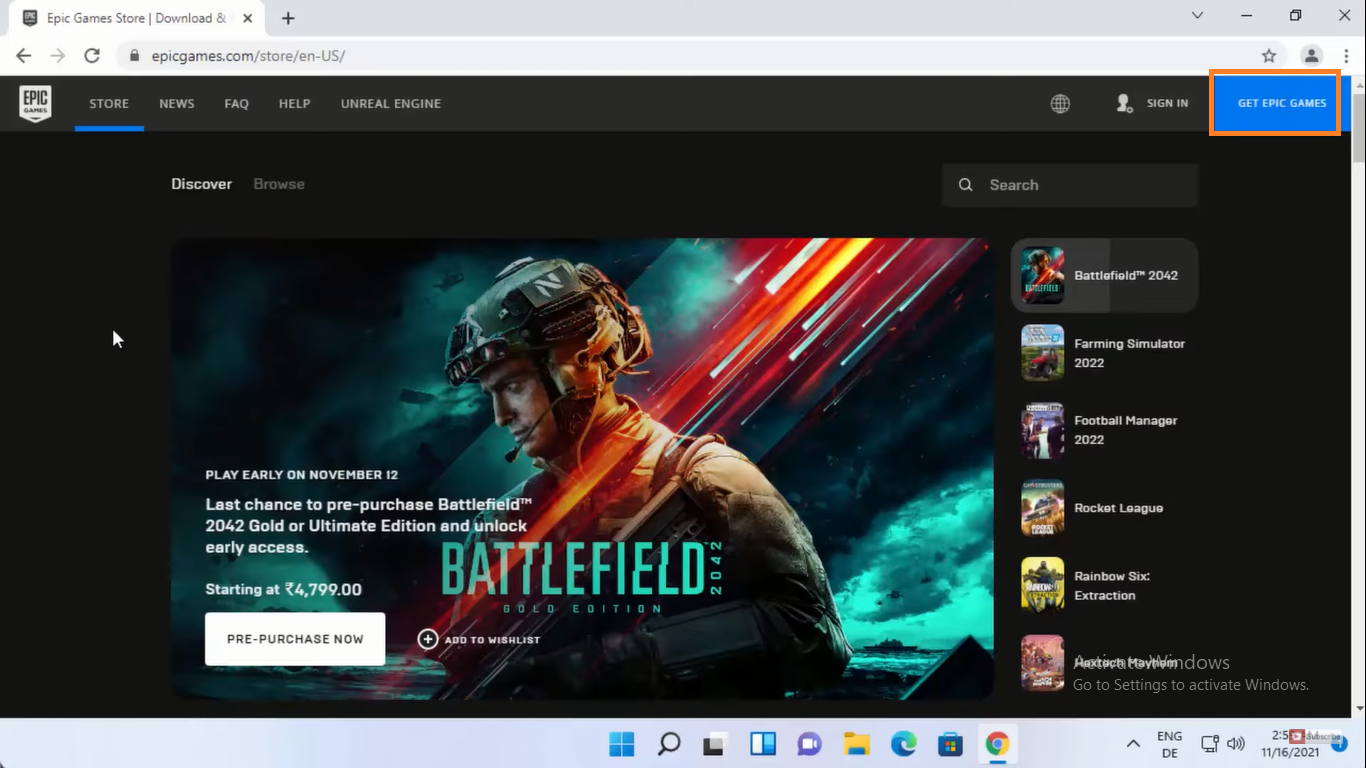
- Once the file is downloaded then hit on that downloaded file. After this, you will have Epic Games Launcher Setup window. On the screen, you can also change the installation location by clicking on the Change button. After all, hit the Install button.
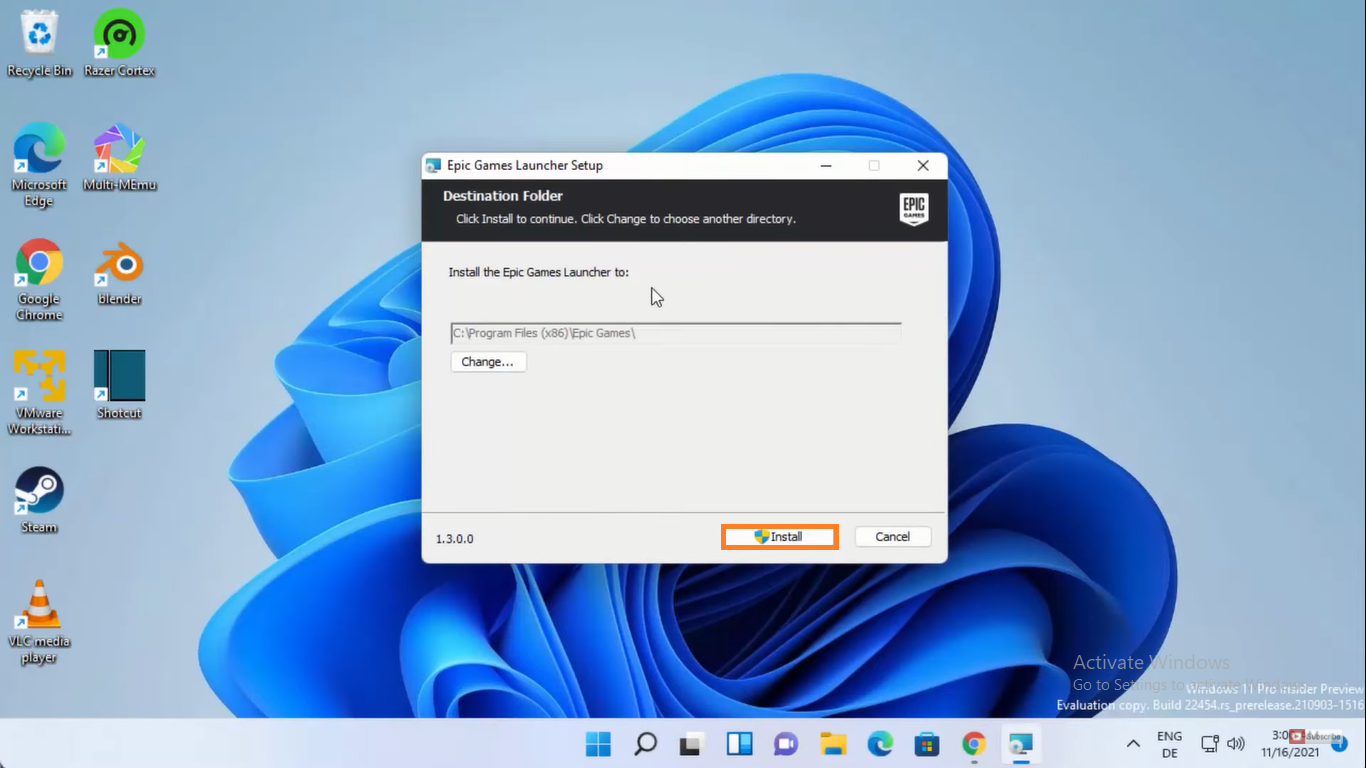
- Now you will have a permission window. To grant permission hit on the Yes option.
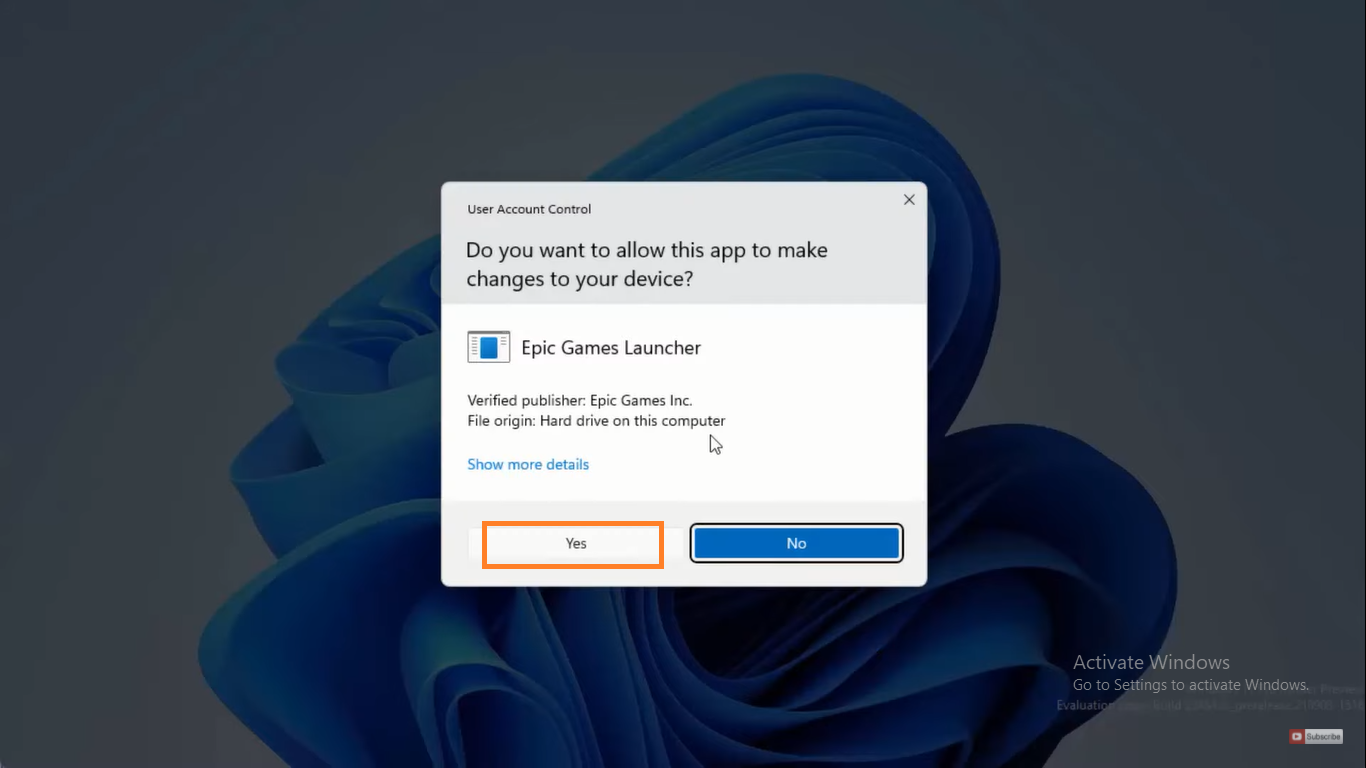
- After this, the installation process will start and you will have Epic Games Launcher shortcut on your Windows 11 Desktop.
So, this is how you can Download and Install Epic Games Launcher on Windows 11 using its Official Website.
Read Also: How to use Xbox Game Bar?
Using Microsoft Store
- Launch Microsoft Store on your Windows 11. You can open it from the taskbar. Its logo looks like a shopping bag with a Windows logo.
- In the Microsoft Store search bar search for Epic Games Launcher. Once you get it then hit on Install button from it.
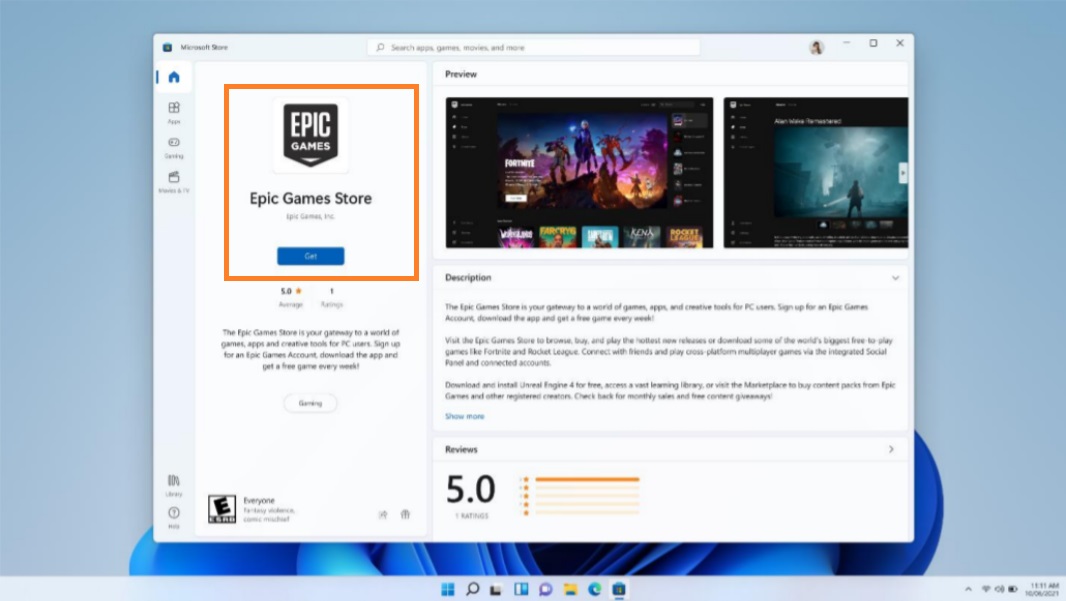
The installation process will begin. If on your Windows 11 it is already installed then it will show the Open button.
Setup Epic Games Launcher on Windows 11
For setup, you have to launch Epic Games Launcher on your Windows 11. You can launch it in two ways. First by double-clicking on Epic Games Launcher shortcut from Desktop. Second by using Windows 11 Search Bar from the taskbar.
Once you have launched then you will have sign-in options. If you have an Epic account then you can sign in using options. If you don’t have an account then hit on the Sign up from the bottom. Now you will have to create an Epic account using shown options. You can use any of the options from the screen. It totally depends on you.
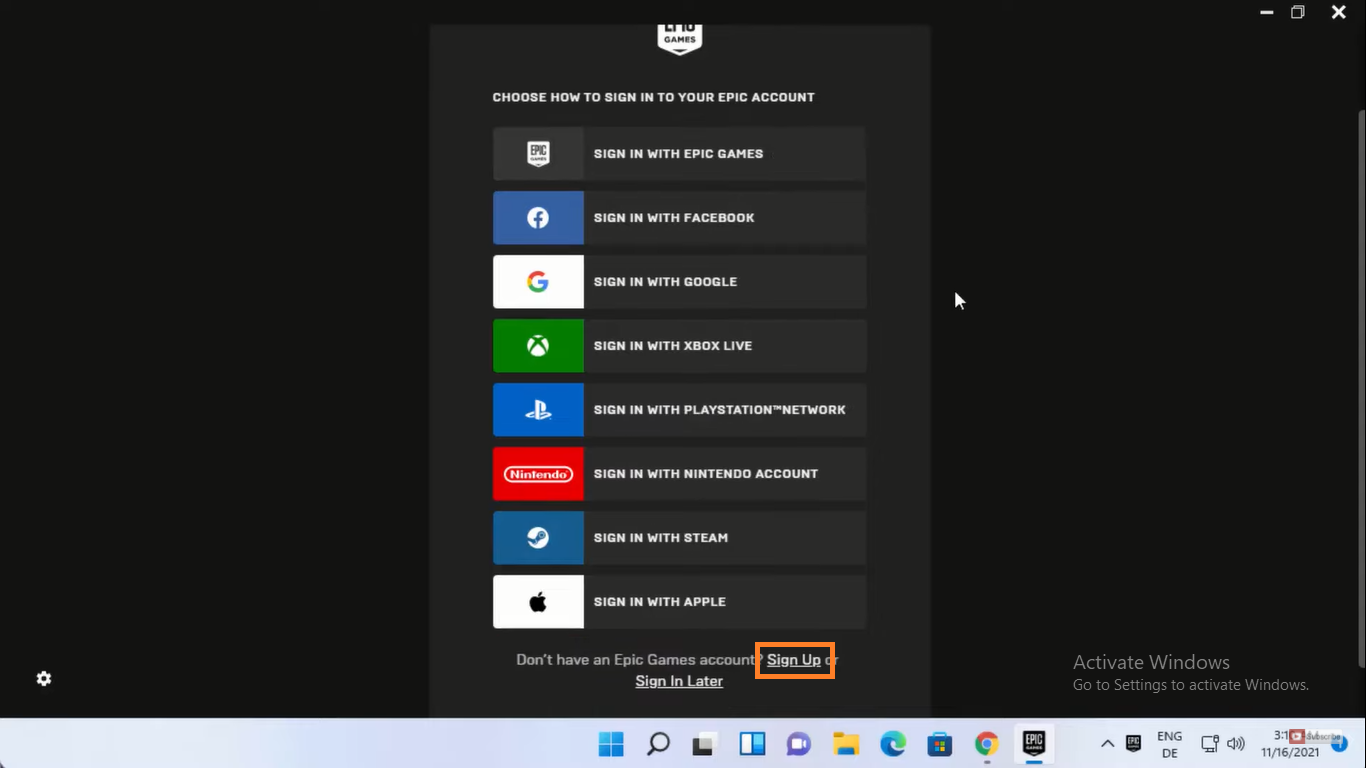
In case, if you want to set Epic Games Launcher as the default gaming tool on your Windows 11 then follow the following steps in sequence.
- Hold Windows key and I key to open Settings App.
- From the left pane tap on the Apps tab and then go to the Default Apps section.
- In the list look for Epic Games Launcher and set it as the default game tool.
So, this is how you can set up Epic Games Launcher on Windows 11 PC or Laptop.
Best Free Windows 11 Epic Games
There are multiple Games on Epic but three of them are famous and if you are using Windows 11 then you should play them.
Fortnite
Fortnite is one of the famous epic video games. It was released by Epic Games in the year 2017. It has three distinct game modes such as Fortnite Save the World, Fortnite Battle Royale, and Fortnite Creative. In all these modes the same engine, graphics, art assets, and game mechanics are used.

In this game, a player has to collect raw materials like metal, wood, and bricks to construct stairs, walls, and floors. A user can use and construct all these fortifications in all three game modes. Users can also do modifications like can add windows and doors too.
The two modes such as Fortnite Battle Royale, and Fortnite Creative are free to play whereas, Fortnite Save the World is paid mode.
Rocket League
Rocket League is nothing but a vehicular soccer video game. The Video Game is developed and released by Psyonix. Adding to it, it is designed by Corey Devis in the year 2015. At first, the game was released for only Microsoft Windows and Playstation 4. After some time it was also released for Nintendo, Xbox One, Macintosh Operating System, and Linux.

The Video Game was praised by people and awarded British Academy Games Award for multiplayer. Apart from this, it was awarded many more awards for its Gameplay.
Dauntless
Dauntless is a free great action role-playing video game. It is developed by Phoenix Labs, Iron Galaxy, and Phoenix Labs Inc. Adding to it, it is mainly published and distributed by Epic Games. It is also known as Multiplayer Video Game.

The Game was first released for only Microsoft Windows in Beta in the year 2018. After some time it was released for Xbox One, Playstation 4, and Nintendo Switch. It also supports Cross-Platform Play. The Dauntless video game is all about equipment and weapons.
Valorant
The Valorant is a free-to-play video game by Riot Games, which is also available to download for free from Epic Launcher. It’s a 5v5 first-person shooting game for FPS lovers. The Valorant has gained popularity by millions of players after the Counter-Strike in the same genre of games.

So, these were the best Windows 11 Epic Games you must play on your Windows 11 PC and Laptop.
I hope that after reading this article you will be able to Download, Install, and set up Epic Games and Epic Games Launcher on Windows 11.