Well, in this technological world social media has played an essential role in connecting people no matter where the person is. It has abolished the barrier of distance in making the bond between people. People use different devices such as phones, tablets, laptops, and PC. All these smart gadgets consist of a keyboard which is used while typing messages. The keyboard consists of alphabets, digits, signs, symbols, gifs, and most important Emojis.
In typing a message to someone, emoji played a great role. Like people can express their own feeling with one single emoji. For example, if a person is happy then he can send that smiley emoji. So, one single emoji is enough to express your mood.
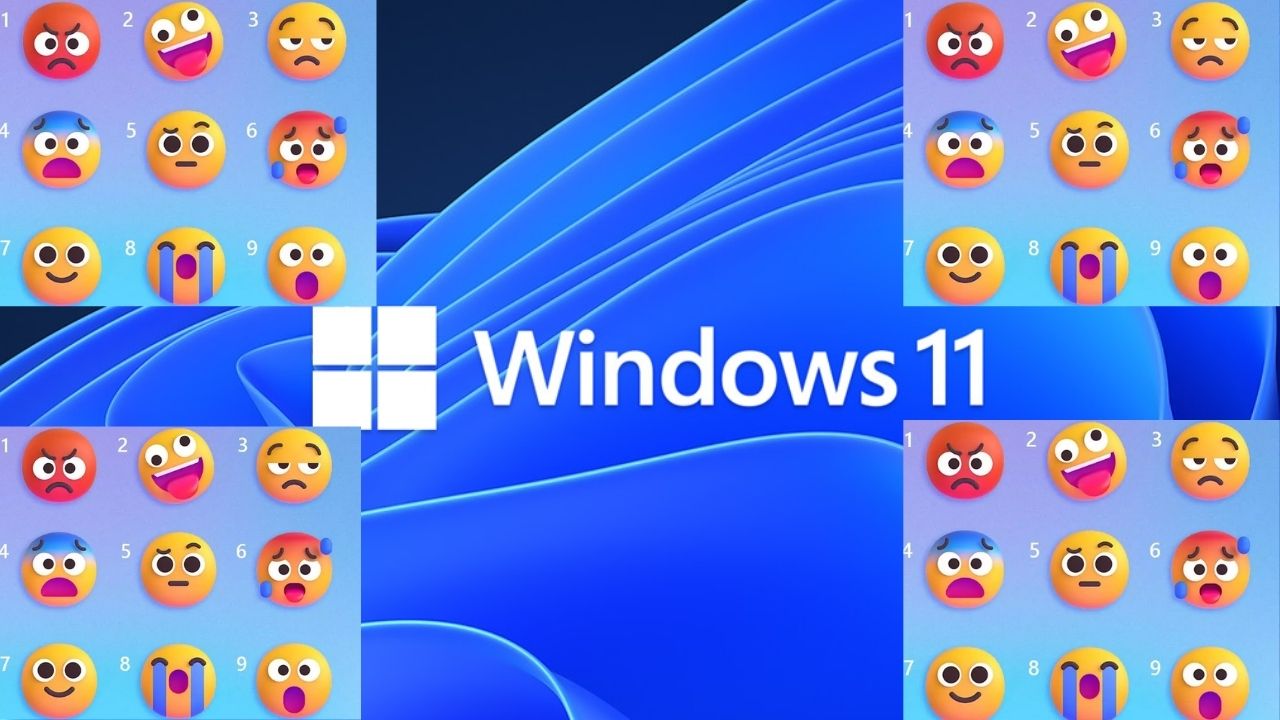
The good news is that through Windows 11 you can express your feeling using Windows 11 Emoji Keyboard. Like all devices have keyboards the Windows also has an emoji keyboard. Here in this article, you will see a complete guide on “How to get New Emoji Keyboard on Windows 11? and How to Use New Emoji on Windows 11 with Keyboard Shortcuts?”.
Before going on the actual guide you must read “What is new in Windows 11 Emoji Keyboard?”. It is compared with the previous Windows OS that is Windows 10.
11 Best Keyboard Shortcuts to use on Windows 11 – EasyWebFixes
Contents
What is New in Windows 11 Emoji Keyboard?
As Windows 11 is a completely new OS it has many new features and improvements such as New Emoji Keyboard. There are many things that are added to Windows 11 Emoji Keyboard. All things are listed below.
- GIFs: The normal emoji keyboard consists of three sections such as emoji, emoticons, and symbols. In Windows 11 emoji keyboard now the GIFs section is added. Users can use GIFs while chatting with their loved ones.
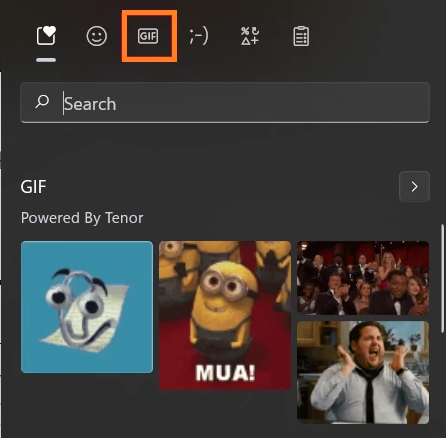
- Clipboard History: The Clipboard button is a new feature in Windows 11 Emoji Keyboard. It stores all the recently used information in the form of visuals or text. This stored information is helpful for further chat.
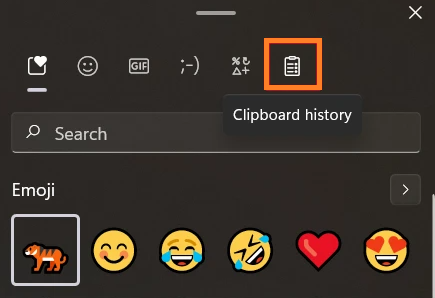
- Better Emojis: As compared to Windows 10, in Windows 11 the emojis are better and bigger in size. Adding to it, they are also more vibrant and are placed in order so that users can easily use them.
- Better Availability of Options: All the sections of emojis are placed on the top of the Windows 11 Emoji Keyboard. It makes it easy for users.
- Better Search Section: The Windows 11 emoji keyboard has a direct search box. A user can search for particular emoji. The best thing is a search bar is in each section.
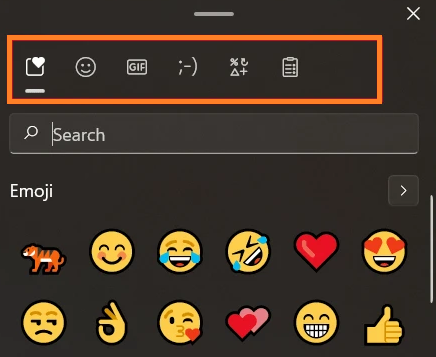
- Better Movability: The Windows 11 emoji can be moved right and left on the screen using a short horizontal line which is at the top.
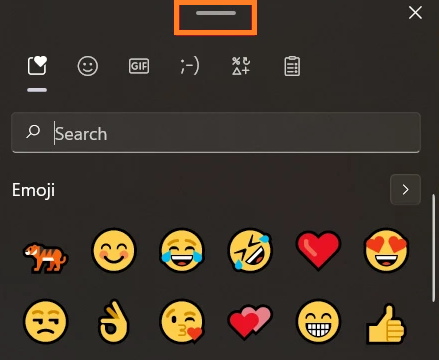
So, these were all new features or improvements of the Windows 11 Emoji Keyboard. If you are quite interested in Windows 11 New Emoji Keyboard then go ahead with the below guide.
Get: New Your Phone App for Windows 11
How to get New Emoji Keyboard on Windows 11?
We know that on Windows time to time Microsoft releases the Windows Update for changes and improvements. In order to get New Emoji Keyboard on Windows 11, you have to download and install an update KB5007262 or higher. The Windows 11 KB5007262 emoji update was released on 22 November 2021, all the later updates after this date will include new Emojis. Below are the steps to check for updates on Windows 11.
- Launch Settings app by pressing Windows key and I key.
- From the left pane hit on the Windows Update tab and then hit on Check for updates button.
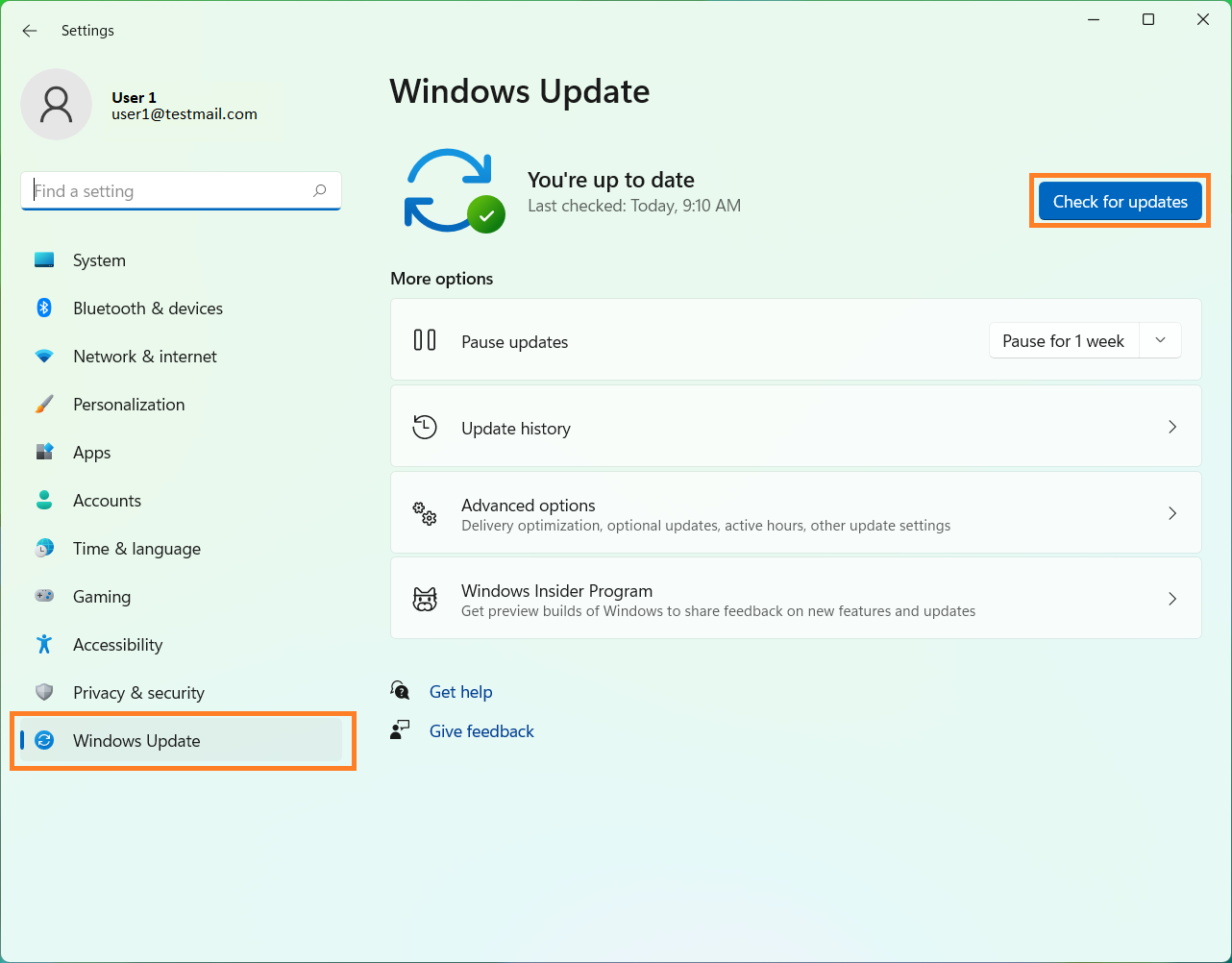
Download & install the latest update on your system, some may require the restart for the installation. After installing the update you will have New Windows 11 Emoji Keyboard.
How to Use New Emoji on Windows 11 with Keyboard Shortcuts?
Well, the keyboard shortcuts were used normally for copy and paste but with the new Windows 11 now a user can access or we can say get new emoji on any application. Follow the below steps in order to have emojis.
- At first launch any text editor app such as notepad or word.
- After this, hold the Windows + . (Period) keys or Windows + ; (Semi-Colon) keys. By doing this you will have an emoji picker window.
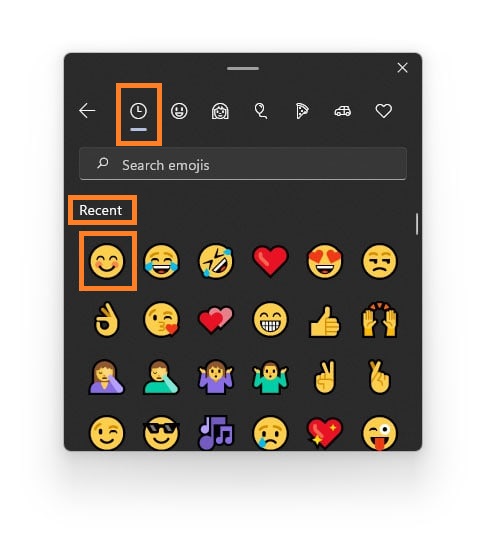 Now you can choose the needed emojis and put them into the application.
Now you can choose the needed emojis and put them into the application.- The emoji picker window also shows recently and more often used emojis.
- There is a search bar so that users can use it to have direct emoji.
Read Also: Fix Keyboard Keys on Windows 11
In case, if you have Windows 11 touch keyboard then also you can have New Emojis on Windows 11. You just have to enable the touch keyboard. Once you have enabled the touch keyboard then you are all set to make use of it. If you want to use emojis using the touch keyboard then follow the steps.
- First of all, close all the applications which are running currently.
- Do right tap on the Taskbar and then tap on Taskbar Settings for the further process.
- Now enable Touch Keyboard toggle. You have enabled a touch keyboard on your Windows 11.
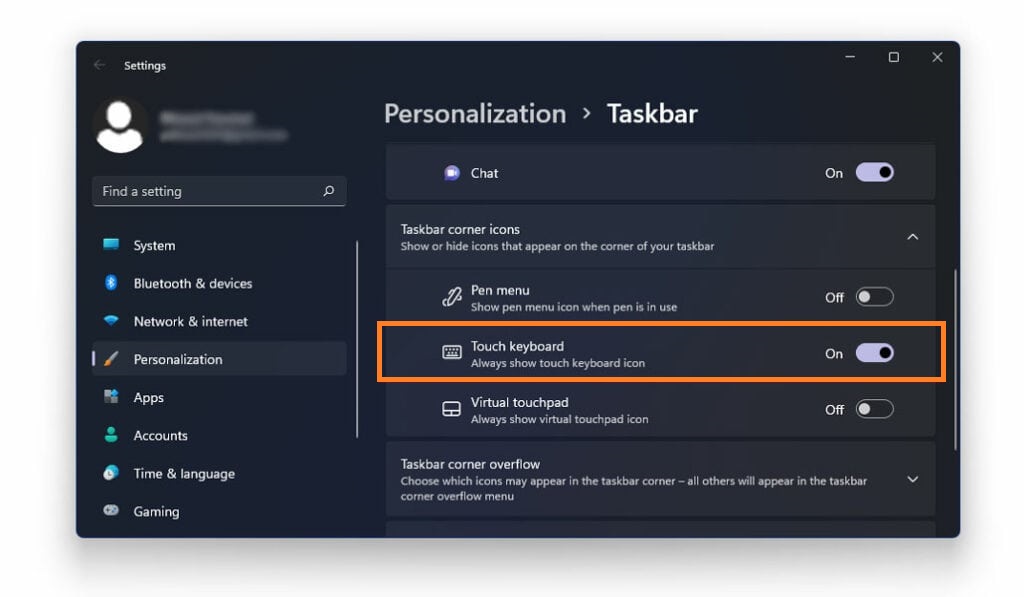
- After this, from the bottom right corner tap on the Touch Keyboard option.
- Now tap on the Emoji icon from the top left corner. By doing this you will have an emoji picker on the screen.
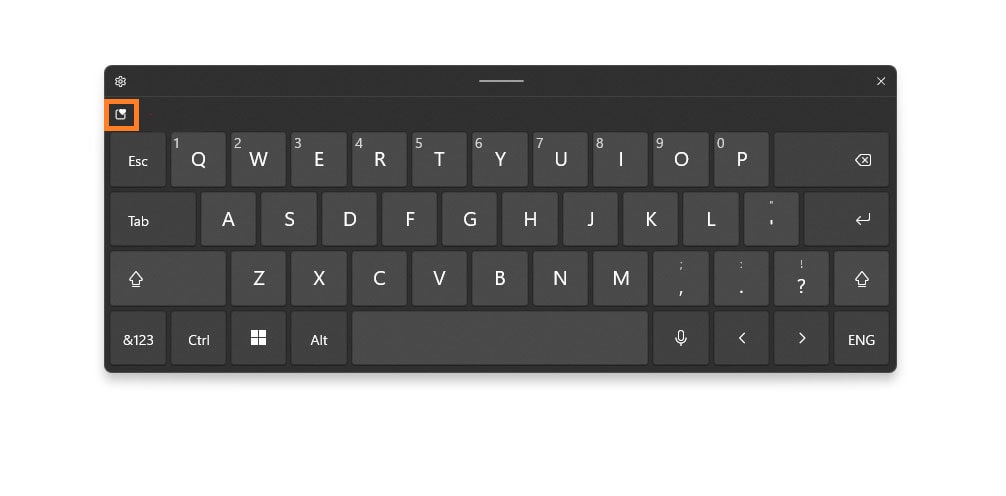
- After this navigate to any section of emoji and get the needed emoji.
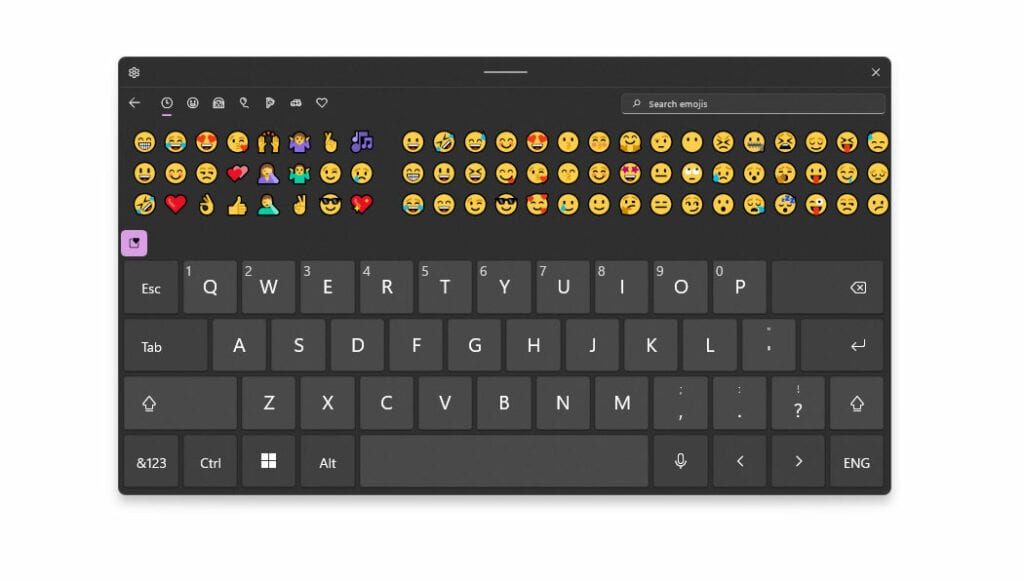
So, this is how you can enable touch keyboards and have Windows 11 New Emojis.
As I have said before Windows 11 Emoji Keyboard consists of different sections. There are two more sections named Winking Face and Symbol. The Winking Face icon has Kaomoji with multiple categories such as Happy, Greeting, Acting cute, Sad, Angry, Surprised, and all. You can use all these faces in your day-to-day communication.
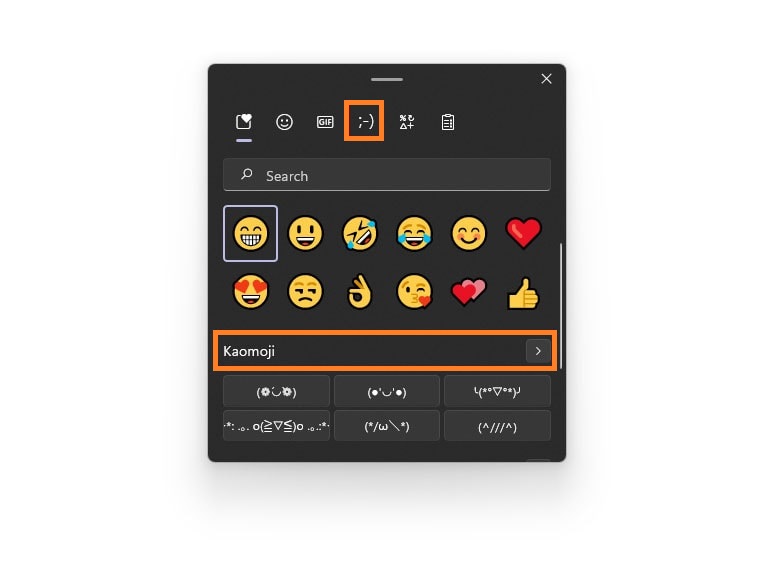
Apart from Winking Face, there is also a Symbol section which has categories such as General Punctuation, Currency symbols, Latin symbols, Geometric symbols, Math symbols, and many more. You can use all these symbols to make your communication meaningful.
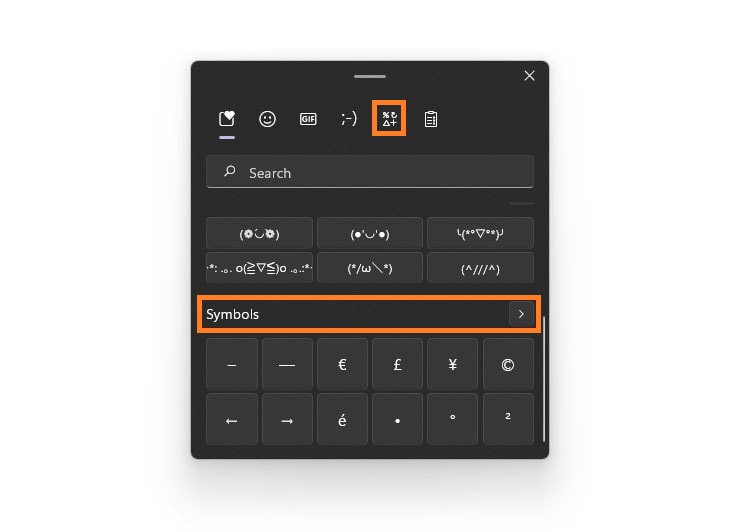
I hope that after reading this article you are able to Update and Use New Emoji on Windows 11 with Keyboard Shortcut.