Malwarebytes is an Anti-malware software which finds and remove malware like viruses, worms, spyware, trojan, and adware. Malwarebytes was firstly launched in January 2006. Malwarebytes is in both versions, paid and free version. It provides many features which are good for PC. Now the question is how to fix Malwarebytes web protection won’t turn on. The main problem is with a web protection setting which should be fixed as soon as possible. As web protection is important for your PC since the internet is the main distributor for malware software.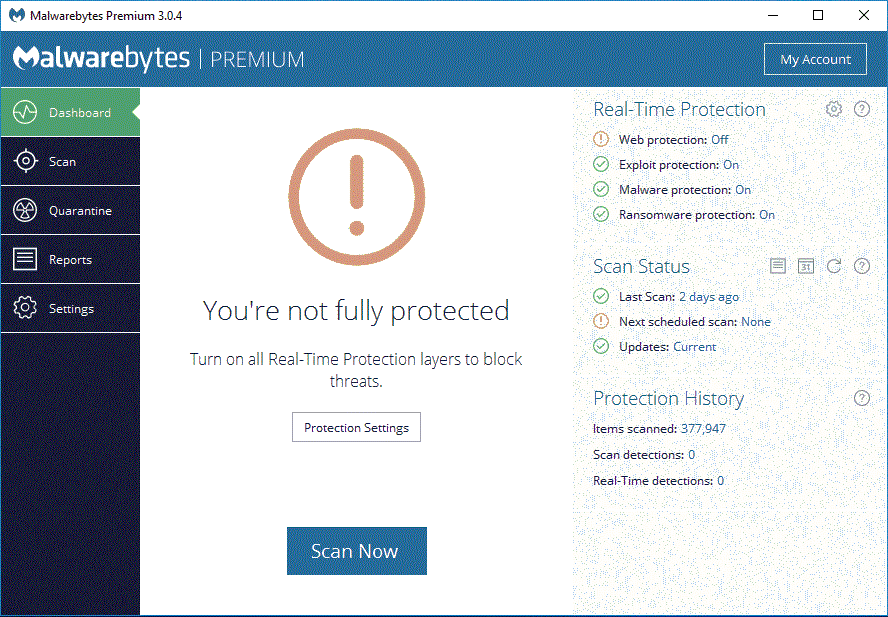
As we know that there are many solutions to this problem but I will give you the easiest tricks to turn on Malwarebytes web protection.
- Reinstall Malwarebytes
- Update Malwarebytes to it latest version
- Restart the MBAM services
Contents
Reinstall Malwarebytes
Malwarebytes is the best security program which identifies the viruses and removes it and secures your PC from Spyware and from many other malware. Many times in our PC Malwarebytes web protection won’t turn on so, the solution to this problem is here, just reinstall Malwarebytes. To reinstall follow the below steps:
Step 1: First of all visit the google to have Malwarebytes Website and click on Download Free Version link.
Step 2: Malwarebytes installation should be saved on the desktop.
Step 3: Double click on Malwarebytes installation which is saved at the desktop.
Step 4: Choose the installation language you want to prefer and tap on OK.
Step 5: Now accept all terms and conditions of Malwarebytes and install it.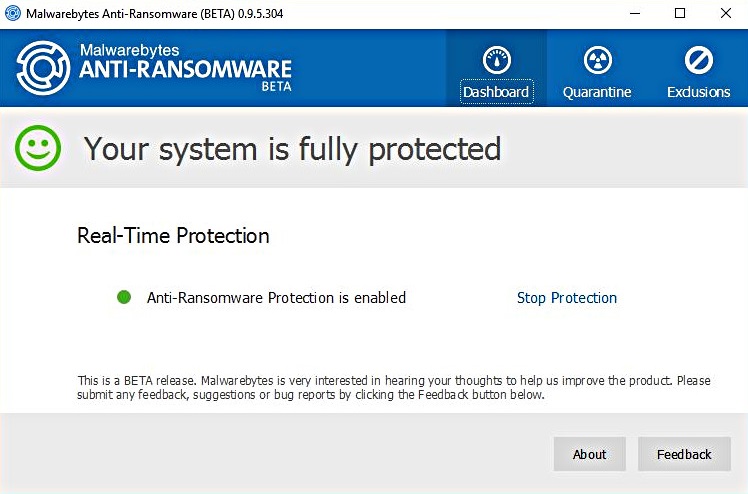
So, this is how you can reinstall the Malwarebytes without facing any problem. I must tell that this software is the best for making your PC safe and secure. So, download and install it by given the above steps.
Update Malwarebytes to its latest version
In our PC some times problem occurs due to using an old version of an app or software. If you are using an old version of Malwarebytes then its web protection might not turn on. My advice is that you just update your Malwarebytes to its latest version. To update it read the below points:
- If you have received an update notification from Malwarebytes just click on it and tap on Install Now option.
- By chance, if you haven’t received an update notification just use Malwarebytes for Windows settings to update it.
- First of all open Malwarebytes for Windows.
- Click on the Setting option which is at the bottom and click Application tab which is the first tab.
- Now tap on Install Application Updates, if an update will be available Malwarebytes will give you notification on the screen and you have to click on Yes option.
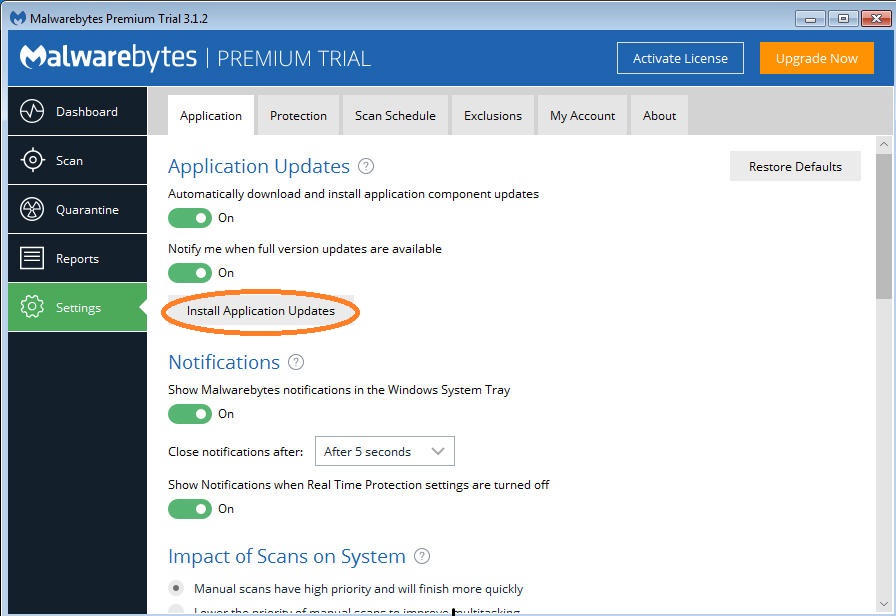
- If you click on Yes it means Update process has started.
- When User Account Control is visible you have to click on Yes.
- Now select the setup language and tap on OK.
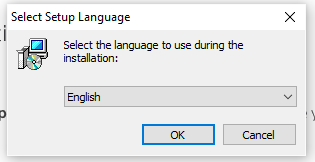
- Before installing Malwarebytes will ask you, and you have to allow and click on Agree and Install option.
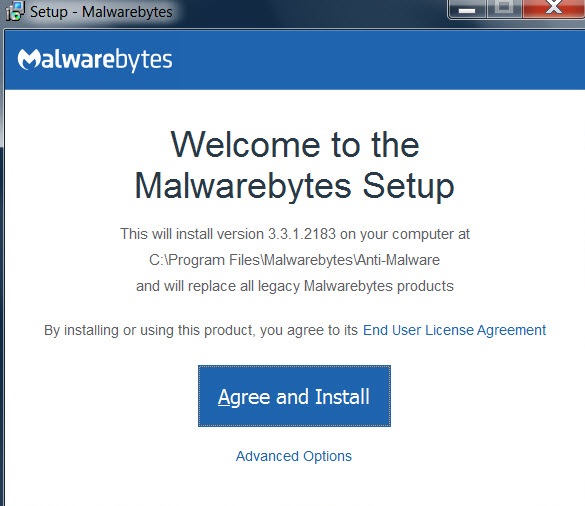
- When Malwarebytes installation is completed, click on Finish to exit.
This is the process to Update Malwarebytes and will definitely turn on Malwarebyte Real Time Web Protection.
Restart MBAMServices.exe
The problem also occurs when MBAM.exe file is corrupted so, the solution to this problem is just to restart MBAM services. To restart it follow the following steps:
Step 1: Search for Task Manager in the start menu.
Step 2: And now click on the process tab and scroll it and click on MBAMServices.exe.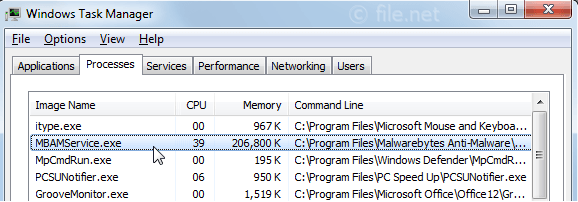
Step 3: Click on the End task option.
Step 4: Now click on New to create a new task and write MBAMServices.exe and tap on OK.
Applying these steps you can restart the MBAMServices.exe and you can solve your problem.
Read Also:
- Fix Driver Power State Failure on Windows 10
- How to turn off Windows Defender
- Unusual traffic from your computer Google
If you have read the whole blog, I am sure that one of the solutions will surely fix malwarebytes wont turn on issue on Your Windows 10 PC.