The users reported that when they try to launch any application or file on the system they get a pop notification giving an error message name as Intel Optane(TM) Memory Pinning Unable to load DLL ‘iaStorAfsServcieApi.dll’: The specified module could not be found. This error message also pops up with the 0x8007007 error code. The users who are a victim of this error message do not know what does this error message means and why this error message is triggered. If they clear why then it will be easy to pick up a fix or we can say a solution to get rid of this error message. In this article, you will able to know what is Intel Optane Memory, what are causes of the Intel Optane(TM) Memory Pinning error message and it fixes with detailed steps. So, to have this key information go through this blog.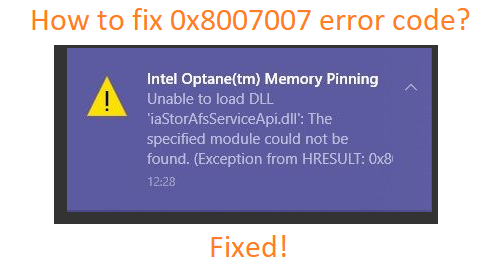
What is Intel Optane Memory?
Well, Intel Optane Memory is a smart technology developed by Intel in 2017. This smart technology keeps eye on our activities means what we do on our system keeps a record of it. The application you open, the file you open will be recorded by Intel Optane Memory. The record is maintained because to boost the speed of accessing data. The activities are also recorded after the shut down of your system. From the meaning, we can say that this smart technology is quite interesting.
Contents
What are the causes of the Intel Optane(TM) Memory Pinning error message?
First of all, understand the error message. This error message is directly connected with Intel Rapid Storage Technology. It clears that the chances of an error message are there even if you do not install any Optane Memory. There are two main causes of this error message which are listed below:
- If iaStorAfsServcieApi.dll has not given access to Intel Optane Memory Pinning Service Extension.
- If you have recently installed an update.
So, these were the causes of the Intel Optane(TM) Memory Pinning error message.
How to fix Intel Optane(TM) Memory Pinning error message?
There are three fixes to fix this error message. You have to apply all three in sequence. If you get positive output or get rid of this error message from the first fix then there is no need to apply the second and third fix.
Repair Intel Optane Pinning Explorer Extension
Many users reported that repairing Intel Optane Pinning Explorer Extension fixes the error message but if in your case it won’t work then go on the below other fixes. To do so apply the below steps.
- Hold Windows key and R key to launch the Run dialog box.
- Once you have it then type appwiz.cpl and hit on OK button.
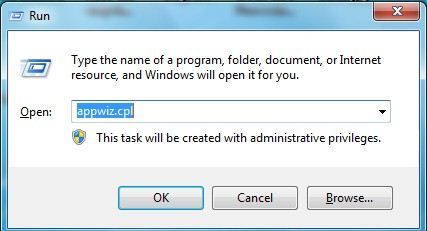
- By doing this you will have a screen showing Programs and Features.
- After this scroll and find Intel Optane Pinning Explorer Extension and do tap on it.
- From the open menu tap on the Repair option.
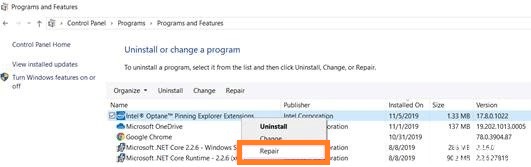
Now the repairing process will start. Wait till it finishes and then do restart your system to save the changes.
Uninstall Intel Pinning Shell Extensions
If the above fix won’t work then you should uninstall the driver name as Intel Pinning Shell Extensions. If you apply this fix then the error will not appear if you install a new update. In this guide, we will uninstall the old driver.
- To start this process you have to navigate to the device Manager. Hold Windows key and X key to have a quick access menu and then tap on the Device Manager option.
- In the device manager, expand the option name as Software components and do right tap on the Intel Pinning Shell Extensions.
- Now from the open menu tap on the Uninstall device option.
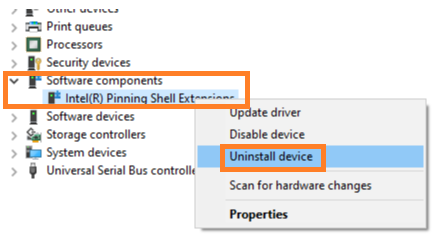
- After this, you will have the Uninstall device pop window. From it do tick on Delete the driver software for this device and hit on the Uninstall button.

After all, do restart your system. If this fix also won’t work then there is only the last fix to get rid of the Intel Optane(TM) Memory Pinning error message.
Install the latest version of Intel Rapid Storage Technology Driver
As I have told you that the Intel Optane Memory Pinning error message is directly connected to Intel Rapid Storage Technology. It means that the older version of Intel Rapid Storage Technology causes the error message. To download and install the latest version of Intel Rapid Storage Technology follow the below steps.
- First of all, go on the official website name as Intel Download Center.
- Once you are on it then download the latest Intel Rapid Storage Technology driver version.
- After this do tap on the SetupRST.exe.
- Once it is downloaded then do twice tap on the .exe file to start the installation process.
You just have to follow the on-screen instruction to install the latest version of Intel RST on your system.
Read Also: How to fix missing vcruntime140.dll and MSVCP140.dll Error on Windows 10?
I hope the above-given solutions have fixed error message name as Intel Optane(TM) Memory Pinning Unable to load DLL ‘iaStorAfsServcieApi.dll’: The specified module could not be found. Make sure you go through each step from the particular solution.