Well, the Chromebook has the Chrome OS. As compared to other OS it has simpler and light features. In this technical world, all device you see around is of touch screens. So, the Chromebook also has a touch screen feature. The touch screen has replaced the mouse and keyboard on all devices. The users using the touch screen have come up with a question that “How to turn off the touch screen on Chromebook?”. It is very simple if you are a techy person. What if you are not a techy person? Your answer is here “This blog will help you in understanding What is a touch screen, How to use it, Reasons to turn off it and How to turn off it when needed”. Make sure you read the whole blog with all your concentration.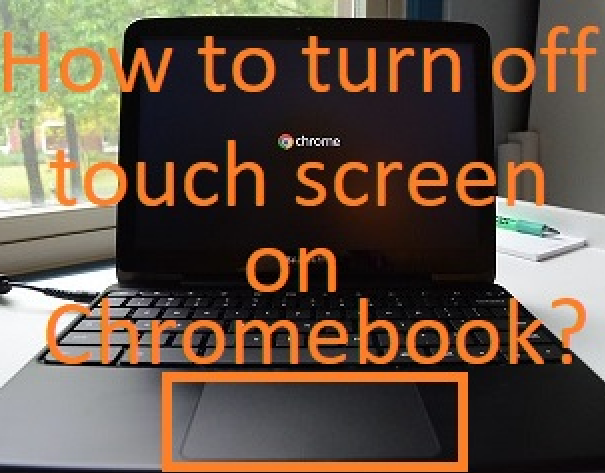
Contents
What is Touch Screen and Where it is used?
The touch screen is a display device that helps in interacting with a computer. It helps a user to interact using fingers and a stylus. It is the best alternative for a mouse or keyboard. The touch screens are used on all types of devices such as Windows, Mac, Linux, Chromebook, Smart Phones, Tablets, etc. The touch screen first product was used in 1973. There are three types of technology (Capacitive, Resistive, and Surface Acoustic Wave) used in touch screens. All three technologies make the touch screen different from each other.
In today’s world, the touch screen has become a common technology as it is seen on all devices around us. There are multiple places and examples where the touch screen is used. Read the below list to know how popular the touch screens are.
- On all computers and Laptops
- ATM
- Arcade Games: Coin-operated machine for entertainment
- On all types of camera
- Car GPS: A vehicle tracking machine
- Smartphones and tablets
- Printers
- Medical instrument or we can say equipment
- Machines such as factory, fitness, Grocery self-checkout, POS (Point Of Sale), Ticket, and Sewing
- Electronic whiteboard
Apart from this, there are many devices or instruments which has a touch screen. It is said that when you turn your face you will see a touch screen. It means all devices we use have a touch screen.
How to use a touch screen?
Well, using the below function you can make use of the touch screen. Make note that not all touch screens have the same functions. But below are some common functions.
- Tap: With the single tap or we can say click you can open an app or you can select the object.
- Double-Tap: Using this function will give a different response. The response depends on which app you use it. If you use this function on the browser then it will zoom the screen. If you use this in a text editor then it will select the words.
- Touch and Hold: Using this function you can select the screen and you can also drag the app icon from one place to another. Before the drag function, you have to use the touch and hold function.
- Drag: Using this function you can pull the object with a finger. You can also drag an app icon from one place to another. This function is somewhat the same as the touch and holds function.
- Swipe: The swipe function is used for scrolling screens and for changing pages.
- Pinch: This function is used for zoom in and zooms out. When a user places two fingers on a different spot and pinches the fingers towards each other, this will zoom in. When the user places two fingers on the same spot and pinches the fingers from each other, this will zoom out.
So, this is how you can make use of touch screen functions.
Difference Between Mouse and Touch Screen
Well, there is no huge difference between mouse and touch screen. Instead of a touch screen, you can also call it fingers. If we compare both the mouse and touch screen the touch screen is easy and simple to use. If we talk about the interface in mouse then it requires two interfaces. The one physical interface (hand on a mouse) and the second digital interface. On the touch screen, there is only one interface that is you touch directly. The mouse pointers are mostly used on laptops and PC. The touch screen is used on smartphones and tablets. If you use a mouse then you will have one visible pointer and in the touch screen case, there is no visible pointer.
From the above, we conclude that both mouse and touch screen has their strength and weakness.
How to turn off the touch screen on Chromebook?
There are users who want to disable the touch screen on Chromebook. There may be any reason behind disabling it. Many users are habited to use a mouse instead of a touch screen. If you are one of them then apply the below steps properly.
- To disable the touch screen on Chromebook you have to enable the Debugging keyboard shortcuts flag. For this launch Google Chrome and open a new tab.
- In it go on the chrome://flags. In the list look for the “Debugging keyboard shortcuts” flag.
- Once you have it then tap on the drop-down menu and tap on the Enabled option.
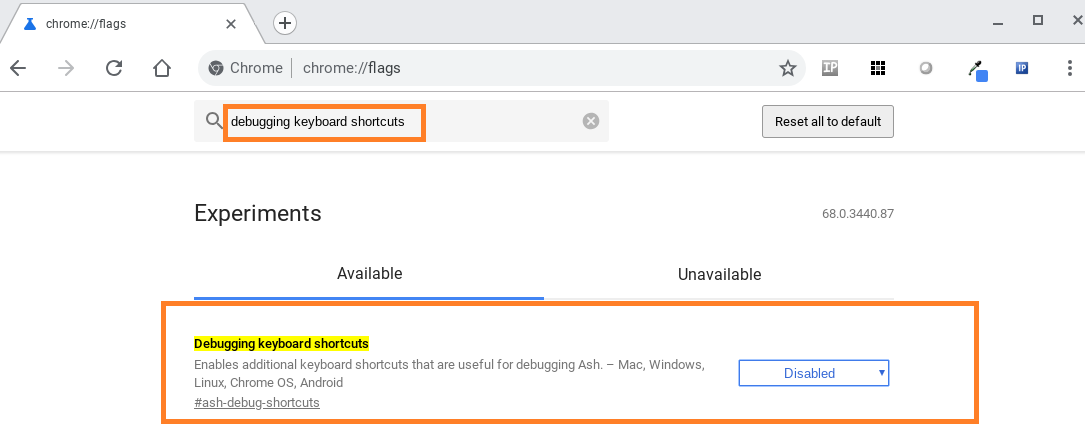
- After all, Restart your Chromebook to save changes.
Now you can use the keyboard shortcut Search + Shift + T to turn off the touch screen feature. You can enable it using the same keyboard shortcut.
I hope that by reading the above article you will get a positive result in turning off the touch screen on Chromebook.