Well, the Windows 10 OS is one of the famous OS of all. A big part of HP/Lenovo/Dell users uses Windows 10 as an OS. All they use the touch screen feature on Windows 10. In this blog, you will see a guide to disable the touch screen on HP/Lenovo/Dell Windows 10. The step to disable the touch screen on HP/Lenovo/Dell Windows 10 is the same. Before going on all this you should know “What is a touch screen?”.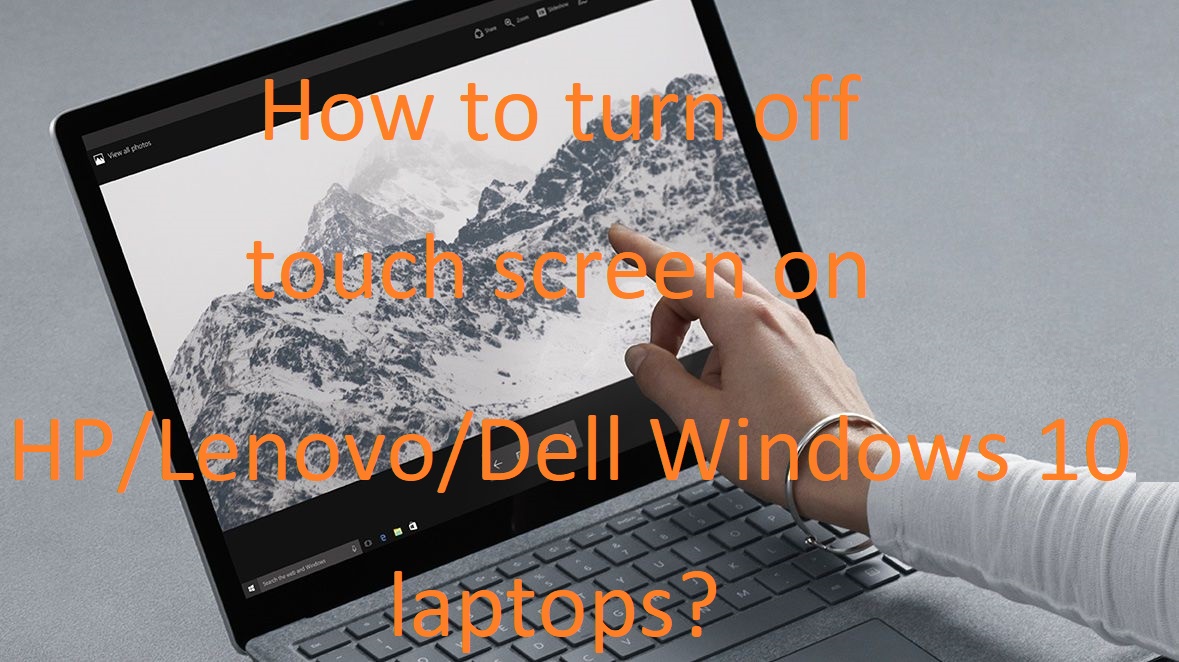
Contents
How Touch Screen Works?
The touch screen is a display that facilitates communication between the user and the computer. A user has to make use of fingers and a stylus for communication. The touch screen is a sensitive part of a Windows 10 laptop. A one-touch will lead to high response. The touch screen is a strong alternative for the mouse and keyboard. The touch screen is seen all around us as it is simple and affordable nowadays. In all types of devices, you can see a touch screen.
As the touch screen is widely famous and added to all devices the question arises that why the touch screens are famous. There are three main reasons you should know.
- Having multiple buttons on the device will make a device somehow big but if there is a touch screen then it makes a device smaller. You can easily transport taking touch screen device with you as it is small in size.
- The touch screens are intuitive for the younger generation.
- A touch screen device is cheaper to design and manufacture. It is affordable for people.
So, this was all about what is a touch screen. Now it’s time to go on the main concept of this blog that is “How to turn off touch screen on HP/Lenovo/Dell Windows 10 laptop”.
Turn off the Touch Screen on HP/Lenovo/Dell Windows 10 Laptop
Well, the disabling touch screen on HP/Lenovo/Dell Windows 10 laptop is simple and easy. Let me clear to you that the process of disabling the touch screen on all devices is the same if you have Windows 10 OS on it. There are multiple reasons behind disabling touch screens but two of them are a common one which is listed below.
- Some users disable touch screens because of their children. The children try to touch the screen without reason. This leads to disturbance in seeing videos on Windows 10.
- If a user wants to use the keyboard and mouse on Windows 10.
After this before disabling make sure that you have a second source to input the command. If you have disabled the touch screen without checking for the second source for the input command and if you don’t have it then there is no guide to enable the touch screen back. So, make sure you check for it before going through this blog.
Once you have finished reading the above content then follow the below steps to disable the touch screen on HP/Lenovo/Dell Windows 10 laptop.
- On your Windows 10 laptop launch the Device Manager. For this, you have to open a quick-access menu by holding the Windows key and X key. Once you have it then find the Device Manager option and tap on it.

- Now in Device manager Expand the Human Interface Devices section.
- From it go on the HID-compliant touch screen and do a right tap on it.
- After this, you will have an open menu so from it tap on the Disable option.
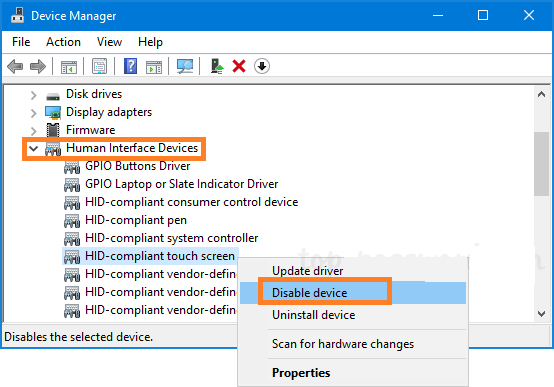
So, this is how you can disable the touch screen on HP/Lenovo/Dell Windows 10 laptops. All you have to do is to follow the above steps properly.
How to turn off Tablet Mode on Windows 10 Laptop?
The users using the touch screen also uses the tablet mode feature. In tablet mode, the start menu screen goes full. The tablet mode feature is optional for users using a touch screen. This will disable the use of the mouse and keyboard. The tablet mode feature enables a more touch-friendly environment. It gives the virtual keyboard for use. When you enable the tablet mode the desktop mode goes unavailable. If you have disabled the touch screen feature then you should also disable the tablet mode too.
For this go through the below steps.
- At first, open the Start menu and from it select the gear icon which is located at the bottom left corner. This will launch the Settings. You also use a keyboard to launch Settings by holding the Windows key and S key.
- From the settings screen tap on the System option.
- Now tap on the Tablet mode which is on the left side in the System section.
- Select Use desktop mode from the drop-down menu.
- After this from the “When this device automatically switches tablet mode on or off” option you can select any from the three options. It depends on you.
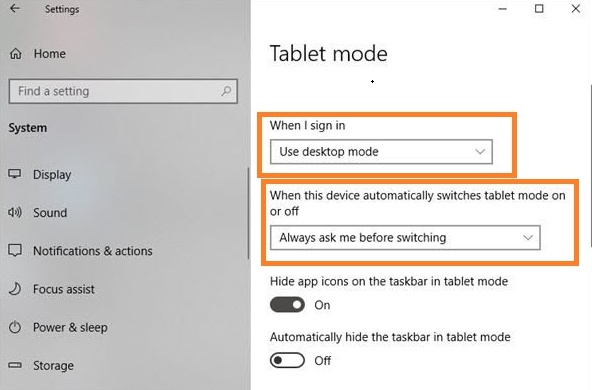
At last restart your Windows 10. You are all done!
I hope that reading this article you have successfully disabled the touch screen and tablet mode on HP/Lenovo/Dell Windows 10 laptop.