Contents
What is DHCP and DHCP Server?
Well, before going on the actual content of the blog you must know what is DHCP and DHCP Server. A home or an office having 2 computers can manually assign the IP Address but what if there are multiple computers in a home or office. In this situation, you will need DHCP. It will automatically assign IP Addresses to computers. The DHCP stands for Dynamic Host Configuration Protocol. It is Network Protocol that is used on IP Networks. The Network Protocol enables a server for the automatic assignment of the IP Address for the device such as the computer. The DHCP makes the easy work for Network Administrator as it automatically assigns the IP addresses. Apart from it the DHCP also assign the subnet mask, default gateway, and DNS (Domain Name Server) Address.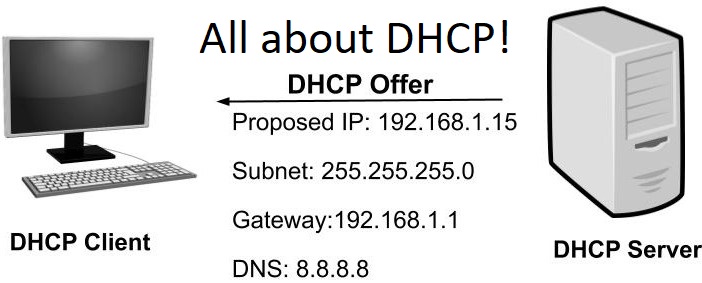
There are 7 main components of DHCP from which you will easily able to know what is DHCP. All the components are listed below:
- DHCP Server: The name itself states that it is a server or a router. It has information on network configuration.
- DHCP Client: It is an Internet Host.
- DHCP Relay Agent: It is essential to handle the request from all the networks.
- IP Address Pool: IP Address Pool contains IP address in bulk for the assignment to the client.
- Subnet Mask: It informs the host about the presence of it in the current time.
- Lease Time: This is the time at which the IP address is available. Once this time is gone then it means the IP address is also expired. It asks you to renew it.
- Gateway Adress: It has the ability to inform the host where the gateway is to connect to the internet.
Once you read this then also read its advantages and disadvantages to gain deep information about DHCP and DHCP server.
Advantages Of DHCP
- As it configures the IP address automatically it has reduced the workload and time of the network administrator.
- No IP address conflicts as there is no invalid assignment of IP address.
- It is beneficial for mobile users as it gives a valid IP address when a user changes the network.
- Easy and simple to implement.
Disadvantages Of DHCP
- The new client can easily join the network as DHCP doesn’t have a secure mechanism for client authentication.
- It can be a failure if the network has only one DHCP server.
These were the advantages and disadvantages of DHCP.
How to Enable DHCP?
Well, from the above content you are clear that it is beneficial to enable DHCP. Enabling DHCP will prevent configuration errors. Here the question arises “how to enable DHCP?”. In this guide, you will see steps for enabling DHCP on Windows 10, 8, 7, and Windows Vista.
For Windows 10 and 8
- Go on the desktop and press the Windows key and X key. By doing this you will have a quick access menu. From it tap on the Network Connections option.
- After this choose Ethernet or Wifi. It depends on your internet type.
- Now you will have a Network connection status window. Form it tap on the Properties and then choose Internet Protocol Version 4 (TCP/IPv4).
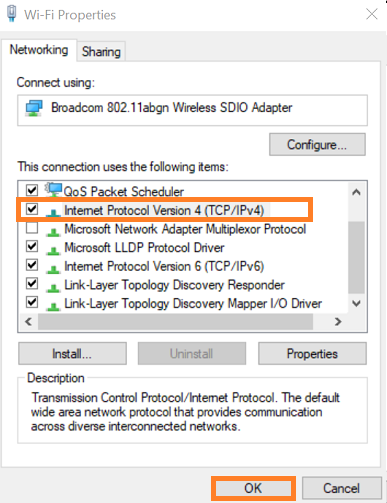
- Once again tap on the Properties and do tick on the box which says “Obtain an IP address automatically” and “Obtains DNS server address automatically”.
- At last hit on OK button.
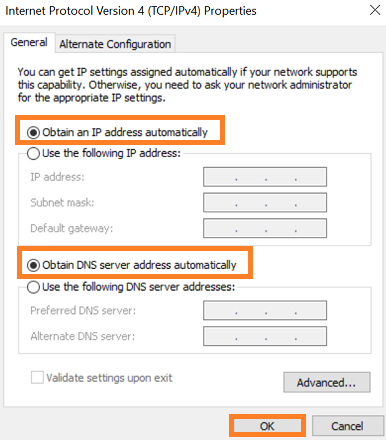
This is how you can enable DHCP on your Windows 10 and 8. If you are using Windows 7 and Windows Vista then go on the below steps.
For Windows 7 and Widnows Vista
- Launch Start menu and then choose Control Panel from it. By doing this you will have a control panel menu.
- After this tap on the Network and Sharing Center and then tap on the Local Area Connection which is under View your active networks.
- From the screen tap on the Properties button and then select Internet Protocol Version 4 (TCP/IPv4).
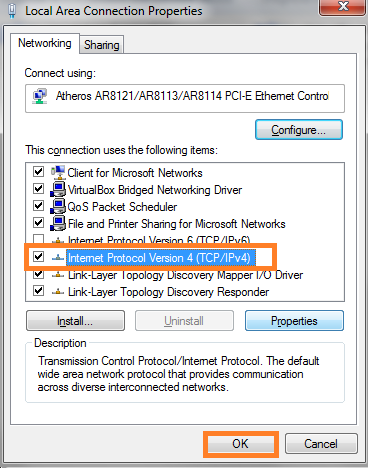
- Once again tap on the Properties option and then tick on the box which says “Obtain an IP address automatically” and “Obtains DNS server address automatically”.
- After all, hit on the OK button and close the network connection status window.
So, likewise, you can enable DHCP on Windows 7 and Windows Vista.
What are DHCP Port numbers and Why they are important?
Well, there are 2 port numbers of DHCP. The first one is for a server that is 67 and the second one is for a client that is 68. The client and server communicate with 4 DHCP messages known as the DORA process. In the process, there is a total of 8 DHCP messages.
- DHCP Discover Message: This message is the first message in the name of communication between server and client. The message is generated by the client to the server to find the DHCP servers from the network. This message is transferred to all devices in the network to find DHCP servers. This message is approximately 342 or 576 bytes long.
- DHCP Offer Message: This message will be broadcasted by the server to the host specifying unleashed IP address and TCP configuration information. The size of this message is approximately 342 bytes. The client host will accept the first DHCP offer message if more than one DHCP servers are present in the network.
- DHCP Request Message: The request message is broadcasted by the client when an offer message is received.
- DHCP Acknowledgment Message: Once the request message is received by the server then the server will make an entry with the IP address. After this, the server will provide a new IP address.
Now the other 4 messages are; DHCP Negative Acknowledgment Message, DHCP Decline, DHCP Release, and DHCP Inform.
I hope by reading the above blog you are clear about “DHCP or DHCP Server and its port number”. Make sure you read the whole blog.