Well, in this boring world the Games have made life interesting. People play games, not for only enjoyment. By playing Games they are making their own money. Many users don’t know how to make money playing games? If you are one of them then your answer is here, “To make money you have to stream your gameplay on the internet”. The streaming game has been more popular day by day. To stream a game you should have a strong platform. There are multiple apps by using it you can stream your game. In today’s world, Discord is one of the apps which streams your game without interruption.
Discord is a famous streaming application that supports Windows, macOS, Android, iOS, and Linux. In its support list, the two-game consoles have not been added. However, the good news is that you can use Discord on PS4 and Xbox. In this article, we will walk you through two guides in which you will see “How to stream on Discord from PS4?” and “How to stream on Discord from Xbox One?”.
Using Discord on PS4 and Xbox One is somewhat complicated and costly too because officially discord won’t support on Consoles. If you won’t bother about its cost and complication then go with this blog to have a proper understanding of Discord on PS4 and Xbox One.
Contents
How to stream on Discord from PS4?
Connecting Discord on PS4 is complicated but once it is connected then you will have millions of viewers from this platform. On Windows and Mac, you can easily have Discord but when it comes to PS4 it becomes hard. It is because Discord does not have an official PS4 app. This does not mean that you can not have discord on PS4. It is possible but before going on the actual steps let me clear to you that the process will take time, you need to keep patience.
List of Equipment
- At first, you should have Mixamp. It is to control audio between your desktop and PS4. You can also use a similar device such as Mixamp Pro TR.
- A headset that supports a USB connection and has an optical cable. For example A40 TR Headset.
- Three different cables such as 3.5mm Aux Splitter, 3.5mm to 3.5mm, and Aux Cables 3.5mm to 3.5mm male.
- Micro USB to USB cable.
- The latest version of Discord on your desktop.
Steps to get Discord on PS4
Once you have all equipment ready and you have the latest version of Discord on desktop then go through the steps below to get Discord on PS4.
- At first log in to your Discord account on a device (PC or Mobile).
- Now launch the browser on PS4.
- In browser search for Discord.
- Hit on the OK and then fill up account information to login into your Discord account.
Now you have Discord service on PS4. The problem arises when you try to use one of the features on it and it won’t work. For this, you will need to learn how to use Discord on PS4.
How to use Discord on PS4?
As I have told you that using Discord is somewhat complicated on PS4. Make sure that you read the steps below to have the best use of Discord on PS4.
- First of all, connect the optical cable to the PS4 and to Mixamp. Using this you can control PS4 and PC audio.
- On PS4 go to the System Settings then tap on the Sound and Screen option.
- Now in Audio Output Settings change to the Digital Output Port.
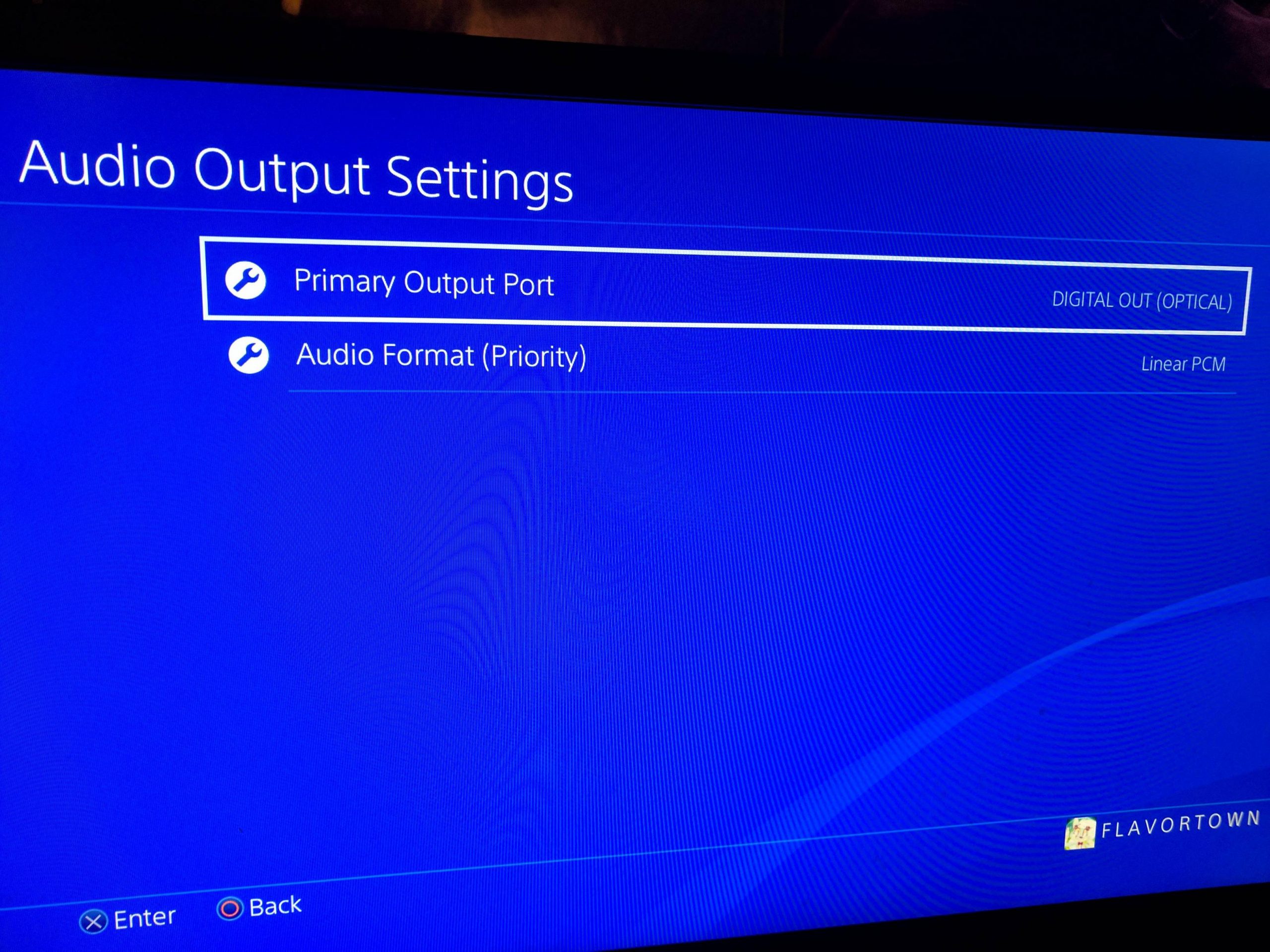
- Now make use of a USB cable to connect your PC and Mixamp. Make sure that Mixamp is set to PC Mode. If it is not on a PC mode then further steps will not work.
- Launch Discord on your PC and follow the path as Settings > Voice and Video > Voice Settings. On the screen tap on the Input Device option and select Mix Amp.
- After this make use of 3.5mm to 3.5mm Aux cable to connect the Mix Amp and Speaker of your PC. Plug one end to PC speaker and one end to Mix Amp.
- At last set your Speakers to Default Output Device. You can do it the following the path as Settings > Voice and Video > Voice Settings.
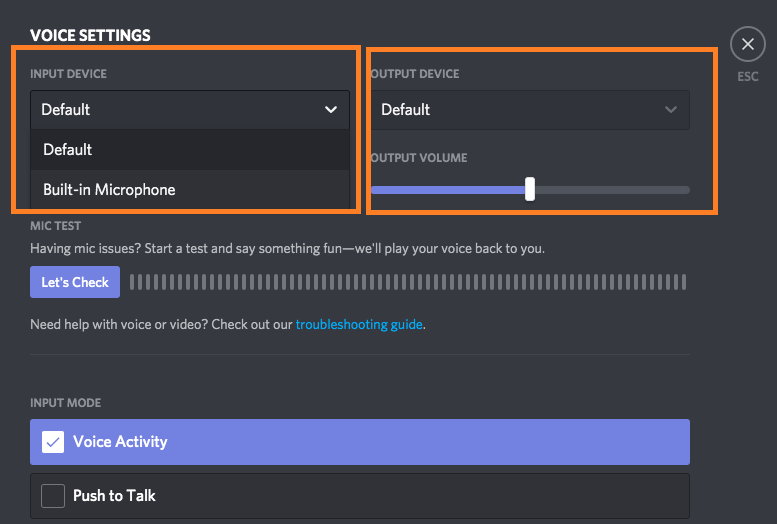
Now you are all set to chat with friends on Discord and at the same time, you can enjoy PS4. You can also start streaming on Discord.
How to stream on Discord from Xbox One?
Well, the good news is that the Xbox One is officially supporting the Discord app. It is good news for those users who just want to chit-chat with friends on Discord. You can easily set up Discord on Xbox One by downloading it on Xbox One. If you want to stream your games on Discord then you should go for connecting Discord and Xbox One using a physical cable because it gives you better control as compared to the straight method.
List of Equipment
- Get a Headset with having a USB connection and optical cable.
- MixAmp such as Astro MicAmp.
- The Aux cable 3.5mm to 3.5mm male and digital SPIF cable.
- Micro USB to USB cable.
- The latest version of Discord on Desktop.
How to use Discord on Xbox One?
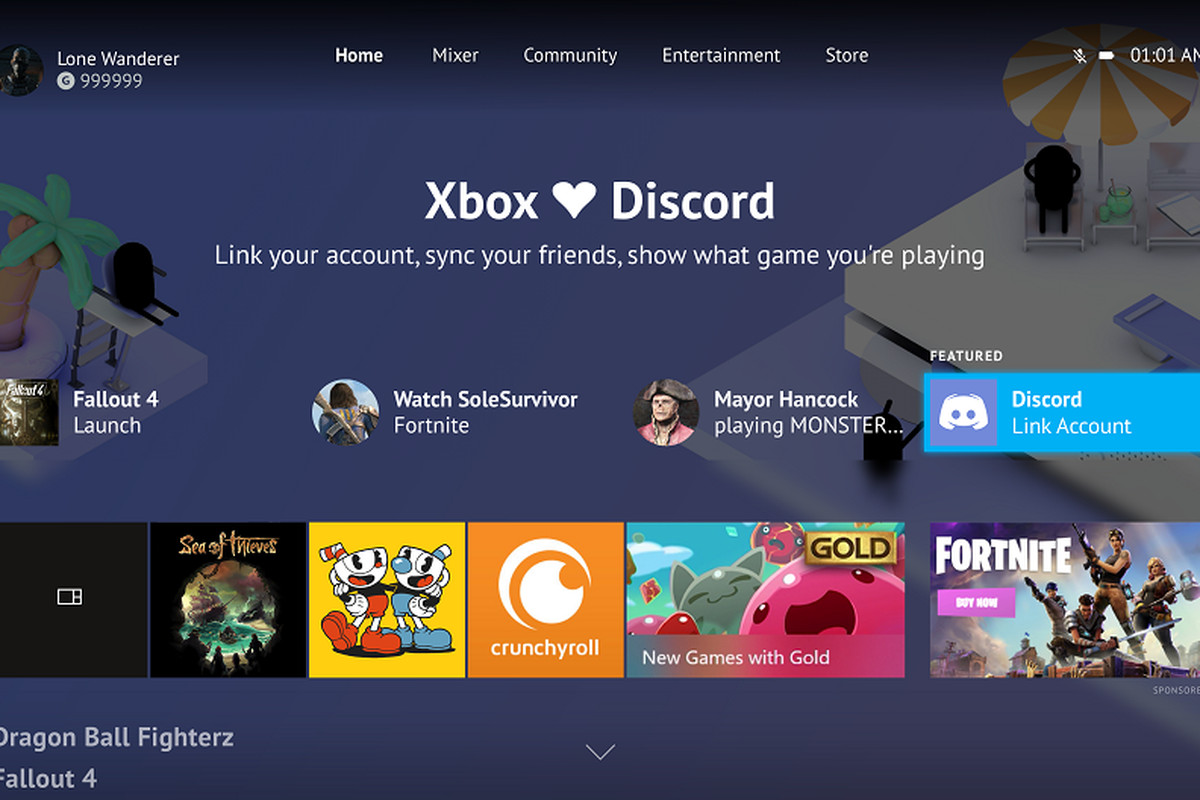
Once you have all the equipment ready now it’s time to make use of that equipment to set Discord on Xbox One. For this follow the steps below.
- At first, make use of Digital SPIF cable. Connect its one end to Mix Amp and one end to Xbox One. By doing this you can control Xbox One and PC audio.
- Now it’s time to use Micro USB to USB cable. Connect Micro USB to Mix Amp and USB to PC.
- Make use of Aux cable 3.5mm to 3.5mm male. Connect one end to Mix Amp and one end to a headset. make sure you switch Mix Amp to PC mode.
- Launch Xbox One settings and tap on All Settings. Now change Headset Chat Mixer to Chat Only and then change Mic Monitoring to Minimum.
- Once again launch Xbox One Settings and follow the path as All Settings > Display and Sound > Audio Output. In it change Bitstream Format to Dolby Digital.
- On your PC search for Playback devices and then do right tap on the Astro Mixamp Pro and set it to Default.
- Now go to the Sound tab and do right tap on the Astro Mixamp Pro and set it to Default.
- After this on Discord launch Settings and then tap on Voice and Video. Now change Input Device to Mix Amp from the Voice Settings.
- At last set speakers as Default Output Device.
All Done! now you can enjoy Xbox one gaming with Discord. You can stream Xbox One game on Discord.
Understanding all these settings is complicated but once you understand then you can enjoy streaming on Discord from PS4 and Xbox One Console. I hope that you understand both guides.