Well, playing games using Xbox Console is interesting. It is a favorite for gamers of all time. As many users use Xbox Console such as Xbox One, 360, Series S, and X they reported that they don’t know How to Wipe Xbox Console?
The resetting consists of three types. The first is Soft Reset, the second is Hard Reset and the third is Factory Reset. Performing soft reset is simple and easy. You just have to deal with a power button. Performing hard reset consists of some of the steps. For it, you have to unplug the console from power. After few minutes you can plug it back.
Now it comes to factory resetting. Doing a factory reset will completely wipe and restore your Xbox console. In this blog, you will see 2 methods to wipe Xbox Console. Have you ever think of why users want to factory reset Xbox Console? There are multiple reasons behind factory resetting but the most common ones are listed below:
- The users do a factory reset when they want to sell their Xbox Console. They might want a new Xbox Console.
- The situation when you get technical issues on your Xbox Console.
- To get a fresh Xbox Console.
The reason for doing factory reset may differ but all you want to do is the factory reset Xbox Console.
Contents
How to Factory Reset Xbox Console (Xbox One, 360, Series S, and X)?
Well before going on the actual content let me clear to you that performing a factory reset will remove and completely wipe Xbox accounts, settings, and saved games. Anything which is saved on Xbox will be removed. Personal information such as cloud save and achievement will not be removed because they are not saved on the Xbox. Factory Resetting can be done on an Xbox console using Console and USB Flash Drive. In this guide, you will see steps for both.
Using Xbox Console
Using Xbox Console settings you can easily do a factory reset. If you can access settings then make sure you use this method only because the second one is for users who can not access settings. The second method is an alternative. It is complicated too. Better you make use of this method.
- First of all, hold the Xbox button for further steps.
- Tap on the Profile & system option.
- From the left pane tap on the Settings option.
- Now tap on System and then on Console info option.
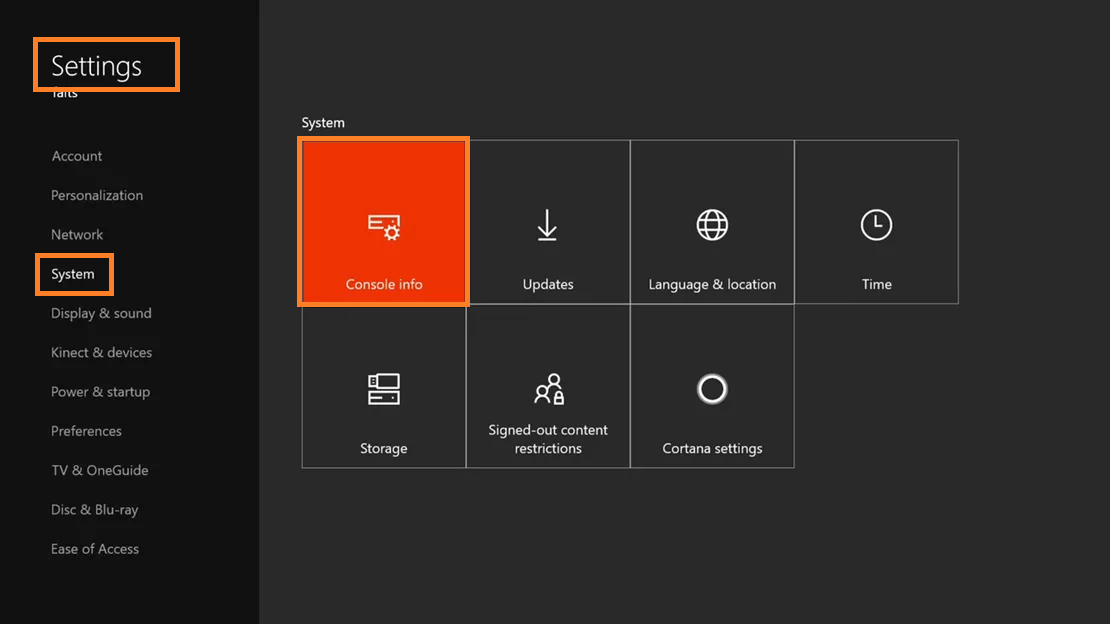
- After this tap on the Reset console.
- By doing this you will have three options on the “Reset your console?” screen. If you want to sell your Xbox console then tap on the RESET AND REMOVE EVERYTHING button. This will remove all data from the Xbox. If you want to fix technical issues or want a fresh Xbox then tap on the RESET AND KEEP MY GAMES & APPS button. This will not remove games and apps from the Xbox. The last one is the Cancel button. If you don’t want to do any changes then tap on it.
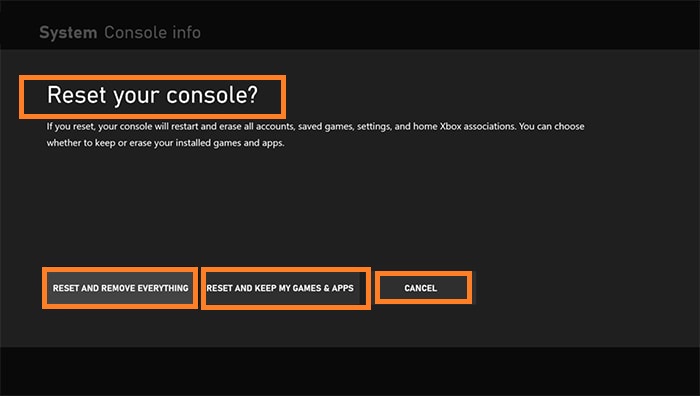
After selecting one option from the two options your Xbox will start factory resetting. You will not have a confirmation message. You can not revert back if you think of it.
Using USB Flash Drive
This method is somewhat complicated and lengthy too. Using USB Flash Drive to factory reset will need a Windows PC with an internet connection and USB flash drive having at least 4GB of space. Make sure it is formatted as NTFS. To wipe Xbox Console you have to do settings on your computer and console. At first do settings on your computer.
- At first plug USB Flash Drive on your Windows-based PC. Make sure you have a USB port on your PC.
- Now you have to download reset files. Reset files needed to do a factory reset Xbox Console. Download it from a trusted source.
- After this tap on Save to save console update.postcode file. (Do this if it won’t download automatically).
- Now it’s time to unzip the file. Do right tap on the file and tap on the Extract all option from the open menu.
- From the .postcode file copy systemupdate file and paste it to a USB flash drive.
Once you are done with this then unplug the USB Flash Drive from your Windows computer. Now it’s time to do settings on the Xbox Console.
- If you are using a wired network connection make sure you unplug the network cable first.
- Don’t forget to complete power off the Xbox console.
- After 30 seconds do completely turn on the Xbox Console and plug the USB Flash Drive in it.
- On the Xbox, Console holds the Pair button and the Eject button. After this tap on the Xbox button. On Xbox series S/X, the Pair button is located on the front of the USB port. The Xbox One is located on the left side. If we talk about the Eject button then on Xbox Series X it is located above the disk drive slot. On Xbox One it is located on its front. The Xbox Series S does not have an Eject button. In this case, you just have to hold the Pair button.
- Make sure you hold the Pair and Eject button for approximately 10 to 15 seconds.
- You will hear power-up tones after 10 to 15 seconds. Once you have listened to power-up tones then release the Pair and Eject button at a time.
- Now your Console will restart. Unplug the USB Flash Drive from the console.
- After restart, you will see a digital setup for guiding you to reset your console.
The restarting may take time. Now plug the network connection cable if you are using a wired network connection. It will be needed in a system setup process.
All Done! You have successfully wipe Xbox One, 360, Series S, and X console. Now if you want to sell it then you can.