Many HP, Epson and Brother Printer users are complaining that the printer they use is not printing. Let us take the example of office if an employee wants the print of document because he has to hand over it to his boss but unfortunately, he can’t hand over it because the printer is not printing due to some causes at that time the employee will feel frustrated and boss will be disappointed. So, to get rid of this problem I suggest you read the whole blog properly. Printer users are complaining about printer but they are not aware that what is the main reason behind the printer is not printing a document and all.
I must say that there is not one reason behind the printer is not able to print the document. There are multiple causes which create the problem of printer errors. Causes are as follows: It can be a connection problem, old driver or faulty driver, many times there are common reasons like no ink in the printer and if the paper is jam in the printer then also the HP printer won’t print the document. So, above given any reason can take place to have the problem of the printer. Before applying the below solutions on your printer you must know what is the reason behind the problem so you can apply the proper solution on it as per the problem.
Taking an eye on the printer users complain we have studied the whole problem and we have come to 3 best tricks with its solutions. So, below are the tricks with its solutions:
- Cross-Check the Printer Status
- Update Printer Driver
- Delete Print Jobs
Cross-Check the Printer Status
The first and foremost trick is to check the printer status. Checking the printer status contain you have to check many things which are important for the printer. So, below are the things that should be checked first before going through the next solutions.
- At first, check the wire connection of the printer and the computer. Check that both are connected to each other or not. If yes then check connection is right or not.
- Once you have checked the connection then check that in the paper tray you have enough papers so that print can be printed on it. If you have enough paper in the paper tray then check if any paper is jam in printer machine. If yes then this is the main cause of Epson printer won’t print files. So, just try to take out the stuck paper from the printer tray.
- The last basic trick is you just have to check the ink level or ink is there or not. If you don’t know how to check the ink I suggest you consult with the printers shopkeeper to know the ink level.
So, above are basic things that should be checked before applying other fixes. Once you checked the above basic things and you won’t find any problem in the printer so, you should go through our next solutions which are listed below.
Update Printer Driver
Yes, old drivers or faulty drivers are the reason behind the Brother printer won’t print problem. To get rid of this issue you just have to update the printer driver. We are here with one of the best software known as Driver Easy. Driver Easy will scan your system and will recognize the best driver for your system and it will also update the driver automatically.
- Step 1: First of download and install Driver Easy from its official site.
- Step 2: And then open it and tap on Scan Now option to scan the system. Driver Easy will scan the system and it will detect the faulty drivers and it will recognize the best driver for your system.
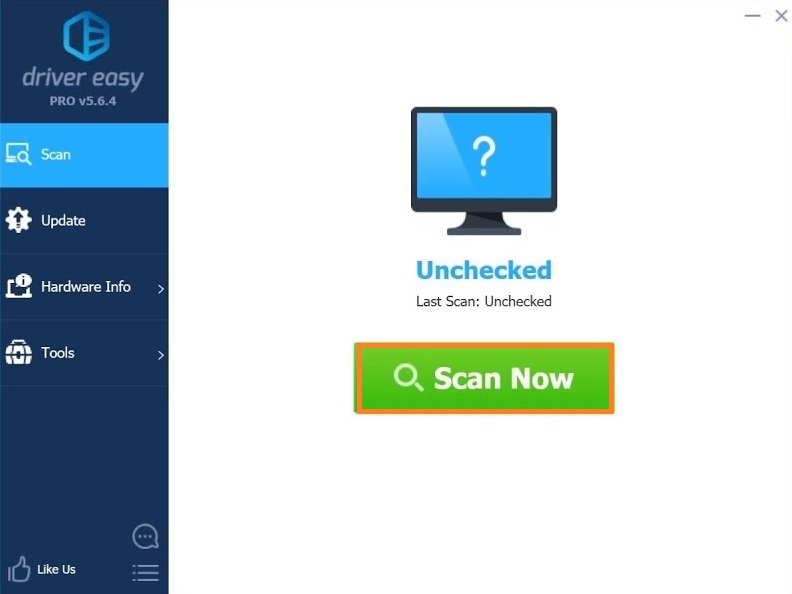
- Step 3: Then hit on the Update button which is on the left side of the screen. By clicking on it you will have an updated driver on your system. I must say that this will require a free version of Driver Easy.
- Step 4: And you can also tap on the Update All button to update all drivers automatically. But it will require the pro version of Driver Easy.
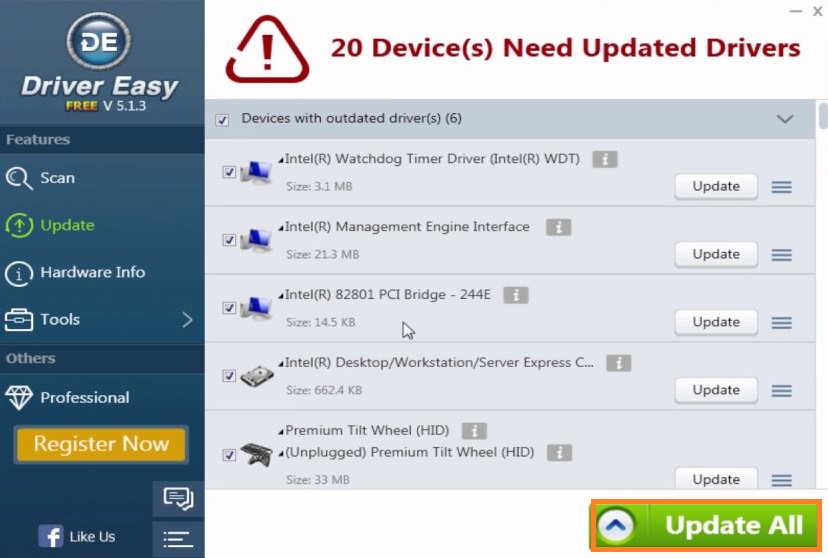
So likewise, you can use Driver Easy to update drivers automatically and to have proper drivers as per your system. And the most essential is that it will detect faulty drivers.
Delete Print Job
After studying this issue it is said that some times print queue is jammed due to the failure of the print job. So, the solution to this problem is simple just cancel or we can say delete the print job so that HP, Epson and Brother printer can print the document.
- Step 1: At first hold windows key + R key to have dialog box. In it write control and tap on the OK button to have Control Panel.
- Step 2: Now tap on Devices and Printers option for the further process.
- Step 3: Once you have Devices and Printers interface do right tap on the printer and choose to See what’s printing.
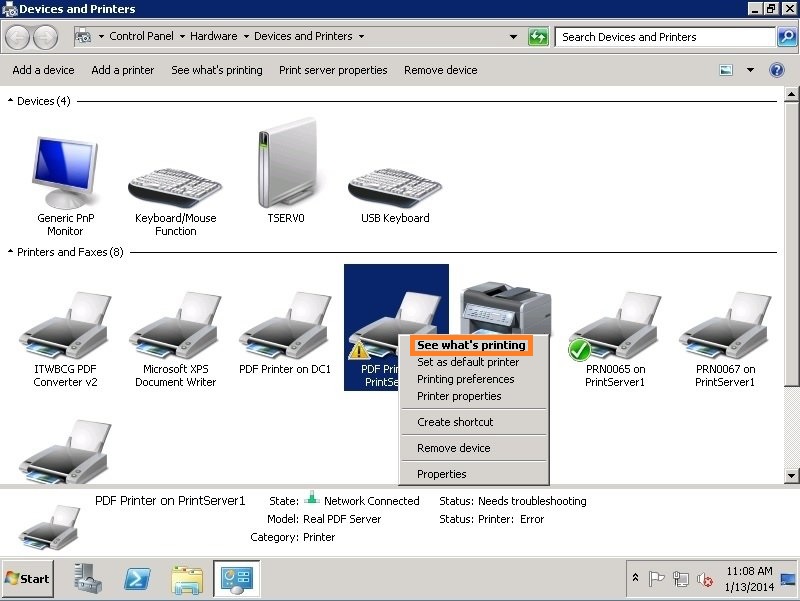
- Step 4: Now open printer tab and choose Open as Administrator.
- Step 5: Once again you have to go on the printer tab and you have to choose Cancel All Documents.
- Step 6: Finally one confirmation message will be pop up just hit on Yes.
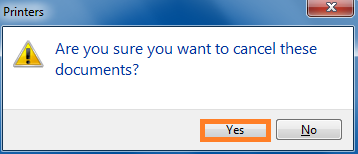
Now its time to check whether this trick works or not. I am sure that this trick will work if you follow the same steps as given above.
So, this was the blog on printer won’t print the document containing 3 best trick with its detailed solutions. I hope that 3 trick will be proved helpful for your issue.