Well, if you are here then it means that you are finding ways to Enable Tablet Mode in Windows 11. There is no need to worry about it because you are landed on the right platform. Here you will get deep information about Windows 11 Tablet Mode.
There are many features on Windows 10 which are removed in Windows 11. After the release of Windows 11, we came to know that Tablet Mode is fully removed from the new Operating System. This feature in Windows 10 makes multiple changes on OS to make Windows touch-friendly device. For instance, the Apps and File Explorer opened to their maximum when it is enabled on Windows 10. A user can operate a Windows device without using a mouse and keyboard. The users who were habitual of using Tablet Mode on Windows 10 are finding it on Windows 11 also. To know “What is Tablet Mode in Windows 11?” stick with the guide till the end.
Read Also: Disabled Features of Windows 11
Contents
What is Tablet Mode in Windows 11?
The Tablet Mode feature from Windows 11 is removed but it doesn’t mean that it does not allow Windows 11 users with touchscreen-enabled PC. As the Tablet Mode feature is removed a user can not manually enable and disable it on Windows 11.
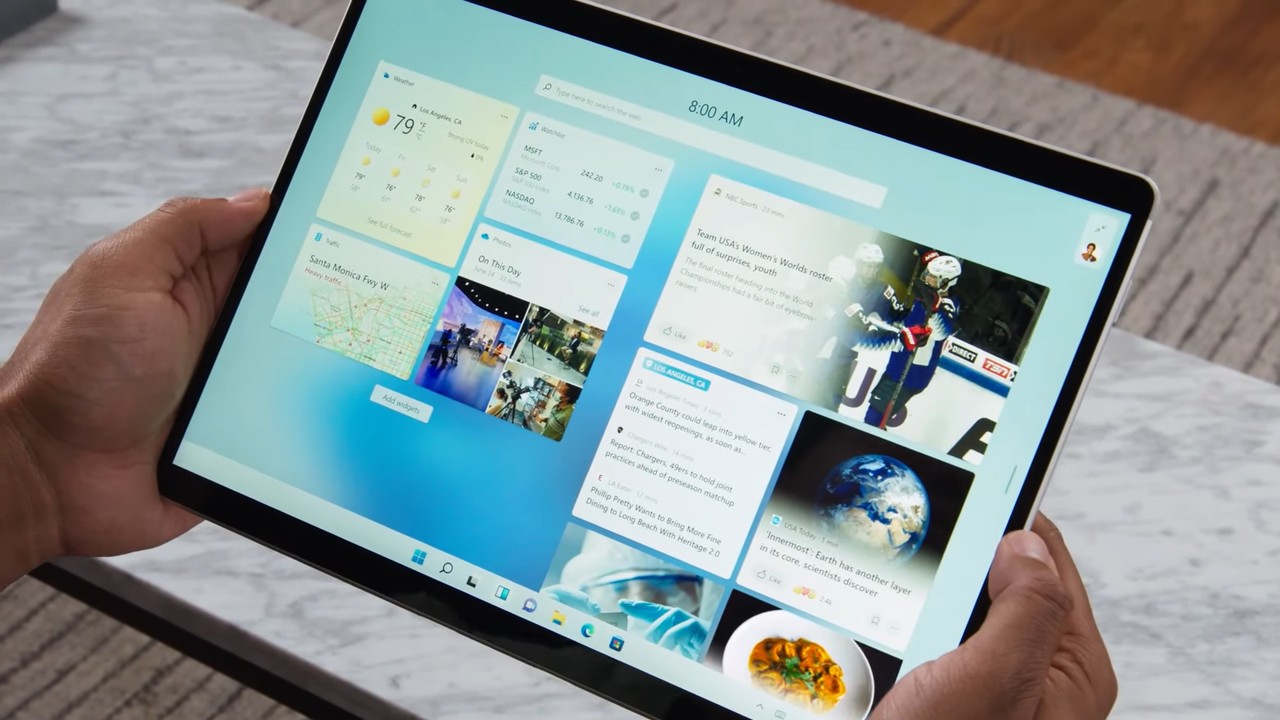
To make Windows users’ experience different from the previous version that is Windows 10 the Microsoft has taken off the Tablet Mode feature and added new and interesting functionality for it. It shows that Windows 11 can be used with and without the touchscreen feature. To use Windows 11 with and without a touch screen a user doesn’t need to make fundamental changes to the UI as users were doing in the previous version of Windows.
There is only one drawback of Windows 11 Tablet Mode that is a user will not able to use it on Desktop Computers as users were using it on Windows 10. This is because some devices don’t allow to detach the keyboard from the touch screen surface. To know how to enable and disable Tablet Mode in Windows 11 jump on the below guide.
Read Also: What is Windows 11 Home in S Mode?
How to Enable Tablet Mode in Windows 11?
As there are many benefits of using Tablet Mode in Windows 11, users are curious about “How to Enable it in Windows 11?”.
Windows 11 awesome touch capabilities will give you the best experience. There is no toggle to enable and disable the separate screen mode in Windows 11. The enabling and disabling process of Tablet Mode on Windows 11 is Auto. There are two ways by which the touch functionality is active in Windows 11.
- The Windows 11 Tablet Mode will be enabled automatically if the Operating System is installed on the touch-enabled devices.
- Secondly, it will be enabled if you detach the keyboard from a tablet device. In case, if you want to disable it automatically on Windows 11 then connect the keyboard back.
So, this is how you can make your device enable and disable Tablet Mode automatically in Windows 11 OS.
Read Also: Enable Cortana in Windows 11
Fix “Tablet Mode Screen Not Rotating” on Windows 11
Well, auto enabling Tablet Mode in Windows 11 users reported about “Tablet Mode Screen Not Rotating”. After deep research on this problem, we came to know that this is not an issue or problem it is just a feature. On Windows 11 there is a feature named Rotation Lock which is enabled by default in Windows 11. This feature prevents the screen to rotate. Now follow the following steps to disable Rotation Lock on Windows 11 in order to make the tablet mode screen rotate.
- At first launch Windows 11 Settings screen by pressing the Windows + I keys.
- From the left pane tap on the System tab for the further process.
- Now in the System screen look for the Display menu. Once you get it then navigate to it.
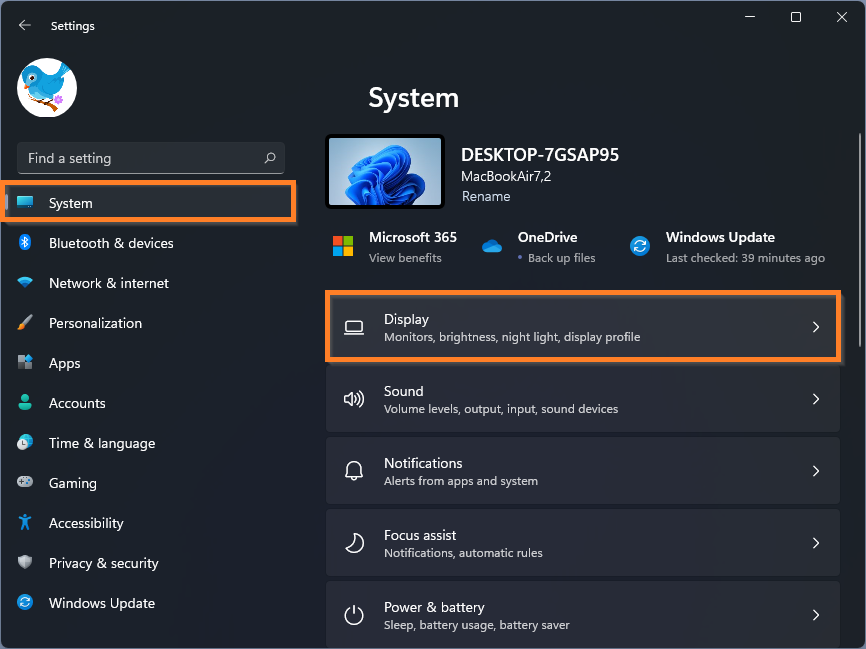
- Scroll the screen till you won’t get the Scale & layout section.
- Once you get it then toggle OFF the Rotation lock.
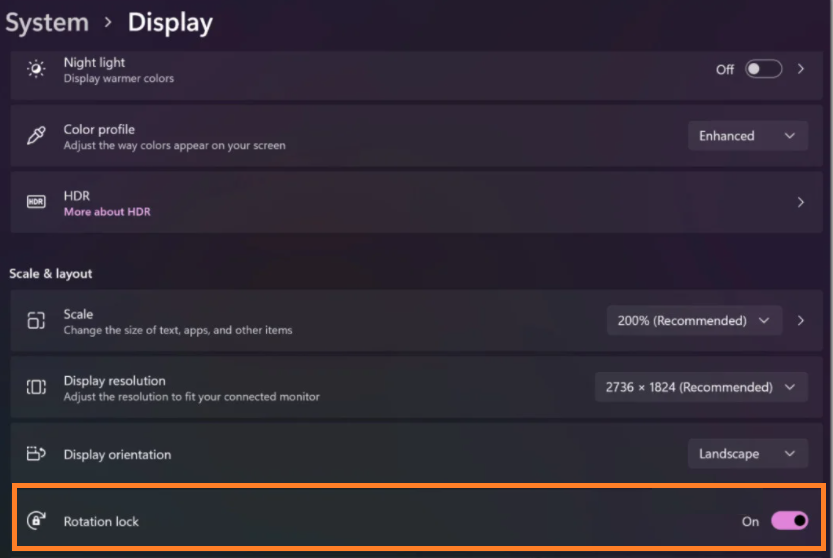
Now you have disabled Rotation Lock on Windows 11. In case, after disabling the rotation lock also your tablet mode screen does not rotate then simple Restart will fix it. However, Microsoft is working on this issue. To get an update you have to be updated with the latest update of Windows 11.
As of now, there is no option to manually enable and disable Tablet Mode in Windows 11. Microsoft may give the toggle to enable and disable manually on Windows 11 in the future. I hope that after reading this article you have successfully auto-enabled Tablet Mode in Windows 11.