One of the few things we dread hearing and recognizing is a hardware failure on PCs and Laptops. Our computer is where we do most of our work in a day, and a hardware failure will ruin our workflow and make us miss our deadlines. So it is better to know how to fix hardware failure on PC and laptop. We will list all the common hardware failures that can happen to your computer, which causes them to not function as usual. Here are some of the hardware failures that you can experience on your PC and Laptop and how to fix them.
Contents
Run Windows Memory Diagnostic and Performance Monitor
If you notice any hardware failure but are unsure of the problem, it is best to notify the computer OS system. Hardware failures on your laptop or PC are normally caused by breaking parts such as the motherboard, processor, fans, CPU, and more. The Windows Memory Diagnostic test tells you where exactly is the hardware failure you are currently facing.
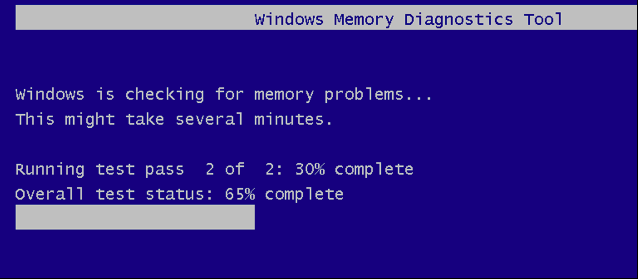
- Go to the Control Panel on your Windows 10 PC or laptop.
- Look for System and Security and press on it.
- Search for Administrative Tools options, navigate inside, and you will find Windows Memory Diagnostic.
- Click on ‘ Restart now and check problems’ when it opens.
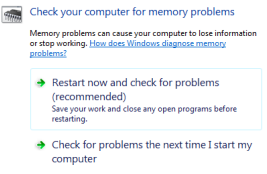
After this, the Windows Memory Diagnostic tool will run and decipher any hardware failures to be checked and resolved.
Performance Monitor is another diagnostic app you will find in Windows 10 that will search and present to you all software, hardware, and other kinds of failures your computer is facing or is susceptible to.
On the Start menu, all you need to do is type the name of the app. In this case, it is Performance Monitor, and the native application will open up after a few seconds of collecting all the data. You can also check the overview of your PC and laptop’s hardware system by performing the following steps.
- Click on Reports, then go to System.
- Look for System Diagnostics and search for your computer name.
You will even find live performance graphs inside it if you are ready to go beyond the search results and look for Monitoring Tools, where you will find Performance Monitor and Data Collector sets.
Read Also: Fix Post Error in Windows
Overheating
Overheating is a persistent problem that many of us face on our computers. How to fix this hardware failure on our PC and laptop, you may ask? Well, the first thing you should do is remove the computer from a steamy environment and work it in an air-conditioned room. If overheating problems persist, it will damage your motherboard. Do not run extensive programs, and do not leave applications running in the background that you are not using.
Check reports regarding which program is using the most CPU or drive usage and close the same program. Make sure to maintain the CPU temperature of your PC. Delete any unnecessary files or applications that you do not seem to be using anymore.
USB port, CD/DVD drive, and Flash Memory Card failure

If the USB port in your PC and laptop does not seem to work, it is a hardware failure that needs to be fixed. These kinds of problems usually stem from the motherboard, now you can either fix the motherboard, but it will cost too much, so you can buy a PCMCIA card where you can connect multiple USB and network cards.

If your CD/DVD drive or Flash memory card fails to work on your PC and laptop, you can either choose to replace the optical drive or motherboard. Instead, you can also buy an external USB drive that will work. An external USB drive for a CD/DVD drive and a Flash memory card is different. One external USB drive does not work for the other.
Prevent Hardware Failure on PC and Laptop
Prevention is better than cure, and this is certainly true when we consider hardware failures on PC and Laptops. After focusing our energy on the looming hardware problem that needs fixing, we should adopt a few measures so that hardware failures such as this do not appear again in the near future. We should never use our PC or laptop in a steamy environment where our motherboard, processor, and other non-moving hardware parts can be susceptible to moisture, heat, or cold damage.
Do not place or drink any liquid in front of your computer. You never know when and how accidents can happen, and you certainly do not want hardware failures due to liquid damage to take place on your PC or laptop. Clean your computer from time to time so that dust does not collect inside. These are some of the steps that you should take to prevent hardware failure on PC and laptops.
Hardware failures are not that common if you take care of your PC and laptop and do not ignore problems when they first arise. Suppose you cannot figure out and fix a specific hardware failure currently taking place in your computer. In that case, it is best to take your computer to a professional expert to get it fixed and working as usual again. Do not perform any actions on your computer whose damages can be irreversible, especially if your computer is under warranty. Let the experts take care of the hardware failure if you can not fix it.