Computer problems and errors hinder our daily lives, and none of us desire them in general. But when they do appear, they are unavoidable and need instant attention to work out. Post Error on Windows PC Startup is one such problem that needs to be solved step and step and prevented from appearing in the future. After turning on your computer, the boot process will be stopped by an error sign when the POST(Power On Self Test) function starts. It generally signals BIOS issues, and you might even see your computer freeze.
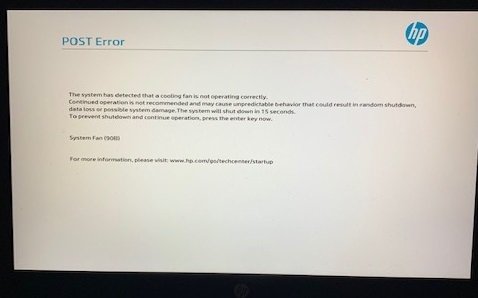
Even though these error messages are reasonably self-explanatory, you might need some help to perform the required actions to fix POST errors on Windows PC startup. Moreover, you need to know how to prevent errors such as this from recurring. We will tell you all you need to know on fixing this error and prevention you should consider taking to prevent it.
Contents
Check the POST Error Message
When this kind of error occurs, you will notice a BIOS error message displayed on the screen that generally tells you everything you need to know about the error and troubleshoot. Checking the PC’s setup program should be your next step to resolve the error issue. If your computer fails the POST, it probably has hardware problems.
Look for error code beeps. The number and type of POST error beep vary. Generally, they allude to a power supply, memory, or video system issue. Two beeps instead of one typically signal power supply or video system problem.
Missing input devices are the typical cause behind these errors, and they are listed as an error message during POST. Such as; mouse missing, press any key to continue.
Tough chance if your POST error on Windows PC startup happens and the computer screen freezes, displaying no error message whatsoever. But do not worry; the later steps to fix the BIOS POST error work accurately to solve your issue.
Disconnect USB Drives, Disks, and External Devices
To begin with, disconnect any USB drive and external devices and remove any CDs, DVDs, etc., from the optical drives. Keep the power cable intact with your computer and reboot the system. Does it beep orderly? Examine any changes if they occur and check if the error persists.

Change the boot order and prefer an internal hard drive before Windows 10 USB and other external devices. The internal hard drive has bootable data that will not cause the computer system to freeze during the POST.
Remove Any New Hardware
Have you added any new hardware parts to your Windows PC before the POST error problem began to occur? Any new hardware part may be the reason behind it, so you should consider removing that from your computer system.
Turn on your PC with essential hardware only. Check if the computer works optimally or not after removing the hardware. If it does, it means the new hardware is not compatible with the PC, it may be defective, or there are system settings in need of a change. You can even try to reinstall each piece of hardware you removed previously, one at a time, and test your computer after each reinstall.
Check the hardware configuration of the computer system with diligence. If the error does not subside, proceed to perform the steps mentioned below to fix the error.
Reset BIOS Default Settings
To reset the BIOS settings, clear the CMOS. This way, the cleared BIOS memory will reset your computer system to its factory default settings. Defective BIOS is often the reason behind POST errors on Windows PC startups.
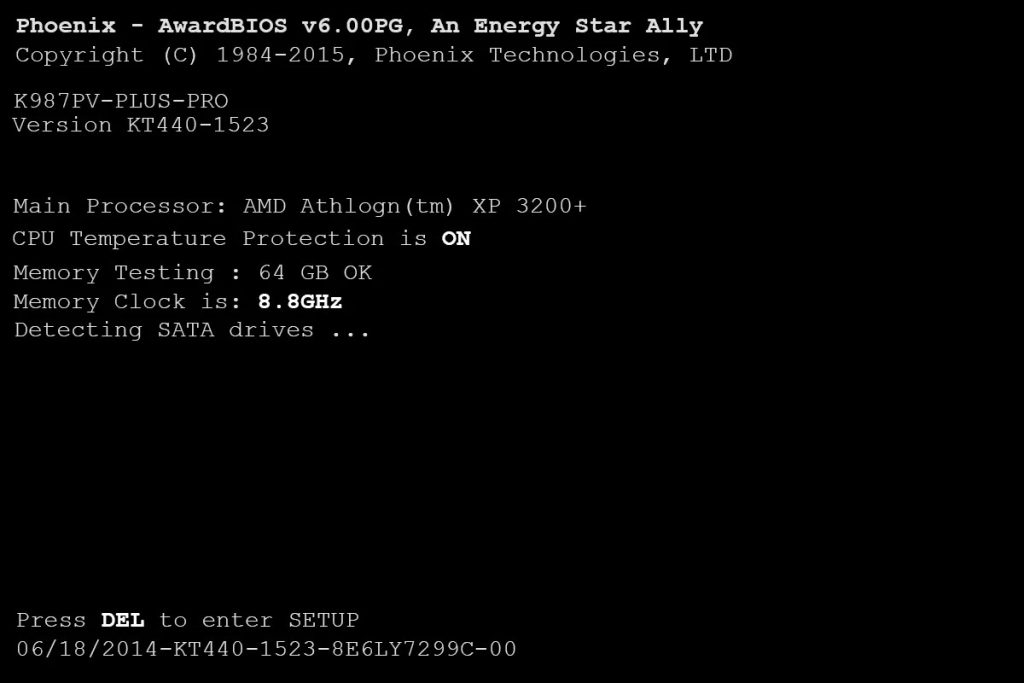
If the error does get resolved by resetting to BIOS default settings, create the later modifications in BIOS one after another and figure out what could have been the reason behind this kind of error.
Check Your Power Supply
Just because your windows PC turns on, it does not mean the power supply cables are securely plugged in. Check the data cable and power cable connection and see if they are securely connected or not. Partially working and faulty power cables are often the cause behind this error.
You may consider even changing the power supply if you think it might be the reason behind the error. Securely plug the cables in and analyze if the persistence of the problem.
Review Motherboard, CPU, RAM, and Power Supply Status
If you’re having trouble with your CPU’s performance or facing a CPU fan error, you can reseat it by disconnecting and reconnecting it to the socket. Between the CPU and the heat sink, put a layer of thermal compound.
Remove the RAM from the PC’s motherboard and observe the computer’s performance after turning it on. If you hear an irregular beep code, consider reinserting the memory sticks in each slot. If any slot is defective, the motherboard likely needs to be replaced. And if any RAM does not work, it needs replacing too.
To garner substantial opinion on replacing these parts of the computer, you should consider visiting a professional expert or contacting your computer manufacturer. They can advise you on what to do, what part needs to be replaced, the repair cost, and more.
Faulty or incompatible motherboard, CPU, RAM, and power supply are a few of the leading causes of errors during POST. Consider servicing these parts or replacing them with new ones if you acknowledge them to be the reason behind these POST errors on windows PC startup.
Parting Words
Suppose the above steps to fix POST error on Windows PC startup do not seem to work effectively. In that case, you can try to reseat everything inside your PC, getting a POST card, disconnecting and reconnecting the CPU, Recognize the beep codes, check cables and fans, check for loose BIOS chip, power cycle the computer, or take it to a professional expert. Do not consider correcting anything drastically if your Windows PC is still under warranty. The above steps solve POST error problems remarkably well, but you might have to adopt a trial and run approach. Try each of the methods and observe which one works best for you to resolve the POST error issues.