Imagine you are playing Warzone on your PC and Console, and suddenly your game starts malfunctioning, and notifications texts that read DEV Error 5573 or DEV Error 6068 appear on your screen. The thought is too much to bear, especially when you are too deep into the Warzone game. You do not want a bunch of errors to crash Warzone, and neither do we. So when the error notifications arise, we have compiled a set of actions you can perform to fix warzone DEV Error 5573 and 6068 on your PC and console so that you can get back to the game as soon as possible.

How to Split Screen on Call of Duty: Cold War/Zombies/Warzone?
Contents
Fix DEV Error 5573 and 6068
Before fixing the Call of Duty Warzone DEV Error 5573 or DEV Error 6068, you should make sure that your computer is up to date. Errors like these may arise in your PC if your Windows system is not perfectly compatible with the game. We will tell you a few ways you can fix this particular error, and you have to put methods to trial until one of them works for you.
Updating Your Windows
First things first, as we mentioned prior, you should check your windows systems’ compatibility with the game and ensure that it does not cause a hindrance. For that, follow the listed below steps:
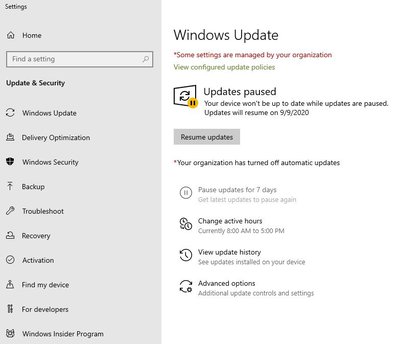
- Reach the Windows settings app by pressing Windows key + I on your keyboard. Locate Windows & Security and click on the same.
- Windows Update screen will open on your screen, and you will see a Check For Updates button on the right pane.
- If it shows an Update, follow through and update your Windows OS system. Repeat until it shows You’re up to date when you click on the Check for Updates button.
- Restart your PC after the update is complete, and you will observe that the DEV Error 5573 and 6068 do not show up on your screen anymore while you play the Call of Duty Warzone game.
Try the next method if updating the Windows OS system does not resolve your problem and the DEV Errors continue to show up on your screen.
Read Also, How to fix: Overwatch Lost Connection to Game Server
Remove Corrupted In-Game Files
You need to remove any corrupted in-game files and examine their integrity so that it does not cause any DEV Error such as 5573 and 6068 to show up. Here are the following steps that you need to perform to check the remove any corrupted in-game files;
- Open Battle.net Client on your PC
- Search for the option that says COD: Modern Warfare.
- Go to the Options and select Scan and Repair by clicking on it.
- The scan will begin, which will check the integrity of your in-game and examine whether they are corrupted or not.
- When the scan finishes, check if any repairs are recommended and proceed ahead with the same.
- After the repairs of the corrupted in-game files are done, Restart your game.
If this does not solve the DEV Errors, check the next method to resolve the issues.
Rebuild Your Settings (For DEV Error 5573)
If you face the DEV Error on your PC or console while playing the COD Warzone game, you need to rebuild your settings. Here’s how you can do so;
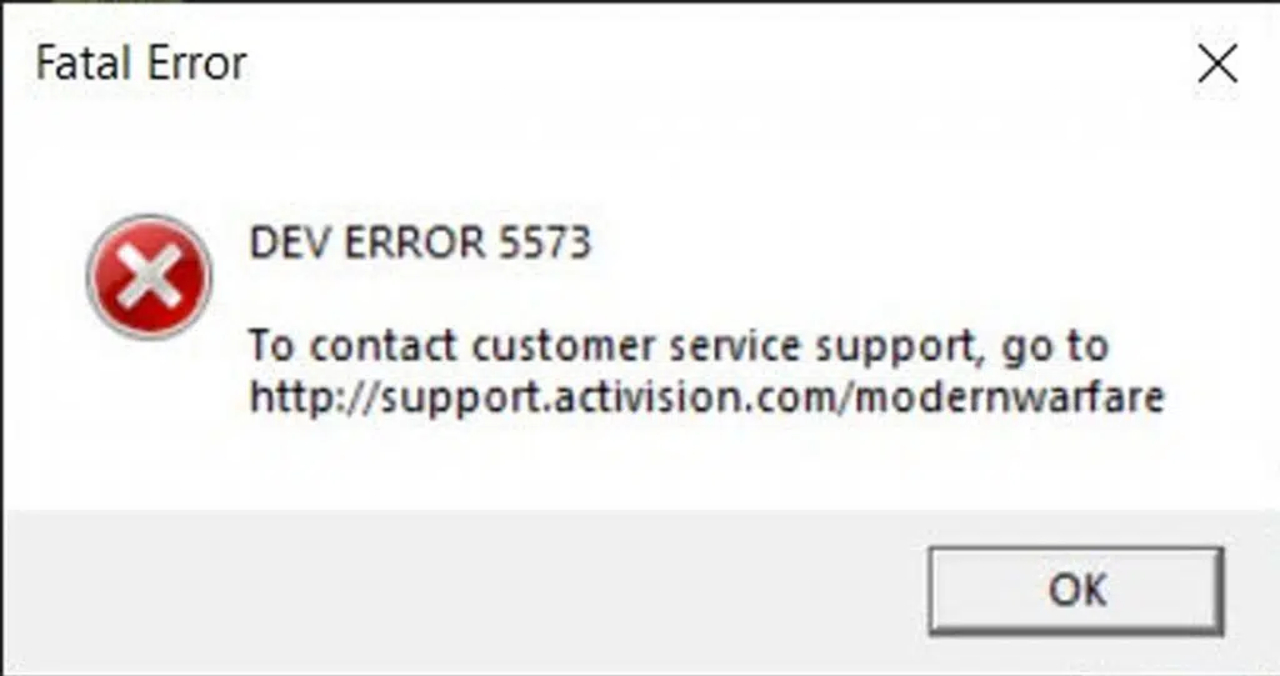
- Access the Run dialog on your computer. You will probably see it when you press the Windows key.
- In the text bar, you have to type the following command.
-
%USERPROFILE%\Documents
-
- Press OK after typing the command. Next, head on over the game folder and delete all the files present there.
- Leave the folders empty, then launch the COD Warzone game from the beginning.
It probably solves your DEV Error 5573. Keep in mind, this method is solely for DEV Error 5573, not for any other errors.
Fix: Fix Bad Module Info Game Crashes on Windows
Run With DirectX 11 (For DEV Error 6068)
To resolve your DEV Error 6068, you have to force run a DirectX 11 program. An API comes to use to solve such errors because the new DirectX 12 API does not often work in the game. Here is how you can run the Modern Warzone game with DirectX 11;
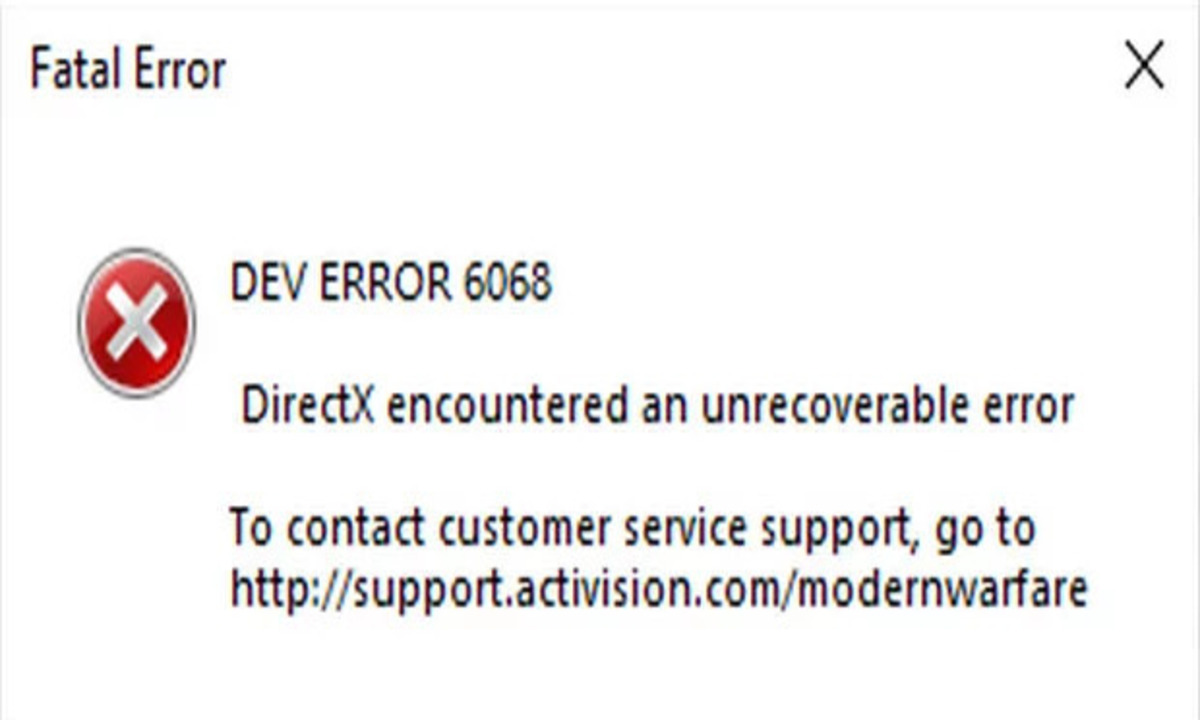
- Open up Battle.net Client launcher on your computer/PC.
- Look towards the top left of the screen, and you will see the Options menu.
- Press on the Options menu, and a dropdown menu will open up. There you have to look for Game Settings. Navigate through it and select COD: Modern Warfare.
- Look for an “Additional command line arguments” and put a checkmark next to it.
- You will see a textbox appearing below it on which you have to type the following command;
- -d3d11
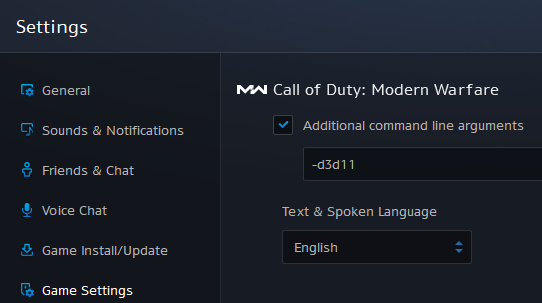
- -d3d11
Exit the launcher and try playing the Warzone game again. The DEV Error 6068 will be gone by now.
If all of these ways of resolve the DEV Error 5573 and 6068 do not work, you can try other methods such as clean booting your system, upgrading your RAM, switching to Modern Warfare operators, and more. At last, the best option would be to contact Activision support. Activision is the COD: Modern Warfare game developer and they are the best sources to know how to solve DEV Errors such as these when the previously mentioned methods to resolve them fail to work.