Well, As we know that Microsoft full fills the need of its users by developing new apps and features. As iOS has iTunes and Android has Kies the Windows OS has Windows Mobile Device Center. Microsoft does not stick on only developing OS for PCs and servers but it also develops systems of Mobile devices. Using Windows Mobile Device Center you can sync all the data of Windows Mobile with Windows OS. All data includes photos, videos, document files, tools, and music. You can also use all the tools installed on the Windows Mobile device. Apart from it, there are a number of features of Windows Mobile Device Center that are listed below.
- It is has a streamlined setup. It means that it is easy to use. It is efficient and effective too.
- Strong and healthy synchronization.
- It consists photo management feature. Using it you can detect new photos and tag them. You can also import all these photos on the Windows Vista Photo Gallery.
- Quick file browsing. You can have Windows Mobile files on Windows PC.
- It has a simple interface. You can do any task quickly.
- It facilitates Media Synchronization. You can synchronize music files by using Microsoft Media Player.
So, these were all its features, reading them will come to know that it is developed by Microsoft. It won’t support Windows Mobile 2003 and later. If you are using Windows XP or an earlier Windows OS then you can use ActiveSync in its place.
If you are Windows 10 users then you can easily download and install Windows Mobile Device Center. All you need is an active internet connection on Windows 10. Follow the below guide properly.
Contents
How to Download and Install Windows Mobile Device Center on Windows 10?
Well, the latest version of Windows Mobile Device Center is WMDC 6.1. This version of WMDC is only supported on Windows Vista. I have one good news that you can also download it on Windows 10 (64 bit or 32 bit). This is possible using the compatibility mode feature and settings in Windows 10. Follow the steps below.
- First of all download its 6.1 version on your Windows 10. You can download it from the Microsoft site for free.
- Once you have downloaded then install it on your Windows 10 by running the setup.
- After installation follows the path as C:\Windows\WindowsMobile. In it look for wmdc.exe.
- Do right tap on wmdc.exe and then tap on the Properties option from the open menu.
- On the wmdc.exe Properties screen, you will have multiple tabs, switch to the Compatibility tab.
- Go on the Compatibility mode section and do tick on a box that says “Run this program in compatibility mode for:”.
- After this select Windows Vista from the drop-down menu.
- To save changes you made tap on Apply and then on the OK button.
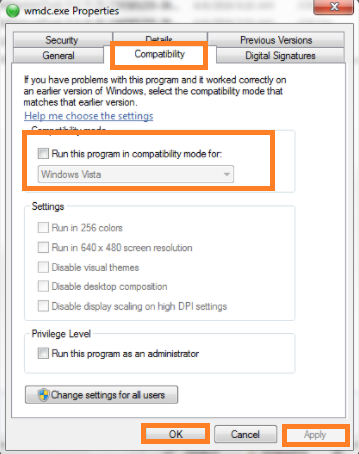
- Now hold the Windows key and R key. Once you have the Run dialog box than in it type services.msc and hit on OK button.
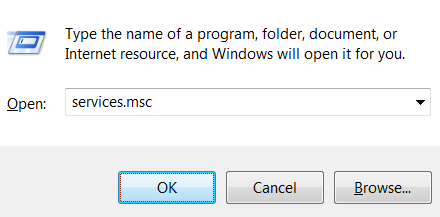
- By doing this you will have a Services window. In it look for Windows Mobile-2003-based device connectivity service.
- Once you get it then do right tap on it and hit on Stop option from the open menu.
- Now once again do right tap on it and select the Properties option.
- From the multiple tabs switch to Log On tab and choose Local System account.
- To implement the changes tap on Apply and OK button.
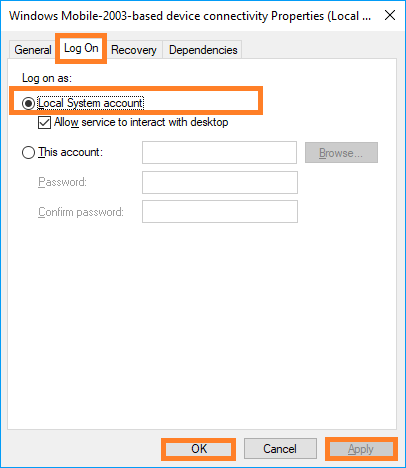
- To make the service start do right tap on the service and tap on the Start option.
- Now it’s time to download WMDC-Helper.exe on your Windows 10. It helps Windows Mobile Device Center to run on Windows 10 smoothly without interruption. This tool is developed by Juniper System.
After all, do Restart your Windows 10 and Windows Mobile device. Now you can use it on Windows 10. You can sync all data of Windows Mobile with Windows 10.
Windows Mobile Device Center on Windows 10 may not work, Why?
Well, the WMDC-Helper tool is now not available to help Windows Mobile Device Center because after Windows 10 recent updates the compatibility issues have been increased at an increasing rate. Microsoft supports WMDC on only Windows Vista. In the olden days, we were using WMDC on Windows 7 with the help of the compatibility mode feature. Nowadays it has become difficult as hardware and software manufacturers are developing new driver software. This makes things more and more complicated.
My advice is that “If you want to use it then install Windows Vista on a virtual machine”. There is a virtual machine name VirtualBox and VMware. You can run WMDC on Windows 1o using it.
I hope that now you have a deep understanding of the WMDC. You are now clear that what to do to have WMDC on Windows 10.