Install PUBG Mobile on PC using BlueStacks Android Emulator. BlueStacks is a technology company located in America which aids in the production of BlueStacks App Player and other cross platforms that are based on Cloud. The technology was designed for allowing the Android Games like PUBG Mobile to run smoothly on Windows PCs. However, in 2012, the company came up with an alpha-1 version which allowed the App Player to work easily on Mac OS too.
Player Unknown’s Battleground, popular by the name PUBG Mobile, is a well-known shooter game that is played online by millions of game lovers every day. The game began its journey with PC but now PUBG Mobile is also widely played by game lovers all over world. Earlier users need to buy PUBG for something around $30 but you can plau PUBG Mobile on PC using BlueStacks emulator for absolutely free. It works on a number of emulators, however, the game lovers mostly look for BlueStacks which is the best emulator to play the PUBG Mobile game.
Contents
Thinking Why is BlueStacks the best emulator for both Windows and Mac? Let’s check out some reasons for the same.
BlueStacks is not only the best emulator for PC, Windows, and MAC but it also supports Android cell phones too. The emulator gives an opportunity to work on both paid and free versions to select from. No doubt the free version comes with the bulk of ads with it, it is still not going to disturb the speed and continuity due to network issues. Again, the premium version is also a way to avoid the ads. With BlueStacks your game would run smoothly on both Windows and MAC. The emulator also comes with a gamepad that helps in the integration of various gamepads and its features too. To add in the benefits list, the emulator also allows you to download apps and games like PUBG Mobile along with Standalone APK files. This makes BlueStacks the largest application or game compared to others. Henceforth, BlueStacks is an excellent emulator to play PUBG Mobile on Windows and MAC which helps you with a smooth game play.
PUBG Mobile BlueStacks Requirements
PUBG Mobile comes with quite basic requirements and specification needs to download and play using Windows and MAC. Here are the recommended requirements for your system:
- Latest Windows (7/8/10) and MAC Version
- AMD or Intel Multi-Core Processor
- 2GB of Graphics Card for Better Quality
- Minimum 4GB of RAM for lag free PUBG
- 4GB of Storage on HDD/SSD
- Broadband or any strong connection that allows continuous access to the accounts, games and other important content
- Graphics drivers that are up to date from chipset or Microsoft
Installing PUBG Mobile on BlueStacks
Are you also excited to play PUBG Mobile using BlueStacks emulator? Here is how you can install the game and begin the journey to play it.
- The first step towards the game is to download and install BlueStacks latest version on your PC or MAC after you are ready with all the basic requirements the emulator might require
- With the help of your Google account, Log in which would get you to the home screen page. This would also add other required features automatically to the app
- Access to the PUBG app
- When you open it for the first time, it would open and quickly get closed too. So, relaunch it again and it would work smoothly.
PUBG Mobile controls on BlueStacks
Using PUBG mobile on BlueStacks is quite easy, and similarly, the controls it comes with are also much easy to handle and locate. Here is what you need to focus on while looking on the controls on BlueStacks Android Emulator.
- Once the game is loaded, you need to create a character of your own, access to the settings menu, move down to the controls and customize them. This would get you to PUBG Mobile HUD.
- Move and access to the icon of the keyboard from the menu on BlueStacks at the bottom part. A bar would appear on the top that would display all the control options which would require to be set on an overlay. Drag the setup controls down from there and set your favorite hotkeys.
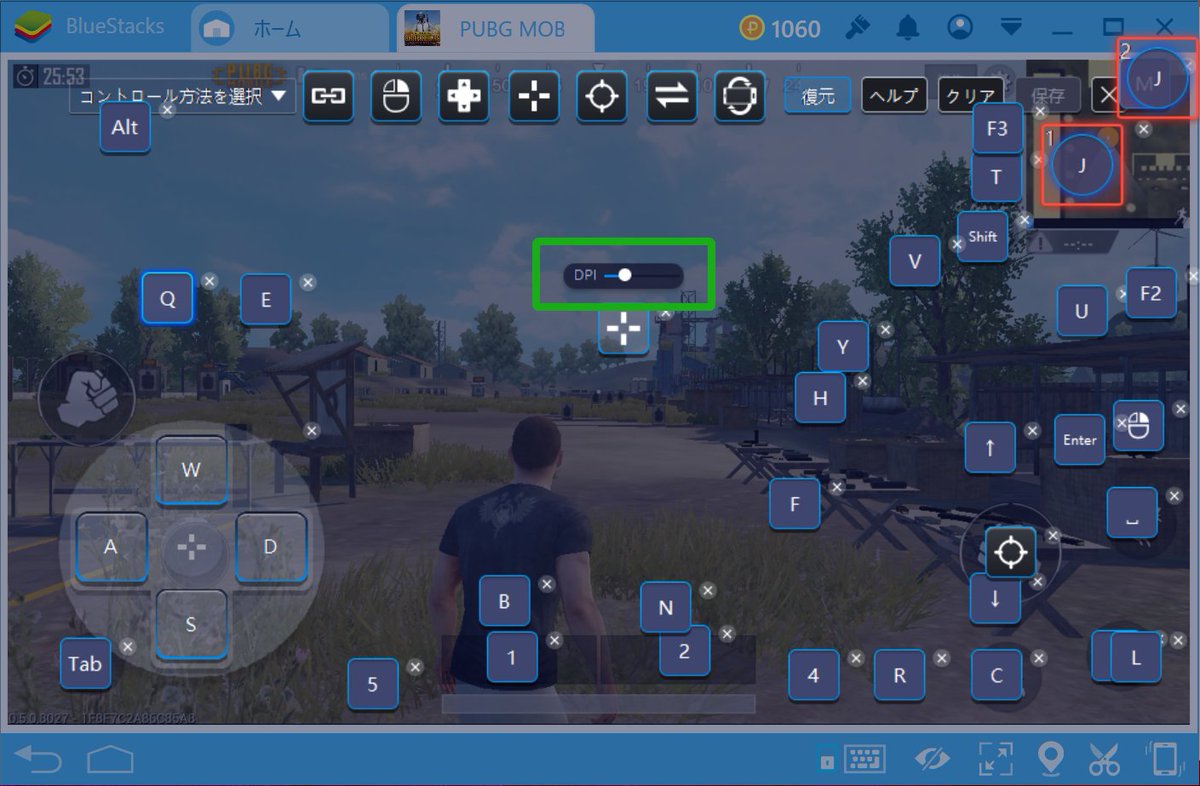
Again, with all these, you also need to set up the controls for drive commands.
BlueStacks settings to play PUBG without lag
Want to avoid lags while playing PUBG with BlueStacks Android Emulator? Here is what you need to do.
- Enable Virtualization on the computer you are playing
- Allocate CPU and RAM more in the Engine Settings
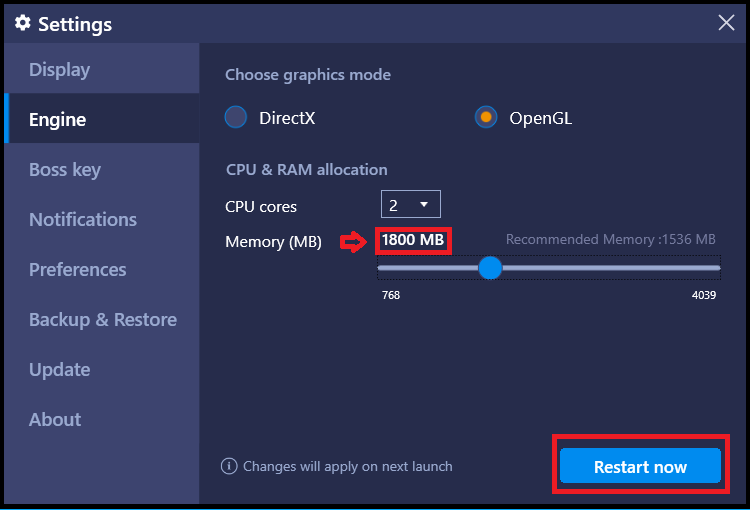
- Keep the graphics driver updated
- Close all the other applications while playing as multiple applications would low down your system
- The game might face lagging period due to some antivirus
So that was everything about best BlueStacks settings, requirements and procedure to install PUBG Mobile on PC. Hope you are enjoying lag free PUBG Mobile game play on your BlueStacks, comment for any query regarding the same.