As we know that nowadays technology is taking place in every field whether it is a professional field or unprofessional. Let us take an example of a printer, there was a time when people need any print of documents they have to go to a computer cafe for print but due to technology advancement nowadays in every organization, office, NGOs and even some house you will see the printer machine. So, this is a drastic change due to technology advancement. As its use has increased exponentially many printer problems have also come into the light like Printer Offline issues, Printer Printing Blank Pages and etc.
Many well-known printer brand users like HP, Brother, Epson, Canon are also complaining about Why is my printer offline? There are number of reasons behind why your printer is offline but apply our solutions to get your Printer online on Windows and MAC PCs.

Reasons behind why my printer is offline?
- If your printer is not connected to the same wifi network in which your computer or device is connected you may get the printer offline status. You can see in the printer menu by which the network your printer is connected.
- In Windows, you can do settings for the printer so just check whether your printer is not in Use Printer Offline mode. If your printer is in this mode you can change the mode by applying the below steps properly.
- Sometimes there is a problem in cable connection so just check it once.
- If you are using the old printer driver then also this issue will arise but if you want to get rid of this problem then try to update the driver as soon as possible.
If your printer is offline and won’t turn online and the reason behind your issue is from the above-given reasons then follow our given tricks which will definitely help you out in getting your printer online.
Contents
Untick Use Printer Offline
You can change the Printer Offline status from the Windows System Settings, additional printer issues like Printer not printing black pages can also be fixed from the settings. Make sure that your device or computer is connected to the printer before changing the printer offline status.
- Step 1: First of all tap on the Start button and then on Device and Printer or on Device for the further process.
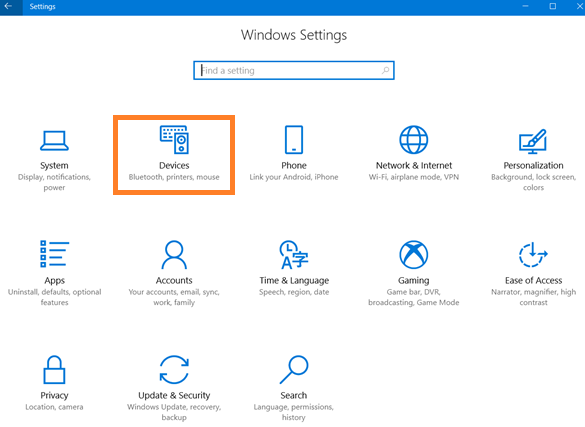
- Step 2: Once you tap on Device and Printer you will have a list of printer which is currently connected to your computer. Just do a double tap on printer icon which you want to turn into online.
- Step 3: Now tap on the Printer: Offline status. Once you tap on it you will have a printer menu.
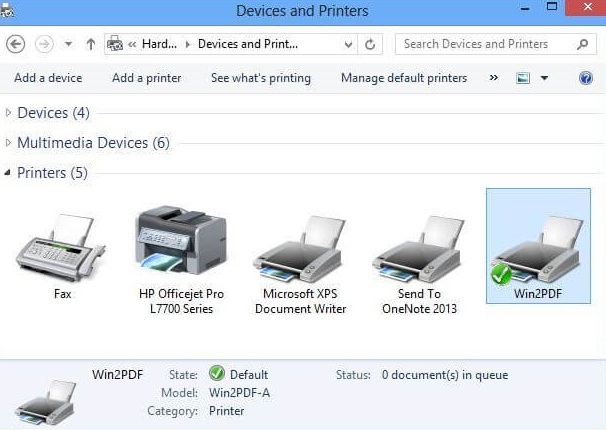 Step 4: At last click on the Printer and then untick the option name as Use Printer Offline.
Step 4: At last click on the Printer and then untick the option name as Use Printer Offline.
So, this was the simple and easiest way to change the offline printer status to online printer status. Follow all steps in sequence to get the expected result.
Check once the Cable and Physical Printer
Your second solution is to check out the physical printer and the cable once to clarify that there is no problem in the cable so that you can proceed to our next solution.
- First of all, check that your printer and your device or computer is connected to the same wifi network.
- Just take an eye on USB cables whether they are correctly inserted else it will show your printer offline.
- Insert both the wire ends properly to your computer and the printer.

- There are many printers that are wireless so in this case you have to check the network.

- If you insert a cable then also you won’t get expected output then change the cable and insert it newly there might be a problem in the cable.
So likewise you can check the physical printer and its cable. If you won’t get your printer online by applying this trick just go to our next solution which will definitely help you out.
Update Printer Driver
Many printer offline problems are due to an old and faulty driver and later your printer won’t print the pages. The ultimate solution to this problem is to update your printer driver and renew the wrong driver with the best driver for your system. To do so you have to download and install the best driver software to update the driver automatically.
Download and install the driver program and check all the drivers for your computer. You can scan your system automatically recognize the best driver for your system. Update all the available drivers on your system. Many free and paid driver software are available for Windows and MAC.
So, this was one of the best tricks to update old drivers and to detect faulty drivers from your system.
I hope that this much information and solutions will definitely help you out get back your printer online from offline status. If you won’t fix by applying our first solution just navigate to our next solution which will help you out in making your printer online.