As technology is upgrading the work of human beings is getting day by day easy and simple or we can say it won’t consume more time. So, let’s take an example of one most use technology that is a printer. There were days when people use to go to a computer cafe for printing a document or piece of paper. But due to technology advancement now you will see a printer in every house, office whether they have a small or large business. In a couple of minutes or in seconds you will have a print on your hands.
There are also some printer drawbacks like HP printer not printing and many Brother, Epson, Canon or HP Envy printer printing blank pages. Many printer users think that what is the reason behind this issue and how to get rid of this issue? So, don’t worry you are on the right platform which will provide you both answers in detail. But I must say that apply the trick as per the cause you find on your printer.
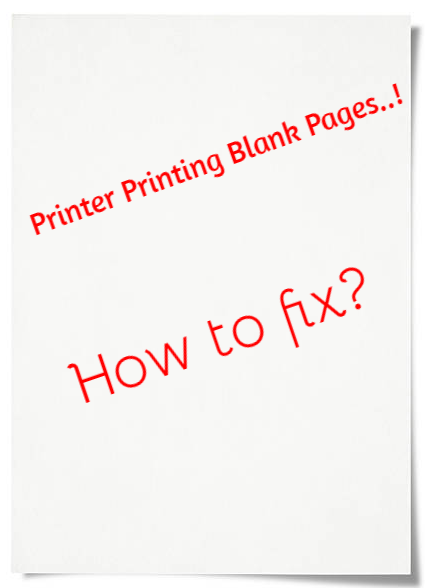
The main reason behind the printer printing blank pages are as follows:
- If there is no ink in the tube or the ink tube has to be replaced.
- If the ink tube has left its place or it isn’t properly installed.
- Some time paper size is wrong and it is loaded in the tray.
- If the printer is not used for a bunch of days its ink is blocked.
- Some times you try to print a document that has blank pages in it.
So, above are the reason which causes the printer printing blank pages issue on your printer. Now below you will have its easy and simple fixes by which you can fix this issue as soon as possible.
Contents
Restart your Printer once
It is said that if you restart any device its most issues are fixed by restarting it. So, your first trick should be to restart the printer. Follow the steps in order to restart any printer and fix printer not printing black on any printer.
- First of all, hold the power button of your printer until it won’t shut down.

printer power button - Now disconnect all cables that are connected to the printer and wait for a minute.
- Once the waiting time is over then connect all cables to the printer and plug the main cable to the power outlet.
- Now its time to start your printer and try to print a document and check the issue is fixed or not.
If you won’t get an expected result from this trick just go on our next solution which will definitely fix your HP, Brother or Epson printer printing blank pages issue on your MAC or Windows devices.
Run Troubleshooter for Printer
In windows, there is one feature know as troubleshooting which is good because it detects the issues and fixes it on its own. And most importantly in windows 10 there is one sperate troubleshooter to fix printer issues. So, to run Windows 10 troubleshooter for your Printer.
- Go on the start button and tap on Settings for further process.
- In Settings screen hit on the Update and Security option.
- Once you tap on the Update and Security option you will more options on the left side of the screen hit on Troubleshoot.
- Now its time to choose a printer and hit on Run the Troubleshooter.
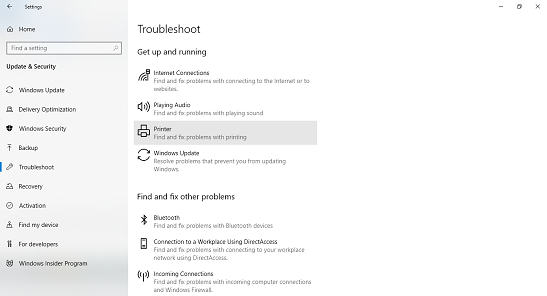
printer troubleshoot windows 10
So, this was the simple and easiest trick to solve the issue like printer printing blank pages. Make sure you follow steps in sequence.
Check INK Tube
As I have told you that if you have a problem in the ink tube than also this issue arises. So, check the ink tube whether it is proper or not.
- At first, you have to check whether you have ink on your printer or not. If not fill up or replace it with new.
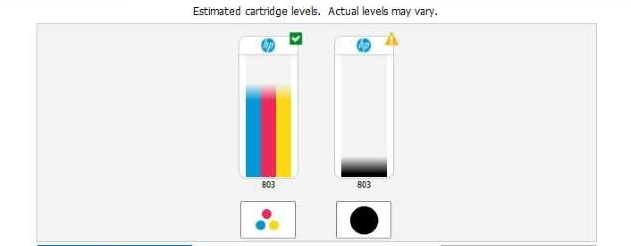
- Now its time to check the tube whether it is damaged or not. If it is damaged then replace it.
- Try to reinstall the ink tube because some time the ink tube is not installed correctly.
- Try to clean the clogged nozzle. You can do it by 2 methods, first by manually if you don’t have an option in the printer and second by automatically if you have option name as Print Head Nozzle Check-in printer. By doing this ink will be flow smoothly.
So, once you check this all things try to print documents and see whether blank pages are printed or not. If the problem is still there just go on our last solution.
Update Printer Drivers
Old and defective devices drivers also create a lot of errors on Windows 10 computers and your printer might be printing blank pages due to the driver issues on your system. You can manually update your printer drivers by downloading it from your printer official site. You need to Google the drivers for your printer model and then visit the official site from the search results. Download 32bit or 64bit printer driver for your system and then install it on your Windows, MAC or Linux computer. Once printer drivers are properly installed then your printer will also start working properly.
You can automatically install any device drivers from the special driver software such as Drivereasy. Many driver update programs are also available free in the market. You can search on the internet for free driver programs to update all the printer driver on Windows or MAC devices.
- You need to download the third party driver app for your computer.
- Launch the driver program on your pc and scan all the devices drivers. Driver software will also detect the wrong installed driver and will replace it with the best driver for your device.
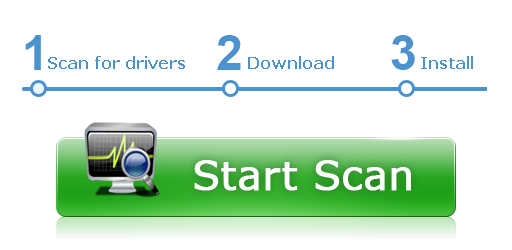
- Update the printer drivers if found. You can also update all the device driver but it might consume more time and internet data based on the size of the programs.
So, likewise, you can update the best printer driver for your computer and fix any Brother, Epson, Canon or HP printer error.
I hope that these solutions helped you to fix printer printing blank pages error. We have included the best four tricks with detailed solutions.