As we know that Microsoft has launched many operating systems with its new features but Windows 10 is one of the best Operating System that Microsoft has launched. In Windows 10 there are a number of features by which you can customize or organize your Windows 10 as per your liking. Likewise, there is one feature from using it you can set live and animated wallpaper on Windows 10 desktop. Everyone wants his/her Windows 10 desktop looks good and colorful. You can set live wallpapers in Windows 10 in 2 way which is listed below:
- You can do it by using an app store of Windows 10.
- You can use third-party apps which are as follows: Wallpaper Engine, Stardock DeskScapes, and PUSH Video Wallpaper.
However, there are many advantages of animated wallpaper but at the same time, there are many disadvantages to it. It will consume your battery of Windows 10 and it will also consume more resources of Windows 10. But many users have complained about it that how to set live gif wallpaper on Windows 10 desktop so I am here with a couple of solutions. So, make sure you follow a solution as per your convenient.
Contents
Using an App Store of Windows 10
As we know that Windows 10 contains many outstanding features so, it also has its own app store in which you will get the best apps for setting animated wallpaper and in fact, you will also get wallpapers from it. So, to have the app and to have wallpaper follow the below points: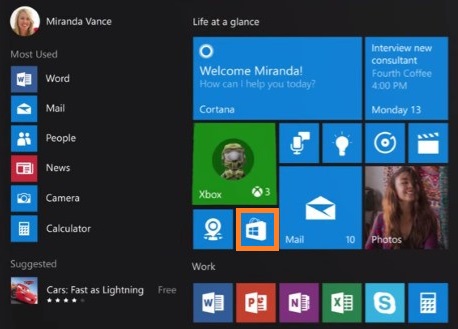
- At first, go to your Windows app store and login with your Microsoft account.
- In it, you will get multiple apps for setting wallpaper but some of the apps will be monetary and another will be non-monetary which means free of cost.
- Just go on your favorite app and tap on ‘Get the app’ to have the app on your Windows 10.
- So, once you have it choose the best wallpaper for your Windows 10 desktop and apply for your desktop.
So, this is how you can use the app store to set live wallpaper on Windows 10 desktop. Now below I will make you aware of third-party apps by using it you can set animated wallpaper on Windows 10.
Using Third-Party Apps
There are 3 best third-party apps by which you can set live wallpaper on Windows 10 desktop. So, try any 1 app among the 3, so to know about apps take an eye on the below solutions.
Wallpaper Engine
As I have told you that this app is a third-party app that is helpful for setting animated wallpaper on Windows 10. This app is one of the best App to make your own wallpapers as per your liking. And most importantly you can also have the wallpaper which is edited by others. You can download and install this app by paying $5. So it is a payable app you can’t use this app without paying the money. You can also resize the wallpaper as per your display size and you can also change resolution. If you want this app to run faster then you have to add GPU by which its performance increases.
Stardock DeskScapes
Stardock DeskScapes is the second option that you have to apply for setting and making live and animated wallpaper on Windows 10 desktop. This app is also a payable app so if you want to use this app you have to pay $9.99. If you have confusion that it is not proper for setting wallpaper so it gives 30 days trial period which is free of cost so you have to use this app 30 days and then you can decide you have to pay or not. There are many settings in it to make your wallpaper attractive. You can change the brightness and most importantly you can change the color of the wallpaper it means color effect and many other settings. And after all, if your editing is over then to upload it on your desktop you have to tap the option name as Apply to my desktop.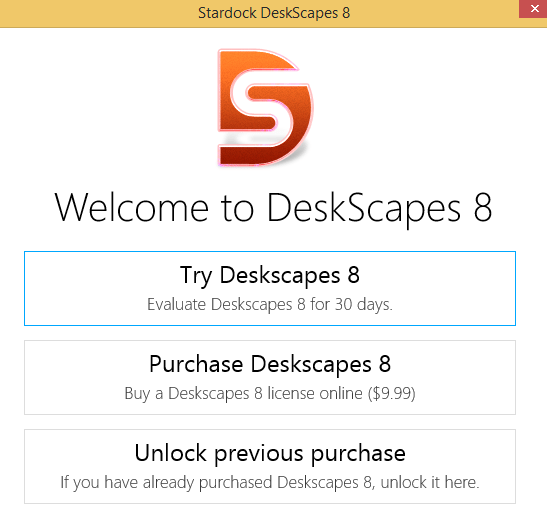
PUSH Video Wallpaper
So, this is the third-best app to make your wallpaper attractive and to set it easily on your Windows 10 desktop. If you won’t get an expected result from the above 2 apps then you should go for this app. Once again this app is also a payable app so you have to pay $9.99 for using this app. The most important and unique feature of this app is that you can set the lengthy videos on your desktop as a wallpaper and you can edit the video and you can also make short clips as a wallpaper. So, this was all about PUSH Video Wallpaper.
So, in this blog, we have learned how to set the live wallpaper on Windows 10 desktop. I hope this blog will surely help you out in setting an attractive animated wallpaper on Windows 10 desktop.