I must say that before using any computer or laptop you should know about what kind of Computer or Laptop do I have or you should have model number information about it. Information like what type of computer specification and its model number are most important to know its limits. Many users don’t know how to check the computer specification and its model number. So, taking an eye on the situation of users I have decided to give a solution on it so that users can apply the same solution and have the full information about the computer or laptop they are using. On the computer, you can check many things like device specification, model number, Basic Input Output System {BIOS}, Processor, graphics, memory, drive, OS version and you can also check updates on the computer. In short, we can say that this guide will help you out to view the full hardware specifications.
As we know that model number also know as product number is the most important information about the computer because without the model number you won’t know what computer do you have and even you can’t purchase parts of your computer. Sometimes the model number of a laptop is the only way to fix your computer from any problem like Microphone not working on Windows 10. Now the question is how to know what kind of computer do I have? So, don’t worry you are on the right platform. We have mentioned the two best tricks by which you can have your computer model. And I will also provide you the best tricks to know your device specification. The model number is also the same important as the type of computer specification.
Tricks for checking the specification of the computer:
- Open System Information Tab from Settings
- All devices information is available in the Device Manager
Tricks to Find the Model Number of the computer:
- Launch Run Box
- Using Command Prompt
So, above are the only tricks which will help you out to have sufficient information about computer. Below I will give you a detailed solution on the above tricks.
What Kind of Computer Do I Have?
You can easily know about all the specs of your computer or laptop from the Windows Settings. This is easy and simple from compared to the other tricks. You just have to go to Windows System Settings and follow the steps to get all the information about what kind of computer you are using.
- Step 1: At first open the Start Menu and click on Settings.
- Step 2: Now tap on the System from the list of the options.
- Step 3: Scroll the system section and tap on About which is at bottom left corner.
- Step 4: Now scroll the About section till Device Specifications heading and you will have all information about computer specification under device specification.
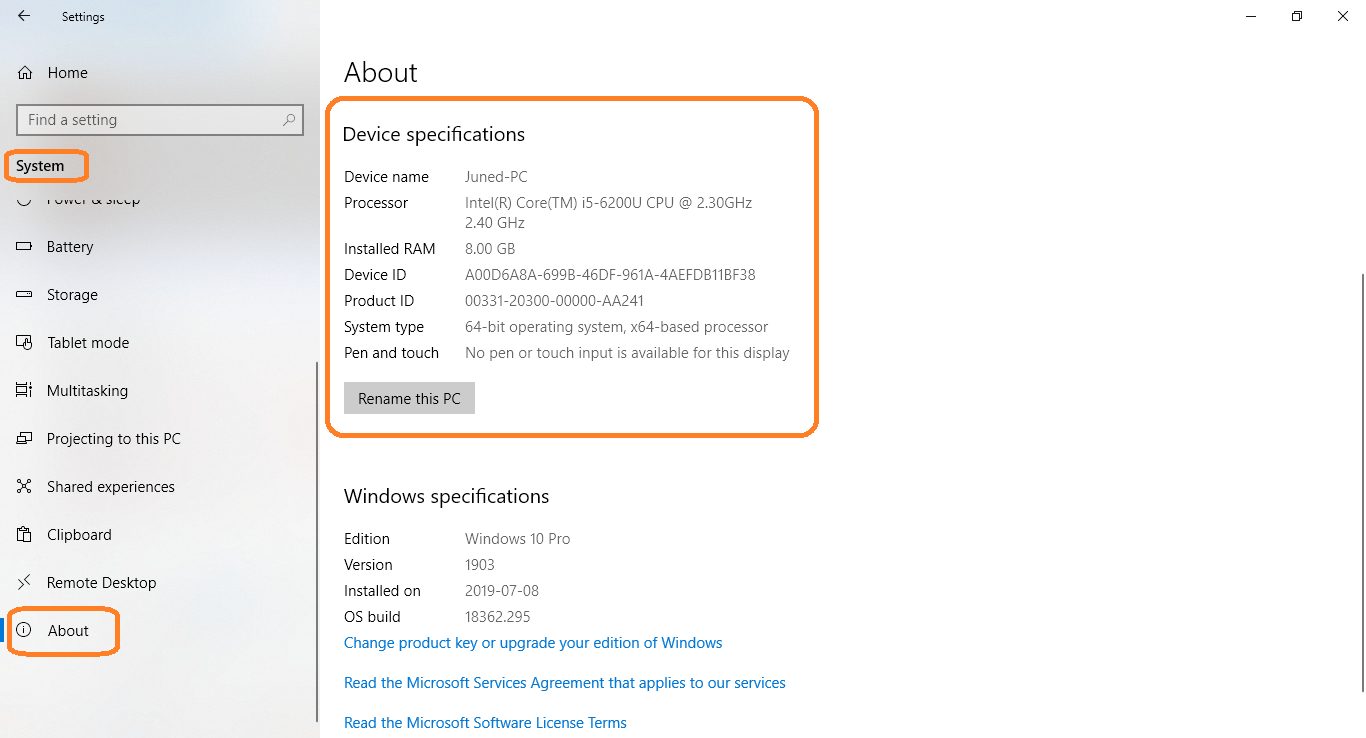
So, this was the whole process to get all the information about what type of computer you have.
You can also get the advanced list of hardware that your computer or laptop uses. You need to open Device Manager on your Windows Computer. Press Windows Start button and search for device manager. You will see the list of categories of hardware. Scroll it till you don’t find the hardware that you want to view. Assume that if you want to know more about the processor of your computer you need to tap on Processors heading. Now do a double tap on Processors or click on expand icon which is at the left side of the processors heading. Now finally view the hardware component as per your selected category.
So, now you can know the detailed information about the hardware installed on your computer.
What Computer Model Do I Have?
I was also confused about What laptop model do I have but this trick will help you to find out the correct model of your computer in all the Windows.
- Step 1: At first press the Windows key + R key to have run box.
- Step 2: In run box type msinfo or msinfo32 and hit enter.
- Step 3: Now you will have system information on the screen.
- Step 4: Finally find the System Model section to have your computer model number.
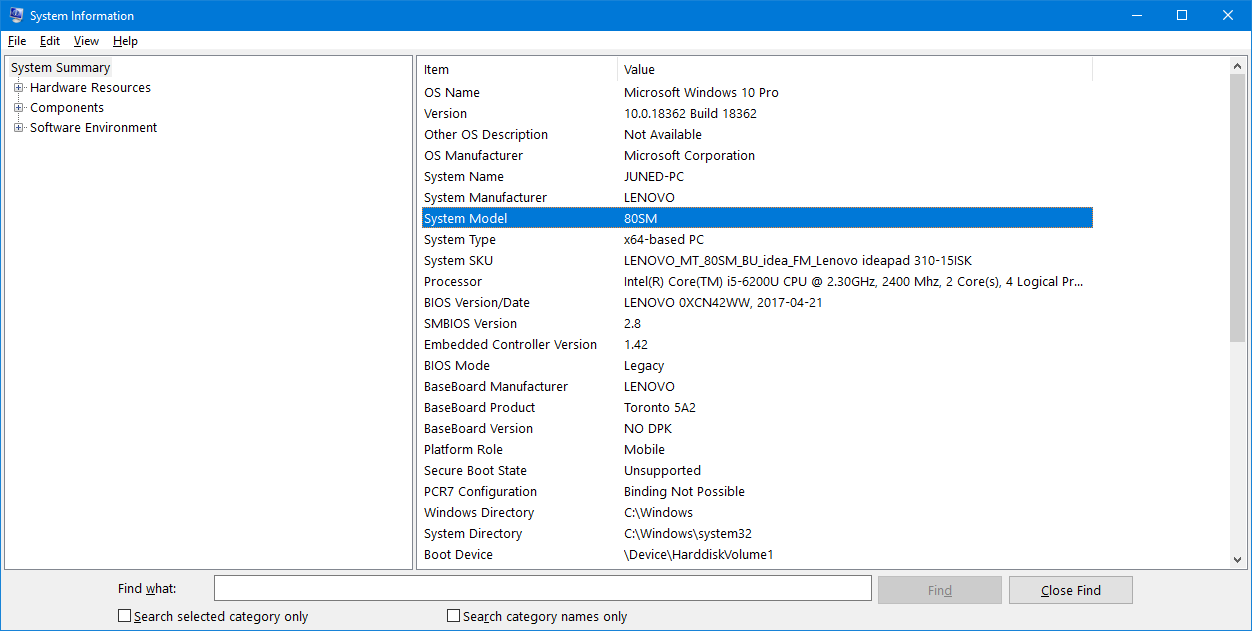
- Step 5: My advice is that you should write a model number on a piece of paper and keep it safe.
Read Solutions to fix Our systems have detected Unusual traffic from your computer network error.
So, this was simple and commonly used trick to find the model number of your computer and once you know your computer model number then you can easily get the detailed information about kind of Computer you own from the internet.
You can also apply the command prompt trick to find out your computer model number. It can also be applied to all types of computers no matter which operating system you are using. First press Windows key and search for cmd and hit enter. It will launch the Command Prompt window. Now type a command same as below and hit Enter. You will have all the information related to your computer.
wmic baseboard get product manufacturer version serialnumber
So, likewise, you can have a model number of your computer using the command prompt. I must say that you should apply both methods one by one. If you are not satisfied with what kind of computer or laptop do you have from the system information window then you can also get the detailed computer specifications from the internet.
Yay! Thank you!