Where is My Computer on Windows 10?
There were multiple changes in the Windows 10 update and the short answer to, Where is My Computer on Windows 10? question is “My computer” is changed to “This PC”. Windows 10 does not provide all icons on the desktop and my computer is one of the icon which is not shown on the desktop on Windows 10. I must say that you have to manually place my computer icon on the desktop. Many users are in question that how to add my computer icon on desktop in windows 10? Don’t worry I am here with the best solution which will help you out to have my computer icon on the desktop.
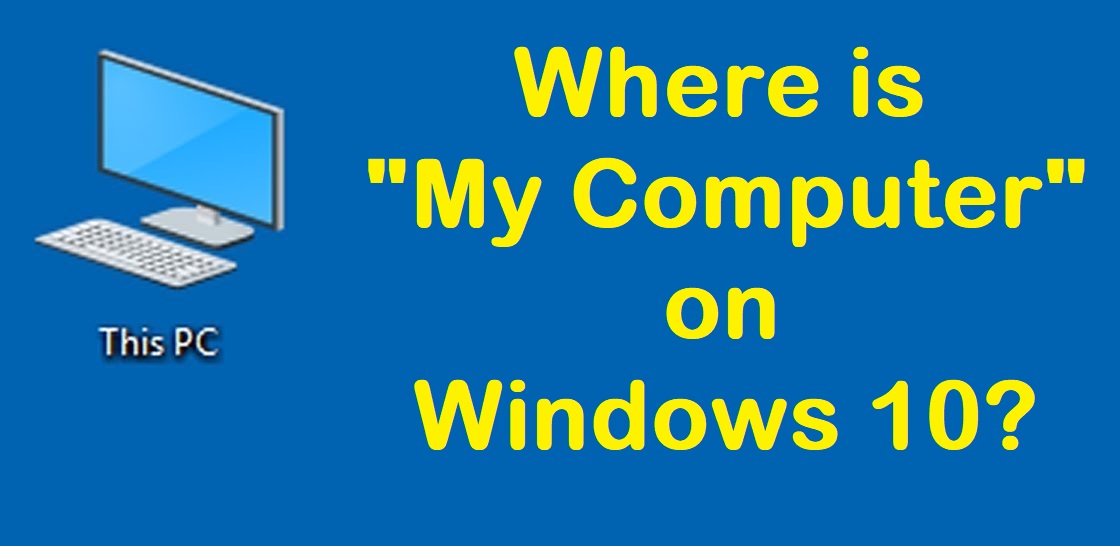
Read Also: What Kind of Computer Do I Have? – Find its Specifications.
It feels frustrated when you want anything from the computer on the daily bases but you don’t get it quickly. I must say that if you know that this particular folder is used more and daily you should keep it on desktop. Likewise, on the computer, you have my computer which is the most frequently used folder or icon. But on windows 10 my computer icon is hidden from the desktop. So, you just have to add it to the desktop.
Add My Computer icon to the Desktop
You can easily add “My Computer” icon as “This PC” on the Windows 10 desktop. You just have to dig into settings to have my computer icon on the desktop. Use the personalized option in two ways, first by doing right tap on empty space and second by going in the start menu. Follow the steps to restore my computer icon on the desktop.
- Step 1: Tap on the Right Mouse Click to see the list of desktop options. You have to click on Personalize for further option.
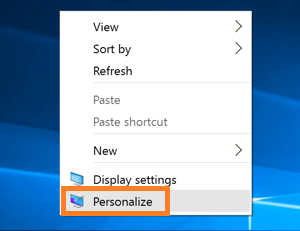
- Step 2: If you click on Personalization option you will have a list of option on the left side of the screen. Tap on Themes to see the more option.
- Step 3: Now tap on Desktop icon settings which is at the right side of the same screen.
- Step 4: By clicking on Desktop icon settings you will small boxes just click on box which is left to Computer option.
- Step 5: Lastly you have to click on the Apply button and then on the Ok button to have my computer icon on the desktop.
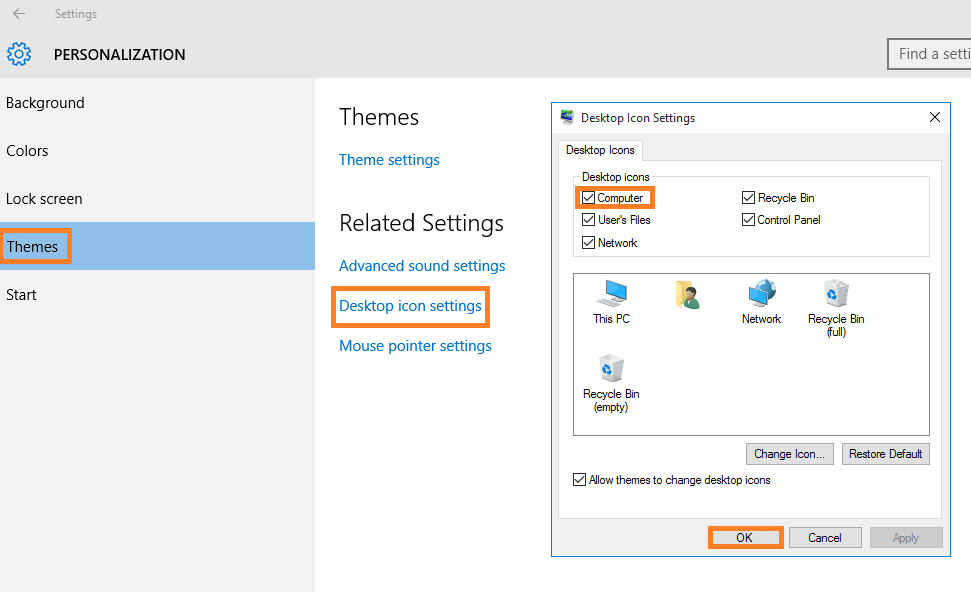
So likewise you can tick on other utilities to have on the desktop of Windows 10. As I have told you that in windows 10 my computer icon is named as This PC so, to change it to my computer you have to do right tap on This PC icon which is at a desktop. You can do it easily.
So, this was the whole blog on Where is My Computer on Windows 10 Computer? and How to add my computer icon on the desktop of Windows 10? This post contains one of the best solutions to both the questions and it will help you out to add my computer icon to the desktop too. In this blog, you will also know how to change the name of icon to my computer.