Contents
What is Network Security Key?
The term “Network Security Key” is a technical term. The techy person can only understand this term. There is another name for the Network Security Key that is Wifi Password. The term Wifi password is simple to understand. In this technical world educational institutes, homes, business houses use routers for internet connection. To secure an internet connection it is mandatory to have Network Security Key. This will secure your personal internet connection and its information from the cyber-criminal. The Network Security Key is a digital signature which to be entered to connect to the internet connection.

There are 3 types of Network Security Key which are listed below:
- WEP (Wierd Equivalent Privacy): The WEP key is a security passcode for the devices that are using Wifi. It works is to exchange messages between devices. To make a WEP key a user can use 0 to 9 numbers and A to F alphabets. The length of the WEP key totally depends on the version of the WEP. The length of the WEP key should be 10, 26, or 58 characters long.
- WAP (Wi-Fi Protected Access): The WAP work is to make sure that the security key is not modified. It also makes sure that only authorized users access to the internet connection. It is a more secure key as compared to the WEP key.
- WAP 2 (Wi-Fi Protected Access 2): The WAP 2 is more secure as compared to the WPA key because it uses an updated AES algorithm which is a faster and advanced algorithm. WAP 2 is best for the business as it is highly secured.
How to find Network Security Key?
Well, there are two situations where you need to find your Network Security Key. The first is when your computer or phone or any device asks for it, and the second when you want to share your Network Security Key with others. To find Network Security Key you have two methods, the first method is that you have to check for the sticker which is behind your router. On that sticker, you will see Wireless Network Name which is also known as SSID and Wireless Security key password.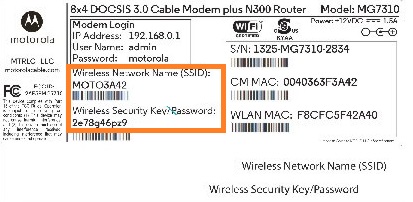 The second method is that when you have access to a wifi network but you don’t know the Network Security Key. The steps for this method are different for Windows, macOS, and Smartphone.
The second method is that when you have access to a wifi network but you don’t know the Network Security Key. The steps for this method are different for Windows, macOS, and Smartphone.
How to find Network Security Key on Windows 10?
If you are using Windows 10 which has access to the wifi then you have the best option to find out the Network Security Key. If you don’t know how then follow the following steps:
- At first do right tap on the Start menu and then from the list of options tap on the Network Connections option.
- After this tap on the Network and Sharing Center link.
- Now it’s time to select the Wifi network name and then tap on the Wireless Properties button.
- At last, go on the Security tab and then do tick on the Show characters option.
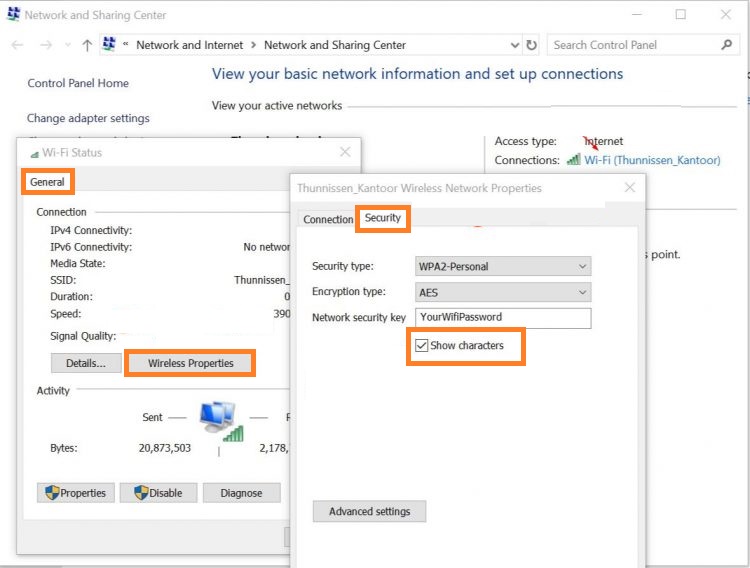
Doing this will reveal Network Security Key. So, this guide is only for Windows 10 users.
How to find Network Security Key on macOS?
If a user is using mac operating system then it is simple to find Network Security Key as compared to Windows OS.
- Go on the Search bar and search for the term name Keychain Access.
- Once you have the Keychain Access screen then do a double tap on your Wifi network name.
- Now do tick on the checkbox which says Show Password.
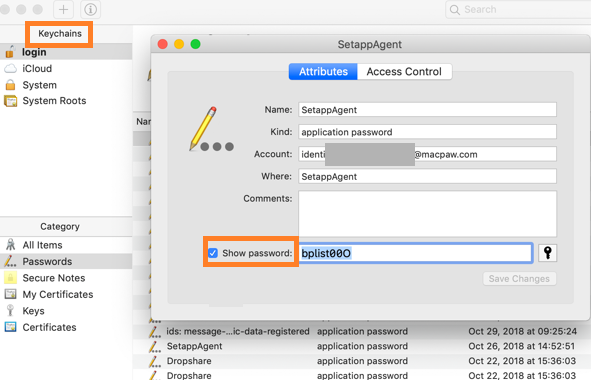
- After this, you have to enter your mac password. Doing this will reveal the Network Security Key.
So, this is how you can find Network Security Key on macOS.
How to find Network Security Key on the Phone?
The Network Security Key is needed when its time to establish mobile hostpot on your device. The Network Security Key is also important to pair two device for the internet connection. In this guide you will see steps for both Android and iPhone.
For Android
The below steps are for Android users:
- On your android device open the Settings app and tap on the Wirless & Networks option.
- After this tap on the Tethering and Portable hotspot option.
- Now its time to select WLAN or Wi Fi hotspot option and then enable WLAN hotspot.
- Lastly select the WLAN hotspot option.
By doing this you will have Network name and Network Security Key. You can now remember the password for the further use.
For iPhone
If you are using iPhone then you need to follow below steps to find Network Security Key:
- On your iPhone follow the path as iPhone Settings > iCloud > Keychain.
- Now enable the Keychain and then go back to the Setting.
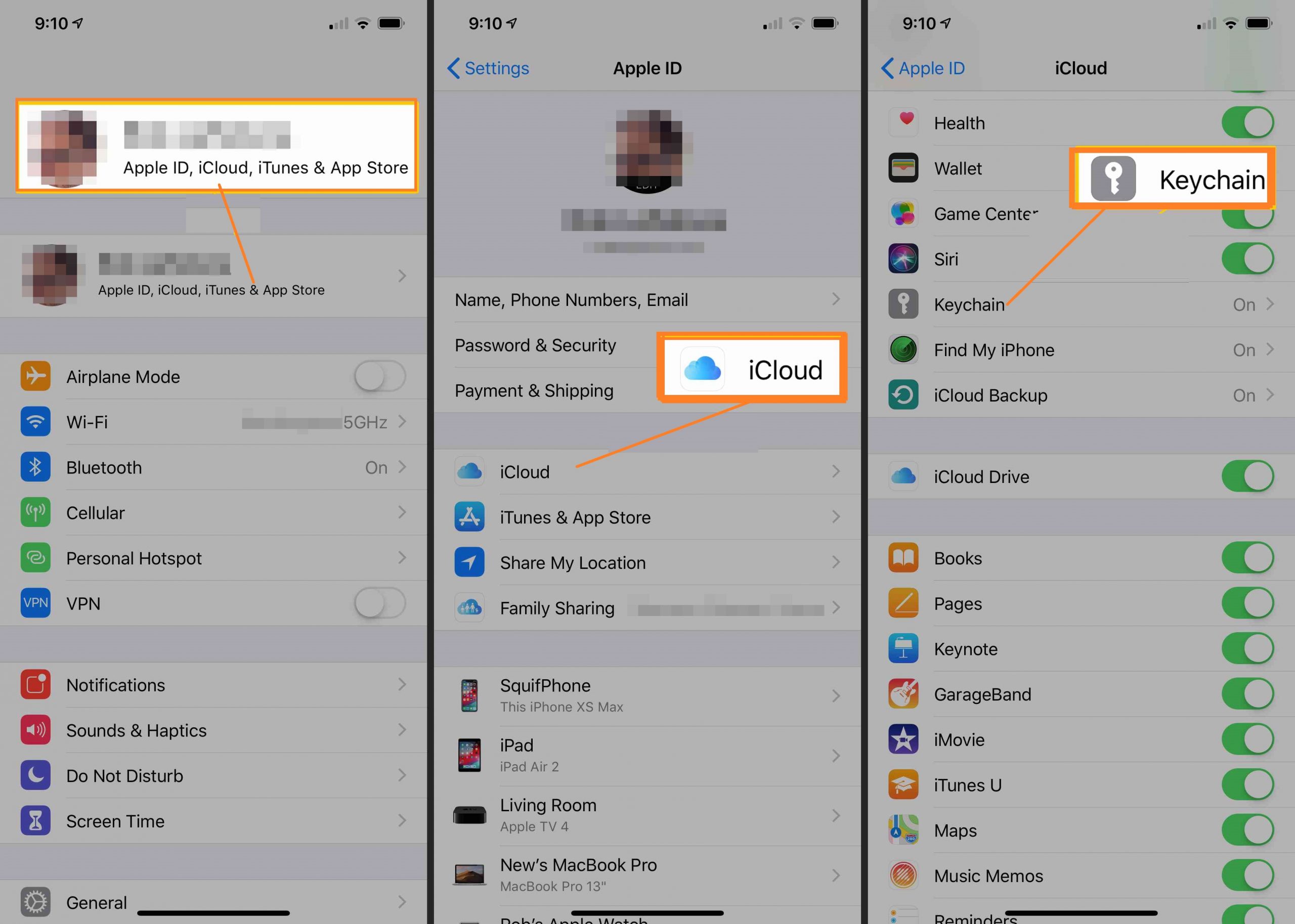
- After this turn on the Personal Hotspot.
Now you can set up a new password or you can note the existing password to make use of it for pairing and internet facility to other devices.
The blog consists of “What is Network Security Key and How to find it on Windows, macOS, Android and iPhone”. I hope that reading the above article has been proved beneficial for you.