Well, on Windows some features are beneficial for users. As we know that the touchscreen is used on devices such as laptops and mobile phones nowadays, but on computers, the mouse is used since the olden days. As the technology has been developed the new feature is added in the mouse is “Mouse Acceleration”. In this blog, we will see all about one of the feature names as “Mouse Acceleration”. It is also known as pointer precision. The users use this feature but they don’t know what this feature exactly means. To know all about it go through the whole blog.
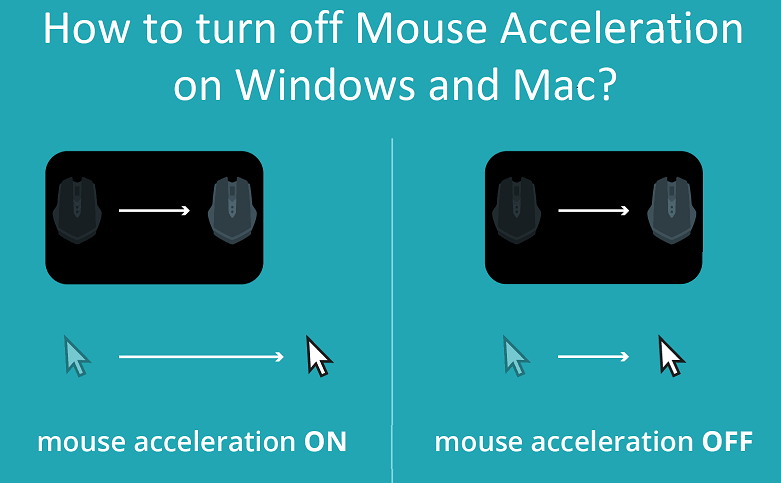
Contents
What is Mouse Acceleration?
This feature is made with the intention of building control over the mouse cursor. When you make use of this feature your mouse cursor moves further at the speed you move your physical mouse. It is seen that the mouse cursor moves double the speed you move the physical mouse. So, this is what efficiency is. Using this feature you will get to your target very fast. To use this feature accurately you should move the mouse slowly. There are users done with this feature. They are finding ways to turn off the mouse acceleration feature on the Windows and Mac OS. Now it’s time to know why users want to turn off mouse acceleration on Windows and Mac OS.
Reasons to turn off Mouse Acceleration feature
Well, the mouse acceleration is useful when you want to take your cursor from one side of the screen to another. The users also keep it enable as they have a small space on the table for moving the physical mouse. There are situations where users think of disabling mouse acceleration on Windows and Mac OS. The first situation is gaming. In gaming, there is a need for precise movements. In games, precise movement is essential to hit the opponent while gaming. This will increase the chance of winning the game. This will improve your game performance indirectly. There are a lot many popular video games that need mouse acceleration off such as Fortnite Battle Royale, Overwatch, and Call of Duty: Modern Warfare. In other activities or tasks such as graphic designing, there is an extreme need for precise movements. It can be only done by disabling mouse acceleration. The disabling mouse acceleration “your cursor will not cover the whole screen while moving the mouse all over the table”. It will lead to more control of your mouse cursor. A user will feel natural while using a mouse as the mouse cursor will not run further on the screen.
How to turn off Mouse Acceleration on Windows and Mac?
As you have read the above content you are clear that for what reasons you should turn off Mouse Acceleration. If you want to turn off mouse acceleration it means that you are a gamer. Disabling mouse acceleration is totally beneficial for gamers. In this guide, you will see steps to turn off the mouse acceleration on Windows 7, 8, 10, and Mac. Make sure you apply the exact steps given below in the guide.
Steps for Windows 7 and 8 OS
The steps for disabling Mouse Acceleration are the same for Windows 7 and 8 OS. It is because Windows 7 and 8 are all most same. All you have to do is to follow the following steps properly.
- At first, go on the Start menu and launch the Control panel in it.
- Now go on the Search bar which is on the top corner of the control panel. In it search for the mouse. From the result below tap on the Mouse option.
- On the mouse screen, you will have multiple tabs, go on the Pointer Options tab.
- In it go on the Motion section and untick the box which says “Enhance pointer precision”.
- At last to save changes tap on Apply and then on the OK button.
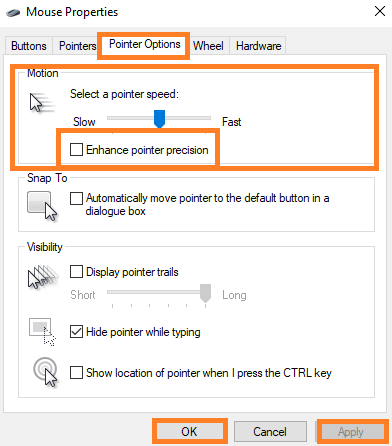
After all, Restart your Windows 7 and 8 OS. Now you can have full control over your mouse cursor to play video games. If you are Windows 10 user then read the below guide properly.
How to turn off Mouse Acceleration on Windows 10?
On Windows 10 there is more than one way to turn off mouse acceleration. But I am here with the easiest way to disable it.
- First of all from the upper right corner tap on the Start menu.
- In the search bar search for a mouse. From the prompted result tap on the “Change the mouse settings” option.
- From the screen tap on the Additional mouse options which is exactly below the Related settings head.
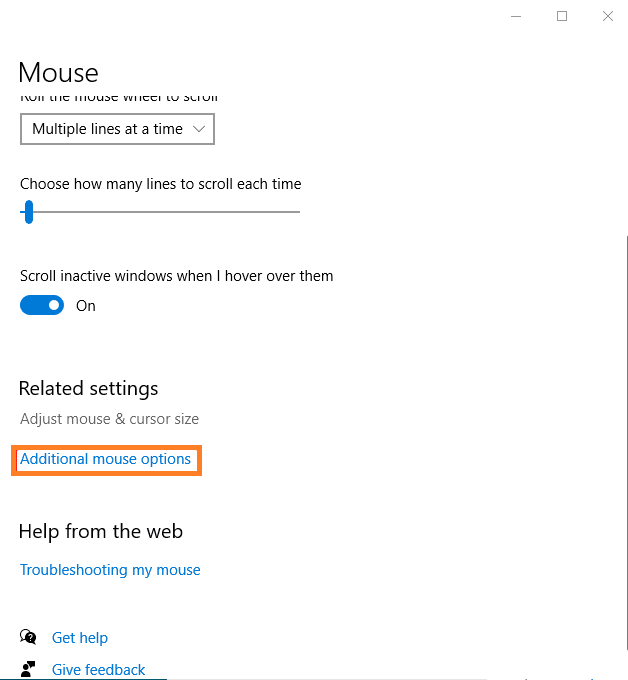
- Now you will have a Mouse properties screen. From the multiple tabs go on the Pointer Options tab.
- Go on the Motion section and untick the box which says “Enhance pointer precision”.
- Now to save changes you made tap on the Apply and OK button.
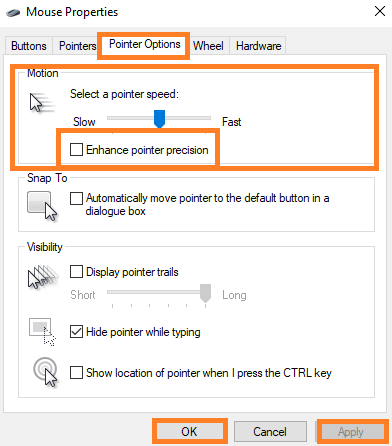
Do Restart your Windows 10 OS. Now you can enjoy the games and win them using precise movements.
Steps for Mac OS
If you are using Mac OS and you want to turn off Mouse Acceleration then this guide will work for you. The steps for disabling mouse acceleration on Mac are somewhat complicated as you have to turn it off using a command line.
- Search for terminal and then from the prompted result tap on the Terminal. This will launch the utility.
- In the terminal type the command line as “defaults write .GlobalPreferences com.apple.mouse.scaling -1”.
- Once you have type the whole command line then to implement it tap on the Enter button.
This will disable Mouse Acceleration on Mac OS. Now close the terminal screen. This will help you to control the mouse cursor on Mac OS.
The turning off Mouse Acceleration on your Windows and Mac will exactly follow your hand movement when you move your mouse cursor. I hope that by applying the above guide you are able to turn off Mouse Acceleration.