Browsing through the different pages on the internet has never fallen to the downward trend since the first launch of the Internet. Firstly internet connected few organizations to just share the research papers and since then the whole world got connected. There was a blast of new internet websites, browsers, and features.
New features are always introduced in the browsers by bringing down the old and rare features. Google Chrome, Mozilla Firefox, and Microsoft Edge added the Caret Browsing feature from the text editor inspirations. It will help you to browse the web page using the text cursor that’s the blinking dash ( _ ) or line ( | ).
We also included the other browsing features to use a web page as and text editor by highlighting the texts, saving it as pdf, and making it your own just like the textbook. So keep reading to explore all the web features.
Contents
Enable Caret Browsing
Just press F7 on your Windows 10 to enable Caret Browsing on Chome, Firefox, and Edge. Also, access the Caret Browsing on MAC and Linux from the browser settings.
Now, visit a web page or stay on this page and select some text with your mouse and press the left or right keyboard key. You will notice the live text cursor just like text editors.
Google Chrome: Open the settings page and expand the Advanced options. Scroll down to the Accessibility and turn on the Navigate pages with a text cursor.
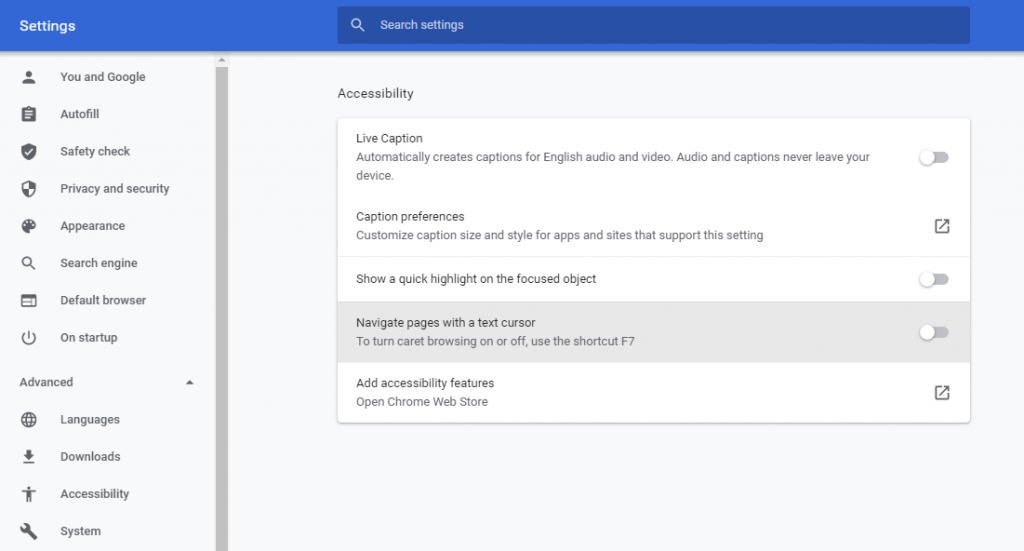
Mozilla Firefox: Tap on the Firefox Menu, Settings, and stay on the General tab. Scroll down to the Browsing section and enable Always use the cursor keys to navigate within webpages.
Microsoft Edge: Always use Caret Browsing was used to be present in the Advanced Settings but Edge has removed the Advanced Settings option. You can press F7 or Fn + F7 on the MAC to turn on this feature.
Highlight Text on Web Pages
All the popular browsers have also got extra features along with caret browsing. You can highlight text, comment, and share with your friends. It’s like editing content on your personal website. Also, choose your favorite highlighter color just like making note of important content from the textbook.
Chrome 90 version has added the inbuilt feature to copy link to highlight, just select the text and right click to get the Copy link to highlight option. Soon it will be available on other browsers including Edge and Firefox.
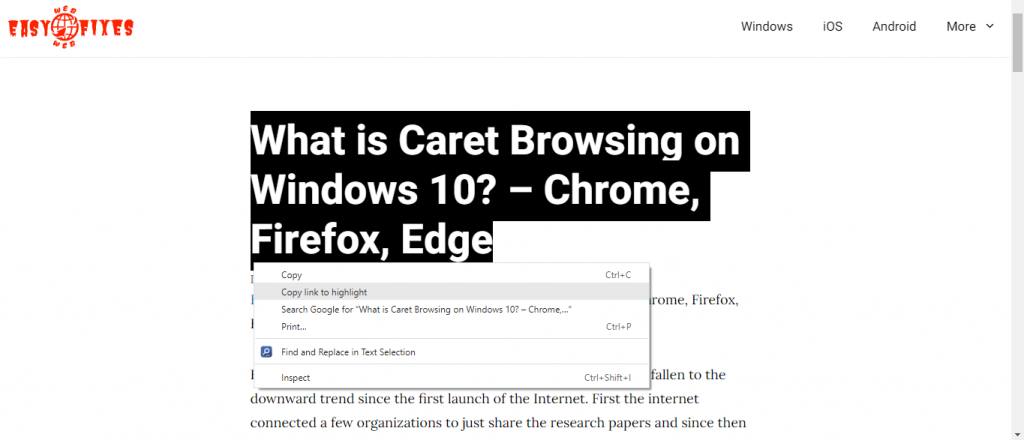
Liner is also the best extension for the same purpose. Make the several important contents from the webpage. You use different colors to highlight texts. Save the whole web page as it is with the marked content. Create a whole library of important web pages. Also, share it with others to refer to the important texts on the page.
Convert Web Pages to PDF
A fully loaded web page looks fantastic but also consumes a lot of data. What if we can save the fully loaded web page to our computer and refer to it without reloading from the internet? Now comes an interesting feature to convert a web page to a pdf and save it permanently on your computer.
Chrome, Edge, and Firefox all three most popular browser allow printing web pages and all three convert a web page to the pdf before printing. You just have saved the pdf on your desktop and later refer it offline.
Open the web page and press Ctrl + P on your computer. It will open the Print window, tap on the Change button under the Destination and Save as PDF. The same goes for Edge and Firefox.
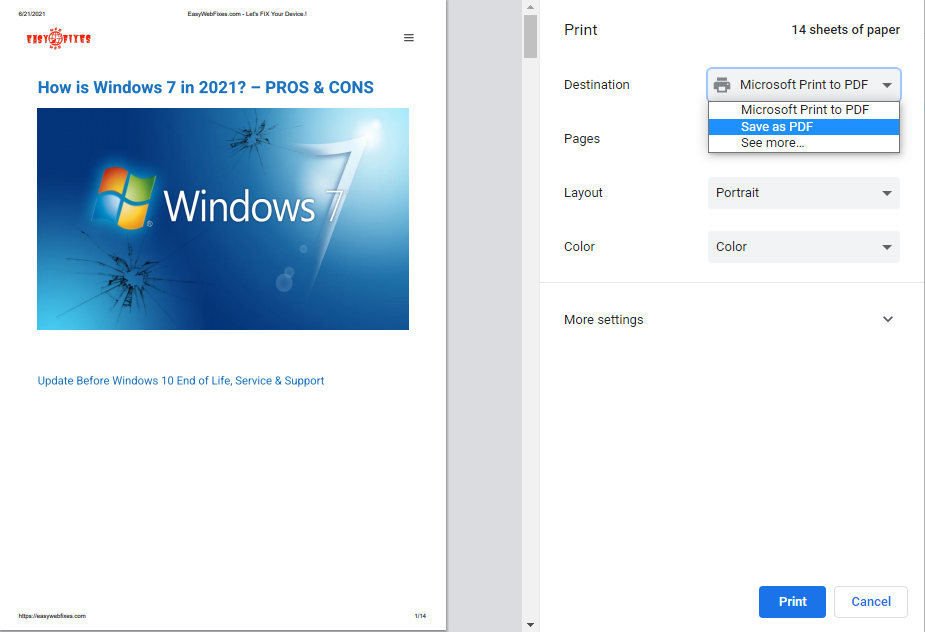
Caret Browsing Features
Highlighting the text and Saving a page as PDF are the extra features along with the Caret Browsing. Well, do you know how efficiently you can use Caret Browsing? Let’s explore all its features to unlock all its secrets.
Select and highlight the Text: First of all, take your mouse cursor to text and press the left or right arrow key to move along with the text. Press the Shift key and right arrow key to start selecting the text, all the selected text will be highlighted with the yellow background.
Select the whole line at once: Press the Fn + Shift + Right Arrow key to select or jump the whole line at once.
Jump the Paragraph: Use Fn + Down Arrow key to jump the down paragraph.
Links: Also navigate through links or open them in tew tabs. Take your caret to the link and press enter to open it on the same page and press the Shift + Enter key to open the link in the new tab.
Exit the caret browsing by using the F7 or Fn + 7 shortcut.