Nothing can be more hurtful than downloaded 100 GB Call of Duty(COD): Modern Warfare(MW) or Warzone keeps crashing on PC which has acquired 150 GB storage on your device. Call of Duty(COD): Warzone is one of the latest battle royale video game released on 1oth March 2020. Warzone is free to play games available on Playstation, Xbox, and Windows PC. Call of Duty is a favorite PC combat game with guns, grenades, and explosions. COD Fans could have easily paid for this battle royale mode and even have emptied 300 GB storage to play this game but the current huge 150 GB game creates conflicts with the Windows and hence Modern Warfare(MW) Warzone easily crashes to the desktop by terminating the whole game.
Warzone was also part of the Call of Duty: Modern Warfare prequel released on 23rd August 2019 but was later released independently. Many gamers have reported Modern Warfare crashing issues in its early release just like the Warzone crashing on PC. Warzone consists of Plunder and Battle Royale Combat modes. Battle Royale mode is one of the most favorite combat modes played on the COD large city map with solo, duo, trio, and squads. Unlike any battle royale, Warzone creates the lobby of 150 players and even up to 200 players in some time-limited events.
Due to lots of processes and GPU usage Call of Duty: Modern Warfare Warzone also creates crashing, lagging, freezing, and disconnecting issues on PC. Warzone is a combination of traditional Battle Royale with some modified tweaks. Like the traditional battle royale map keeps on shrinking until one final winner but unlike traditional battle royale death of the enemy doesn’t mean the end rather they are given one more chance to respawn back in the game, which makes it intense combat. Warzone roughly takes around 25 to 30 minutes to finish one game excluding finding and matching players and lobby wait. You might not even return to the Modern Warfare game from where Warzone crashed in the Battle Royale.
No need to delete, uninstall or reinstall Call of Duty: Warzone as it just keeps crashing on your PC. You might just need to make small changes in your game and system settings to play Warzone without crashing, lagging, freezing, and disconnections. Now let’s see the changes you need to make in order to play Warzone without error or any disturbances.
Contents
Rename ModernWarfare.exe File
After reading tens of blogs and watching several videos on How to fix Warzone Crashing issues on PC? we found one very weird solution of renaming the modernwarfare.exe file from the installed folder of the game. Most users are claiming it one of the best solutions and hence we are also recommending to apply it first then other solutions. You have to rename the game executable file from the installed file once you are in the game. Generally, Call of Duty: Warzone crashes within minutes of starting the game so you just have to rename its file when you launch the game. You have to undo the name back to the previous one when you exit the game so that you can launch the game again. You have to apply this quick solution every time you launch the game. Let’s see the steps to change the name of the ModernWarfare.exe file.
Navigate to the COD: Warzone installation folder that is C Drive > Program Files (x86) > Call of Duty Modern Warfare. Make sure you can see the extensions of the files, you show extensions by clicking on the View option in the top menu and tick mark File name extension in the Show/hide options. Now launch the game by double-clicking on the ModernWarfare.exe file.
Once you are in the lobby of the Warzone Game, do not start instead press the Alt + Tab keys to navigate back to the file explorer without crashing.
Select the ModernWarfare.exe file and press the F2 key to rename the file and just add 1 at the end to make the name to ModernWarfare.exe1 or ModernWarfare1 and press enter.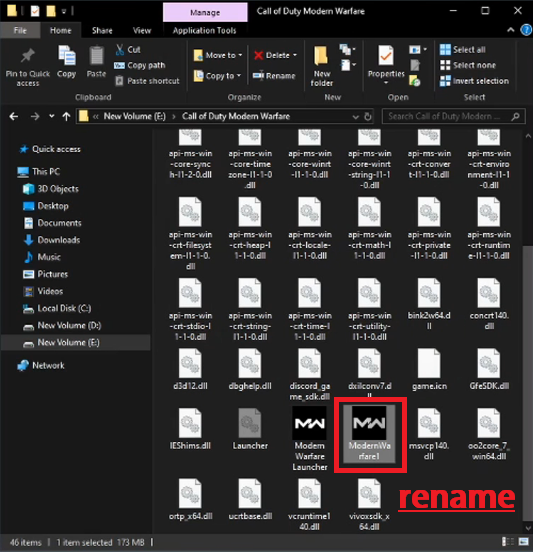
Now Warzone won’t crash and you will be able to play on your PC. You can get back to the game from the taskbar or by pressing Alt + Tab keys.
Remove 1 from the end of the file once you exit the game.
If your game still crashes after applying this solution then go to #patch2 or If this solution works then you have to rename the file every time you want to play the game and it might be annoying hence we have got you covered in the #patch1. We will run an automatic script every time you launch the game which will automatically rename the files both the time you launch and quit the game.
#Patch1
Apply #Patch1 only if renaming ModernWarfare.exe works on your device else skip to the #Patch2. We will create a bat file script to automatically rename the game file every time you launch and exit the game to make your work easier.
Download the LauncherMW.bat file and move it to the desktop.
Now press right mouse click on the ModernWarfare shortcut on your desktop and Open file location. You can also directly navigate to the Call of Duty: Warzone installation folder.
Again press right mouse click on the ModernWarfare.exe file, tap on Properties, and copy the Location of the file.
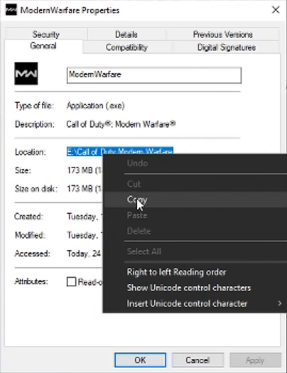
Now press the right mouse click on the downloaded LauncherMW.bat file on the desktop and tap on the Edit. Paste the copied location in the forth line after “set place =” in place of paste_modernwarfare_location and save and close the bat file.
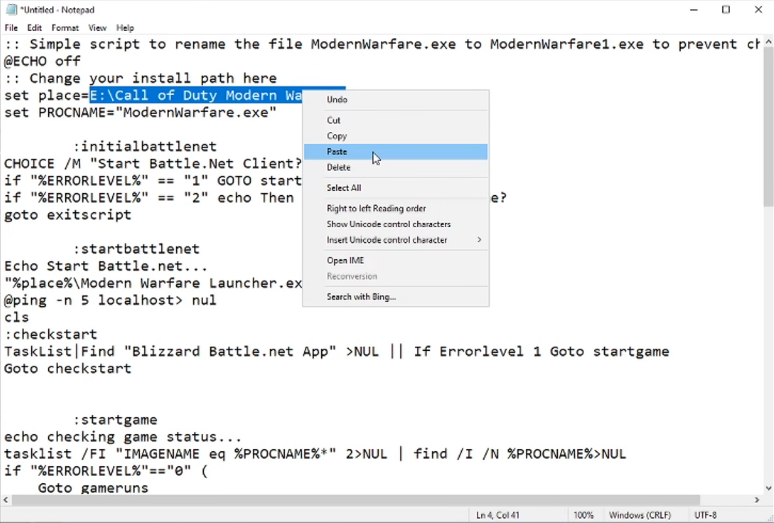
That’s it, now run (double click on the script) this bat file, type Y and, press Enter instead of launching the ModernWarfare shortcut from the desktop. It will launch the Battle.net launcher.
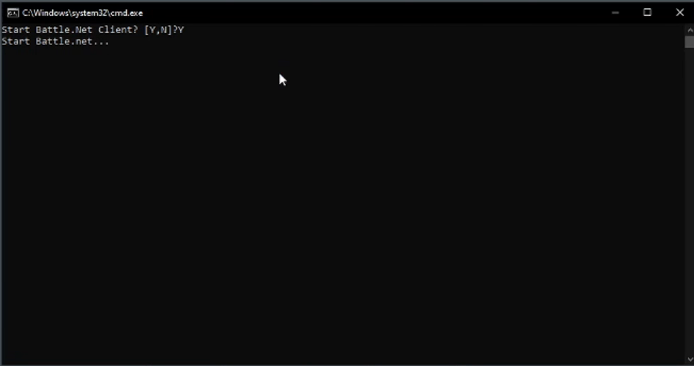
Tap on the Play to start the Warzone Game and the script will automatically rename the file.
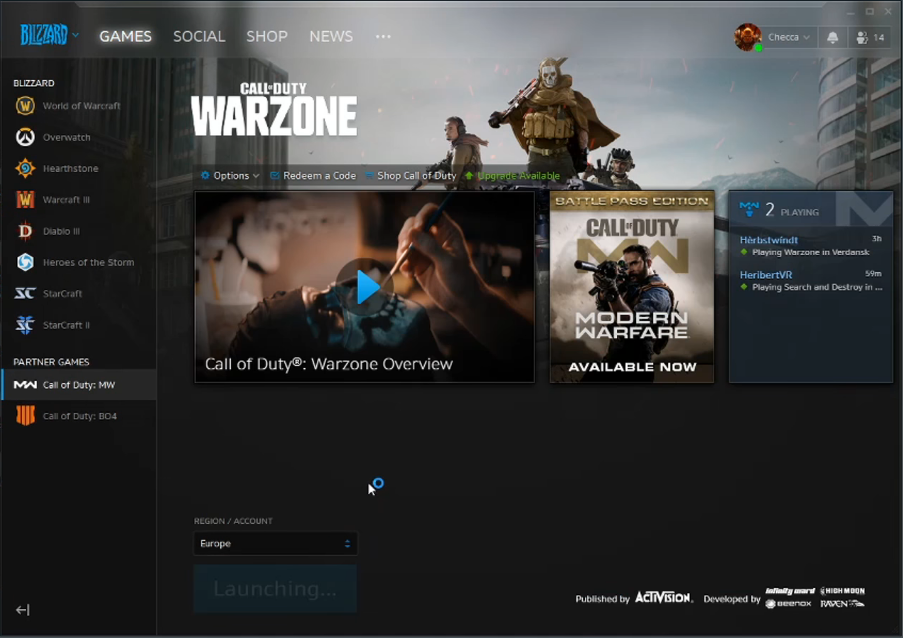
Make sure to confirm your exit by pressing Y again when you exit the game.
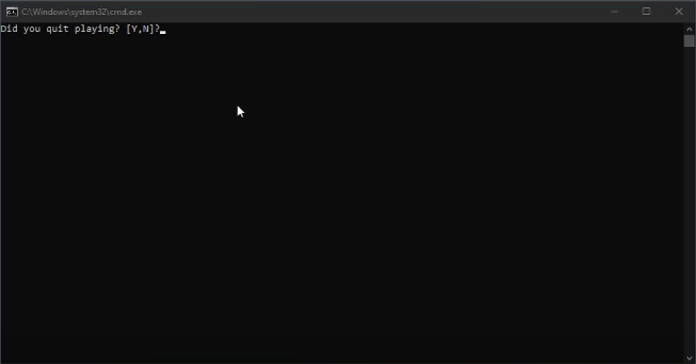
#Patch2
Also, rename the Modern Warfare Launcher.exe by adding 1 at end of the name once you are in the game. You will find it in the same installation folder of ModernWarfare.exe file. Make sure to remove 1 from the name once you exit the game.
#Patch3
Change the Graphics Settings option of ModernWarfare.exe1 and Modern Warfare Launcher.exe1 to the High Performance. You have to change the Graphics Settings after renaming the files as it is just the patch that might work with the renaming solution.
Open Windows Settings by pressing Windows + I keys and tap on very first System settings. Scroll down to the bottom of Display settings and click on the very last Graphics settings link.
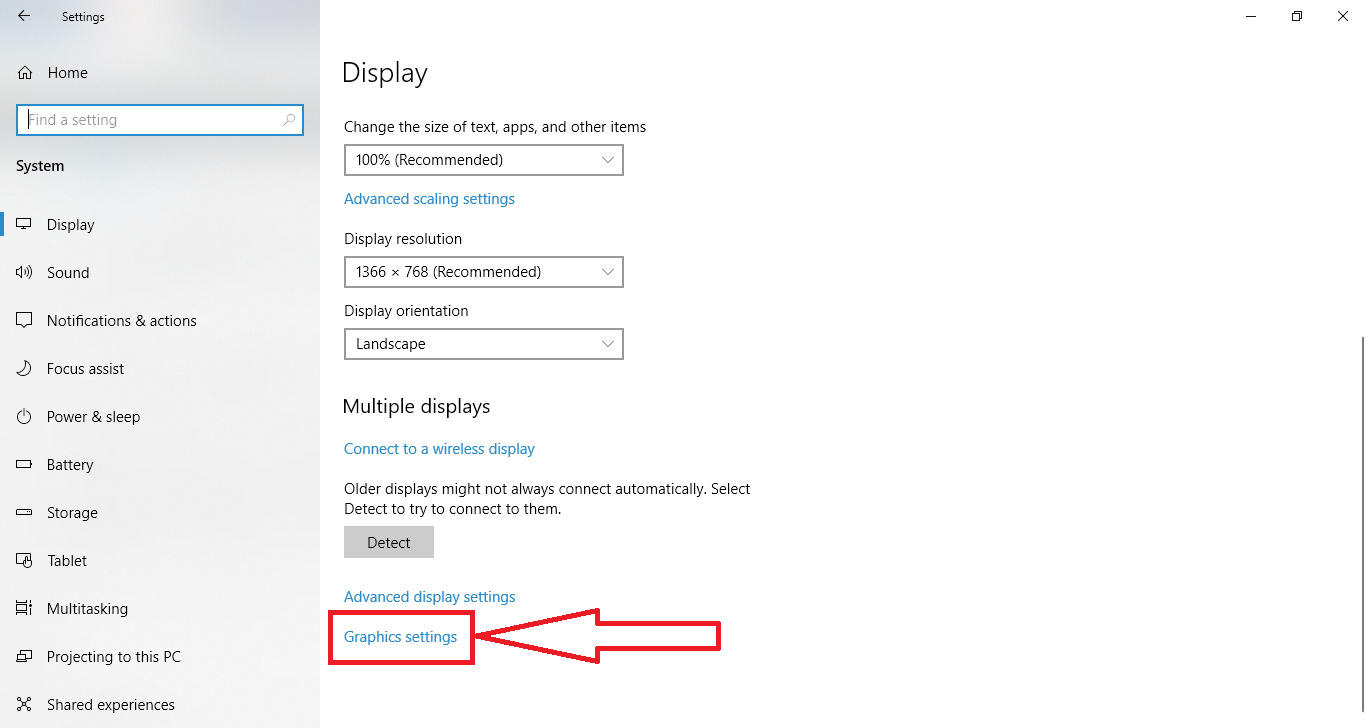
Now Browse to the Warzone installation folder as we did previously and select the renamed ModernWarfare.exe1 file and also again browse and select the renamed Modern Warfare Launcher.exe1 file. Now tap on the first browsed file and click on the Options to open Graphics Specifications and select High Performance and save the settings. Do the same for the second browsed file.
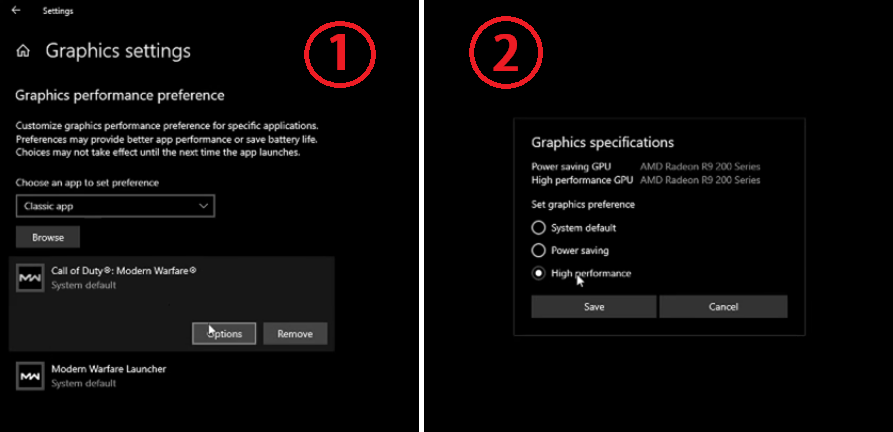
You can also apply this patch without renaming the files and check whether crashing issues still appear in the Warzone or not.
Reduce CPU and GPU usage by Other Programs
Call of Duty: Modern Warfare including Warzone are really huge and high PC resource-consuming games and these games require a minimum of 3.5 GHz CPU and around 954 MGh Clock speed GPU. Both CPU and GPU must work together to run these games and no other resource-consuming program must be running in the background so that all the resources can be used by the game. In most cases, some programs keep running in the background and it might be crashing Modern Warfare Warzone on PC. Even CPU, GPU and FPS displaying software like MSI Afterburner might be conflicting with the game. First of all, let’s check the CPU and GPU usage while running the GAME.
#Patch1
Open Task Manager before Launching the Game and press the Alt + Tab key to check the CPU and GPU usage in the Task Manager. If you find any other third party software or app running in the background along with the game then simply End Task by pressing the right mouse click.
#Patch2
The ended task might restart in some time so you must also change the startup services. Disable all the startup services other than Microsoft Windows. Press Windows + R keys to launch the Run box, type msconfig and, press Enter to open System Configuration window. Navigate to the Services tab and tick mark Hide all Microsoft Services. Now press the Disable all button, Apply the changes button, and restart your PC. Launch the Modern Warfare Warzone Games and check for if crashes still appear in the Game or not.
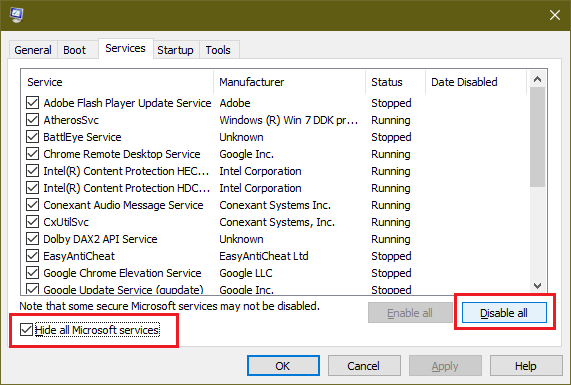
#Patch3
Sometimes 100% Usage of CPU might cause an issue with your device and it might keep breaking your game. You must set the maximum processor usage state to 95%. It will prove useful for your device and won’t overheat your CPU or GPU. Open Windows Start Menu, search or Edit Power Plan, Click on Change Advanced Power Settings link, Scroll down to Processor power management then to Maximum processor state, and set both the battery and plugged in options to the 95%. It won’t break down your system. Also, refer to our other such tips on managing GPU and CPU in the high CPU svchost.exe article.
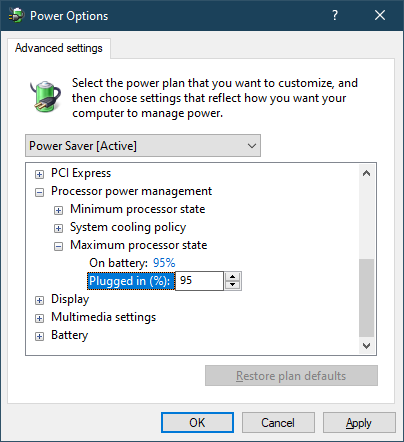
Scan and Repair the Call of Duty: Warzone
Call of Duty games are launched from the Battle.net Launcher and this launcher also comes with the scan and repair options for all its games. Scan and Repair will basically go through all the files and check the problem with files if any. It is a very long process not at all recommended but by chance, it might work too. I will recommend to rather reinstall the game but it’s all on you. Launch the Battle.net launcher, select Call of Duty: Warzone from the left side menu, expand the very first gear icon Options, and click on the Scan and Repair. It will time depending on the processing power of your system.
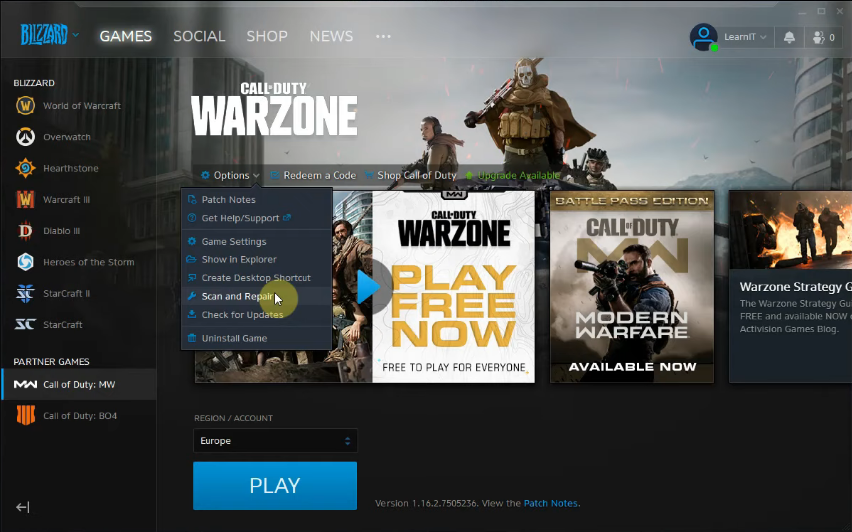
So these were to solutions to fix the crashing issues with Call of Duty: Modern Warfare Warzone. I hope one solution fixes the issue and finally, you are able to play these amazing Battle Royale combat games on your PC.