Microsoft introduced Edge with Windows 10 May 2020 Update as a Chromium-based web browser. It is the default browser in Windows 11 and has gained the second rank among all browsers due to the following reasons.
- One of the first reasons is that it is a Chromium-based browser.
- Microsoft Edge exceeds Chrome’s performance.
- New features and improvements for daily usage.
- Edge does not occupy high or 100% CPU, Memory, or Disk Usage on Windows 11.
Microsoft Edge is also available on the Windows 11 Microsoft Store. Microsoft is forcing Edge as a default browser to its users. Some want to stay on their favorite Google Chrome or Mozilla Firefox for years to come. It is hard to leave Google Chrome and other browsers because of Microsoft Edge. It’s up to your choice to uninstall Microsoft Edge from Windows 11. If you want to permanently remove Microsoft Edge from Windows 11 then this guide is for you.
We have also included the detailed steps to uninstall Microsoft Edge Beta, Dev, or Canary Build from Windows 11.
Contents
Disable Microsoft Edge on Windows 11
If you don’t want to completely remove Microsoft Edge from Windows 11 then you can just disable it. If your mind changes then you can quickly enable it without any long process of installation.
- First of all, go to the C:\Windows\SystemApps on your Windows 11.
- Find the folder with Microsoft.MicrosoftEdge_8wekyb3d8bbwe name.
- Right-click on the subfolder and Show more options.
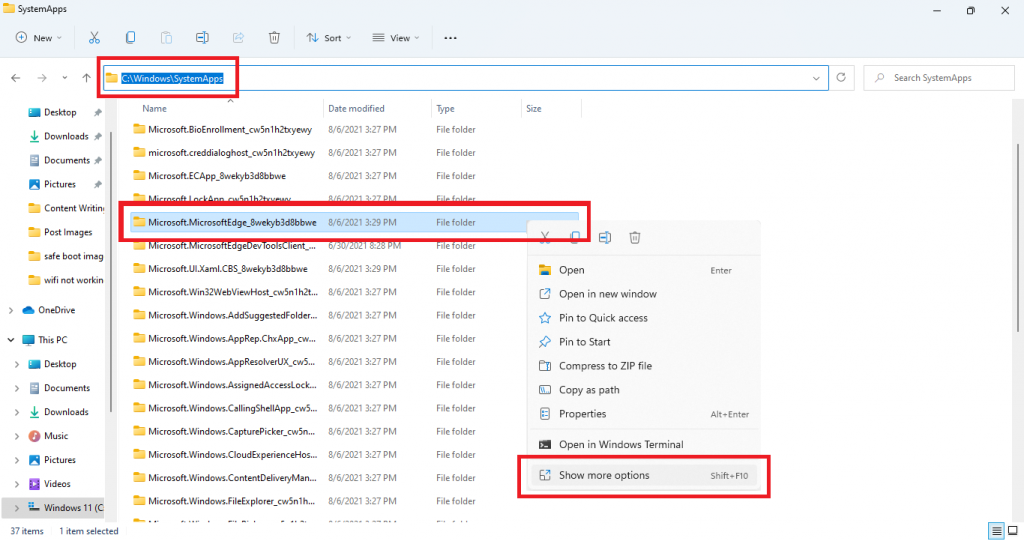
- Tap on Rename folder with Administrator permissions.
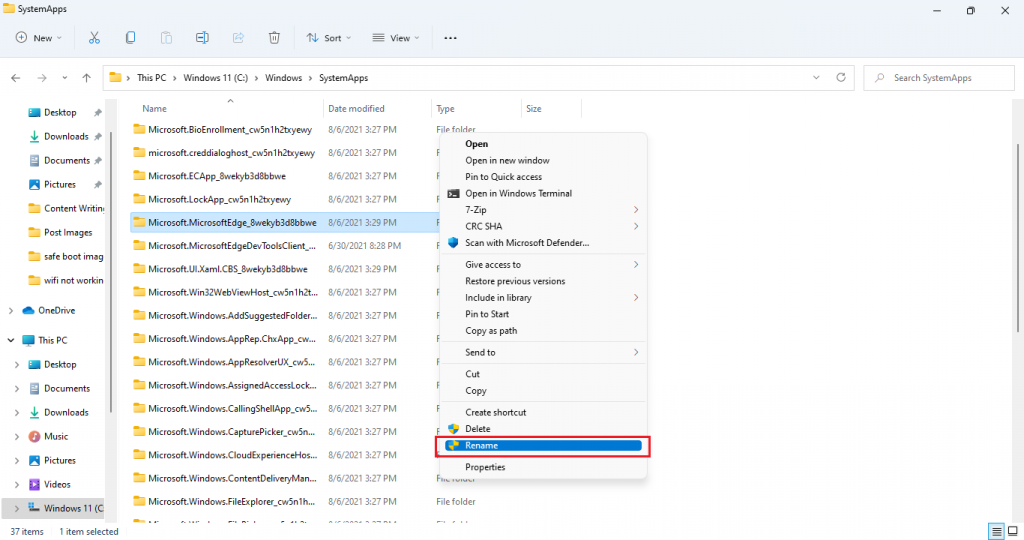
- Confirm to change the name of the folder.
Now the Microsoft Edge will be disabled on your Windows 11.
Uninstall Microsoft Edge on Windows 11
If you have a stable build then using this guide you can uninstall Microsoft Edge on Windows 11. I would recommend you first to disable it. If this won’t work then apply this guide. There are two ways to uninstall Microsoft Edge, the first is by using Command Prompt and the second is by using PowerShell. Here you will see steps for both guides.
Using Command Prompt
- At first, you will need the Microsoft Edge version number. To check it launch the Microsoft Edge and then tap on the options menu.
- From the open menu tap on the Settings and then from the left panel tap on the About Microsoft Edge.
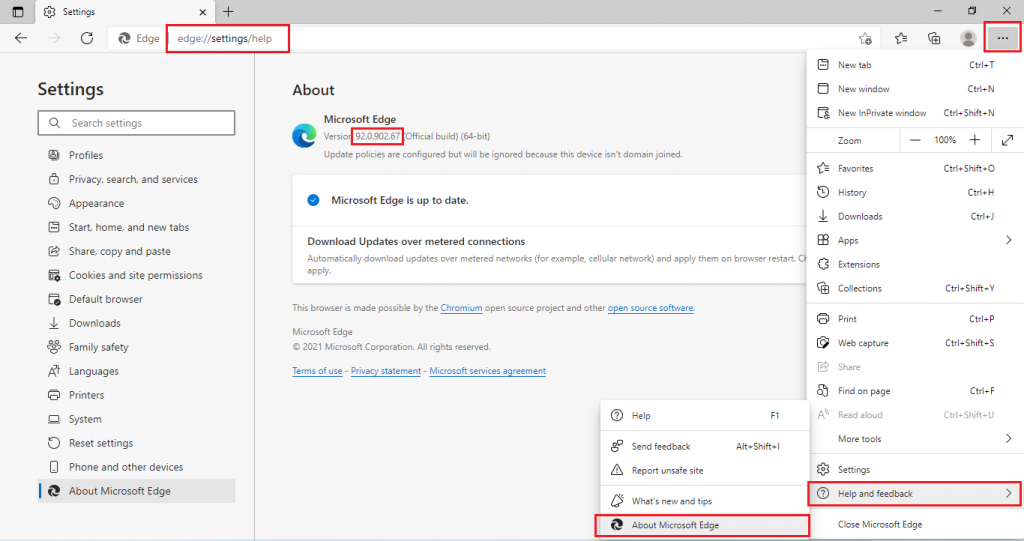
- On the screen, you will have the Microsoft Edge Version. Make sure you note it because it will need for the uninstallation process.
- Now it’s time to launch the Command Prompt window. For it opens the RUN dialog box by pressing the Windows + R key. Once you have it then type cmd and hit on the OK button.
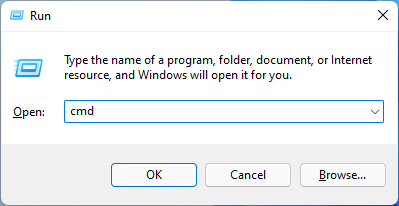
- In the Command Prompt screen enter the command by changing Microsoft Edge Version:
cd %PROGRAMFILES(X86)%\Microsoft\Edge\Application\VERSION\Installer. - After this enter, the command as setup –uninstall –force-uninstall –system-level. This command will uninstall Microsoft Edge from your Windows 11.
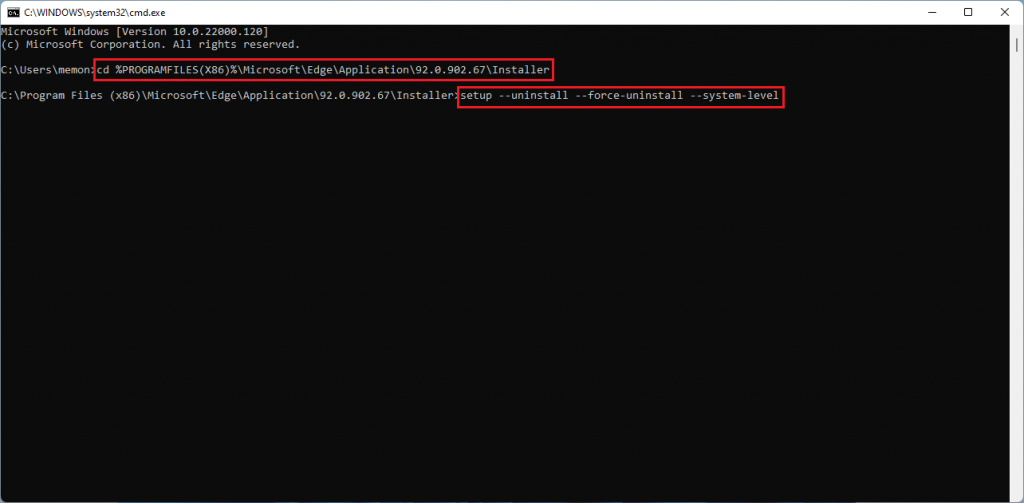
So, this is how you can completely uninstall Microsoft Edge on Windows 11.
Using PowerShell
- Launch the PowerShell by going into the Windows 11 Start Menu and searching for PowerShell.
- Enter the command as get – appxpackage *edge*.
- Copy the PackageFullName of Microsoft.MicrosoftEdge.
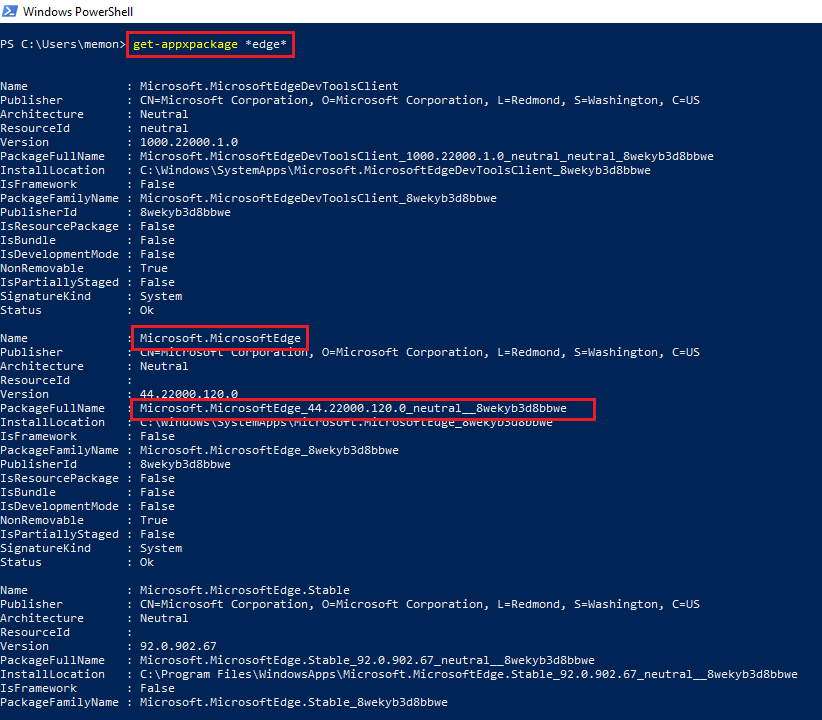
- Now enter the command as remove-appxpackage and tap on the space bar and paste the PackageFullName.
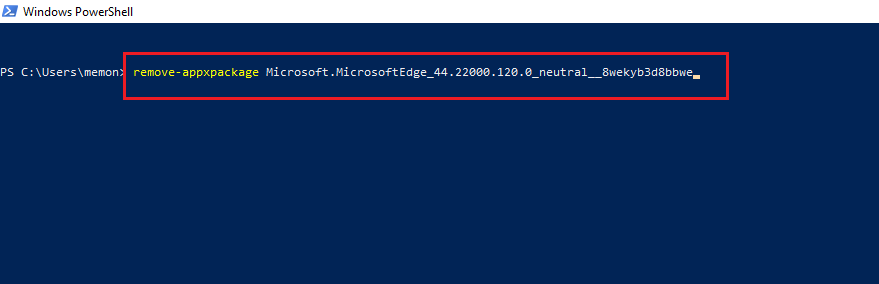
At last hit on the Enter key to execute the command. It will uninstall Microsoft Edge from Windows 11.
Remove Microsoft Edge Beta, Dev, or Canary Channel Build
If you have Microsoft Edge Beta, Dev, or Canary Channel Build then at first uninstall it. It is pre-released Microsoft Edge on your Windows 11. Removing it from your Windows 11 is simple and easy.
- Open the Settings app.
- Tap on the Apps option.
- Go to Apps & features option.
- In it look for the Microsoft Edge, Dev, or Canary. Once you get it then do tap on the three vertical dots and then hit on the Uninstall option.
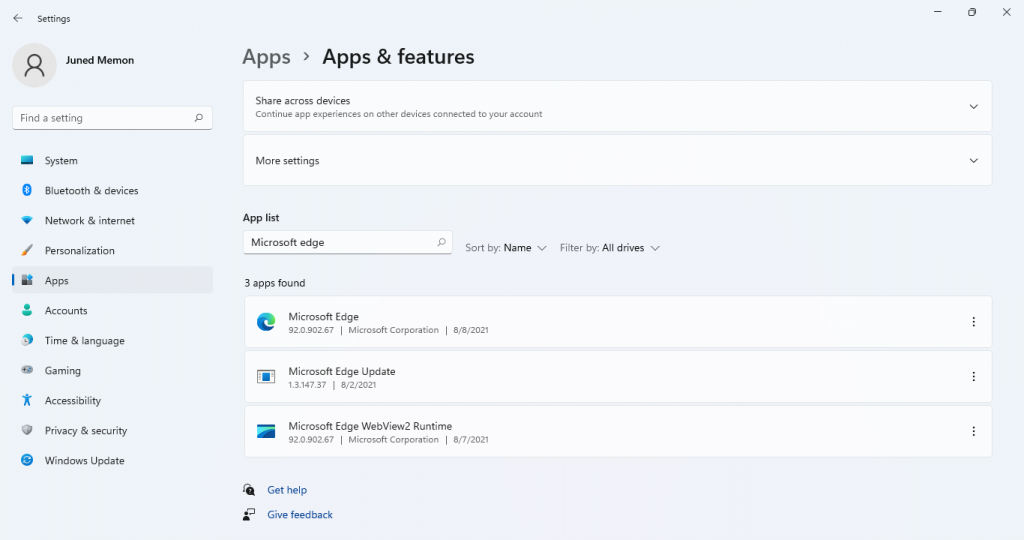
- If the confirmation message appears confirm it.
You have successfully removed Microsoft Edge, Dev, or Canary from Windows 11. If you have a stable build then this guide will not work because it is a system app from Microsoft. In this case, you have to apply another guide to uninstall Microsoft Edge from Windows 11.
I hope that you successfully completely remove Microsoft Edge from Windows 11. If your mind changes then you can reinstall it. To reinstall browse the official website of Microsoft Edge and then hit on the START MICROSOFT EDGE. After this follow the on-screen instructions.