LG Bridge is PC Software available for both Windows and MAC users to Backup, Restore, Transfer Files Over WiFi and Software Update LG Phones. You can Download LG Bridge from LG’s official site. Once after downloading the software you can easily install it on your PC as any other normal software. Once you finished installing LG Bridge on your PC you just need to connect your LG Phone to your PC in order to Backup, Restore, Wireless File Transfer and Software Update.
Contents
How to Backup and Restore your Entire LG Phone Data using LG Bridge?
You can easily backup and restore all data of your LG phone using LG Bridge. Connect your LG phone to your PC and swipe down to expand USB options. Select File Transfer on your Phone and open LG Bridge on your PC.
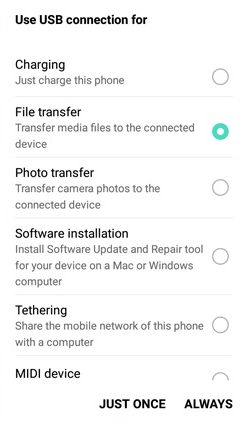
Click on LG Backup Tab from LG Bridge options, Start your phone Backup.
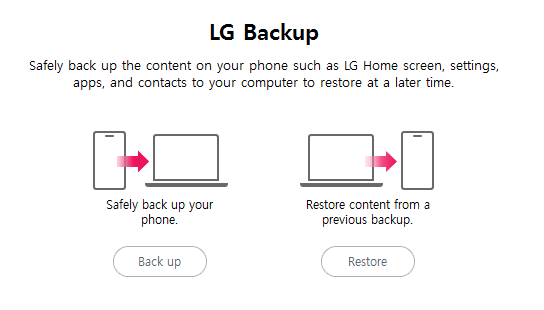
It will start preparing all media, files and apps from your LG Phone. You can deselect item you aren’t interested in backing it up on your PC. Click on Start in order to initialize your LG Phone Backup to your PC. It will take time based on your phone data size.
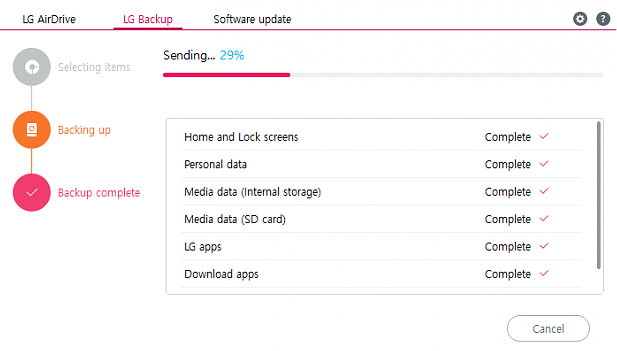
Now let’s see, How to restore LG Phone using LG Bridge?
This time select Restore from LG Backup Tab option. Select your most recent backup from the list in order to start restoring your LG Phone. As usual it will also take time based on your backup size.
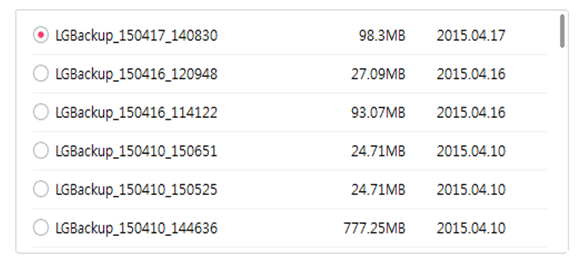
Do take the precaution that your phone do not get disconnect during restoring your LG Phone Data.
How to Transfer Files over WiFi Between your Phone and PC using LG Bridge?
Open Settings on your LG Phone and tap on the Networks Tab. Scroll down to the Share and Connect Options.
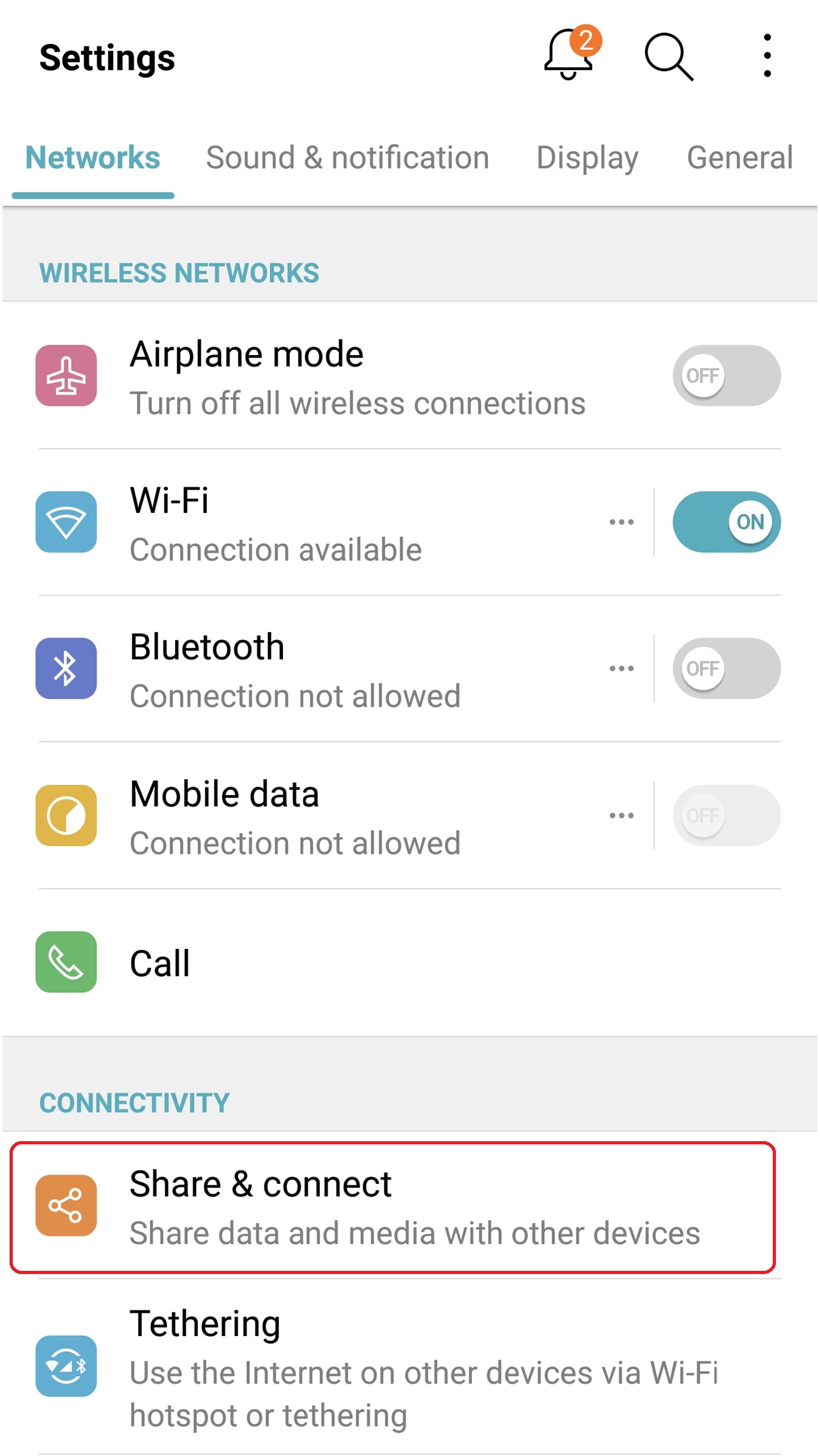
Tap on LG AirDrive and sign in with Google or your LG Account. You can also download and install LG Airdrive App any apk website if you didn’t found LG AirDrive in Share and Connect options.
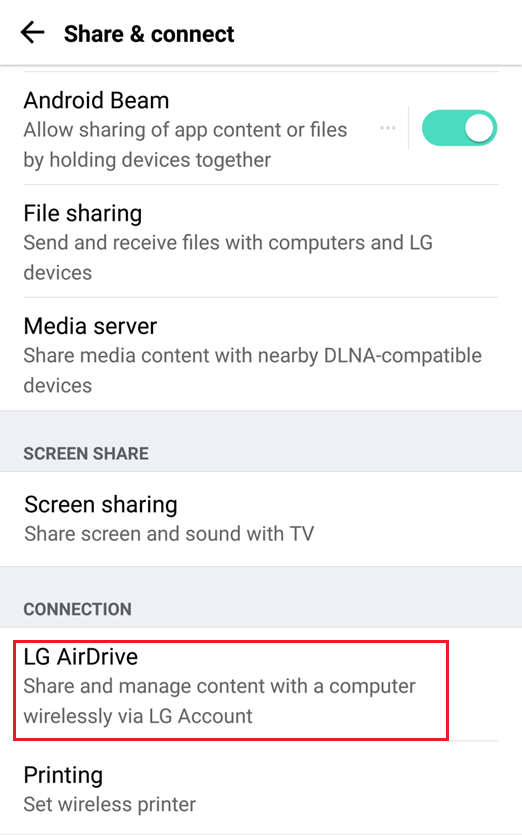
Now launch LG Bridge on your PC, tap on LG AirDrive Tab and Sign in with the same account as your did it on your phone. Click on Connect in order to start transferring files.
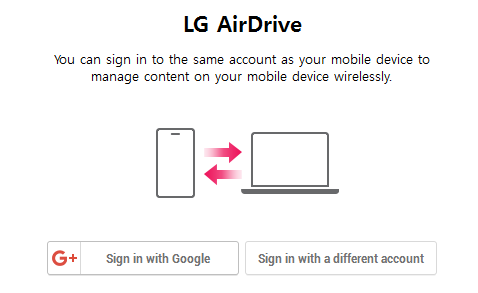
Now you can view files of your phone through your PC.
How to Software Update Your LG Phone using LG Bridge?
You can also use LG Bridge to install the latest Software Update on your LG Phone. Connect your LG Phone with your PC. Open LG bridge on your PC and tap on Software Update. Click on Software Update to check the latest available Software Update for your LG Phone. It will automatically begin downloading and installing latest software update if available.
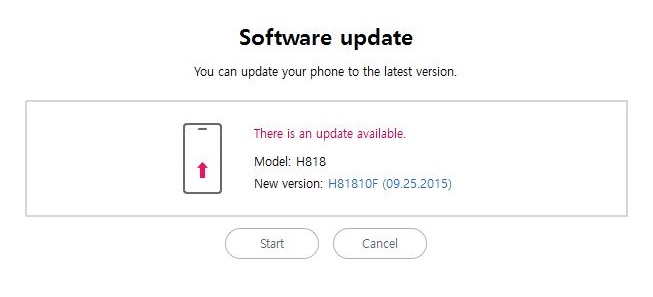
You can troubleshoot Software Update Errors by clicking on Update Error Recovery.
So that was quick and easy tutorial on using LG Bridge to backup, restore, file transfer and software update LG Phone using LG Bridge.